Unlocking a device’s bootloader gives users more control over their operating system, allowing for custom ROM installations, rooting, and other advanced functionalities. However, the process can be complicated for those unfamiliar with it. This article serves as a guide to demystify the procedure, ensuring you can safely achieve an unlocked bootloader. Whether you’re an Android enthusiast looking to dive deeper into device customization or simply seeking to understand the process, this article is your roadmap.
What is Bootloader?
A bootloader is a small software program that runs every time a computer or a device starts up. Its main role is to initialize the system’s hardware and then load the operating system (OS) into the system’s memory. For most computers, the bootloader loads the main OS from the device’s hard drive. In the context of mobile devices, like smartphones and tablets, the bootloader can also decide if it should load the main OS or some recovery OS.
Here are a few key points about bootloaders:
- Controlled Execution. Bootloaders ensure that the OS starts in a controlled and predictable manner.
- OS Selection. In systems with multiple operating systems installed, a bootloader may allow users to select which OS they want to run. This is common in dual-boot setups, where users might have both Windows and Linux on the same machine, for instance.
- Security. Especially in modern smartphones, the bootloader can have security features that prevent unauthorized or unsigned versions of the OS from loading. This is why unlocking the bootloader is often a required step if you want to load custom ROMs on a phone.
- Recovery. Some bootloaders can initiate a recovery mode, allowing users to restore or reset the system if there’s a problem with the main OS.
In essence, the bootloader serves as a bridge between the device’s hardware and its operating system, ensuring the system boots up both correctly and securely. Let’s explore how to unlock the bootloader using fastboot in the following section.
How to Unlock Bootloader?
Unlocking the bootloader of an Android device from an Ubuntu system involves using the fastboot utility. Before starting, always remember to back up your device as this process can wipe your data.
Here’s a step-by-step guide:
1. Backup Your Data. Always ensure you have a backup of your data, as unlocking the bootloader will likely erase everything on your device.
2. Install Fastboot on Ubuntu. Open the terminal and install the necessary tools using this command:
sudo apt updatesudo apt install android-tools-adb android-tools-fastbootThis step installs both the ADB (Android Debug Bridge) and Fastboot tools, necessary for communicating with the device.
3. Enable Developer Options on Your Android Device. The following instructions apply to your phone. Here are the steps below:
• Go to “Settings” then tap on “About phone” on your device.
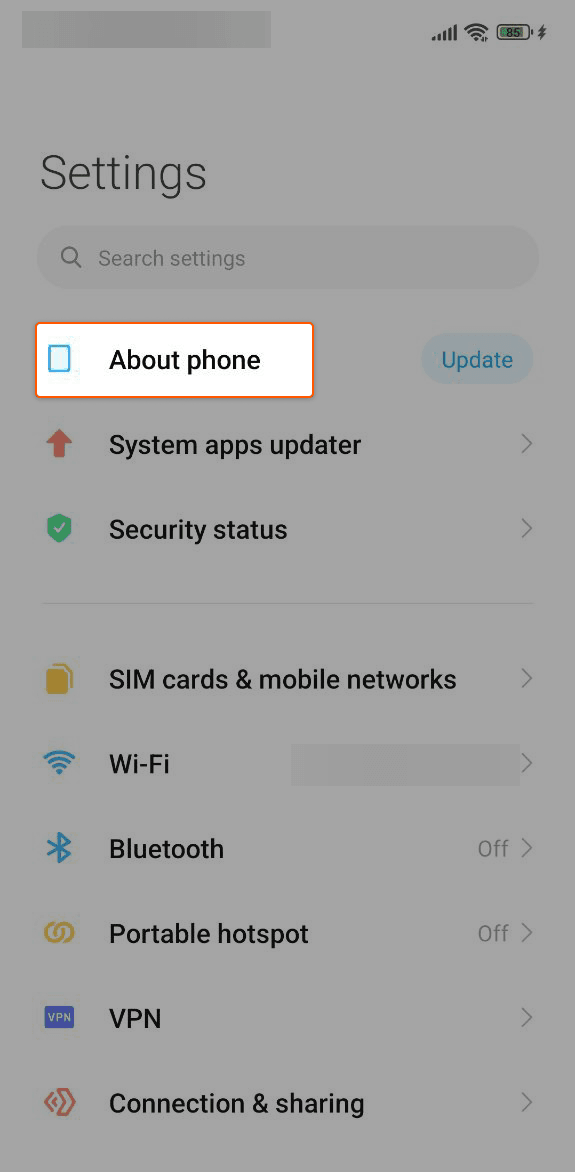
• Tap on “Build Number” multiple times (usually seven) until you see a message saying, ‘You are now a developer!’
• There are some cases you can also search “Developer Options” on your device.
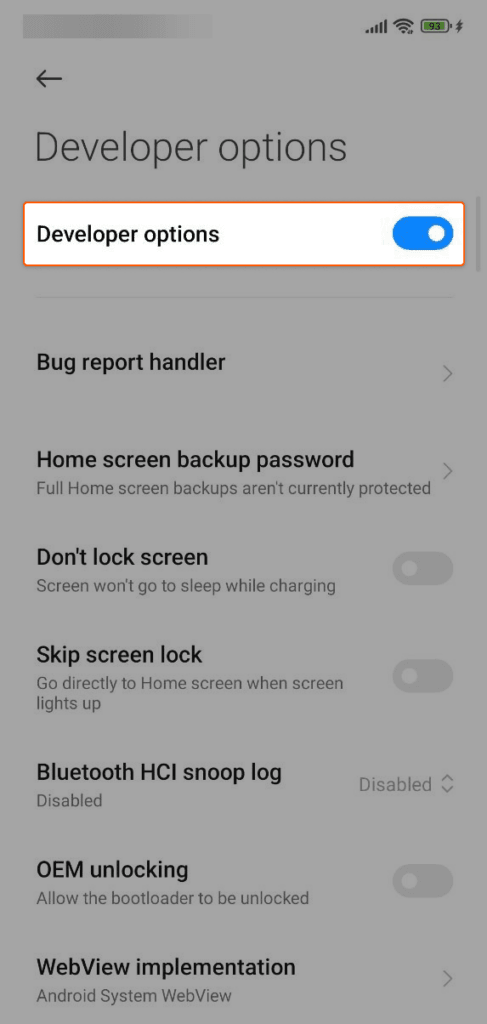
Please note that the process may vary for different Android phones. Refer to your phone manufacturer’s documentation to access the “Developer Mode”.
4. Enable USB Debugging and OEM Unlock on Your Android Device. After accessing ‘Developer Mode’, please follow the subsequent steps detailed below:
- Go back to “Settings.”
- Navigate to “System” then select “Advanced” then go to “Developer options.”
- Toggle on both “USB debugging” and “OEM Unlocking.”
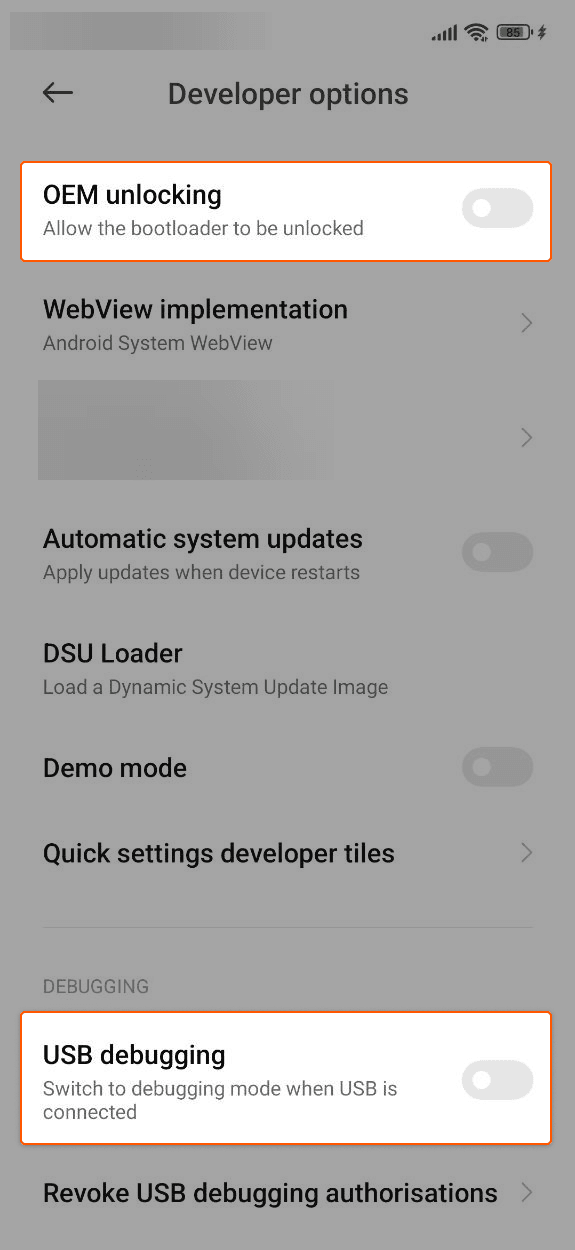
5. Connect Your Android Device to Ubuntu. Using a USB cable, connect your Android device to your Ubuntu computer. Once it is connected, in the terminal type the command:
adb devicesThis confirms your device is connected and recognized by ADB. It will show the serial number followed by ‘device’. You should see your device listed. If asked on your device, allow USB debugging permissions.
6. Boot Your Device into Fastboot Mode. Use the following command to reboot your device into bootloader mode:
adb reboot bootloaderThis command restarts the Android device into the bootloader (or fastboot) mode.
7. Unlock the Bootloader. Once in bootloader mode, use this command to unlock the bootloader:
fastboot oem unlockThis command initiates the bootloader unlocking process. It’s essential to follow any on-device instructions. Follow any on-device instructions to confirm the unlock process.
8. Reboot Your Device. After the bootloader is unlocked, reboot your device using:
fastboot rebootThis restarts your device after the bootloader has been unlocked. Then your device will likely go through a factory reset, so you’ll need to set it up again.
Related articles
Subscribe to our newsletter
Get the latest industry trends, exclusive insights, and Gcore updates delivered straight to your inbox.






