- Home
- Developers
- How to Protect Your Website: An Essential Security Checklist
Table of contents
Try Gcore Security
Try for freeIt’s important to understand that in today’s digital age, website security must not be taken lightly. Cyber threats are evolving rapidly, which means it’s crucial for website owners to stay ahead of the game to protect their online presence. This guide provides an essential security checklist designed to protect your website from potential attacks, keep sensitive data safe, and ensure a safe browsing experience for your users. Whether you’re managing a personal blog or a large e-commerce platform, these actionable steps will help you strengthen your site’s defenses and maintain the trust of your visitors.
How to Implement Your Website’s Security
Protecting your website requires a comprehensive approach that encompasses various security measures. Here’s a detailed step-by-step process, including commands, and sample output for each step in an essential security checklist:
#1 Keep Your Software Up to Date
Ensure all your website’s software, including the server operating system, CMS (like WordPress, Joomla, etc.), and any plugins or scripts you are using, are up to date. This helps patch security vulnerabilities.
For a WordPress website, updating your software can be as simple the following bash command:
wp core updatewp plugin update --allwp theme update --allSample Output:
Success: WordPress updated successfully.Success: Updated 5 of 5 plugins.Success: Updated 2 of 2 themes.#2 Use Strong Passwords and Manage Permissions Wisely
Weak passwords can be easily cracked by attackers. Use strong, unique passwords for your website admin area, server, and database. Additionally, limit the number of users with administrative access to your website.
#3 Implement a Secure Socket Layer (SSL) Certificate
SSL certificates encrypt data transferred between your website and your users, protecting sensitive information from being intercepted.
You can install an SSL certificate using Let’s Encrypt with the following command (assuming you have shell access and Certbot installed):
sudo certbot --apache -d yourdomain.com -d www.yourdomain.comSample Output:
Congratulations! Your certificate and chain have been saved at:/etc/letsencrypt/live/yourdomain.com/fullchain.pemYour key file has been saved at:/etc/letsencrypt/live/yourdomain.com/privkey.pem#4 Enable Web Application Firewall (WAF)
A Web Application Firewall can help protect your website by filtering and monitoring HTTP traffic between a web application and the Internet. It helps protect against common web threats like SQL injection, cross-site scripting (XSS), and others. Configuration varies by provider, but enabling WAF typically involves logging into your web hosting control panel and activating the service.
#5 Regularly Backup Your Website
Regular backups can save your website in case of data loss or a successful attack. Ensure you have automated backups in place, both on-site and off-site.
For a WordPress site, a backup command might look like:
wp db export backup-$(date +%F).sqlSample Output:
Success: Exported to 'backup-2023-04-01.sql'#6 Conduct Security Scans Regularly
Regularly scanning your website for vulnerabilities allows you to detect and fix security issues before they can be exploited. Using a plugin like Wordfence for WordPress, you can start a scan directly from your WordPress dashboard or via their CLI if available. For other platforms, tools like OWASP ZAP can be used:
zap-cli quick-scan --self-contained --start-options '-config api.disablekey=true' http://yourdomain.comSample Output:
Total of 10 alerts found#7 Harden Your CMS
Hardening your CMS involves taking specific steps to lock down and secure your website’s backend. This includes disabling file editing, installing security plugins, and setting proper file permissions.
Commands vary based on specific actions, but setting file permissions might look like:
find /path/to/your/wordpress/install/ -type d -exec chmod 750 {} \;find /path/to/your/wordpress/install/ -type f -exec chmod 640 {} \;By following this checklist and implementing these steps, you can significantly enhance the security of your website. Regularly review and update your security measures to combat evolving cyber threats. Remember, website security is an ongoing process, not a one-time setup.
Conclusion
Need SSL for secure connections? With Gcore CDN, you can add SSL for robust encryption and seamless integration.
- Comodo, RapidSSL, Thawte, and free Let’s Encrypt options to suit all needs
- Additional security from DDoS Protection and WAF
- 150+ points of presence on six continents
Table of contents
Try Gcore Security
Try for freeRelated articles
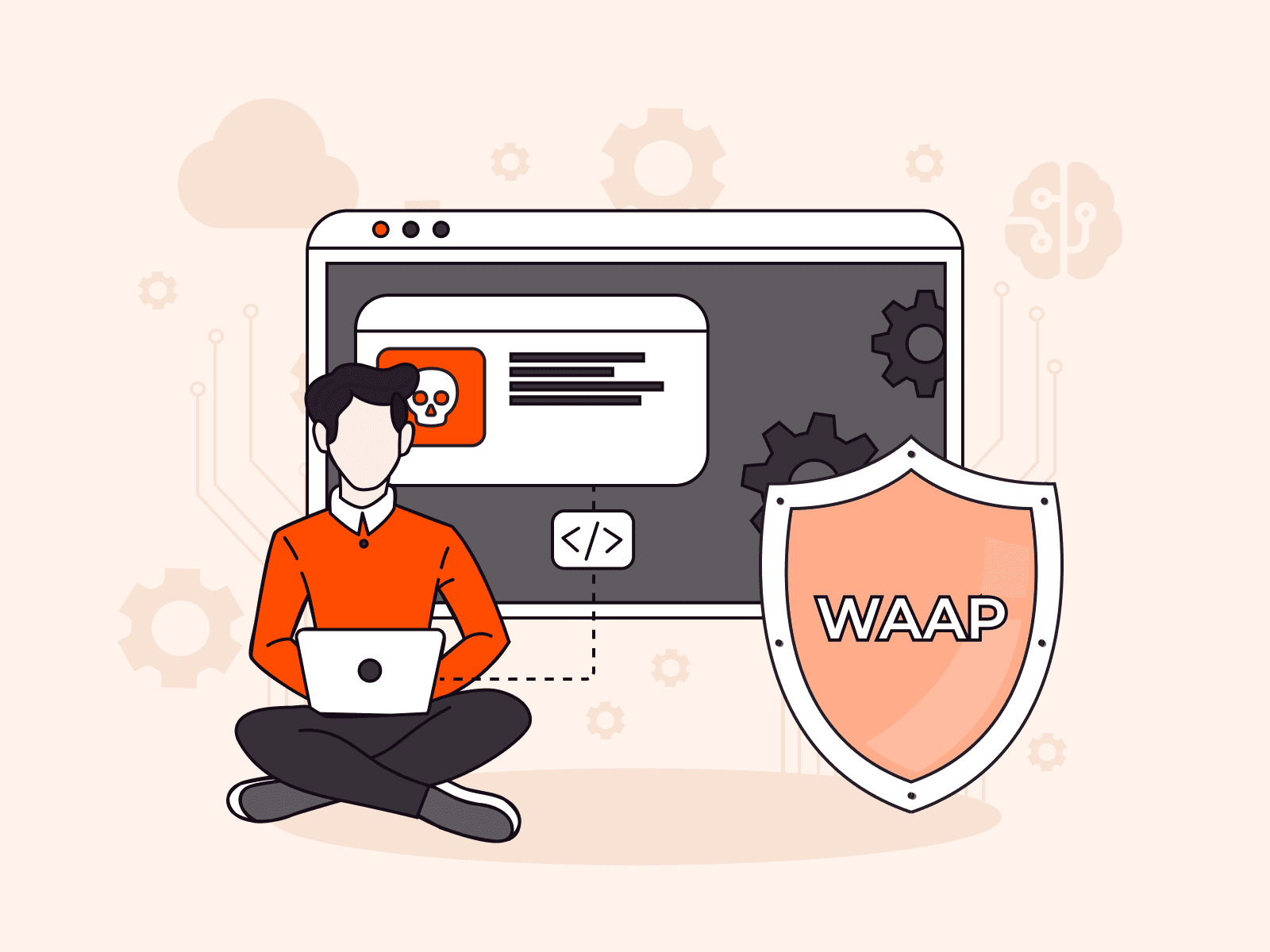
From reactive to proactive: how AI is transforming WAF cybersecurity solutions
While digital transformation in recent years has driven great innovation, cyber threats have changed in parallel, evolving to target the very applications businesses rely on to thrive. Traditional web application security measures, foundational as they may be, are no longer effective in combating sophisticated attacks in time. Enter the next generation of WAFs (web application firewalls) powered by artificial intelligence.Next-generation WAFs, often incorporated into WAAP solutions, do much more than respond to threats; instead, they will use AI and ML-powered techniques to predict and neutralize threats in real time. This helps businesses to stay ahead of bad actors by securing applications, keeping valuable data safe, and protecting hard-earned brand reputations against ever-present dangers in an expanding digital world.From static to AI-powered web application firewallsTraditional WAFs were relied on to protect web applications against known threats, such as SQL injection and cross-site scripting. They’ve done a great job as the first line of defense, but their reliance on static rules and signature-based detection means they struggle to keep up with today’s fast-evolving cyber threats. To understand in depth why traditional WAFs are no longer sufficient in today’s threat landscape, read our ebook.AI and ML have already revolutionized what a WAF can do. AI/ML-driven WAFs can examine vast streams of traffic data and detect patterns, including new threats, right at the emergence stage. The real-time adaptability that this allows is effective even against zero-day attacks and complex new hacking techniques.How AI-powered WAP proactively stops threatsOne of the most significant advantages of AI/ML-powered WAFs is proactive identification and prevention capabilities. Here's how this works:Traffic pattern analysis: AI systems monitor both incoming and outgoing traffic to set up baselines for normal behavior. This can then allow for the detection of anomalies that could show a zero-day attack or malicious activity.Real-time decision making: Machine learning models keep learning from live traffic and detect suspicious activities on the go sans waiting for any updates in the rule set. This proactive approach ensures that businesses are guarded from emerging threats before they escalate.Heuristic tagging and behavioral insights: Advanced heuristics used by AI-driven systems tag everything from sessionless clients to unusual request frequencies. It helps administrators classify potential bots or automated attacks much faster.Ability to counter zero-day attacks: Traditional WAF solutions can only mitigate attacks that are already in the process of accessing sensitive areas. AI/ML-powered WAFs, on the other hand, can use data to identify and detect patterns indicative of future attacks, stopping attackers in their tracks and preventing future damage.Intelligent policy management: Adaptive WAFs detect suspicious activity and alert users to misconfigured security policies accordingly. They reduce the need for manual configuration while assuring better protection.Integrated defense layers: One of the strongest features of AI/ML-powered systems is the ease with which they integrate other layers of security, including bot protection and DDoS mitigation, into a connected architecture that protects several attack surfaces.User experience and operational impactAI-driven WAFs improve the day-to-day operations of security teams by transforming how they approach threat management. With intuitive dashboards and clearly presented analytics, as offered by Gcore WAAP, these tools empower security professionals to quickly interpret complex data, streamline decision-making, and respond proactively to threats.Instead of manually analyzing vast amounts of traffic data, teams now receive immediate alerts highlighting critical security events, such as abnormal IP behaviors or unusual session activity. Each alert includes actionable recommendations, enabling rapid adjustments to security policies without guesswork or delay.By automating the identification of sophisticated threats such as credential stuffing, scraping, and DDoS attacks, AI-powered solutions significantly reduce manual workloads. Advanced behavioral profiling and heuristic tagging pinpoint genuine threats with high accuracy, allowing security teams to concentrate their efforts where they're most needed.Embracing intelligent security with Gcore’s AI-driven WAAPOur AI-powered WAAP solution provides intelligent, interrelated protection to empower companies to actively outperform even the most sophisticated, ever-changing threats by applying advanced traffic analysis, heuristic tagging, and adaptive learning. With its cross-domain functionality and actionable security insights, this solution stands out as an invaluable tool for both security architects and strategic decision-makers. It combines innovation and practicality to address the needs of modern businesses.Curious to learn more about WAAP? Check out our ebook for cybersecurity best practices, the most common threats to look out for, and how WAAP can safeguard your businesses’ digital assets. Or, get in touch with our team to learn more about Gcore WAAP.Learn why WAAP is essential for modern businesses with a free ebook
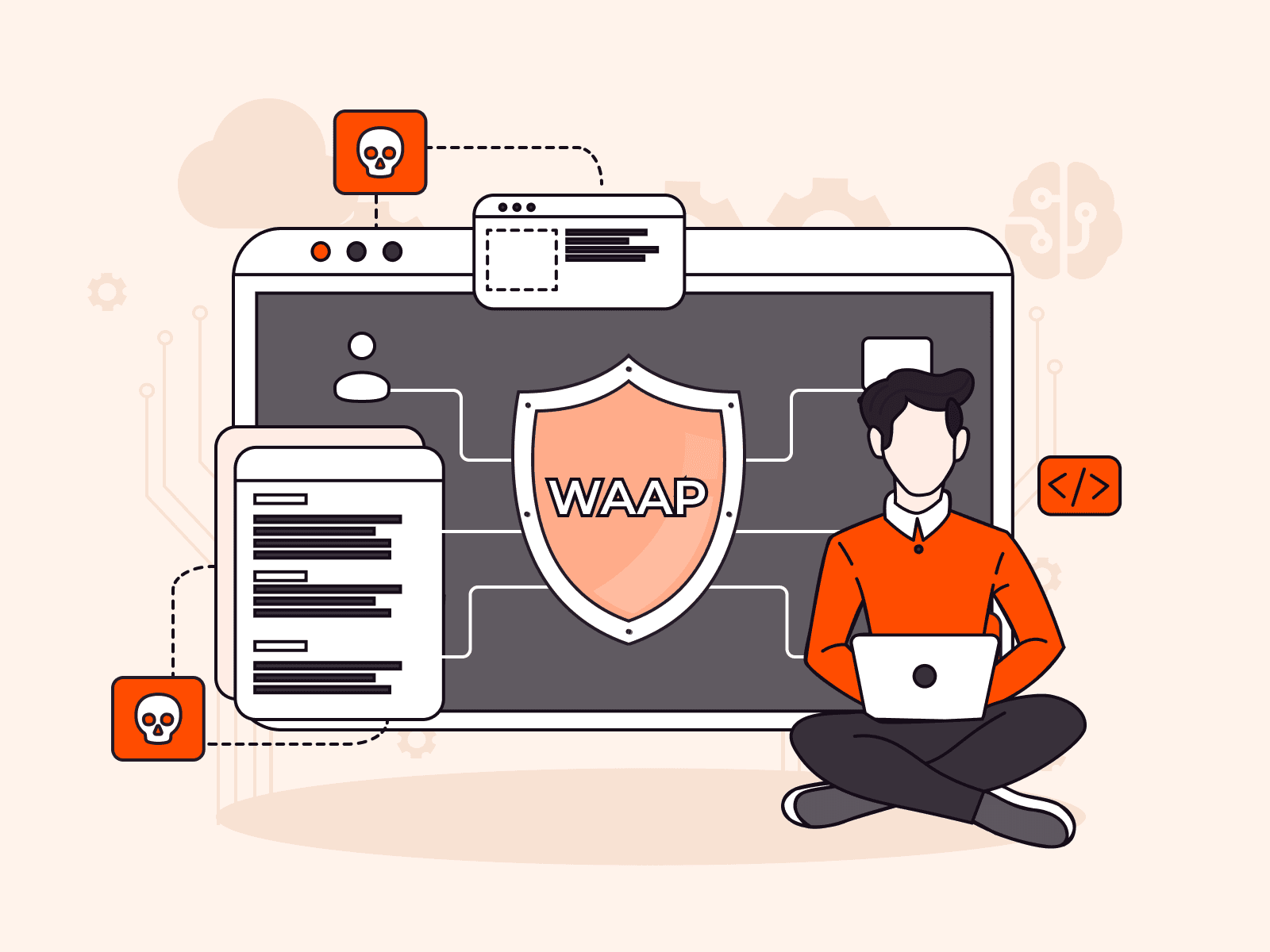
How AI helps prevent API attacks
APIs have become an integral part of modern digital infrastructure, and it can be easy to take their security for granted. But, unfortunately, APIs are a popular target for attackers. Hackers can use APIs to access crucial data and services, and breaching APIs allows attackers to bypass traditional security controls.Most companies focus on speed of development and deployment ahead of security when crafting APIs, making them vulnerable to issues like insecure authentication, poor validation, or misconfigured endpoints, which attackers can abuse. Additionally, the interconnected nature of APIs creates multiple endpoints, widening the attack surface and creating additional points of entry that attackers can exploit.As threats evolve and the attack surface grows to include more API endpoints, integrating AI threat detection and mitigation is an absolute must for businesses to take serious, deliberate action against API cyberattacks. Let’s find out why.Staying ahead of zero-day API attacksOf all the cyber attacks that commonly threaten APIs, zero-day attacks, leveraging unknown vulnerabilities, are probably the toughest to defeat. Traditional solutions rely more on the existence of preconfigured rules or signatures along with human interference to detect and block such attacks. This approach often fails against novel threats and can block legitimate traffic, leaving applications vulnerable and making APIs inaccessible to users.APIs must balance between allowing legitimate users access and maintaining security. AI and ML technologies excel at identifying zero-day attacks based on pattern and behavior analysis rather than known signatures. For instance, heuristic algorithms can detect anomalies, such as sudden spikes in unusual traffic or behaviors indicative of malicious intent.Consider the following example: A certain IP address makes an abnormally large number of requests to a rarely accessed endpoint. Even without prior knowledge of the IP or attack vector, an AI/ML-enhanced solution can flag the activity as suspicious and block it proactively. Using minimal indicators, such as frequency patterns or traffic anomalies, AI can stop attackers before they fully exploit vulnerabilities. Additionally, this means that only suspicious IPs are blocked, and legitimate users can continue to access APIs unimpeded.The risks of shadow APIsOne of the biggest risks is shadow APIs, which are endpoints that exist but aren't documented or monitored. These can arise from configuration mistakes, forgotten updates, or even rogue development practices. These unknown APIs are the ideal target for Layer 7 attacks, as they are often left undefended, making them easy targets.AI-powered API discovery tools map both known and unknown API endpoints, enabling the grouping and management of these endpoints so sensitive APIs can be properly secured. This level of visibility is critical to securing systems against API-targeting attacks; without it, businesses are left in the dark.API discovery as a critical security practiceWAAP with AI/ML capabilities excels in API security because it accurately checks and analyzes API traffic. The Gcore API discovery engine offers 97 to 99 percent accuracy, mapping APIs in users’ domains and using data to recommend policies to help secure APIs.How heuristics enhance WAAP AI capabilities to protect APIsWhile AI and ML form the backbone of modern WAAPs, heuristic methods complement them in enhancing detection accuracy. Heuristics allow the system to inspect granular behaviors, such as mouse clicks or scrolling patterns, which distinguish legitimate users from bots.For example, most scraping attacks involve automated scripts that interact with APIs in predictable and repetitive manners. In those cases, WAAP can use request patterns or user action monitoring to identify the script with high accuracy. Heuristics may define bots by checking how users interact with page elements, such as buttons or forms, and flagging those that behave unnaturally.This layered approach ensures that the most sophisticated automated attack attempts are caught in the net and mitigated without affecting legitimate traffic.Protect your APIs with the click of a button using Gcore WAAPAI offers proactive, intelligent solutions that can address the modern complexities of cybersecurity. These technologies empower organizations to secure APIs against even the most sophisticated threats, including zero-day vulnerabilities and undiscovered APIs.Interested in protecting your APIs with WAAP? Download our ebook to discover cybersecurity best practices, the most prevalent threats, and how WAAP can protect your business’s digital infrastructure, including APIs. Or, reach out to our team to learn more about Gcore WAAP.Discover why WAAP is a must-have for API protection
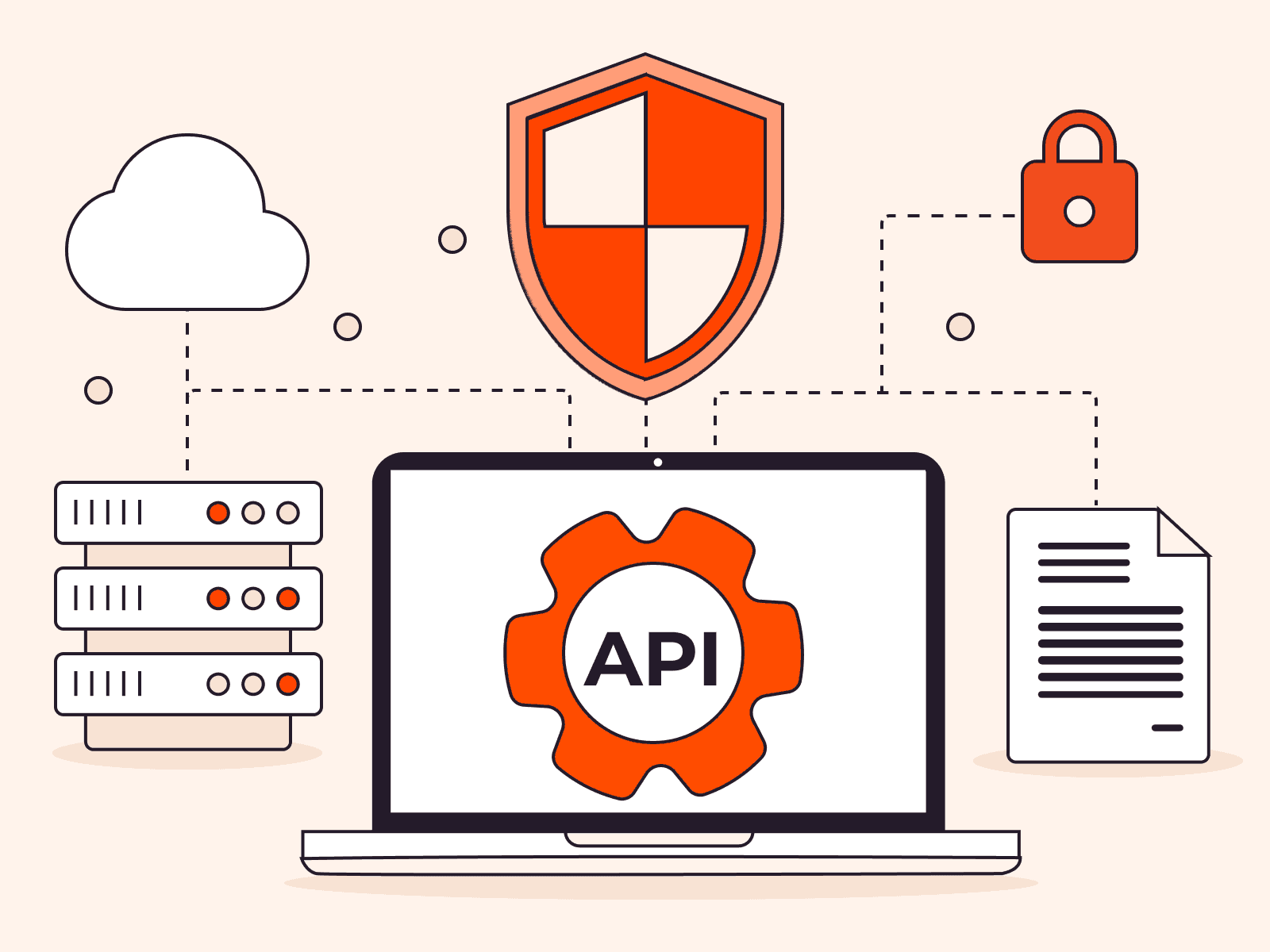
11 simple tips for securing your APIs
A vast 84% of organizations have experienced API security incidents in the past year. APIs (application programming interfaces) are the backbone of modern technology, allowing seamless interaction between diverse software platforms. However, this increased connectivity comes with a downside: a higher risk of security breaches, which can include injection attacks, credential stuffing, and L7 DDoS attacks, as well as the ever-growing threat of AI-based attacks.Fortunately, developers and IT teams can implement DIY API protection. Mitigating vulnerabilities involves using secure coding techniques, conducting thorough testing, and applying strong security protocols and frameworks. Alternatively, you can simply use a WAAP (web application and API protection) solution for specialized, one-click, robust API protection.This article explains 11 practical tips that can help protect your APIs from security threats and hacking attempts, with examples of commands and sample outputs to provide API security.#1 Implement authentication and authorizationUse robust authentication mechanisms to verify user identity and authorization strategies like OAuth 2.0 to manage access to resources. Using OAuth 2.0, you can set up a token-based authentication system where clients request access tokens using credentials. # Requesting an access token curl -X POST https://yourapi.com/oauth/token \ -d "grant_type=client_credentials" \ -d "client_id=your_client_id" \ -d "client_secret=your_client_secret" Sample output: { "access_token": "eyJ0eXAiOiJKV1QiLCJhbGciOiJIUzI1NiJ9...", "token_type": "bearer", "expires_in": 3600 } #2 Secure communication with HTTPSEncrypting data in transit using HTTPS can help prevent eavesdropping and man-in-the-middle attacks. Enabling HTTPS may involve configuring your web server with SSL/TLS certificates, such as Let’s Encrypt with nginx. sudo certbot --nginx -d yourapi.com #3 Validate and sanitize inputValidating and sanitizing all user inputs protects against injection and other attacks. For a Node.js API, use express-validator middleware to validate incoming data. app.post('/api/user', [ body('email').isEmail(), body('password').isLength({ min: 5 }) ], (req, res) => { const errors = validationResult(req); if (!errors.isEmpty()) { return res.status(400).json({ errors: errors.array() }); } // Proceed with user registration }); #4 Use rate limitingLimit the number of requests a client can make within a specified time frame to prevent abuse. The express-rate-limit library implements rate limiting in Express.js. const rateLimit = require('express-rate-limit'); const apiLimiter = rateLimit({ windowMs: 15 * 60 * 1000, // 15 minutes max: 100 }); app.use('/api/', apiLimiter); #5 Undertake regular security auditsRegularly audit your API and its dependencies for vulnerabilities. Runnpm auditin your Node.js project to detect known vulnerabilities in your dependencies. npm audit Sample output: found 0 vulnerabilities in 1050 scanned packages #6 Implement access controlsImplement configurations so that users can only access resources they are authorized to view or edit, typically through roles or permissions. The two more common systems are Role-Based Access Control (RBAC) and Attribute-Based Access Control (ABAC) for a more granular approach.You might also consider applying zero-trust security measures such as the principle of least privilege (PoLP), which gives users the minimal permissions necessary to perform their tasks. Multi-factor authentication (MFA) adds an extra layer of security beyond usernames and passwords.#7 Monitor and log activityMaintain comprehensive logs of API activity with a focus on both performance and security. By treating logging as a critical security measure—not just an operational tool—organizations can gain deeper visibility into potential threats, detect anomalies more effectively, and accelerate incident response.#8 Keep dependencies up-to-dateRegularly update all libraries, frameworks, and other dependencies to mitigate known vulnerabilities. For a Node.js project, updating all dependencies to their latest versions is vital. npm update #9 Secure API keysIf your API uses keys for access, we recommend that you make sure that they are securely stored and managed. Modern systems often utilize dynamic key generation techniques, leveraging algorithms to automatically produce unique and unpredictable keys. This approach enhances security by reducing the risk of brute-force attacks and improving efficiency.#10 Conduct penetration testingRegularly test your API with penetration testing to identify and fix security vulnerabilities. By simulating real-world attack scenarios, your organizations can systematically identify vulnerabilities within various API components. This proactive approach enables the timely mitigation of security risks, reducing the likelihood of discovering such issues through post-incident reports and enhancing overall cybersecurity resilience.#11 Simply implement WAAPIn addition to taking the above steps to secure your APIs, a WAAP (web application and API protection) solution can defend your system against known and unknown threats by consistently monitoring, detecting, and mitigating risks. With advanced algorithms and machine learning, WAAP safeguards your system from attacks like SQL injection, DDoS, and bot traffic, which can compromise the integrity of your APIs.Take your API protection to the next levelThese steps will help protect your APIs against common threats—but security is never one-and-done. Regular reviews and updates are essential to stay ahead of evolving vulnerabilities. To keep on top of the latest trends, we encourage you to read more of our top cybersecurity tips or download our ultimate guide to WAAP.Implementing specialized cybersecurity solutions such as WAAP, which combines web application firewall (WAF), bot management, Layer 7 DDoS protection, and API security, is the best way to protect your assets. Designed to tackle the complex challenges of API threats in the age of AI, Gcore WAAP is an advanced solution that keeps you ahead of security threats.Discover why WAAP is a non-negotiable with our free ebook
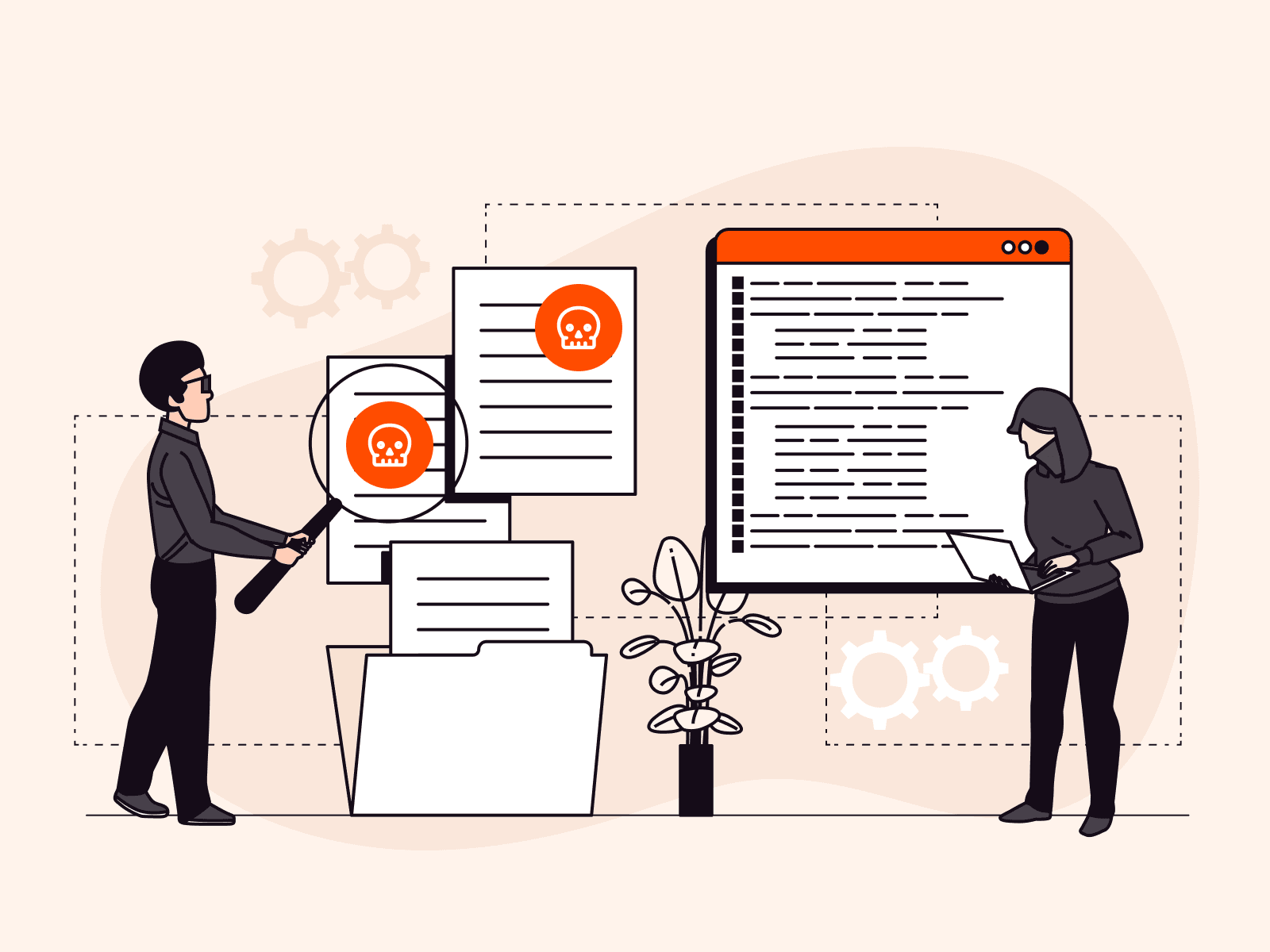
What are zero-day attacks? Risks, prevention tips, and new trends
Zero-day attack is a term for any attack that targets a vulnerability in software or hardware that has yet to be discovered by the vendor or developer. The term “zero-day” stems from the idea that the developer has had zero days to address or patch the vulnerability before it is exploited.In a zero-day attack, an attacker finds a vulnerability before a developer discovers and patches itThe danger of zero-day attacks lies in their unknownness. Because the vulnerabilities they target are undiscovered, traditional defense mechanisms or firewalls may not detect them as no specific patch exists, making attack success rates higher than for known attack types. This makes proactive and innovative security measures, like AI-enabled WAAP, crucial for organizations to stay secure.Why are zero-day attacks a threat to businesses?Zero-day attacks pose a unique challenge for businesses due to their unpredictable nature. Since these exploits take advantage of previously unknown vulnerabilities, organizations have no warning or time to deploy a patch before they are targeted. This makes zero-day attacks exceptionally difficult to detect and mitigate, leaving businesses vulnerable to potentially severe consequences. As a result, zero-day attacks can have devastating consequences for organizations of all sizes. They pose financial, reputational, and regulatory risks that can be difficult to recover from, including the following:Financial and operational damage: Ransomware attacks leveraging zero-day vulnerabilities can cripple operations and lead to significant financial losses due to data breach fines. According to recent studies, the average cost of a data breach in 2025 has surpassed $5 million, with zero-day exploits contributing significantly to these figures.Reputation and trust erosion: Beyond monetary losses, zero-day attacks erode customer trust. A single breach can damage an organization’s reputation, leading to customer churn and lost opportunities.Regulatory implications: With strict regulations like GDPR in the EU and similar frameworks emerging globally, organizations face hefty fines for data breaches. Zero-day vulnerabilities, though difficult to predict, do not exempt businesses from compliance obligations.The threat is made clear by recent successful examples of zero-day attacks. The Log4j vulnerability (Log4Shell), discovered in 2021, affected millions of applications worldwide and was widely exploited. In 2023, the MOVEit Transfer exploit was used to compromise data from numerous government and corporate systems. These incidents demonstrate how zero-day attacks can have far-reaching consequences across different industries.New trends in zero-day attacksAs cybercriminals become more sophisticated, zero-day attacks continue to evolve. New methods and technologies are making it easier for attackers to exploit vulnerabilities before they are discovered. The latest trends in zero-day attacks include AI-powered attacks, expanding attack surfaces, and sophisticated multi-vendor attacks.AI-powered attacksAttackers are increasingly leveraging artificial intelligence to identify and exploit vulnerabilities faster than ever before. AI tools can analyze vast amounts of code and detect potential weaknesses in a fraction of the time it would take a human. Moreover, AI can automate the creation of malware, making attacks more frequent and harder to counter.For example, AI-driven malware can adapt in real time to avoid detection, making it particularly effective in targeting enterprise networks and cloud-based applications. Hypothetically, an attacker could use an AI algorithm to scan for weaknesses in widely used SaaS applications, launching an exploit before a patch is even possible.Expanding attack surfacesThe digital transformation continues to expand the attack surface for zero-day exploits. APIs, IoT devices, and cloud-based services are increasingly targeted, as they often rely on interconnected systems with complex dependencies. A single unpatched vulnerability in an API could provide attackers with access to critical data or applications.Sophisticated multi-vector attacksCybercriminals are combining zero-day exploits with other tactics, such as phishing or social engineering, to create multi-vector attacks. This approach increases the likelihood of success and makes defense efforts more challenging.Prevent zero-day attacks with AI-powered WAAPWAAP solutions are becoming a cornerstone of modern cybersecurity, particularly in addressing zero-day vulnerabilities. Here’s how they help:Behavioral analytics: WAAP solutions use behavioral models to detect unusual traffic patterns, blocking potential exploits before they can cause damage.Automated patching: By shielding applications with virtual patches, WAAP can provide immediate protection against vulnerabilities while a permanent fix is developed.API security: With APIs increasingly targeted, WAAP’s ability to secure API endpoints is critical. It ensures that only authorized requests are processed, reducing the risk of exploitation.How WAAP stops AI-driven zero-day attacksAI is not just a tool for attackers—it is also a powerful ally for defenders. Machine learning algorithms can analyze user behavior and network activity to identify anomalies in real time. These systems can detect and block suspicious activities that might indicate an attempted zero-day exploit.Threat intelligence platforms powered by AI can also predict emerging vulnerabilities by analyzing trends and known exploits. This enables organizations to prepare for potential attacks before they occur.At Gcore, our WAAP solution combines these features to provide comprehensive protection. By leveraging cutting-edge AI and machine learning, Gcore WAAP detects and mitigates threats in real time, keeping web applications and APIs secure even from zero-day attacks.More prevention techniquesBeyond WAAP, layering protection techniques can further enhance your business’ ability to ward off zero-day attacks. Consider the following measures:Implement a robust patch management system so that known vulnerabilities are addressed promptly.Conduct regular security assessments and penetration testing to help identify potential weaknesses before attackers can exploit them.Educate employees about phishing and other social engineering tactics to decease the likelihood of successful attacks.Protect your business against zero-day attacks with GcoreZero-day attacks pose a significant threat to businesses, with financial, reputational, and regulatory consequences. The rise of AI-powered cyberattacks and expanding digital attack surfaces make these threats even more pressing. Organizations must adopt proactive security measures, including AI-driven defense mechanisms like WAAP, to protect their critical applications and data. By leveraging behavioral analytics, automated patching, and advanced threat intelligence, businesses can minimize their risk and stay ahead of attackers.Gcore’s AI-powered WAAP provides the robust protection your business needs to defend against zero-day attacks. With real-time threat detection, virtual patching, and API security, Gcore WAAP ensures that your web applications remain protected against even the most advanced cyber threats, including zero-day threats. Don’t wait until it’s too late—secure your business today with Gcore’s cutting-edge security solutions.Discover how WAAP can help stop zero-day attacks

Why do bad actors carry out Minecraft DDoS attacks?
One of the most played video games in the world, Minecraft, relies on servers that are frequently a target of distributed denial-of-service (DDoS) attacks. But why would malicious actors target Minecraft servers? In this article, we’ll look at why these servers are so prone to DDoS attacks and uncover the impact such attacks have on the gaming community and broader cybersecurity landscape. For a comprehensive analysis and expert tips, read our ultimate guide to preventing DDoS attacks on Minecraft servers.Disruption for financial gainFinancial exploitation is a typical motivator for DDoS attacks in Minecraft. Cybercriminals frequently demand ransom to stop their attacks. Server owners, especially those with lucrative private or public servers, may feel pressured to pay to restore normalcy. In some cases, bad actors intentionally disrupt competitors to draw players to their own servers, leveraging downtime for monetary advantage.Services that offer DDoS attacks for hire make these attacks more accessible and widespread. These malicious services target Minecraft servers because the game is so popular, making it an attractive and easy option for attackers.Player and server rivalriesRivalries within the Minecraft ecosystem often escalate to DDoS attacks, driven by competition among players, servers, hosts, and businesses. Players may target opponents during tournaments to disrupt their gaming experience, hoping to secure prize money for themselves. Similarly, players on one server may initiate attacks to draw members to their server and harm the reputation of other servers. Beyond individual players, server hosts also engage in DDoS attacks to disrupt and induce outages for their rivals, subsequently attempting to poach their customers. On a bigger scale, local pirate servers may target gaming service providers entering new markets to harm their brand and hold onto market share. These rivalries highlight the competitive and occasionally antagonistic character of the Minecraft community, where the stakes frequently surpass in-game achievements.Personal vendettas and retaliationPersonal conflicts can occasionally be the source of DDoS attacks in Minecraft. In these situations, servers are targeted in retribution by individual gamers or disgruntled former employees. These attacks are frequently the result of complaints about unsolved conflicts, bans, or disagreements over in-game behavior. Retaliation-driven DDoS events can cause significant disruption, although lower in scope than attacks with financial motivations.Displaying technical masterySome attackers carry out DDoS attacks to showcase their abilities. Minecraft is a perfect testing ground because of its large player base and community-driven server infrastructure. Successful strikes that demonstrate their skills enhance reputations within some underground communities. Instead of being a means to an end, the act itself becomes a badge of honor for those involved.HacktivismHacktivists—people who employ hacking as a form of protest—occasionally target Minecraft servers to further their political or social goals. These attacks are meant to raise awareness of a subject rather than be driven by personal grievances or material gain. To promote their message, they might, for instance, assault servers that are thought to support unfair policies or practices. This would be an example of digital activism. Even though they are less frequent, these instances highlight the various reasons why DDoS attacks occur.Data theftMinecraft servers often hold significant user data, including email addresses, usernames, and sometimes even payment information. Malicious actors sometimes launch DDoS attacks as a smokescreen to divert server administrators’ attention from their attempts to breach the server and steal confidential information. This dual-purpose approach disrupts gameplay and poses significant risks to user privacy and security, making data theft one of the more insidious motives behind such attacks.Securing the Minecraft ecosystemDDoS attacks against Minecraft are motivated by various factors, including personal grudges, data theft, and financial gain. Every attack reveals wider cybersecurity threats, interferes with gameplay, and damages community trust. Understanding these motivations can help server owners take informed steps to secure their servers, but often, investing in reliable DDoS protection is the simplest and most effective way to guarantee that Minecraft remains a safe and enjoyable experience for players worldwide. By addressing the root causes and improving server resilience, stakeholders can mitigate the impact of such attacks and protect the integrity of the game.Gcore offers robust, multi-layered security solutions designed to shield gaming communities from the ever-growing threat of DDoS attacks. Founded by gamers for gamers, Gcore understands the industry’s unique challenges. Our tools enable smooth gameplay and peace of mind for both server owners and players.Want an in-depth look at how to secure your Minecraft servers?Download our ultimate guide
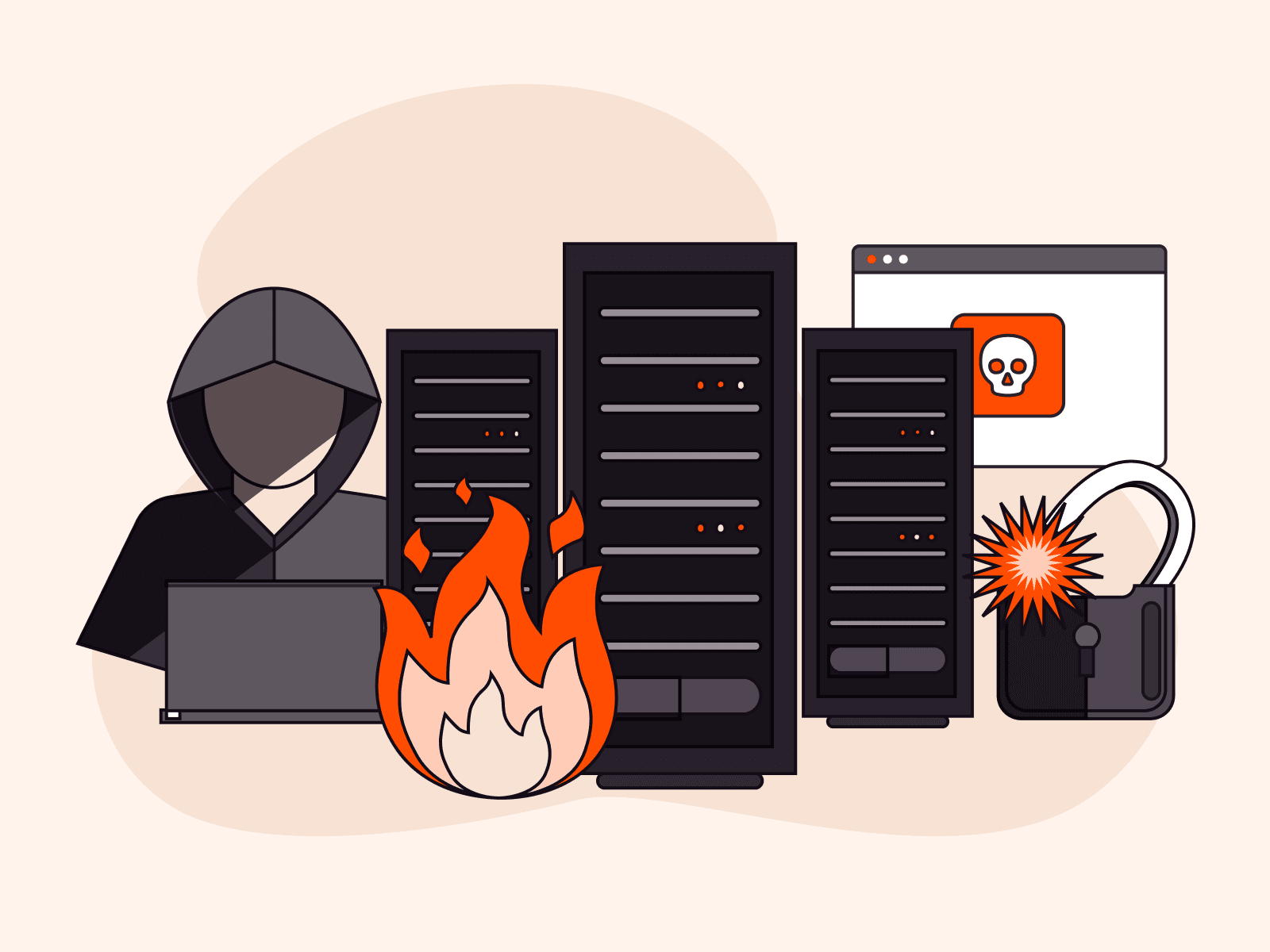
What is a DDoS attack?
A DDoS (distributed denial-of-service) attack is a type of cyberattack in which a hacker overwhelms a server with an excessive number of requests, causing the server to stop functioning properly. This can cause the website, app, game, or other online service to become slow, unresponsive, or completely unavailable. DDoS attacks can result in lost customers and revenue for the victim. DDoS attacks are becoming increasingly common, with a 46% increase in the first half of 2024 compared to the same period in 2023.How do DDoS attacks work?DDoS attacks work by overwhelming and flooding a company’s resources so that legitimate users cannot get through. The attacker creates huge amounts of malicious traffic by creating a botnet, a collection of compromised devices that work together to carry out the attack without the device owners’ knowledge. The attacker, referred to as the botmaster, sends instructions to the botnet in order to implement the attack. The attacker forces these bots to send an enormous amount of internet traffic to a victim’s resource. As a result, the server can’t process real users trying to access the website or app. This causes customer dissatisfaction and frustration, lost revenue, and reputational damage for companies.Think of it this way: Imagine a vast call center. Someone dials the number but gets a busy tone. This is because a single spammer has made thousands of automated calls from different phones. The call center’s lines are overloaded, and the legitimate callers cannot get through.DDoS attacks work similarly, but online: The fraudster’s activity completely blocks the end users from reaching the website or online service.Different types of DDoS attacksThere are three categories of DDoS attacks, each attacking a different network communication layer. These layers come from the OSI (Open Systems Interconnection) model, the foundational framework for network communication that describes how different systems and devices connect and communicate. This model has seven layers. DDoS attacks seek to exploit vulnerabilities across three of them: L3, L4, and L7.While all three types of attacks have the same end goal, they differ in how they work and which online resources they target. L3 and L4 DDoS attacks target servers and infrastructure, while L7 attacks affect the app itself.Volumetric attacks (L3) overwhelm the network equipment, bandwidth, or server with a high volume of traffic.Connection protocol attacks (L4) target the resources of a network-based service, like website firewalls or server operating systems.Application layer attacks (L7) overwhelm the network layer, where the application operates with many malicious requests, which leads to application failure.1. Volumetric attacks (L3)L3, or volumetric, DDoS attacks are the most common form of DDoS attack. They work by flooding internal networks with malicious traffic, aiming to exhaust bandwidth and disrupt the connection between the target network or service and the internet. By exploiting key communication protocols, attackers send massive amounts of traffic, often with spoofed IP addresses, to overwhelm the victim’s network. As the network equipment strains to process this influx of data, legitimate requests are delayed or dropped, leading to service degradation or even complete network failure.2. Connection protocol attacks (L4)Protocol attacks occur when attackers send connection requests from multiple IP addresses to target server open ports. One common tactic is a SYN flood, where attackers initiate connections without completing them. This forces the server to allocate resources to these unfinished sessions, quickly leading to resource exhaustion. As these fake requests consume the server’s CPU and memory, legitimate traffic is unable to get through. Firewalls and load balancers managing incoming traffic can also be overwhelmed, resulting in service outages.3. Application layer attacks (L7)Application layer attacks strike at the L7 layer, where applications operate. Web applications handle everything from simple static websites to complex platforms like e-commerce sites, social media networks, and SaaS solutions. In an L7 attack, a hacker deploys multiple bots or machines to repeatedly request the same resource until the server becomes overwhelmed.By mimicking genuine user behavior, attackers flood the web application with seemingly legitimate requests, often at high rates. For example, they might repeatedly submit incorrect login credentials or overload the search function by continuously searching for products. As the server consumes its resources managing these fake requests, genuine users experience slow response times or may be completely denied access to the application.How can DDoS attacks be prevented?To stay one step ahead of attackers, use a DDoS protection solution to protect your web resources. A mitigation solution detects and blocks harmful DDoS traffic sent by attackers, keeping your servers and applications safe and functional. If an attacker targets your server, your legitimate users won’t notice any change—even during a considerable attack—because the protection solution will allow safe traffic while identifying and blocking malicious requests.DDoS protection providers also give you reports on attempted DDoS attacks. This way, you can track when the attack happened, as well as the size and scale of the attack. This enables you to respond effectively, analyze the potential implications of the attack, and implement risk management strategies to mitigate future disruptions.Repel DDoS attacks with GcoreAt Gcore, we offer robust and proven security solutions to protect your business from DDoS attacks. Gcore DDoS Protection provides comprehensive mitigation at L3, L4, and L7 for websites, apps, and servers. We also offer L7 protection as part of Gcore WAAP, which keeps your web apps and APIs secure against a range of modern threats using AI-enabled threat detection.Take a look at our recent Radar report to learn more about the latest DDoS attack trends and the changing strategies and patterns of cyberattacks.Read our DDoS Attack Trends Radar report
Subscribe to our newsletter
Get the latest industry trends, exclusive insights, and Gcore updates delivered straight to your inbox.
