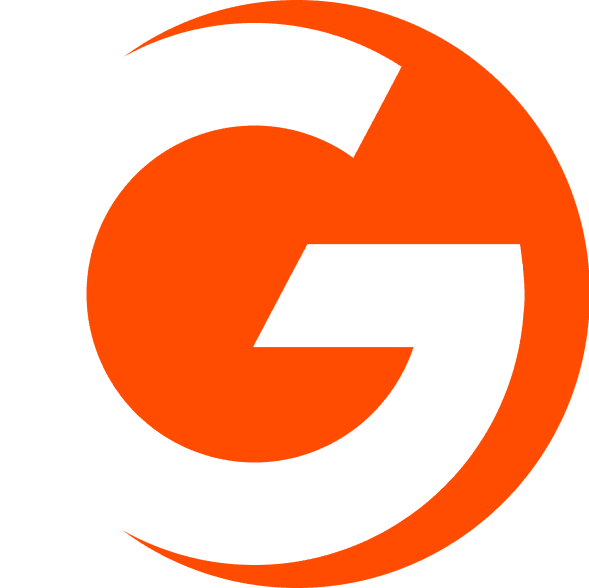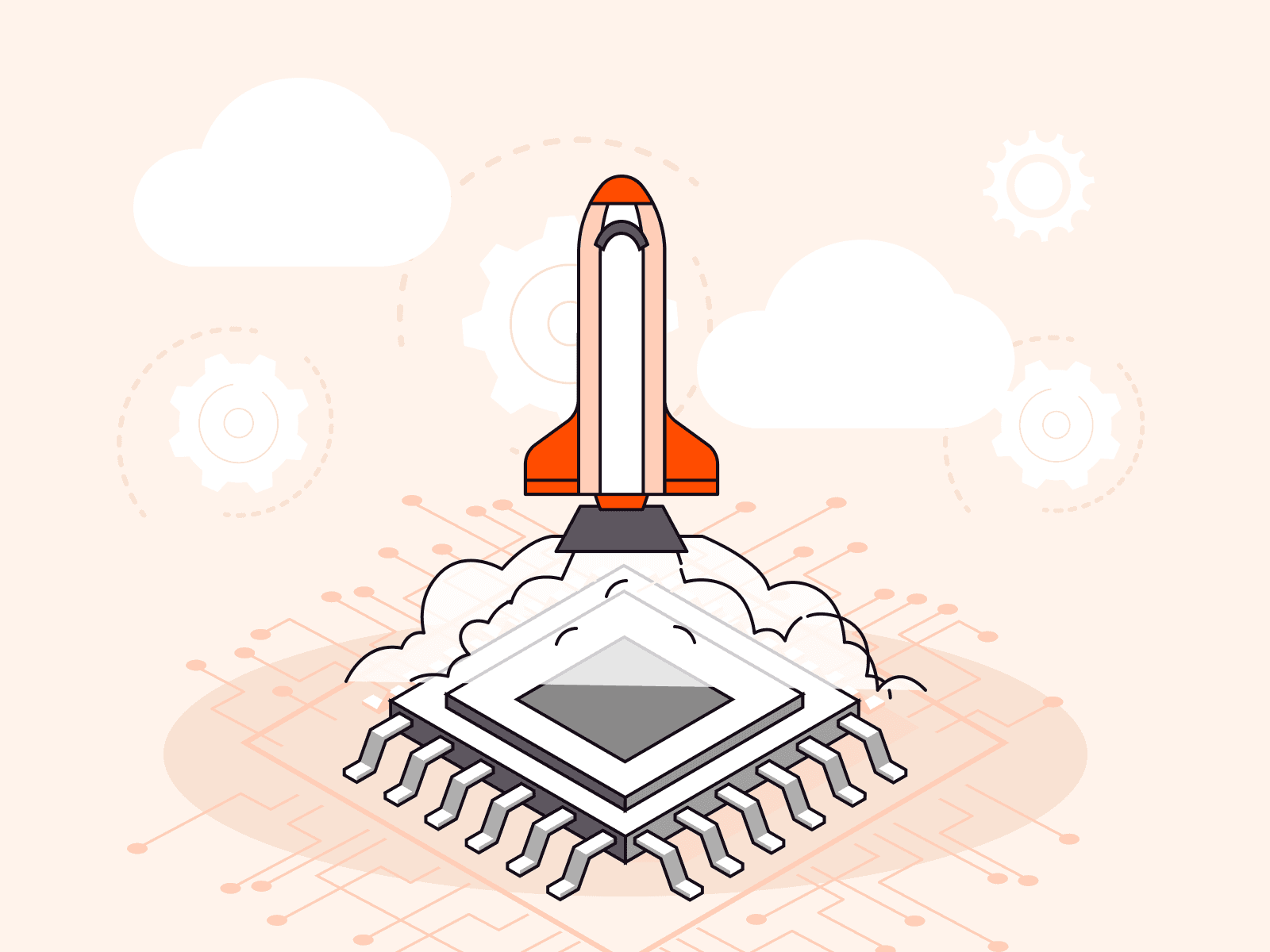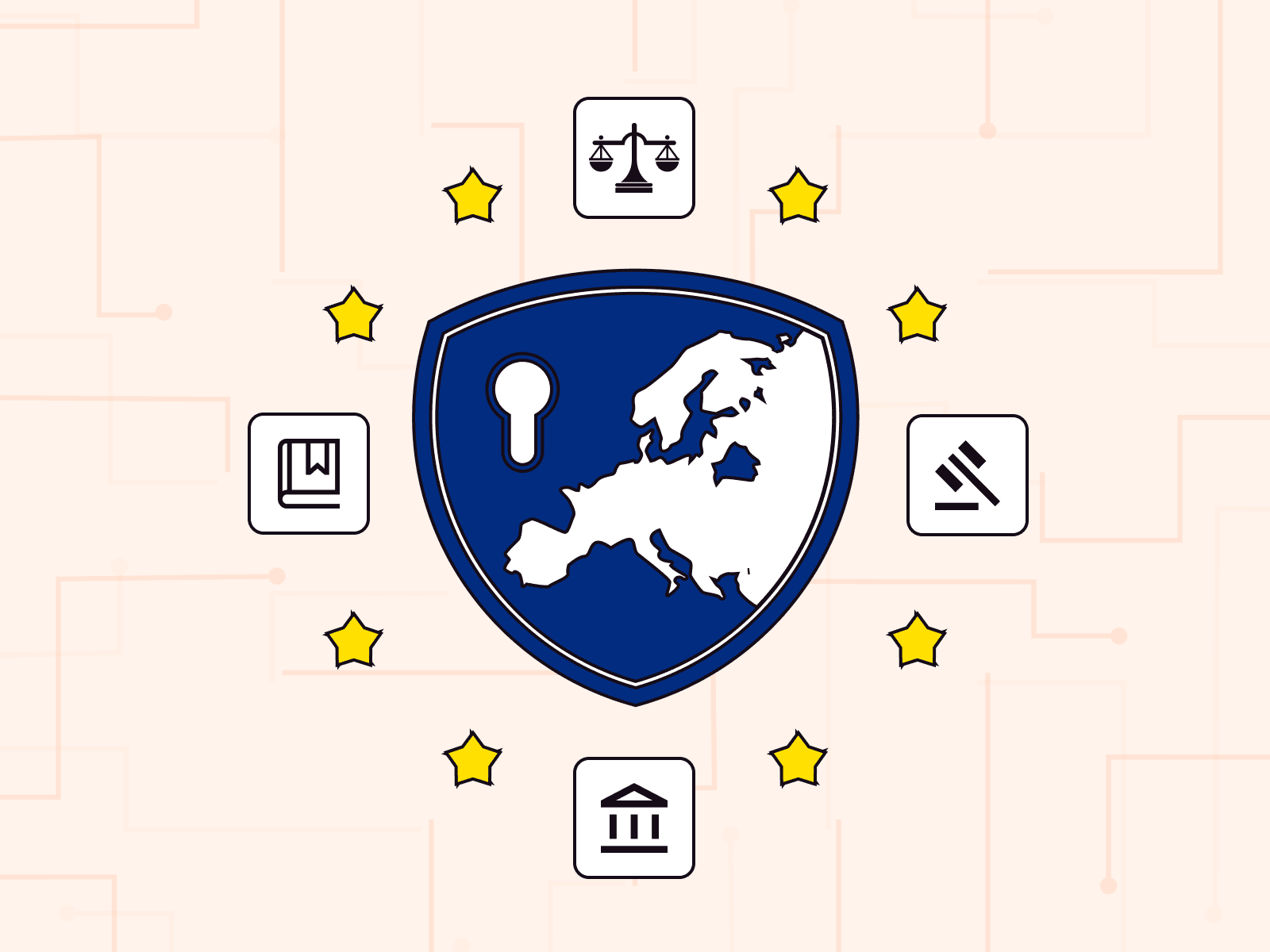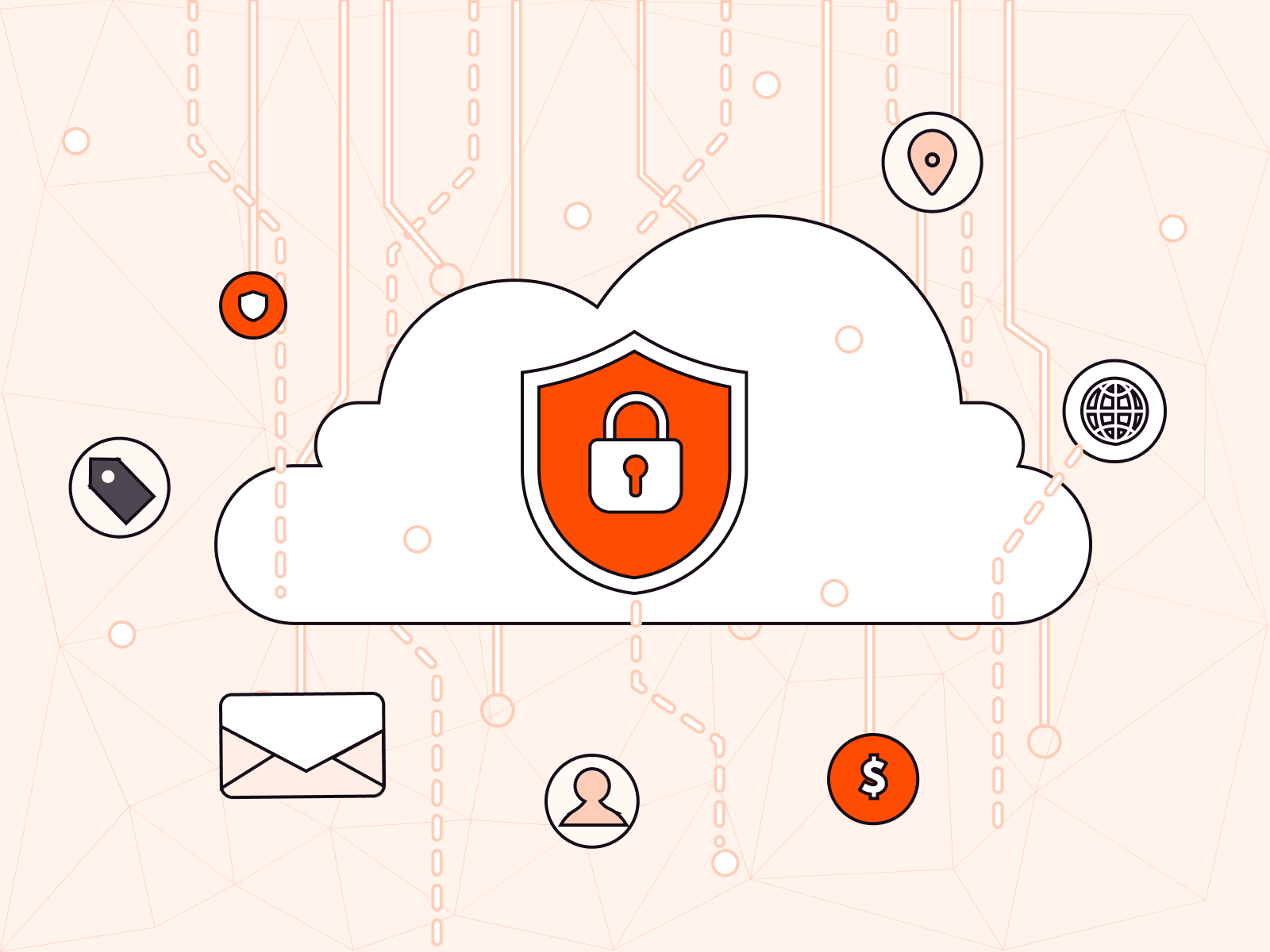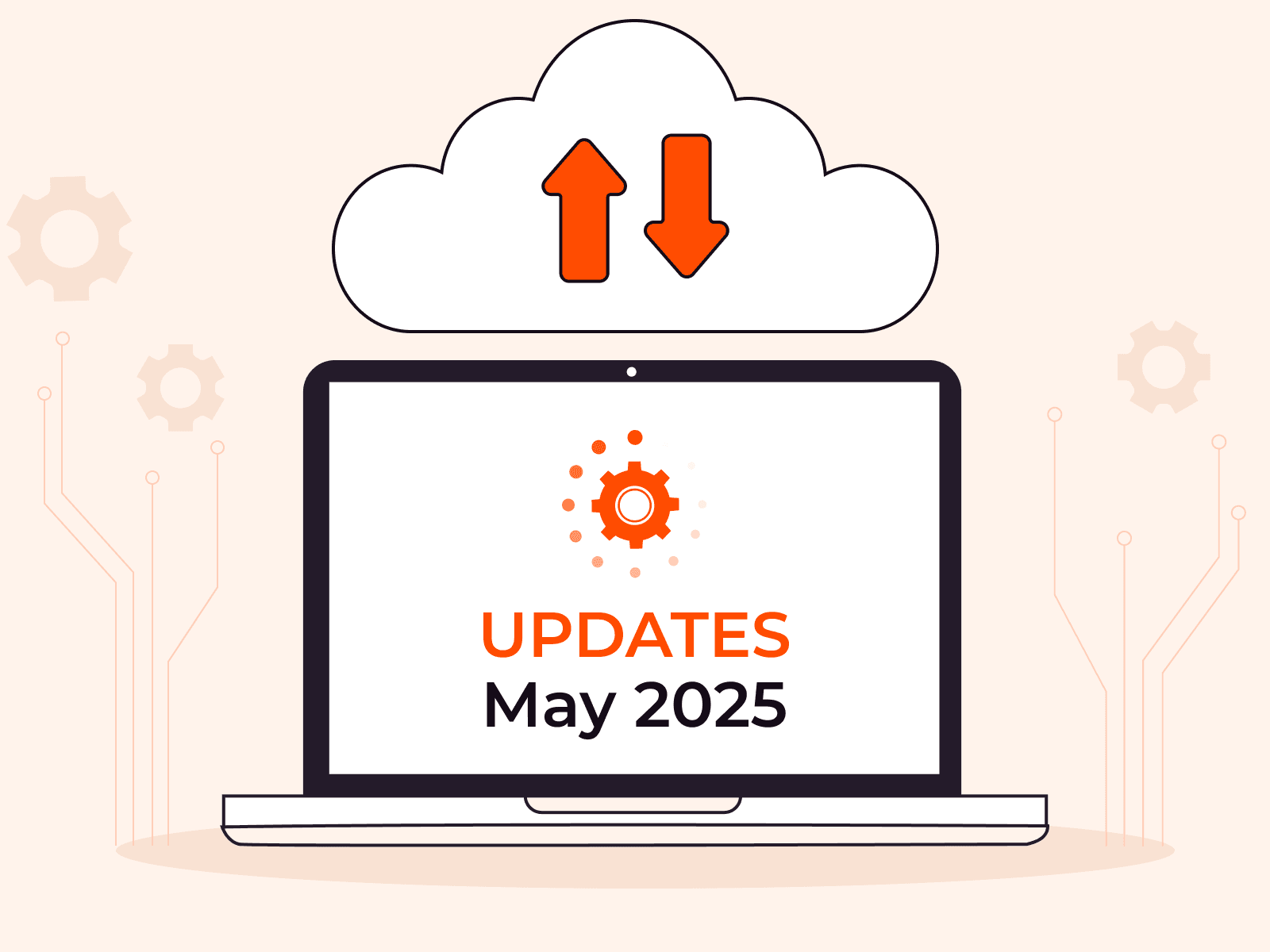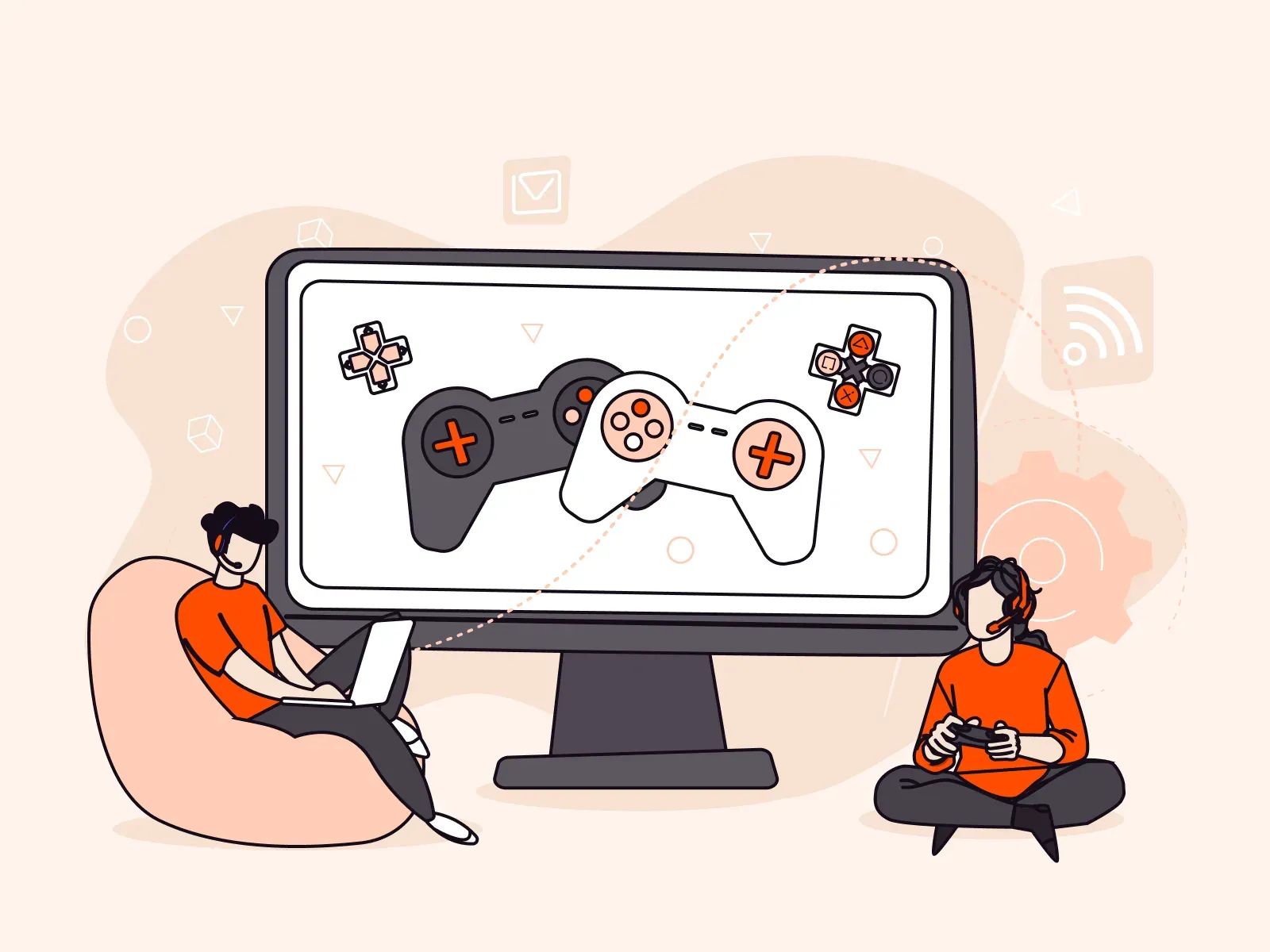How to pay for and renew a server
- August 5, 2021
- 2 min read

If you want to enable hosting on our virtual (VPS) or dedicated servers, you need to select a server, place an order, and pay for it.
In this article, we explain how to place an order and renew the service.
How to order a server
First, register a personal account, or log into your account if you already have one.
To order a server, click on the Order a service button:

You will see a list of available services.

Click Order next to the service you need.
Then select:
- one of the available locations
- the period you need the server
- the configuration you need

If you haven’t found a suitable configuration, please contact technical support. Our experts will try to help you and address your needs.
Additional order parameters
You selected the server you need. Now, specify additional parameters:
- Domain name
- Operating system
- Number of IP addresses
- Traffic package
- Auto renewal (if you order a dedicated server, you can turn it off)—read more about this feature below

You can order IPv4 and IPv6 addresses. You can order up to 10 addresses with a VPS and up to 15 with a dedicated server.
Add items to your cart and proceed to checkout.
How to pay for the server
First of all, choose a payment method.

Payment methods
You can use the following payment methods:
- PayPal
- Bank transfer
- Bank card
- AliPay
- AMEX
If your provider is Gcore usd or Gcore, you can link a bank card and set up auto payment.
How to set up auto payment?
1. Open the Billing section in the personal account and click on the Auto payment tab.

2. Click Configure.

3. Set a maximum payment amount that will be debited from your bank card. The amount is calculated based on expected expenses for the current services +10%. You can specify the maximum payment amount by yourself.

4. Confirm your bank card.

5. Done! Auto payment is set up, and you don’t have to worry about whether you have enough funds on your account.
How to renew a server
Dedicated and virtual servers are renewed automatically if you have enough funds in your account. If you want to renew the service, just make sure that there’s enough funds in your account.
You can top up the balance manually in your personal account. Click Add funds on the dashboard, and then you will be taken to the page where you can choose a payment method.

Frequently asked questions
What happens if my account doesn’t have the required funds for renewal?
If there’s not enough funds on the account, the server will be automatically suspended. After a certain period of time, it will be deleted (the period depends on the type of server).
Can I turn off the auto-renewal option?
Auto-renewal can only be disabled for dedicated servers. You can do this when ordering a server or in your personal account later.
If you don’t want the VPS rental to be extended, manually remove the server when the paid period ends.
Important notes
Funds for auto renewal are debited once a month for dedicated servers and daily for virtual servers. If you ordered a VPS, we recommend that you check your balance more often and make sure that there’s always enough funds.
Auto-payment will save you from the need to constantly monitor the balance. But note that when configuring it, traffic overruns are not taken into account. Exceeding the limit must be paid for separately.
Still have questions?
Perhaps you will find the answers in our knowledge base. If not, please contact technical support. We’ll try our best to resolve any problem you may have.
Can’t decide what kind of hosting you need? You can find out more details and choose a server on our website.
If you need help choosing or if you have questions, order a free consultation.
Related articles
Subscribe to our newsletter
Get the latest industry trends, exclusive insights, and Gcore updates delivered straight to your inbox.