Table of contents
- How to order a server
- How to pay for the server
- How to renew a server
- Frequently asked questions
- Important notes
- Still have questions?
Try Gcore Cloud
Try for freeIf you want to enable hosting on our virtual (VPS) or dedicated servers, you need to select a server, place an order, and pay for it.
In this article, we explain how to place an order and renew the service.
How to order a server
First, register a personal account, or log into your account if you already have one.
To order a server, click on the Order a service button:

You will see a list of available services.

Click Order next to the service you need.
Then select:
- one of the available locations
- the period you need the server
- the configuration you need

If you haven’t found a suitable configuration, please contact technical support. Our experts will try to help you and address your needs.
Additional order parameters
You selected the server you need. Now, specify additional parameters:
- Domain name
- Operating system
- Number of IP addresses
- Traffic package
- Auto renewal (if you order a dedicated server, you can turn it off)—read more about this feature below

You can order IPv4 and IPv6 addresses. You can order up to 10 addresses with a VPS and up to 15 with a dedicated server.
Add items to your cart and proceed to checkout.
How to pay for the server
First of all, choose a payment method.

Payment methods
You can use the following payment methods:
- PayPal
- Bank transfer
- Bank card
- AliPay
- AMEX
If your provider is Gcore usd or Gcore, you can link a bank card and set up auto payment.
How to set up auto payment?
1. Open the Billing section in the personal account and click on the Auto payment tab.

2. Click Configure.

3. Set a maximum payment amount that will be debited from your bank card. The amount is calculated based on expected expenses for the current services +10%. You can specify the maximum payment amount by yourself.

4. Confirm your bank card.

5. Done! Auto payment is set up, and you don’t have to worry about whether you have enough funds on your account.
How to renew a server
Dedicated and virtual servers are renewed automatically if you have enough funds in your account. If you want to renew the service, just make sure that there’s enough funds in your account.
You can top up the balance manually in your personal account. Click Add funds on the dashboard, and then you will be taken to the page where you can choose a payment method.

Frequently asked questions
What happens if my account doesn’t have the required funds for renewal?
If there’s not enough funds on the account, the server will be automatically suspended. After a certain period of time, it will be deleted (the period depends on the type of server).
Can I turn off the auto-renewal option?
Auto-renewal can only be disabled for dedicated servers. You can do this when ordering a server or in your personal account later.
If you don’t want the VPS rental to be extended, manually remove the server when the paid period ends.
Important notes
Funds for auto renewal are debited once a month for dedicated servers and daily for virtual servers. If you ordered a VPS, we recommend that you check your balance more often and make sure that there’s always enough funds.
Auto-payment will save you from the need to constantly monitor the balance. But note that when configuring it, traffic overruns are not taken into account. Exceeding the limit must be paid for separately.
Still have questions?
Perhaps you will find the answers in our knowledge base. If not, please contact technical support. We’ll try our best to resolve any problem you may have.
Can’t decide what kind of hosting you need? You can find out more details and choose a server on our website.
If you need help choosing or if you have questions, order a free consultation.
Table of contents
- How to order a server
- How to pay for the server
- How to renew a server
- Frequently asked questions
- Important notes
- Still have questions?
Try Gcore Cloud
Try for freeRelated articles
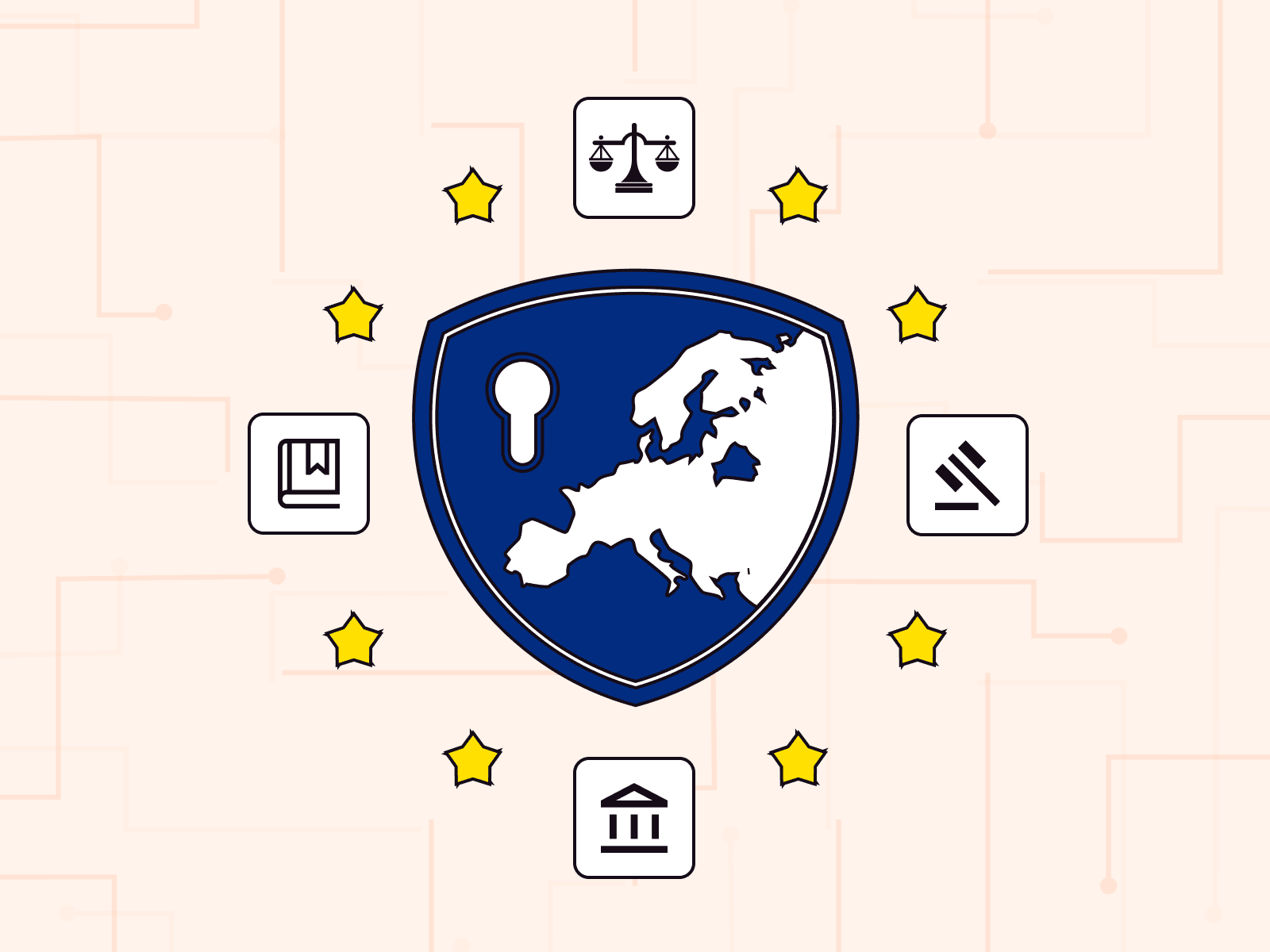
The cloud control gap: why EU companies are auditing jurisdiction in 2025
Europe’s cloud priorities are changing fast, and rightly so. With new regulations taking effect, concerns about jurisdictional control rising, and trust becoming a key differentiator, more companies are asking a simple question: Who really controls our data?For years, European companies have relied on global cloud giants headquartered outside the EU. These providers offered speed, scale, and a wide range of services. But 2025 is a different landscape.Recent developments have shown that data location doesn’t always mean data protection. A service hosted in an EU data center may still be subject to laws from outside the EU, like the US CLOUD Act, which could require the provider to hand over customer data regardless of where it’s stored.For regulated industries, government contractors, and data-sensitive businesses, that’s a growing problem. Sovereignty today goes beyond compliance. It’s central to business trust, operational transparency, and long-term risk management.Rising risks of non-EU cloud dependencyIn 2025, the conversation has shifted from “is this provider GDPR-compliant?” to “what happens if this provider is forced to act against our interests?”Here are three real concerns European companies now face:Foreign jurisdiction risk: Cloud providers based outside Europe may be legally required to share customer data with foreign authorities, even if it’s stored in the EU.Operational disruption: Geopolitical tensions or executive decisions abroad could affect service availability or create new barriers to access.Reputational and compliance exposure: Customers and regulators increasingly expect companies to use providers aligned with European standards and legal protections.European leaders are actively pushing for “full-stack European solutions” across cloud and AI infrastructure, citing sovereignty and legal clarity as top concerns. Leading European firms like Deutsche Telekom and Airbus have criticized proposals that would grant non-EU tech giants access to sensitive EU cloud data.This reinforces a broader industry consensus: jurisdictional control is a serious strategic issue for European businesses across industries. Relying on foreign cloud services introduces risks that no business can control, and that few can absorb.What European companies must do nextEuropean businesses can’t wait for disruption to happen. They must build resilience now, before potentially devastating problems occur.Audit their cloud stack to identify data locations and associated legal jurisdictions.Repatriate sensitive workloads to EU-based providers with clear legal accountability frameworks.Consider deploying hybrid or multi-cloud architectures, blending hyperscaler agility and EU sovereign assurance.Over 80% of European firms using cloud infrastructure are actively exploring or migrating to sovereign solutions. This is a smart strategic maneuver in an increasingly complex and regulated cloud landscape.Choosing a futureproof pathIf your business depends on the cloud, sovereignty should be part of your planning. It’s not about political trends or buzzwords. It’s about control, continuity, and credibility.European cloud providers like Gcore support organizations in achieving key sovereignty milestones:EU legal jurisdiction over dataAlignment with sectoral compliance requirementsResilience to legal and geopolitical disruptionTrust with EU customers, partners, and regulatorsIn 2025, that’s a serious competitive edge that shows your customers that you take their data protection seriously. A European provider is quickly becoming a non-negotiable for European businesses.Want to explore what digital sovereignty looks like in practice?Gcore’s infrastructure is fully self-owned, jurisdictionally transparent, and compliant with EU data laws. As a European provider, we understand the legal, operational, and reputational demands on EU businesses.Talk to us about sovereignty strategies for cloud, AI, network, and security that protect your data, your customers, and your business. We’re ready to provide a free, customized consultation to help your European business prepare for sovereignty challenges.Auditing your cloud stack is the first step. Knowing what to look for in a provider comes next.Not all EU-based cloud providers guarantee sovereignty. Learn what to evaluate in infrastructure, ownership, and legal control to make the right decision.Learn how to verify EU cloud control in our blog
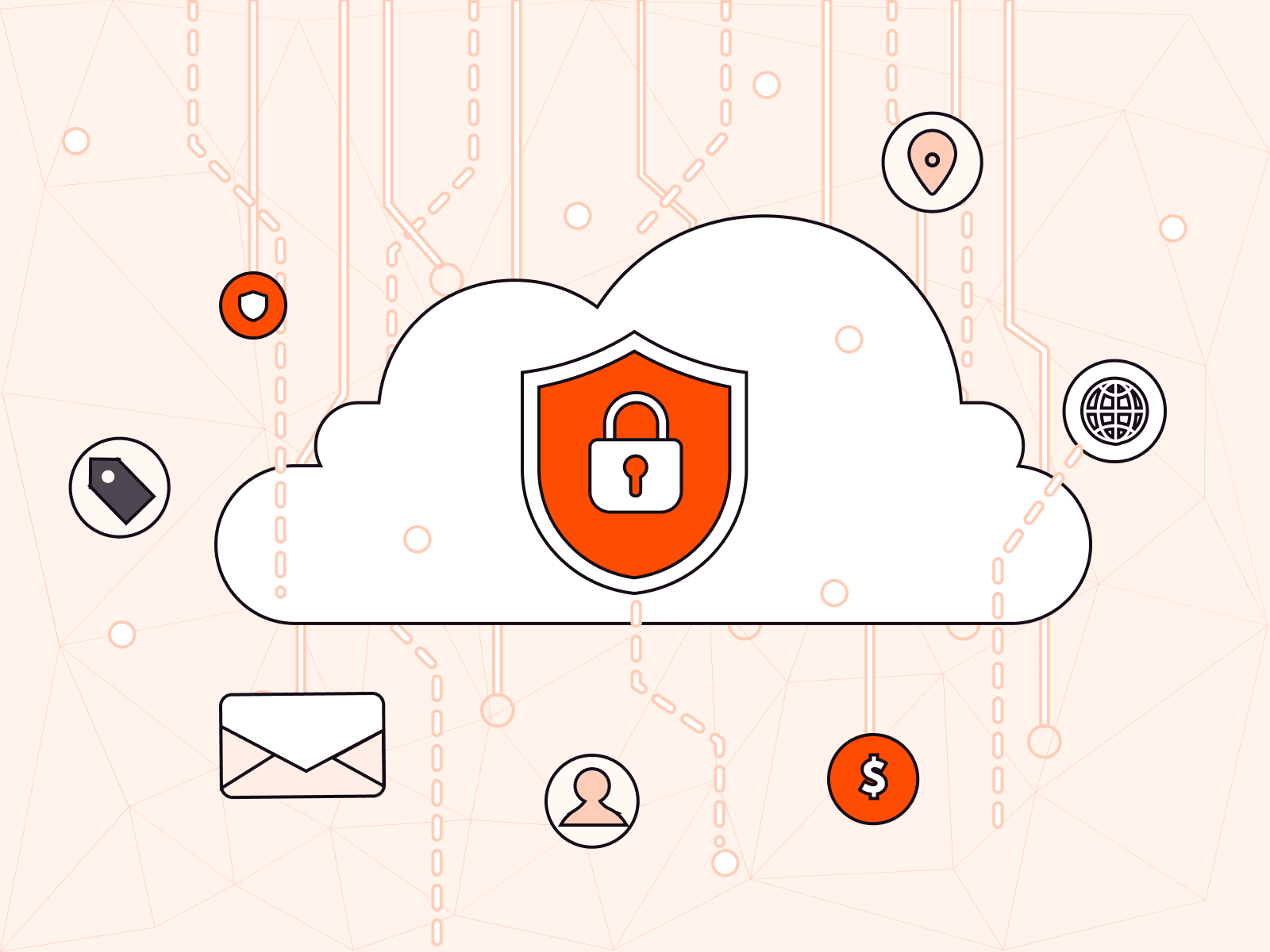
Outpacing cloud‑native threats: How to secure distributed workloads at scale
The cloud never stops. Neither do the threats.Every shift toward containers, microservices, and hybrid clouds creates new opportunities for innovation…and for attackers. Legacy security, built for static systems, crumbles under the speed, scale, and complexity of modern cloud-native environments.To survive, organizations need a new approach: one that’s dynamic, AI-driven, automated, and rooted in zero trust.In this article, we break down the hidden risks of cloud-native architectures and show how intelligent, automated security can outpace threats, protect distributed workloads, and power secure growth at scale.The challenges of cloud-native environmentsCloud-native architectures are designed for maximum flexibility and speed. Applications run in containers that can scale in seconds. Microservices split large applications into smaller, independent parts. Hybrid and multi-cloud deployments stretch workloads across public clouds, private clouds, and on-premises infrastructure.But this agility comes at a cost. It expands the attack surface dramatically, and traditional perimeter-based security can’t keep up.Containers share host resources, which means if one container is breached, attackers may gain access to others on the same system. Microservices rely heavily on APIs to communicate, and every exposed API is a potential attack vector. Hybrid cloud environments create inconsistent security controls across platforms, making gaps easier for attackers to exploit.Legacy security tools, built for unchanging, centralized environments, lack the real-time visibility, scalability, and automated response needed to secure today’s dynamic systems. Organizations must rethink cloud security from the ground up, prioritizing speed, automation, and continuous monitoring.Solution #1: AI-powered threat detection forsmarter defensesModern threats evolve faster than any manual security process can track. Rule-based defenses simply can’t adapt fast enough.The solution? AI-driven threat detection.Instead of relying on static rules, AI models monitor massive volumes of data in real time, spotting subtle anomalies that signal an attack before real damage is done. For example, an AI-based platform can detect an unauthorized process in a container trying to access confidential data, flag it as suspicious, and isolate the threat within milliseconds before attackers can move laterally or exfiltrate information.This proactive approach learns, adapts, and neutralizes new attack vectors before they become widespread. By continuously monitoring system behavior and automatically responding to abnormal activity, AI closes the gap between detection and action, critical in cloud-native, regulated environments where even milliseconds matter.Solution #2: Zero trust as the new security baseline“Trust but verify” no longer cuts it. In a cloud-native world, the new rule is “trust nothing, verify everything”.Zero-trust security assumes that threats exist both inside and outside the network perimeter. Every request—whether from a user, device, or application—must be authenticated, authorized, and validated.In distributed architectures, zero trust isolates workloads, meaning even if attackers breach one component, they can’t easily pivot across systems. Strict identity and access management controls limit the blast radius, minimizing potential damage.Combined with AI-driven monitoring, zero trust provides deep, continuous verification, blocking insider threats, compromised credentials, and advanced persistent threats before they escalate.Solution #3: Automated security policies for scalingprotectionManual security management is impossible in dynamic environments where thousands of containers and microservices are spun up and down in real time.Automation is the way forward. AI-powered security policies can continuously analyze system behavior, detect deviations, and adjust defenses automatically, without human intervention.This eliminates the lag between detection and response, shrinks the attack window, and drastically reduces the risk of human error. It also ensures consistent security enforcement across all environments: public cloud, private cloud, and on-premises.For example, if a system detects an unusual spike in API calls, an automated security policy can immediately apply rate limiting or restrict access, shutting down the threat without impacting overall performance.Automation doesn’t just respond faster. It maintains resilience and operational continuity even in the face of complex, distributed threats.Unifying security across cloud environmentsSecuring distributed workloads isn’t just about having smarter tools, it’s about making them work together. Different cloud platforms, technologies, and management protocols create fragmentation, opening cracks that attackers can exploit. Security gaps between systems are as dangerous as the threats themselves.Modern cloud-native security demands a unified approach. Organizations need centralized platforms that pull real-time data from every endpoint, regardless of platform or location, and present it through a single management dashboard. This gives IT and security teams full, end-to-end visibility over threats, system health, and compliance posture. It also allows security policies to be deployed, updated, and enforced consistently across every environment, without relying on multiple, siloed tools.Unification strengthens security, simplifies operations, and dramatically reduces overhead, critical for scaling securely at cloud-native speeds. That’s why at Gcore, our integrated suite of products includes security for cloud, network, and AI workloads, all managed in a single, intuitive interface.Why choose Gcore for cloud-native security?Securing cloud-native workloads requires more than legacy firewalls and patchwork solutions. It demands dynamic, intelligent protection that moves as fast as your business does.Gcore Edge Security delivers robust, AI-driven security built for the cloud-native era. By combining real-time AI threat detection, zero-trust enforcement, automated responses, and compliance-first design, Gcore security solutions protect distributed applications without slowing down development cycles.Discover why WAAP is essential for cloud security in 2025
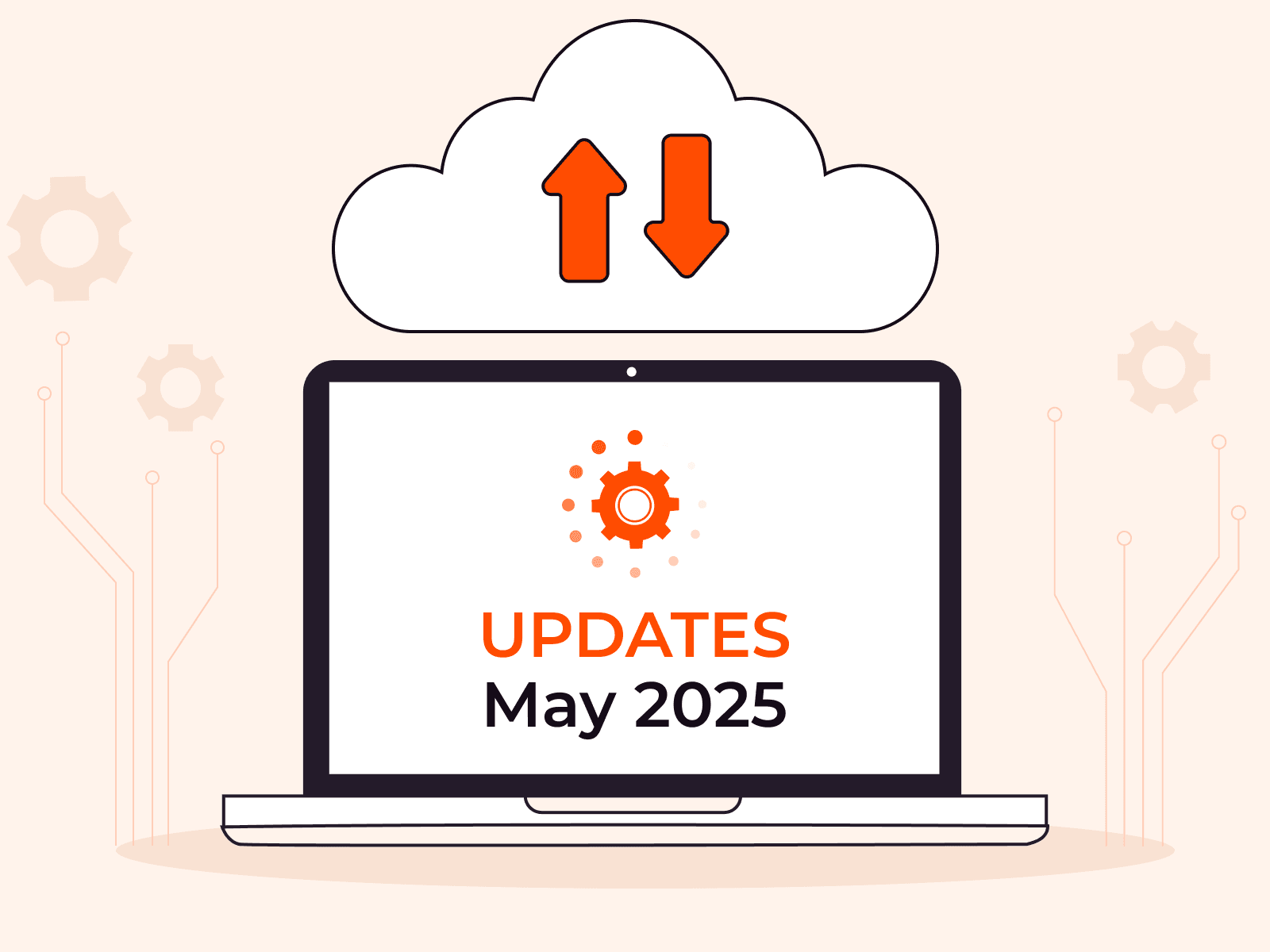
Edge Cloud news: more regions and volume options available
At Gcore, we’re committed to delivering high-performance, globally distributed infrastructure that adapts to your workloads—wherever they run. This month, we’re excited to share major updates to our Edge Cloud platform: two new cloud IaaS regions in Europe and expanded storage options in São Paulo.New IaaS regions in Luxembourg and Portugal available nowLuxembourg‑3 and Sines‑2 mark the next step in the Gcore mission to bring compute closer to users. From compliance-focused deployments in Central Europe to GPU‑powered workloads in the Iberian Peninsula, these new regions are built to support diverse infrastructure needs at scale.Luxembourg‑3: expanding connectivity in Central EuropeWe’re expanding our European footprint by opening an additional IaaS point of presence (PoP) in Luxembourg. Strategically located in the heart of Europe, this region offers low-latency connectivity across the EU and is a strong compliance choice for data residency requirements.Here’s what’s available in Luxembourg‑3:Virtual Machines: High-performance, reliable, and scalable compute power for a wide range of workloads - with free egress traffic and pay-as-you-go billing for active instances only.Volumes: Standard, High IOPS, and Low Latency block storage for any workload profile.Load Balancers: Distribute traffic intelligently across instances to boost availability, performance, and fault tolerance.Managed Kubernetes: Fully managed Kubernetes clusters with automated provisioning, scaling, and updates optimized for production-ready deployments.Sines‑2, Portugal: a new hub for Southern Europe and a boost for AI workloadsWe’re also opening a brand-new location: Sines‑2, Portugal. This location enhances coverage across Southern Europe and boosts our AI and compute capabilities with more GPU availability.In addition to offering the same IaaS services as Luxembourg‑3, Sines‑2 also includes:H100 NVIDIA GPUs for AI/ML, high-performance computing, and rendering workloads.New VAST NFS Fileshare support for scalable, high-throughput file storage.This new region is ideal for organizations looking to deploy close to the Iberian Peninsula, reducing latency for regional users while gaining access to powerful GPU resources.Enhanced volume types in São PauloVolumes are the backbone of any cloud workload. They store the OS, applications, and essential data for your virtual machines. Developers and businesses building latency-sensitive or I/O-intensive applications now have more options in the São Paulo-2 region, thanks to two newly added volume types optimized for speed and responsiveness:Low-latency volumesDesigned for applications where every millisecond matters, Low Latency Volumes are non-redundant block storage ideal for:ETCD clustersTransactional databasesOther real-time, latency-critical workloadsBy minimizing overhead and focusing on speed, this volume type delivers faster response times for performance-sensitive use cases. This block storage offers IOPS up to 5000 and an average latency of 300 microseconds.High-IOPS volumesFor applications that demand both speed and resilience, High IOPS Volumes offer a faster alternative to our Standard Volumes:Higher IOPS and increased throughputSuitable for high-traffic web apps, analytics engines, and demanding databasesThis volume type accelerates data-heavy workloads and keeps performance consistent under peak demand by delivering significantly higher throughput and IOPS. The block storage offers IOPS up to 9,000 and a 500 MB/s bandwidth limit.Ready to deploy with Gcore?These new additions help to fine-tune your performance strategy, whether you're optimizing for throughput, latency, or both.From scaling in LATAM to expanding into the EU or pushing performance at the edge, Gcore continues to evolve with your needs. Explore our new capabilities in Luxembourg‑3, Sines‑2, and São Paulo‑2.Discover more about Gcore Cloud Edge Services
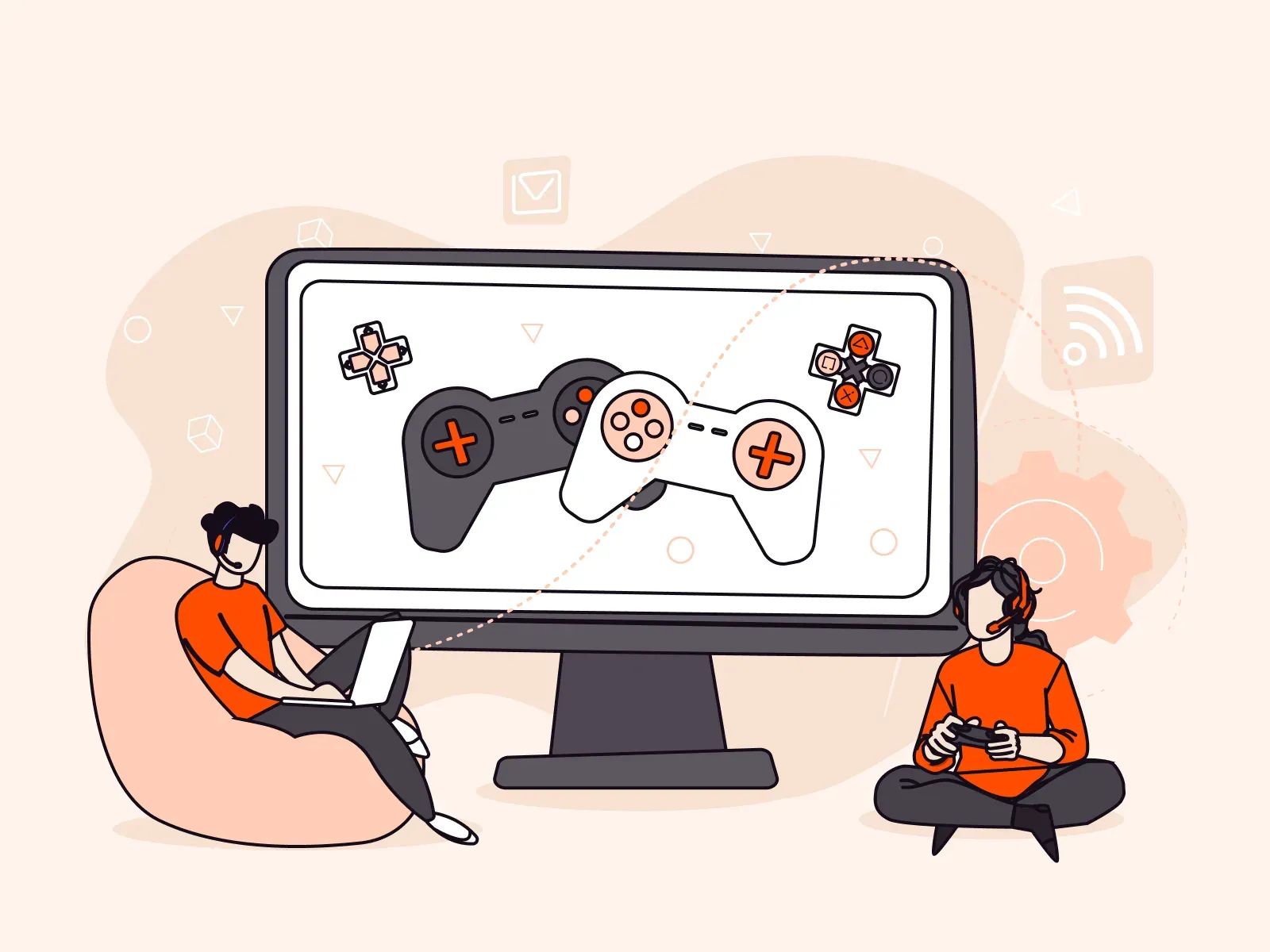
5 ways to keep gaming customers engaged with optimal performance
Nothing frustrates a gamer more than lag, stuttering, or server crashes. When technical issues interfere with gameplay, it can be a deal breaker. Players know that the difference between winning and losing should be down to a player’s skill, not lag, latency issues, or slow connection speed—and they want gaming companies to make that possible every time they play.And gamers aren’t shy about expressing their opinion if a game hasn’t met their expectations. A game can live or die by word-of-mouth, and, in a highly competitive industry, gamers are more than happy to spend their time and money elsewhere. A huge 78% of gamers have “rage-quit” a game due to latency issues.That’s why reliable infrastructure is crucial for your gaming offering. A solid foundation is good for your bottom line and your reputation and, most importantly, provides a great gaming experience for customers, keeping them happy, loyal, and engaged. This article suggests five technologies to boost player engagement in real-world gaming scenarios.The technology powering seamless gaming experiencesHaving the right technology behind the scenes is essential to deliver a smooth, high-performance gaming experience. From optimizing game deployment and content delivery to enabling seamless multiplayer scalability, these technologies work together to reduce latency, prevent server overloads, and guarantee fast, reliable connections.Bare Metal Servers provide dedicated compute power for high-performing massive multiplayer games without virtualization overhead.CDN solutions reduce download times and minimize patch distribution delays, allowing players to get into the action faster.Managed Kubernetes simplifies multiplayer game scaling, handling sudden spikes in player activity.Load Balancers distribute traffic intelligently, preventing server overload during peak times.Edge Cloud reduces latency for real-time interactions, improving responsiveness for multiplayer gaming.Let’s look at five real-world scenarios illustrating how the right infrastructure can significantly enhance customer experience—leading to smooth, high-performance gaming, even during peak demand.#1 Running massive multiplayer games with bare metal serversImagine a multiplayer FPS (first-person shooter gaming) game studio that’s preparing for launch and needs low-latency, high-performance infrastructure to handle real-time player interactions. They can strategically deploy Gcore Bare Metal servers across global locations, reducing ping times and providing smooth gameplay.Benefit: Dedicated bare metal resources deliver consistent performance, eliminating lag spikes and server crashes during peak hours. Stable connections and seamless playing are assured for precision gameplay.#2 Seamless game updates and patch delivery with CDN integrationLet’s say you have a game that regularly pushes extensive updates to millions of players worldwide. Instead of overwhelming origin servers, they can use Gcore CDN to cache and distribute patches, reducing download times and preventing bottlenecks.Benefit: Faster updates for players, reduced server tension, and seamless game launches and updates.#3 Scaling multiplayer games with Managed KubernetesAfter a big update, a game may experience a sudden spike in the number of players. With Gcore Managed Kubernetes, the game autoscales its infrastructure, dynamically adjusting resources to meet player demand without downtime.Benefit: Elastic, cost-efficient scaling keeps matchmaking fast and smooth, even under heavy loads.#4 Load balancing for high-availability game serversAn online multiplayer game with a global base requires low latency and high availability. Gcore Load Balancers distribute traffic across multiple regional server clusters, reducing ping times and preventing server congestion during peak hours.Benefit: Consistent, lag-free gameplay with improved regional connectivity and failover protection.#5 Supporting live events and seasonal game launchesIn the case of a gaming company hosting a global in-game event, attracting millions of players simultaneously, leveraging Gcore CDN, Load Balancers, and autoscaling cloud infrastructure can prevent crashes and provide a seamless and uninterrupted experience.Benefit: Players enjoy smooth, real-time participation while the infrastructure is stable under extreme load.Building customer loyalty with reliable gaming infrastructureIn a challenging climate, focusing on maintaining customer happiness and loyalty is vital. The most foolproof way to deliver this is by investing in reliable and secure infrastructure behind the scenes. With infrastructure that’s both scalable and high-performing, you can deliver uninterrupted, seamless experiences that keep players engaged and satisfied.Since its foundation in 2014, Gcore has been a reliable partner for game studios looking to deliver seamless, high-performance gaming experiences worldwide, including Nitrado, Saber, and Wargaming. If you’d like to learn more about our global infrastructure and how it provides a scalable, high-performance solution for game distribution and real-time games, get in touch.Talk to our gaming infrastructure experts

How cloud infrastructure maximizes efficiency in the gaming industry
The gaming industry is currently facing several challenges, with many companies having laid off staff over the past year due to rising development costs and a fall in product demand post-pandemic. These difficult circumstances mean it’s more important than ever for gaming firms of all sizes to maximize efficiency and keep costs down. One way companies can do this is by implementing reliable infrastructure that supports the speedy development of new games.This article explores how dependable cloud infrastructure at the edge—including virtual machines, bare metal, and GPUs—helps gaming companies work more efficiently. Edge computing allows developers to build, test, and deploy games faster while minimizing latency, reducing server costs, and handling complex rendering and AI workloads.The key benefits of edge cloud infrastructure for gamingReliable cloud infrastructure benefits gaming companies in a variety of ways. It’s a replacement for relying on outdated arrangements such as proprietary on-premises data centers, which lack flexibility, have limited scalability, require significant upfront investment, and need teams that are fully dedicated to their maintenance and management. Cloud compute resources, including virtual machines, bare metal servers, and GPUs, can support your game development and testing more cost-effectively, keeping your gaming company competitive in the market and cost efficient.Here’s how reliable cloud infrastructure can benefit your business:Speeds up development cycles: Cloud-based infrastructure accelerates game builds, testing, and deployment by providing on-demand access to high-performance compute resources. Developers can run several testing environments and collaborate from anywhere.Scales on demand: From indie studios launching a first title to major AAA developers handling millions of players, cloud solutions can scale resources instantly. Storage options and load balancing enable infrastructure to adapt to player demand, preventing performance issues during peak times while optimizing costs during off-peak periods.Offers low-latency performance: Cloud solutions reduce lag, optimize the experience for developers and end-users by deploying servers close to players, and improve their in-game experience.Delivers high-performance compute: Bare Metal servers and GPU instances deliver the power required for game development by providing dedicated resources. This enables faster rendering, complex simulations, and seamless real-time processing for graphics-intensive applications, leading to smooth gameplay experiences and faster iteration cycles.Maximizes cost efficiency: Flexible pricing models help studios optimize costs while maintaining high performance. Pay-as-you-go plans mean companies only pay for the resources used. Commitment plans that give discounts for use cases that require consistent/planned capacity are also available.How Gcore cloud infrastructure works: real-life examplesGcore cloud infrastructure can be helpful in many common scenarios for developers. Here are some real-world examples demonstrating how Gcore virtual machines and GPUs can help:Example 1: Faster game building and testing with scalable virtual machinesLet’s say a game studio developing a cross-platform game needs to compile large amounts of code and assets quickly. By leveraging Gcore’s Virtual Machines, they can create automated CI/CD pipelines that speed up game builds and testing across different environments, reducing wait times. Scalable virtual machines allow developers to spin up multiple test environments on demand, running compatibility and performance tests simultaneously.Example 2: High-performance graphics rendering with GPU computeVisually rich games (like open-world role-playing games) need to render complex 3D environments efficiently. Instead of investing in expensive local hardware, they can use Gcore’s GPU infrastructure to accelerate rendering and AI-powered animation workflows. Access to powerful GPUs without upfront investment enables faster iteration of visual assets and machine-learning-driven game enhancements.If your business faces rendering challenges, one of our experts can advise you on the most suitable cloud infrastructure package.Partnering for success: why gaming companies choose GcoreIn a challenging gaming industry climate, it’s vital to have the right tools and solutions at your disposal. Cloud infrastructure at the edge can significantly enhance game development efficiency for gaming businesses of all sizes.Gcore was founded in 2014 for gamers, by gamers, and we have been a trusted partner to global gaming companies including Nitrado, Saber, and Wargaming since day one. If you’d like to learn more about our gaming industry expertise and how our cloud infrastructure can help you operate in a more efficient and cost effective way, get in touch.Talk to us about your gaming cloud infrastructure needs
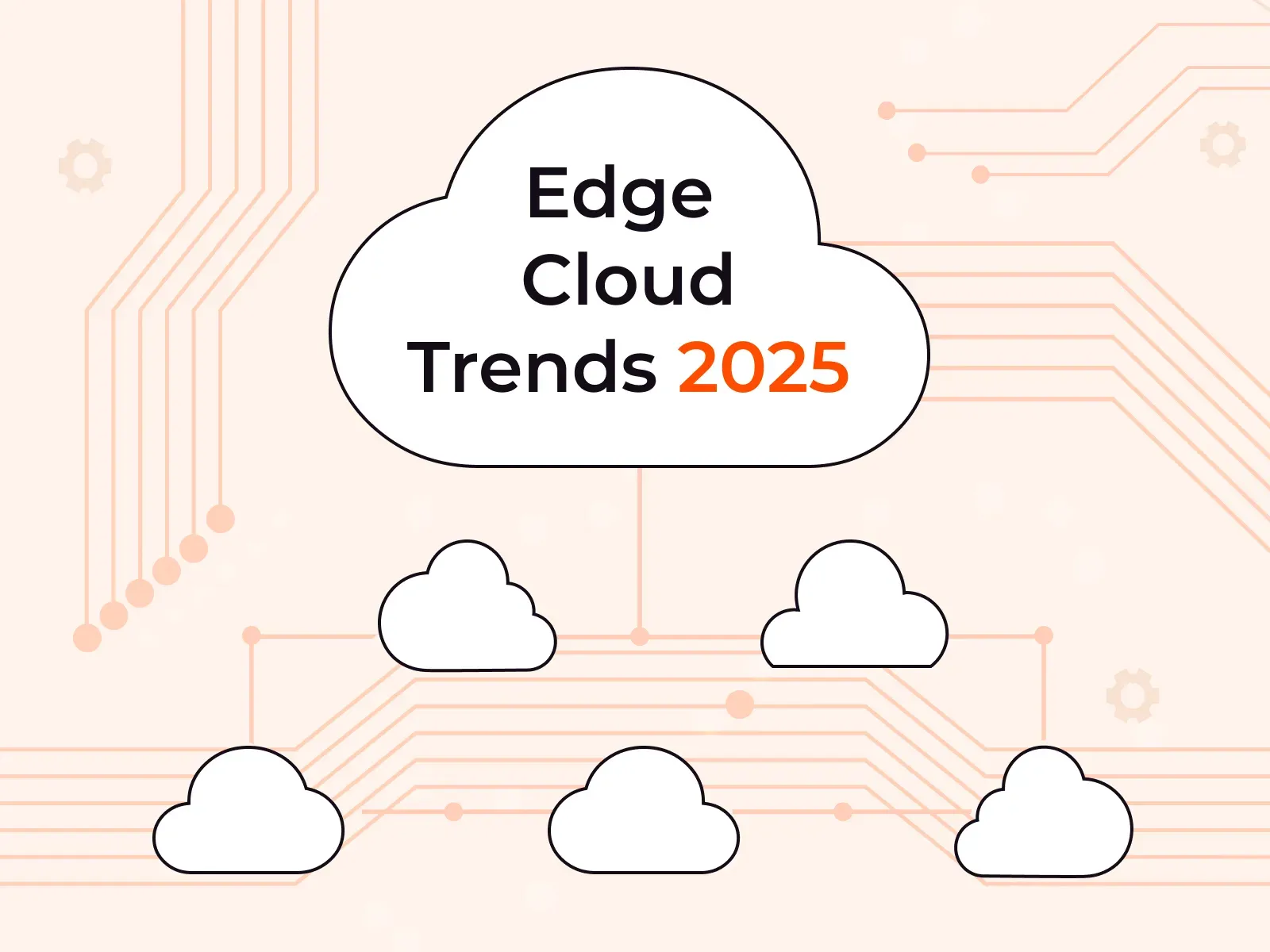
Edge cloud trends 2025: AI, big data, and security
Edge cloud is a distributed computing model that brings cloud resources like compute, storage, and networking closer to end users and devices. Instead of relying on centralized data centers, edge cloud infrastructure processes data at the network’s edge, reducing latency and improving performance for real-time applications.In 2025, the edge cloud landscape will evolve even further, shaping industries from gaming and finance to healthcare and manufacturing. But what are the key trends driving this transformation? In this article, we’ll explore five key trends in edge computing for 2025 and explain how the technology helps with pressing issues in key industries. Read on to discover whether it’s time for your company to adopt edge cloud computing.#1 Edge computing is integral to modern infrastructureEdge computing is on the rise and is set to become an indispensable technology across industries. By the end of this year, at least 40% of larger enterprises are expected to have adopted edge computing as part of their IT infrastructure. And this trend shows no signs of slowing. By the end of 2028, worldwide spending for edge computing is anticipated to reach $378 billion. That’s almost a 50% increase from 2024. There’s no question that edge computing is rapidly becoming integral to modern businesses.#2 Edge computing will power AI-driven, real-time workloadsAs real-time digital experiences become the norm, the demand for edge computing is accelerating. From video streaming and immersive XR applications to AI-powered gaming and financial trading, industries are pushing the limits of latency-sensitive workloads. Edge cloud computing provides the necessary infrastructure to process data closer to users, meeting their demands for performance and responsiveness. AI inference will become part of all kinds of applications, and edge computing will deliver faster responses to users than ever before.New AI-powered features in mobile gaming are driving greater demand for edge computing. While game streaming services haven’t yet gained widespread adoption, the high computational demands of AI inference could change that. Since running a large language model (LLM) efficiently on a smartphone is still impractical, these games require high-performance support from edge infrastructure to deliver a smooth experience.Multiplayer games require ultra-low latency for a smooth, real-time experience. With edge computing, game providers can deploy servers closer to players, reducing lag and ensuring high-performance gameplay. Because edge computing is decentralized, it also makes it easier to scale gaming platforms as player demand grows.The same advantage applies to high-frequency trading, where milliseconds can determine profitability. Traders have long benefited from placing servers near financial markets, and edge computing further simplifies deploying infrastructure close to preferred exchanges, optimizing trade execution speeds.#3 Edge computing will handle big dataEmerging real-time applications generate massive volumes of data. IoT devices, stock exchanges, and GenAI models all produce and rely on vast datasets, requiring efficient processing solutions.Traditionally, organizations have managed large-scale data ingestion through horizontal scaling in cloud computing. Edge computing is the next logical step, enabling big data workloads to be processed closer to their source. This distributed approach accelerates data processing, delivering faster insights and improved performance even when handling huge quantities of data.#4 Edge computing will simplify data sovereigntyThe concept of data sovereignty states that data is subject to the same laws and regulations as the user who created it. For example, the GDPR in Europe requires organizations to store their citizens’ and residents’ data on servers subject to European laws. This can cause headaches for companies working with a centralized cloud, since they may have to comply with a complex web of fast-changing data sovereignty laws. Put simply: cloud location matters.With data privacy regulations on the rise, edge computing is emerging as a key technology to simplify compliance. Edge cloud means allows running distributed server networks and geofencing data to servers in specific countries. The result is that companies can scale globally without worrying about compliance, since edge cloud companies like Gcore automate most of the regulatory requirement processes.#5 Edge computing will improve securityEdge computing is crucial to solving the issues of a globally connected world, but its security story has until now been a double-edged sword. On the one hand, the edge ensures data doesn’t need to travel great distances on public networks, where it can be exposed to malicious attacks. On the other hand, central data centers are much easier to secure than a distributed server network. More servers mean a higher potential for one to be compromised, making it a potentially risky choice for privacy-sensitive workloads in healthcare and finance.However, cloud providers are starting to add features to their solutions that bring edge security into line with traditional cloud resources. Secure hardware enclaves and encrypted data transmissions deliver end-to-end security, so data will never be accessible in cleartext to an edge location provider or other third parties. If, for any reason, these encryption mechanisms should fail, AI-driven threat scanners can detect and notify quickly.If your business is looking to adopt edge cloud while prioritizing security, look for a provider that specializes in both. Avoid solutions where security is an afterthought or a bolt-on. Gcore cloud servers integrate seamlessly with Gcore Edge Security solutions, so your servers are protected to the highest levels at the click of a button.Unlock the next wave of edge computing with GcoreThe trend is clear: Internet-enabled devices are rapidly entering every part of our lives. This raises the bar for performance and security, and edge cloud computing delivers solutions to meet these new requirements. Distributed data processing means GenAI models can scale efficiently, and location-independent deployments enable high-performance real-time workloads from high-frequency trading to XR gaming to IoT.At Gcore, we provide a global edge cloud platform designed to meet the performance, scalability, and security demands of modern businesses. With over 180 points of presence worldwide, our infrastructure ensures ultra-low latency for AI-powered applications, real-time gaming, big data workloads, and more. Our edge solutions help businesses navigate evolving data sovereignty regulations by enabling localized data processing for global operations. And with built-in security features like DDoS protection, WAAP, and AI-driven threat detection, you leverage the full potential of edge computing without compromising on security.Ready to learn more about why edge cloud matters? Dive into our blogs on cloud data sovereignty.Get in touch to discuss your edge cloud 2025 goals
Subscribe to our newsletter
Get the latest industry trends, exclusive insights, and Gcore updates delivered straight to your inbox.
