While developing a web application, a common method of calling the application from a local machine is through http://localhost:x ports, which essentially means that we are required to expose several ports to access different modules of the application. In the article below, we will go through the method of using Reverse Proxy to call an application and the benefits of using it.
Why do we need Reverse Proxy?
The most prominent reason of using Reverse Proxy is to avoid changing ports everytime you try to access different modules of the application through the same URL. Through Reverse Proxy we can reach Frontend, Backend or other services without changing port through a single domain. Other important reasons of using Reverse Proxy is to mask services behind a proxy and avoid dealing with CORS issues.
# Without Reverse Proxy# Domain Name: http://mydomain.com# Mysql wordpress: http://mydomain.com:10088# Angular app: http://mydomain.com:7787# Backend: https://mydomain:9876# With Reverse Proxy# Domain Name: http://mydomain.com# Mysql wordpress: http://mydomain.com/db# Angular app: http://mydomain.com/ang# Backend: https://mydomain/wpPrerequisites
- Docker Compose on Linux
- iptables should be enabled. Note that Docker uses iptables to access incoming connections.
Building docker-compose.yml
For the reference of this article, let us create a WordPress-MySQL server with Nginx in one service. Start by creating the docker container, along with defining ports, base image, container name and service names.
version: '2'services: whilefly_wp: container_name: production_wp image: nginx:latest volumes: - "/home/xx/Desktop/cust/xx/html:/var/www/html" - "/home/xx/Desktop/cust/xx/Docker/logs:/logs" - "/home/xx/Desktop/cust/xx/Docker/database:/docker-entrypoint-initdb.d" - "xx_db_data:/var/lib/mysql" user: root restart: always ports: - "8081:80" environment: MYSQL_ROOT_PASSWORD: 'xxxxx' MYSQL_DATABASE: 'production_db' MYSQL_USER: 'production_admin' MYSQL_PASSWORD: 'xxxxxx' nginx: image: nginx:latest container_name: production_nginx volumes: - /home/xx/Desktop/cust/xx/Docker/nginx/reverse_proxy.conf:/etc/nginx/conf.d/default.conf - /home/xx/Desktop/cust/xx/Docker/nginx/cert/star_xx_com.pem:/etc/nginx/cert/star_xx_com.pem - /home/xx/Desktop/cust/xx/Docker/nginx/cert/star_xx_com.key:/etc/nginx/cert/star_xx_com.key - /home/xx/Desktop/cust/xx/Docker/nginx/cert/star_xx_com.crt:/etc/nginx/cert/star_xx_com.crt ports: - 8080:8080 - 443:443 links: - whilefly_wpvolumes: xx_db_data:Let’s explain the setup in steps.
servicescommand defines the service you will build in Docker.
version: '2'services: running_wp: nginx:- As shown below, the
running_wpservice usesnginx:latestas the base image. You can also use your own custom image for MySQL and WordPress. Next is to assign a container name, for instance currentlyproduction_wpis used below. Copy the local files under volume section to the given directory while building this docker image. It is important to assign Ports which are to be used for accessibility within or outside of the application. As shown below, we have mapped8081host to80port for container.
version: '2'services: running_wp: container_name: production_wp image: boraozkan/nginx:latest volumes: - "/home/xx/Desktop/cust/xx/html:/var/www/html" - "/home/xx/Desktop/cust/xx/Docker/logs:/logs" - "/home/xx/Desktop/cust/xx/Docker/database:/docker-entrypoint-initdb.d" - "xx_db_data:/var/lib/mysql" user: root restart: always ports: - "8081:80" environment: MYSQL_ROOT_PASSWORD: 'xxxxx' MYSQL_DATABASE: 'production_db' MYSQL_USER: 'production_admin' MYSQL_PASSWORD: 'xxxxxx'- Assign necessary access credentials with
environmentcommand.
environment: MYSQL_ROOT_PASSWORD: 'xxxxx' MYSQL_DATABASE: 'production_db' MYSQL_USER: 'production_admin' MYSQL_PASSWORD: 'xxxxxx'- Assign the base image and container name. Base image will create Nginx on the first run. You can also add encrypted SSL files through https://letsencrypt.org/, it is free.
version: '2' nginx: image: nginx:latest container_name: production_nginx volumes: - /home/xx/Desktop/cust/xx/Docker/nginx/reverse_proxy.conf:/etc/nginx/conf.d/default.conf - /home/xx/Desktop/cust/xx/Docker/nginx/cert/star_xx_com.pem:/etc/nginx/cert/star_xx_com.pem - /home/xx/Desktop/cust/xx/Docker/nginx/cert/star_xx_com.key:/etc/nginx/cert/star_xx_com.key - /home/xx/Desktop/cust/xx/Docker/nginx/cert/star_xx_com.crt:/etc/nginx/cert/star_xx_com.crt ports: - 8080:8080 - 443:443 links: - running_wpvolumes: xx_db_data:- Add Nginx configuration file under
conf.dpath – this is the default directory for virtual host descriptions.
/home/xx/Desktop/cust/xx/Docker/nginx/reverse_proxy.conf:/etc/nginx/conf.d/default.conf- As shown below there are two parts of this config file. First one shows the server side defining which port will be listened by the Nginx Container (
8080and443). Secondly, the forward traffic would be directed to port8081– this is the port of production container for reaching.
# re-route everything to production_wp server { listen 8080; server_name production_wp; error_page 497 http://$host:80$request_uri; ssl on; ssl_certificate /etc/nginx/cert/star_xx_com.crt; ssl_certificate_key /etc/nginx/cert/star_xx_com.key; location /wp { proxy_pass http://localhost:8081/wp; rewrite /wp(.*) /origin-d$1 proxy_pass http://localhost:8081; proxy_redirect / /wp; sub_filter 'href="/' 'href="/wp' } }# wordpress container via production_wp server { listen 443; server_name production_wp; error_page 497 http://$host:80$request_uri;- Enable secure HTTP with the
ssl oncommand.
ssl on; ssl_certificate /etc/nginx/cert/star_xx_com.crt; ssl_certificate_key /etc/nginx/cert/star_xx_com.key;- To prefix headers for proxy connections, we can use the
proxy_set_headerdirective which helps in redefining or appending fields to the request header passed through the proxied server.
proxy_set_header X-Forwarded-Host $host;proxy_set_header X-Forwarded-Server $host;proxy_set_header X-Forwarded-For $proxy_add_x_forwarded_for;proxy_set_header X-Forwarded-Proto $scheme;proxy_set_header X-Real-IP $remote_addr;proxy_set_header Host $host;- For Reverse Proxy as mentioned in the beginning, we will give a path for the WordPress container in Nginx conf. Let us say it is using e.g.,
http://localhost/wp
tohttp://localhost:8081
which is asymmetric path.
location /wp {proxy_pass http://localhost:8081/wp;rewrite /wp(.*) /origin-d$1proxy_pass http://localhost:8081;proxy_redirect / /wp;sub_filter 'href="/' 'href="/wp'}- Now we can start our containers with the command below. Remember to be in same path with
docker-compose.yamlwhile starting containers.
docker-compose up -d - The docker-compose up command is a shorthand form of docker-compose build and docker-compose run.
#docker-compose up -dPulling nginx (nginx:latest)...2.1: Pulling from nginx:latestb8f262c62ec6: Pulling fs layera98660e7def6: Pulling fs layer4d75689ceb37: Pulling fs layer639eb0368afa: Waiting99e337926e9c: Waiting431d44b3ce98: Waitingbeb665ea0e0e: Pulling fs layerc98a22d85c62: Waitingbf70d116f1d7: Waiting97f2d71621e0: Waitingea02a46a87c8: Waiting78fff17c3a50: Waiting- When complete, we should have two containers deployed, one of which we cannot access directly:
$ docker psCONTAINER ID IMAGE COMMAND CREATED STATUS PORTS NAMES9c327bb01a85 nginx:latest "nginx -g 'daemon of…" 8 minutes ago Up 8 minutes 0.0.0.0:8080->8080/tcp, 0.0.0.0:443->443/tcp production_nginx3823ce1f25d8 boraozkan/nginx:latest "/usr/bin/supervisord" 8 minutes ago Up 8 minutes 3306/tcp, 0.0.0.0:8081->80/tcp production_wp- We can check our applications (one with Nginx and the other one with Apache).
Navigate tohttp://localhost:8080
, and this will hit Nginx Reverse Proxy which will in turn will load the Nginx web application:
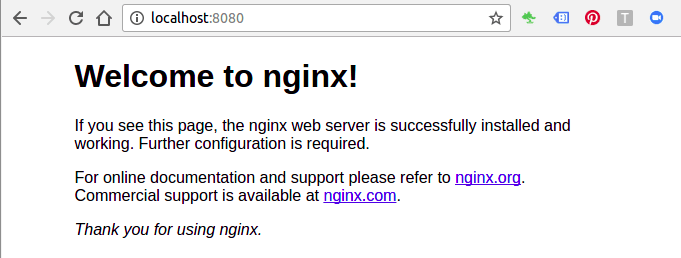
- Also check with navigating to
http://localhost:8081
orhttp://localhost/wp
, through the Nginx Reverse Proxy asymmetric path and the Apache web application will be loaded:

Troubleshooting
Once the services are up, try to connect your web application to the localhost link. If it is not answered, check your iptables table for correctness.
By default Docker containers can make connections to the outside world, but the outside world cannot connect to containers. Each outgoing connection will appear to originate from one of the host machine’s own IP addresses thanks to an iptables masquerading rule on the host machine that the Docker server creates when it starts:
$ sudo iptables -t nat -L -n...Chain POSTROUTING (policy ACCEPT)target prot opt source destinationMASQUERADE all -- 172.17.0.0/16 0.0.0.0/0Conclusion
This article is aimed to show how you can use Nginx with docker-compose easily. It also shows setting of Reverse Proxy configuration on containers. Using this will give you additional flexibility during deployment of a web application.
Related articles
Subscribe to our newsletter
Get the latest industry trends, exclusive insights, and Gcore updates delivered straight to your inbox.






