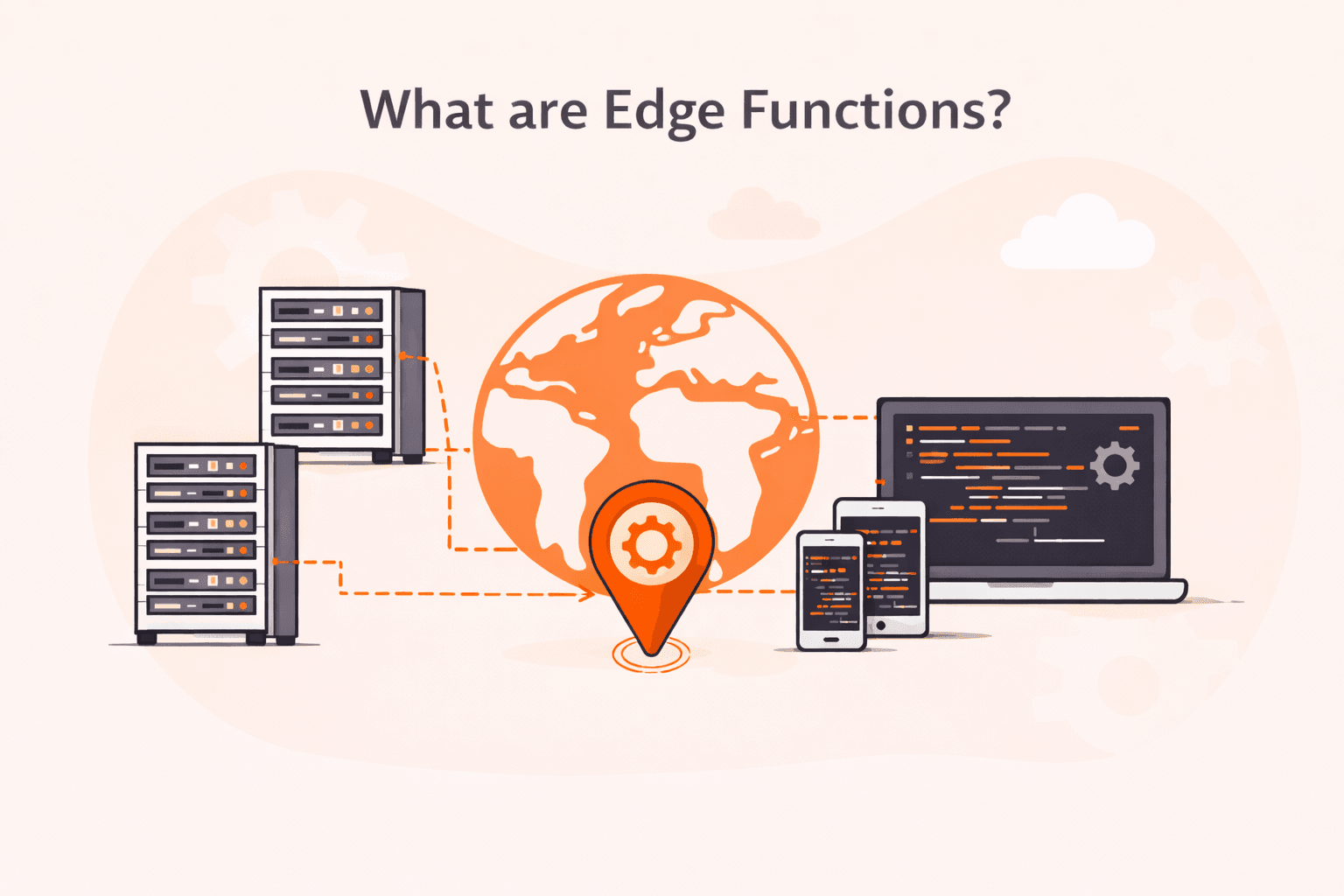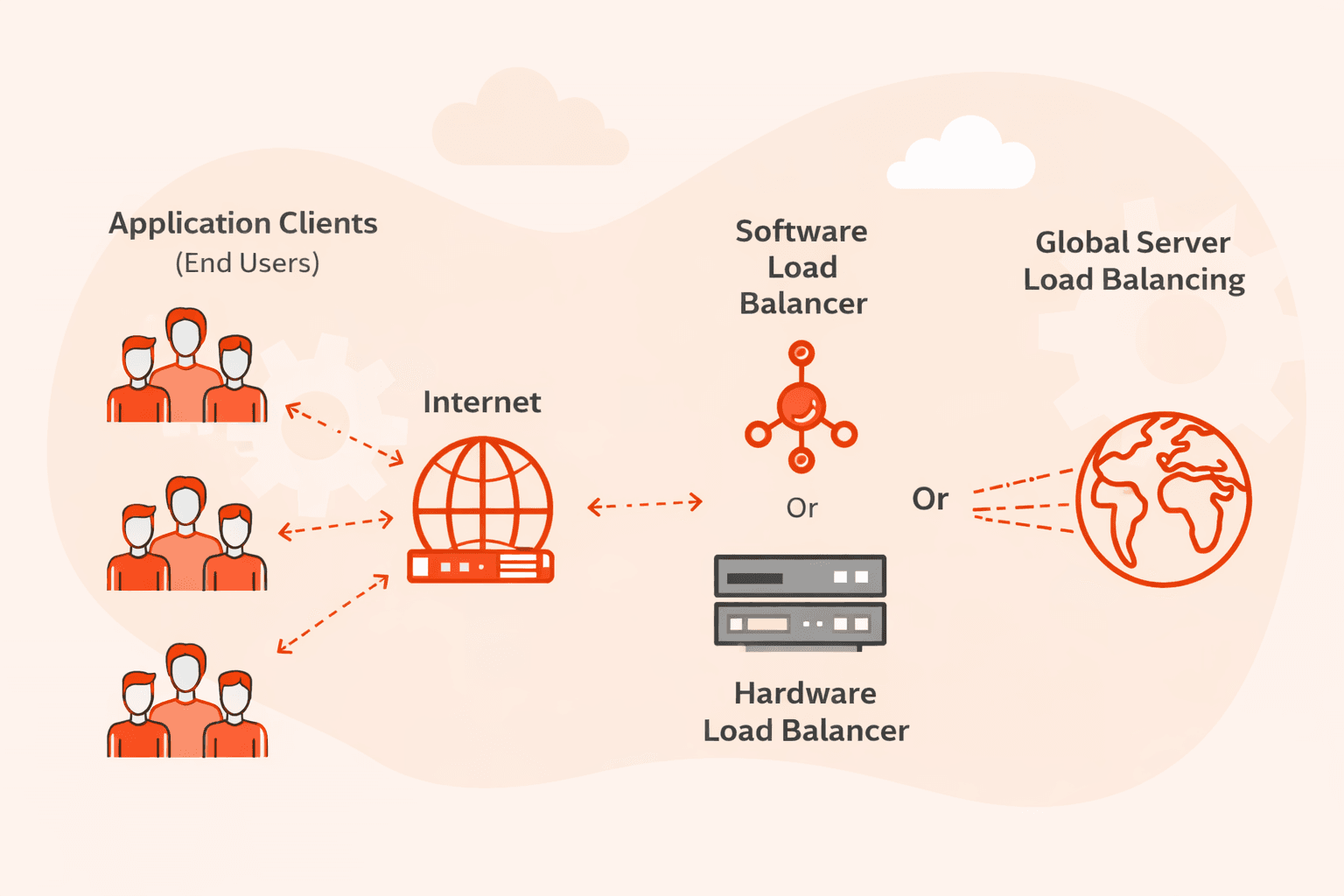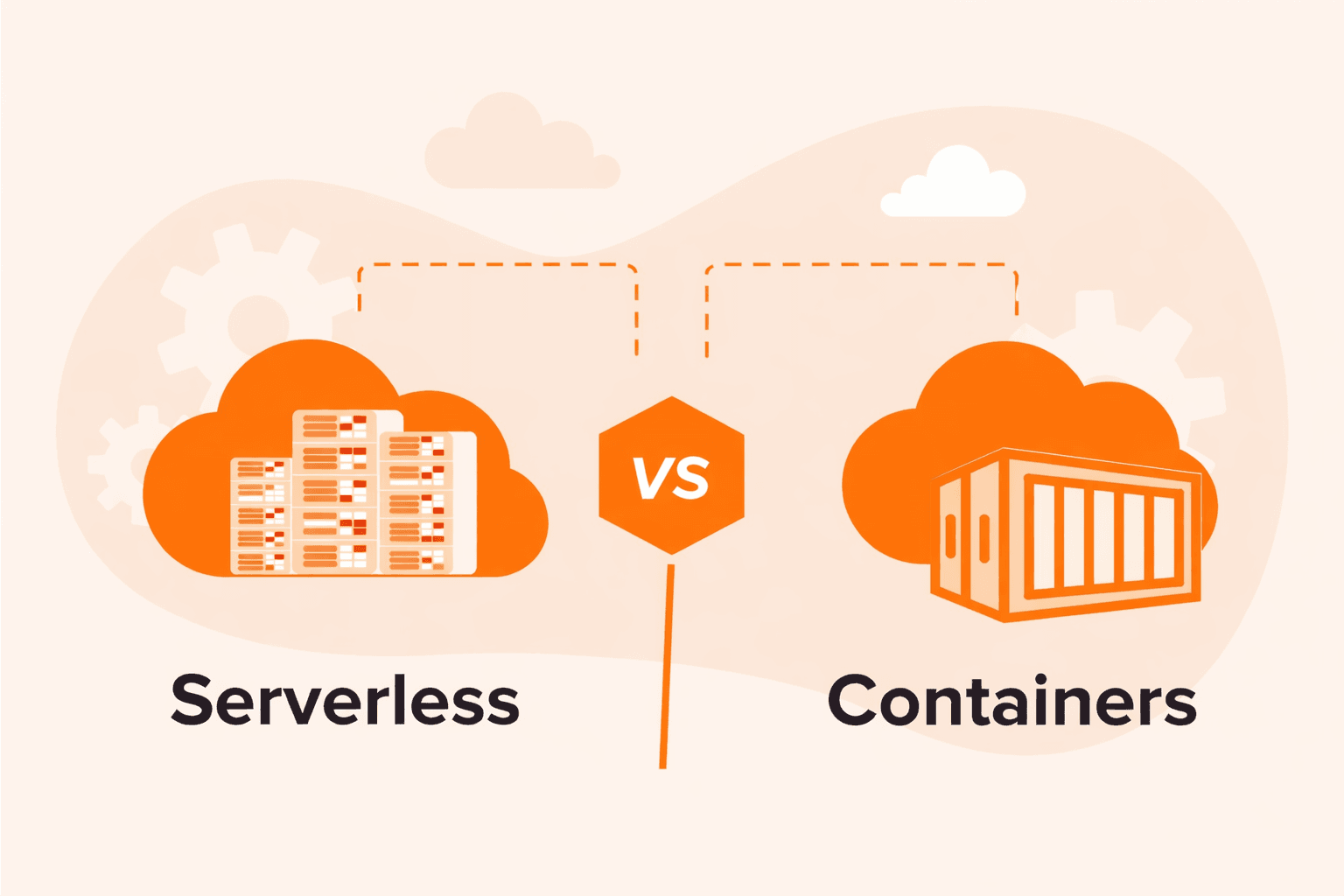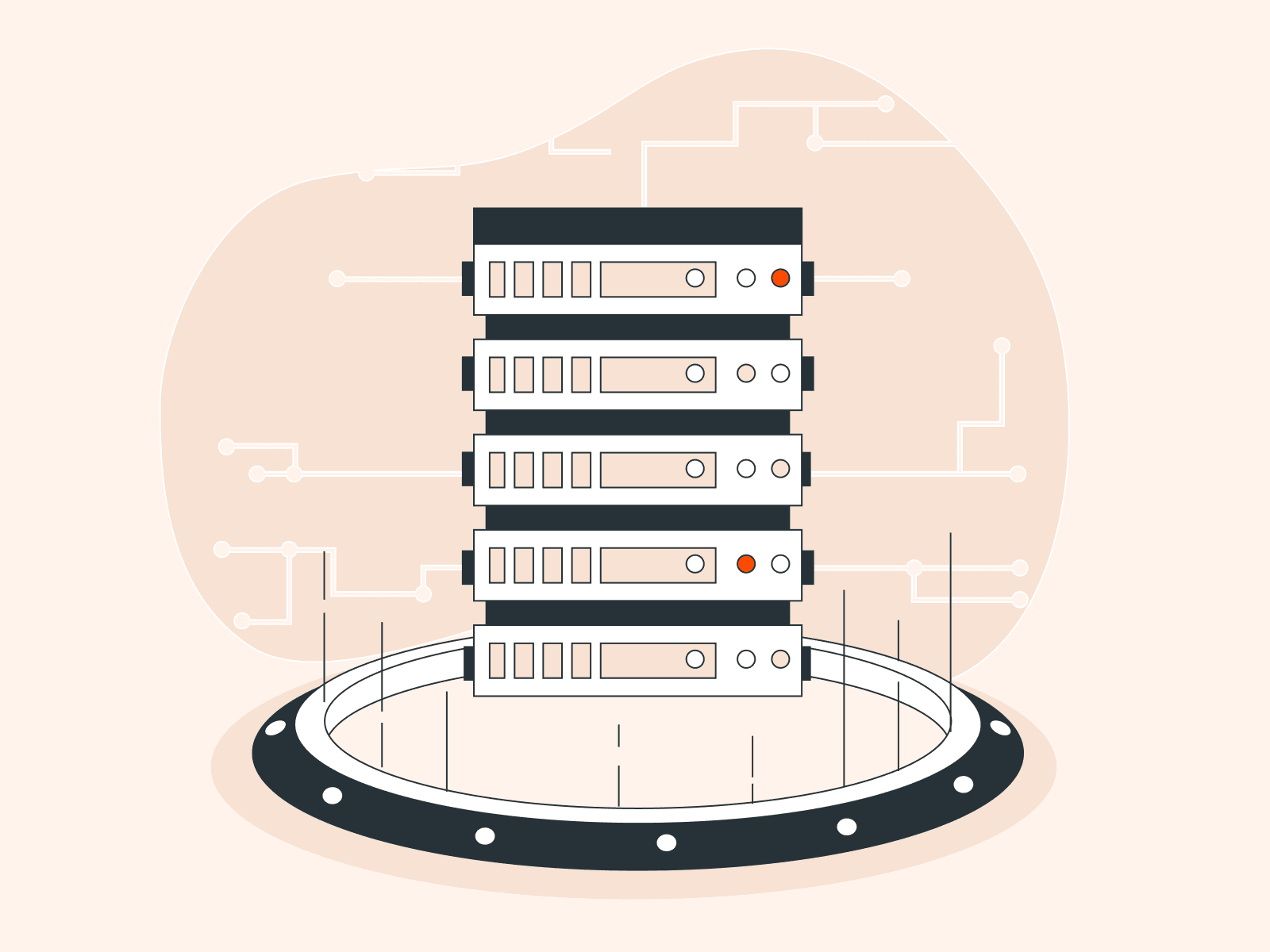Diving into the world of Linux offers a rich tapestry of desktop environments, each with its own unique flair. Among these, Cinnamon stands out for its elegance, simplicity, and adaptability. If you’re using Ubuntu 20.04 and wish to switch things up a bit or perhaps enjoy a more traditional interface, then installing Cinnamon might be just what you need. In this guide, we’ll walk you through the process of integrating Cinnamon into your Ubuntu setup, giving you the tools to rejuvenate your desktop experience.
What Are the Features of Cinnamon Desktop?
Cinnamon is a popular desktop environment known for its traditional, user-friendly interface combined with modern features and functionality. Below are some of the standout features of Cinnamon:
- Modern Interface with Traditional Layout. Cinnamon offers a layout reminiscent of older Windows versions, ensuring familiarity, especially for those transitioning from a Windows environment. It combines a modern aesthetic with a traditional, user-friendly design.
- Nemo File Manager. A standout feature of Cinnamon, Nemo provides an efficient way to manage files, supporting functionalities like type-ahead find and inline renaming.
- Customizable Panel & Applets. The Cinnamon panel is highly adaptable, allowing positioning at any screen edge. It can be enhanced with applets – small utilities for quick access to various tools, ranging from weather updates to system monitors.
- Themes & Personalization. Cinnamon stands out for its customization options. Users can extensively tweak themes, icons, and other visual elements to make the desktop truly their own.
- Integrated System Settings. A one-stop hub for all configuration needs, from backgrounds and themes to extensions, ensuring that users can easily tailor their experience without needing multiple tools or applications.
Install Cinnamon on Ubuntu 20.04
Sure, I can provide a step-by-step guide to install Cinnamon on Ubuntu 20.04. Here’s a walkthrough:
#1 Update and Upgrade Your System
Before installing any new software, it’s a good practice to update and upgrade your system to have the latest patches and updates. This command updates the package list and then upgrades the installed packages to their latest versions.
sudo apt update && sudo apt upgrade -y#2 Install Cinnamon Desktop Environment
Now, you’ll install the Cinnamon desktop environment. This command installs the Cinnamon desktop environment and its necessary dependencies.
sudo apt install cinnamon -ySample Output:
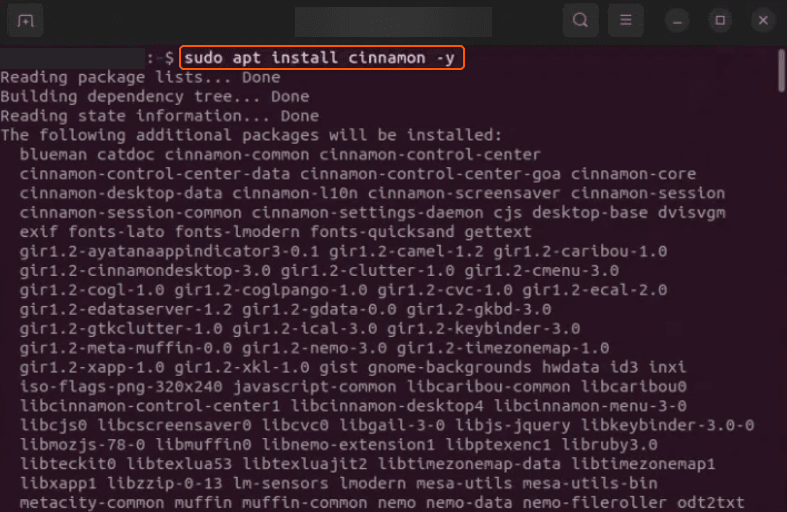
#3 Restart Your System
Once the installation is complete, you’ll need to restart your system. This command reboots your computer.
sudo reboot#4 Select Cinnamon at Login
Upon reaching the login screen after rebooting:
- Click on the gear icon or equivalent (usually near the password field).
- From the dropdown menu, select “Cinnamon” (or “Cinnamon (Software Rendering)” if you’re experiencing graphics issues).
- Log in as usual.
That’s it! You’ve successfully installed and switched to the Cinnamon desktop environment on Ubuntu 20.04.
Conclusion
Want to run Ubuntu in a virtual environment? With Gcore Cloud, you can choose from Basic VM, Virtual Instances, or VPS/VDS suitable for Ubuntu:
- Gcore Basic VM offers shared virtual machines from €3.2 per month
- Virtual Instances are virtual machines with a variety of configurations and an application marketplace
- Virtual Dedicated Servers provide outstanding speed of 200+ Mbps in 20+ global locations
Related articles
Subscribe to our newsletter
Get the latest industry trends, exclusive insights, and Gcore updates delivered straight to your inbox.