Explore our detailed, step-by-step guide on how to install FFmpeg on Ubuntu 22.04 and harness the power of this incredibly versatile multimedia software. Whether for commercial or open-source applications, FFmpeg’s suite of tools provides a wealth of features, from converting media file formats to capturing and recording multimedia content.
What Is FFmpeg?
FFmpeg is a comprehensive, open-source software solution proficient in managing a vast array of video, audio, and other multimedia files and streams. Known for its versatility, FFmpeg equips you with the tools to convert media files across numerous formats, stream multimedia content over networks, and even capture and record media. A cornerstone in the field of media processing, FFmpeg supports an abundance of codecs and formats, enabling you to handle media processing tasks with accuracy and efficiency.
Experience FFmpeg’s cross-platform functionality across Linux, Windows, macOS, and more, underscoring its widespread acceptance in both commercial and open-source software circles.
Installing FFmpeg on Ubuntu 22.04
1. Establish a connection to your server where Ubuntu is installed.
2. Refresh your system’s package list with the command:
sudo apt update3. Install FFmpeg by executing the following command:
sudo apt install ffmpegDuring the installation process, you might be prompted for confirmation; press ‘Y’ to continue. You may also encounter alerts such as “Daemons using outdated libraries”. If needed, select the libraries and click ‘Ok’, or you can ignore them by clicking ‘Cancel’.
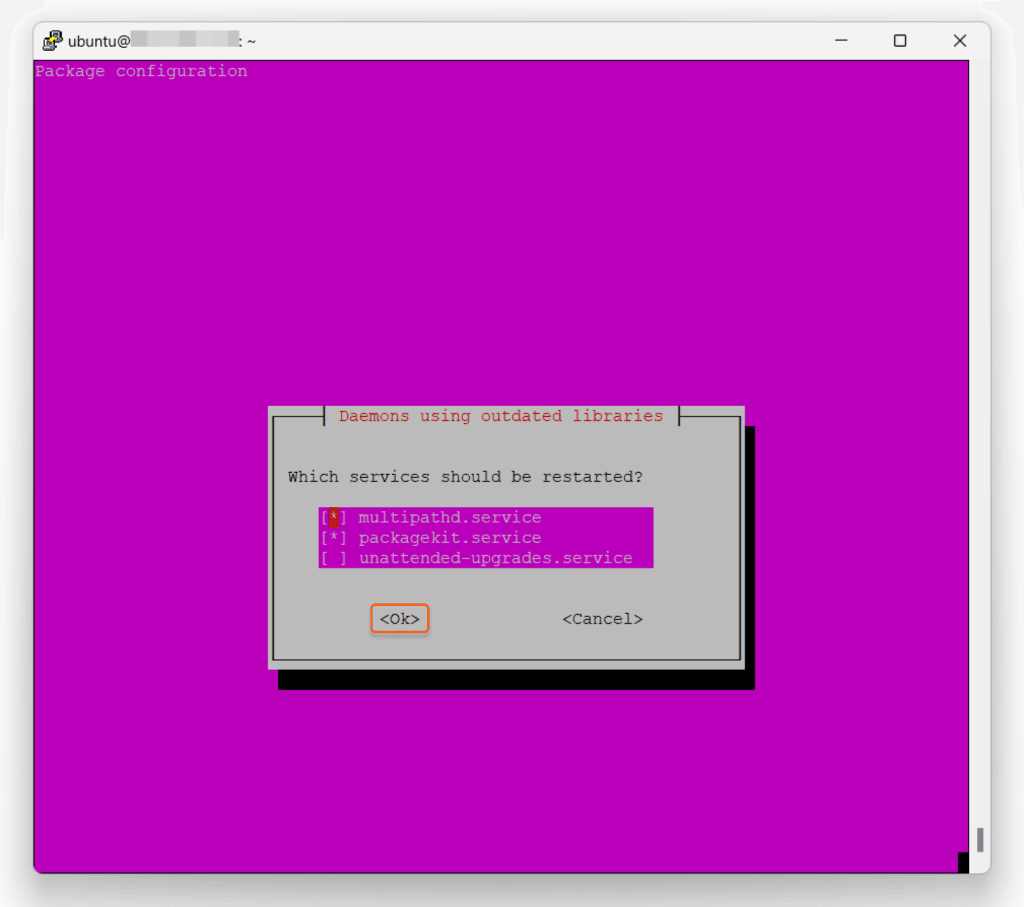
After the installation is complete, verify the version of FFmpeg installed by executing the command:
ffmpeg -versionA successful installation will display the version of the command tool.
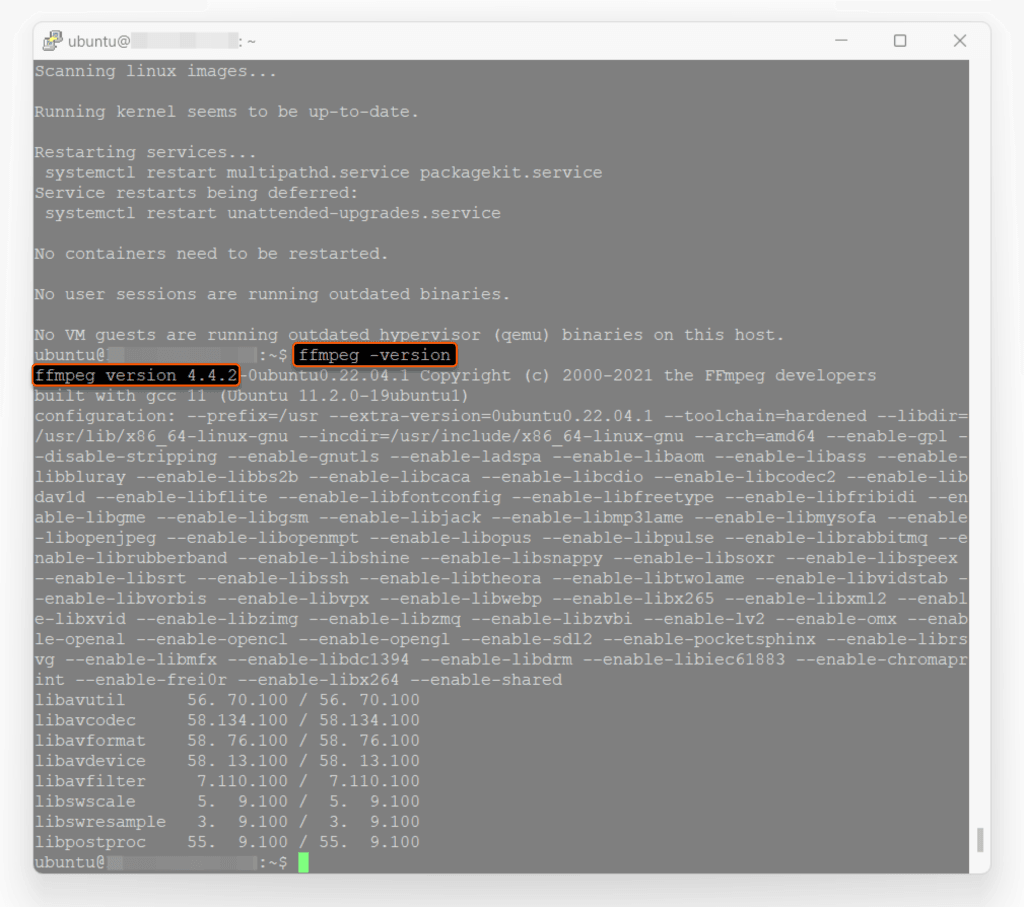
Discover the extensive list of supported formats by entering the command:
$ ffmpeg -formatsThe long list of supported formats showcases the remarkable adaptability of FFmpeg.
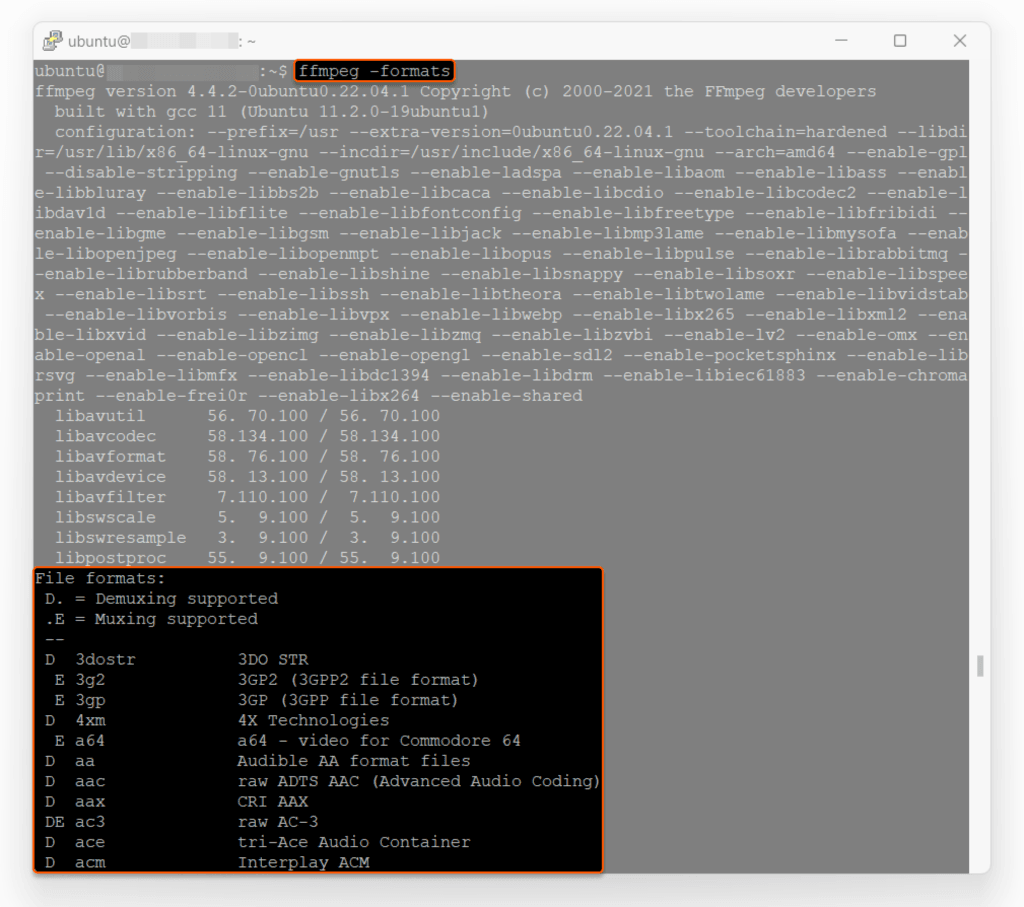
Conclusion
Want to run Ubuntu in a virtual environment? With Gcore Cloud, you can choose from Basic VM, Virtual Instances, or VPS/VDS suitable for Ubuntu:
- Gcore Basic VM offers shared virtual machines from €3.2 per month
- Virtual Instances are virtual machines with a variety of configurations and an application marketplace
- Virtual Dedicated Servers provide outstanding speed of 200+ Mbps in 20+ global locations
Related articles
Subscribe to our newsletter
Get the latest industry trends, exclusive insights, and Gcore updates delivered straight to your inbox.






