Pop!_OS, developed by System76, is gaining popularity as a user-friendly and performance-oriented Linux distribution. If you’re looking to explore this operating system and harness its capabilities, our guide will walk you through the straightforward process of installing Pop!_OS on your computer. Get ready to embark on a journey into the world of Pop!_OS and experience its unique features.
What is Pop!_OS Linux?
Pop!_OS is a Linux distribution developed by System76, a computer manufacturer specializing in Linux-based laptops and desktops.
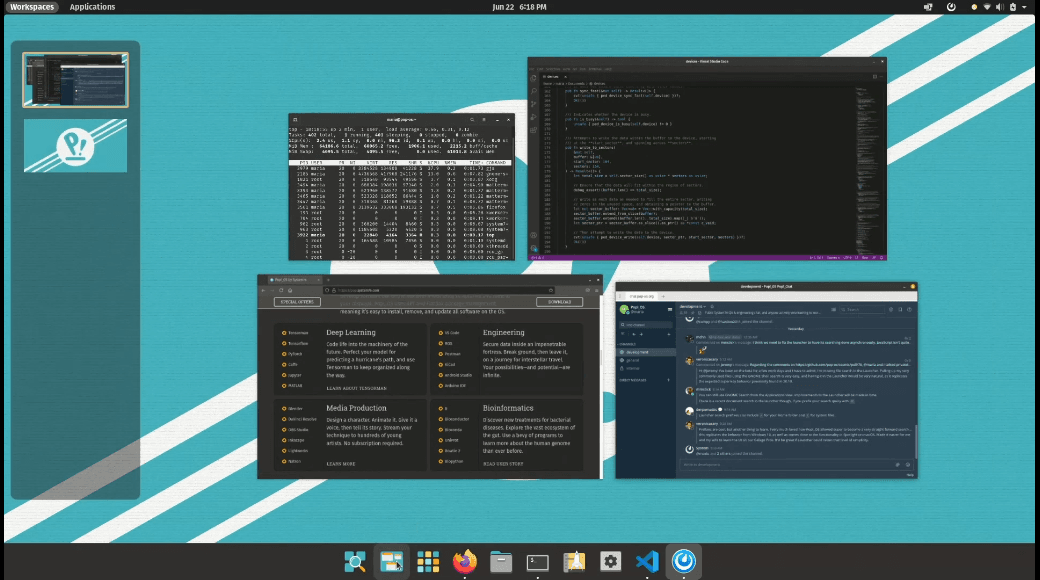
Pop!_OS is designed to provide a user-friendly and efficient computing experience. Here are some key features of Pop!_OS:
- User-Friendly GNOME Desktop. Pop!_OS utilizes the GNOME desktop environment, known for its simplicity and user-friendliness. It provides an intuitive interface for both beginners and experienced users.
- Customized User Experience. It has customized the desktop environment, added its unique look and feel. This customization includes a distinctive application launcher and theme.
- Hardware Optimization. Pop!_OS is optimized to work seamlessly with System76 hardware, ensuring that users get the best performance and compatibility with System76 laptops and desktops. However, it also runs well on other hardware.
- Pop Shell Tiling. Pop!_OS includes the “Pop Shell” tiling extension, which enhances window management by allowing users to tile and organize open applications efficiently. This feature is particularly valuable for multitasking.
- GPU Switching. The distribution offers GPU switching functionality, allowing users to switch between integrated and dedicated graphics cards easily. This can improve power efficiency and performance on laptops with dual GPUs.
These features make Pop!_OS a compelling choice for users seeking a Linux distribution that strikes a balance between user-friendliness and advanced customization, while also delivering excellent hardware support, particularly on System76 devices. In the next section, let’s explore the installation process.
Installing Pop!_OS Linux Distribution
Here’s a detailed step-by-step guide on how to install Pop!_OS Linux Distribution, complete with descriptions and expected outputs:
#1 Download Pop!_OS ISO Image
- Go to the System76 website or Pop!_OS download page.
- Download the latest version of the Pop!_OS ISO image that matches your system architecture (e.g., 64-bit or 32-bit).
#2 Create a Bootable USB Drive
- Insert a USB flash drive with at least 4GB of storage capacity.
- Use a tool like “Balena Etcher” or “Rufus” to create a bootable USB drive from the downloaded ISO image.
#3 Boot from USB
Restart your computer and boot from the USB drive. You may need to change the boot order in your computer’s BIOS/UEFI settings to prioritize the USB drive.
#4 Choose Installation Option
When the Pop!_OS boot menu appears, select “Install Pop!_OS” to begin the installation process.
#5 Select Language and Keyboard Layout
- Choose your preferred language for the installation process.
- Select your keyboard layout.
#6 Configure Installation Options
- Select the installation type:
- “Erase and Install” (for a clean installation)
- “Customize” (for advanced options, such as partitioning)
- Choose the disk where Pop!_OS will be installed. You may also enable full disk encryption if desired.
#7 Create or Select User Account
- Enter your name, a username, and a strong password. This will be your primary user account.
- Optionally, you can choose to import user data from another operating system.
#8 Installation Progress
The installation process will begin. You can monitor its progress on the screen. This may take some time as system files are copied and configurations are set up.
#9 Complete Installation
- Once the installation is complete, you’ll see a message indicating that the installation was successful.
- Remove the USB drive from your computer.
- Press “Enter” to reboot your system.
#10 First Boot
- After rebooting, you’ll be presented with the Pop!_OS login screen.
- Enter the password for the user account you created during installation.
#11 Enjoy Pop!_OS
You have successfully installed Pop!_OS! Explore its features, customize it to your preferences, and start using your new Linux distribution.
Congratulations, you’ve successfully learned how to install Pop!_OS, ensuring that you now have a fully functional and customized Linux system on your computer.
Conclusion
Looking to deploy Linux in the cloud? With Gcore Cloud, you can choose from Basic VM, Virtual Instances, or VPS/VDS suitable for Linux:
- Gcore Basic VM offers shared virtual machines from €3.2 per month
- Virtual Instances are virtual machines with a variety of configurations and an application marketplace
- Virtual Dedicated Servers provide outstanding speed of 200+ Mbps in 20+ global locations
Related articles
Subscribe to our newsletter
Get the latest industry trends, exclusive insights, and Gcore updates delivered straight to your inbox.






