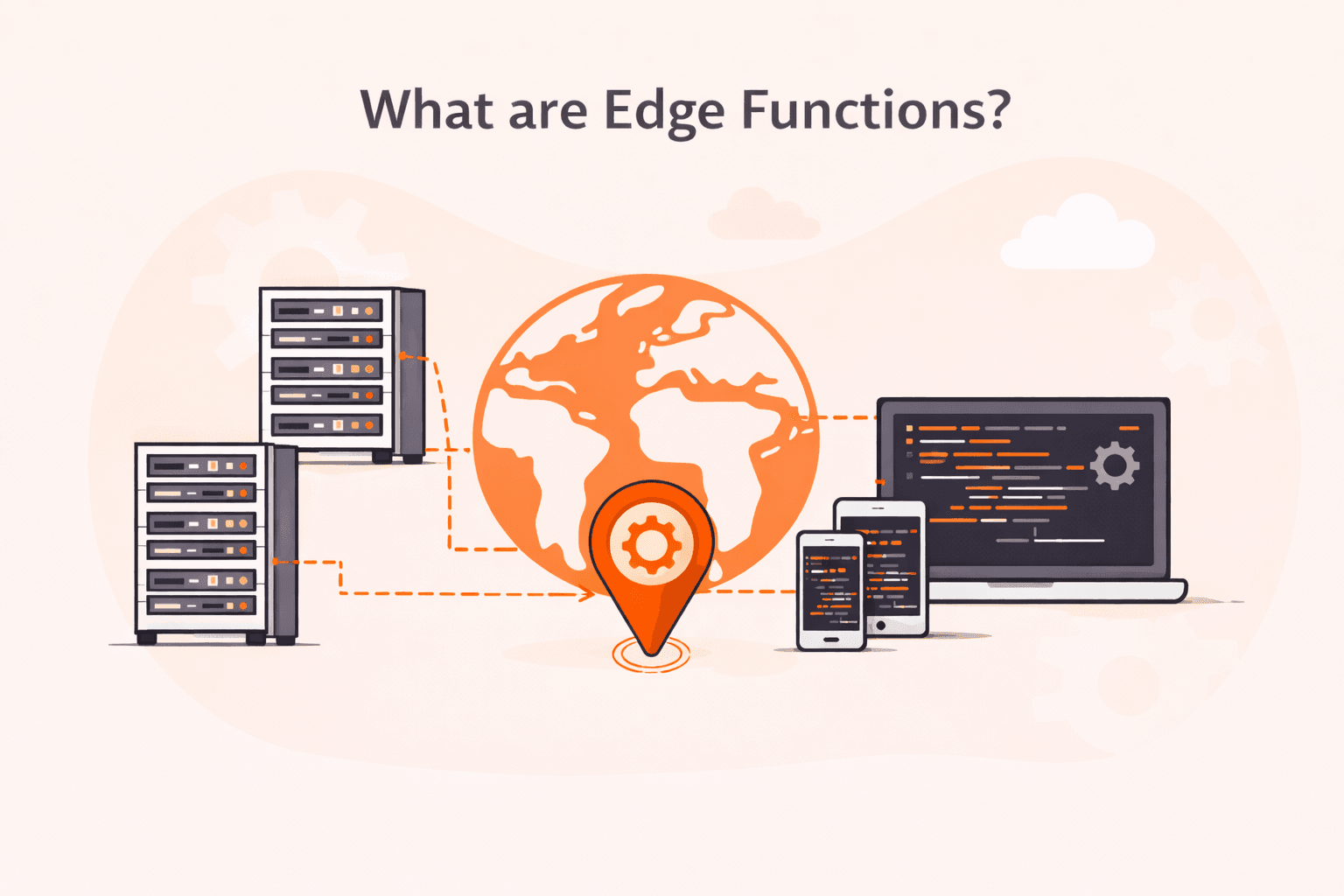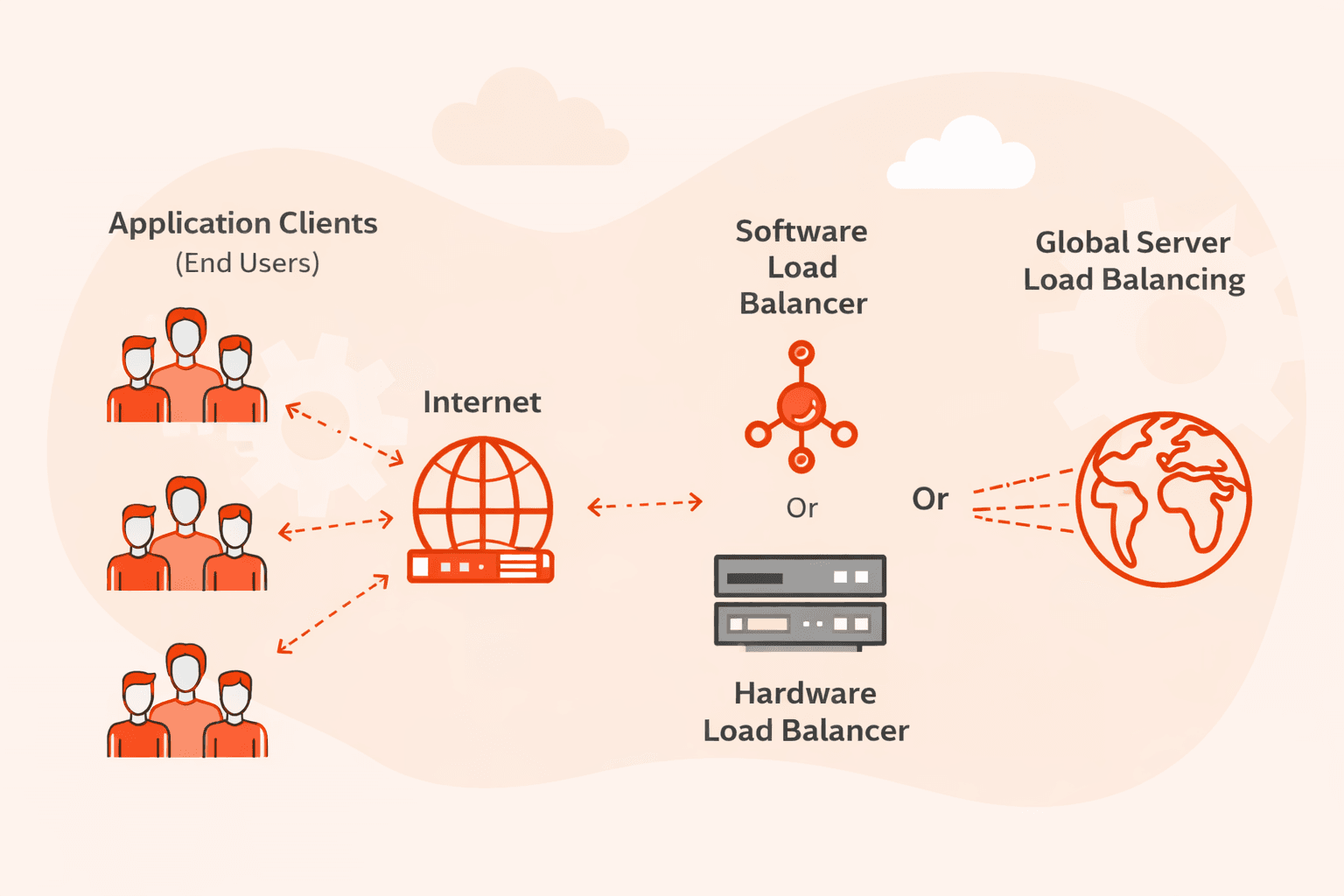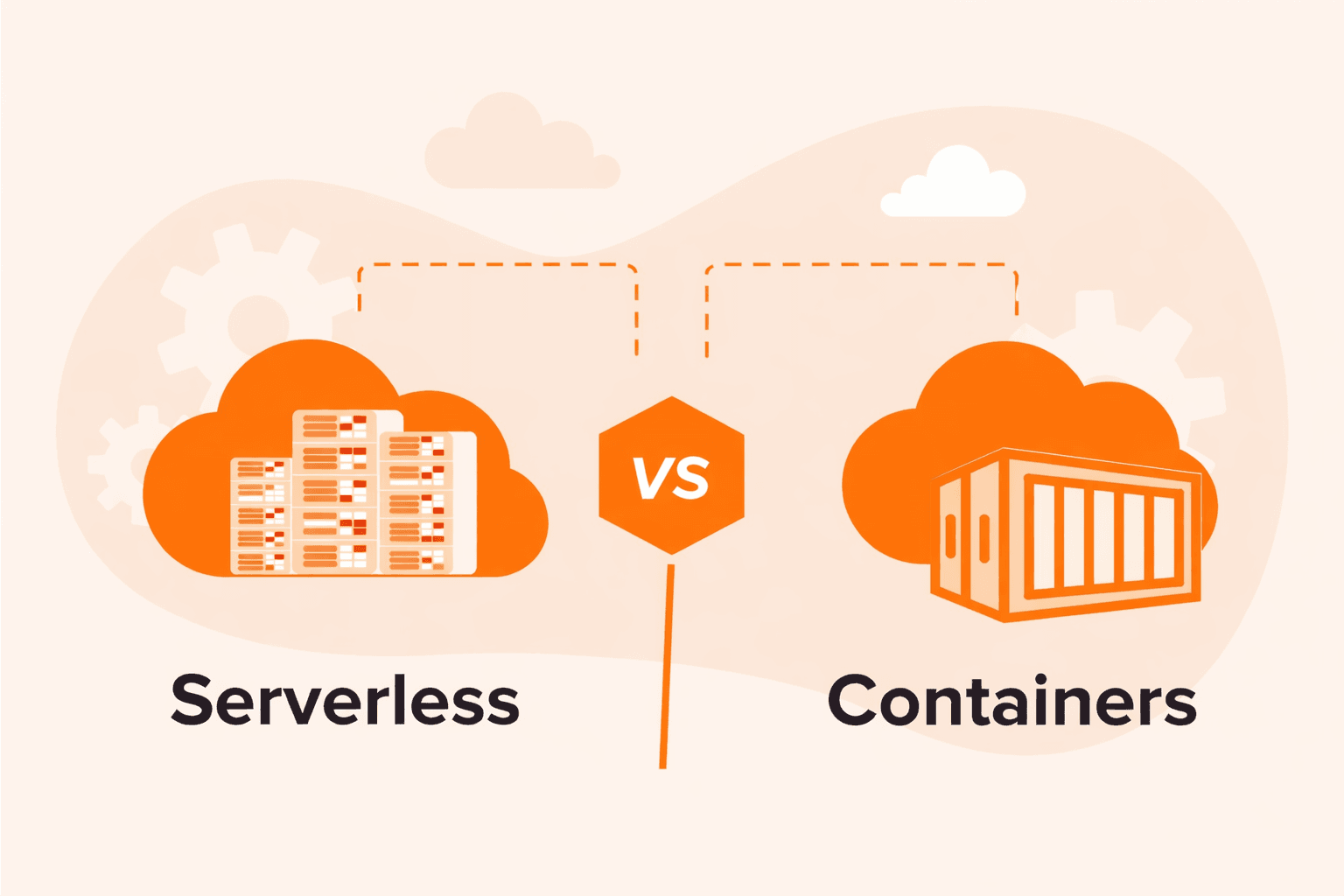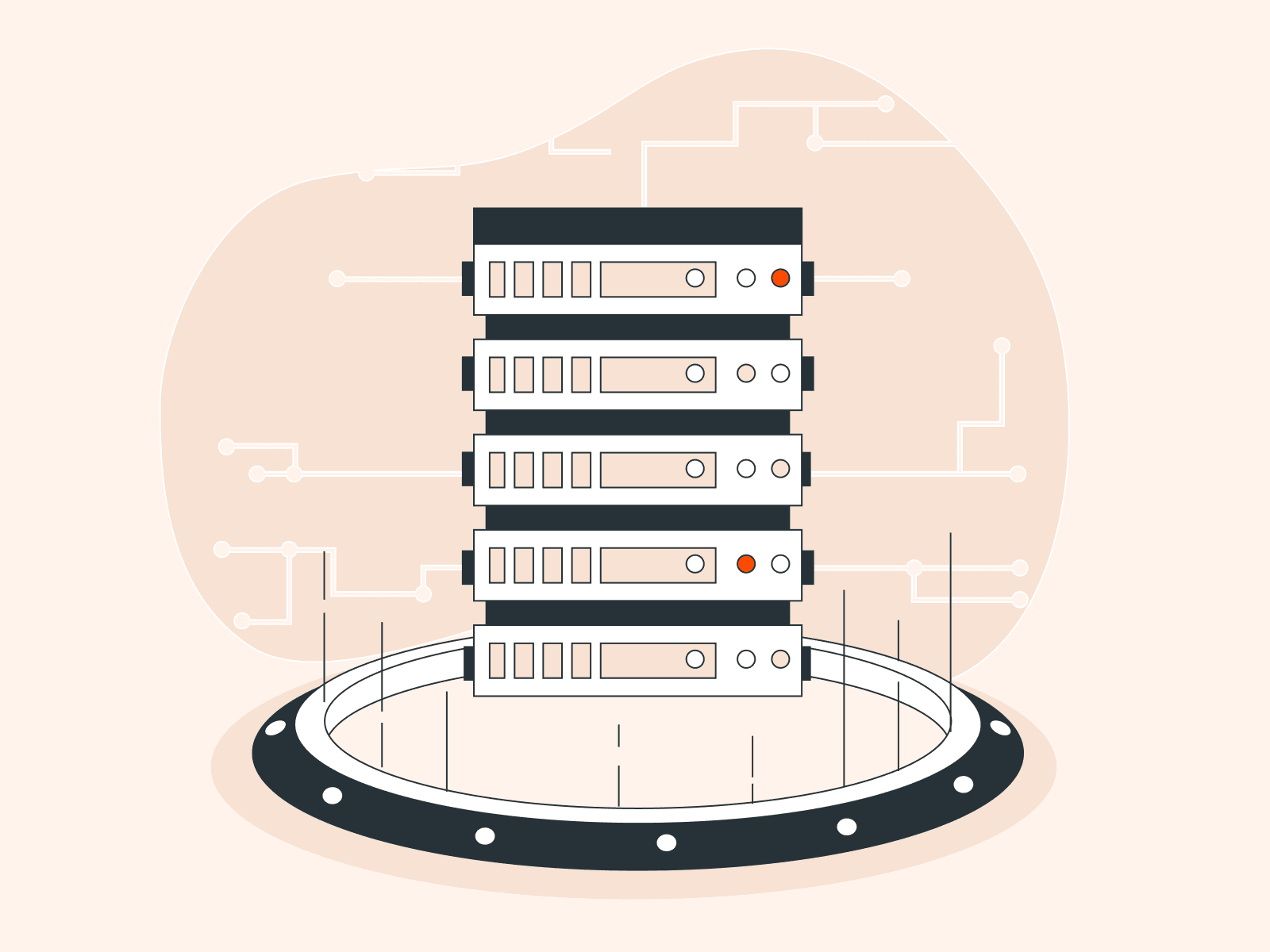XFCE is a popular desktop environment for Linux due to its simplicity, performance, and low resource usage. This article will help Debian users integrate XFCE into their system for an efficient and customizable experience, whether on an older or modern machine.
What is XFCE?
XFCE (often pronounced as “X-Face”) is a free and open-source desktop environment for Unix-like operating systems, including Linux. It is known for its simplicity, lightness in terms of resource usage, and modularity. XFCE aims to be fast and low on system resources, while still being visually appealing and user-friendly. Some of its features and attributes include:
- Modularity. The components of XFCE are modular, meaning users can select which parts they want to use. For instance, one might choose just the XFCE panel or file manager without having to install the entire desktop suite.
- Configurability. It offers a wide range of customization options to suit personal tastes and needs.
- Resource Efficiency. XFCE is especially known for consuming fewer system resources compared to other more bloated desktop environments, making it ideal for older computers or systems with limited resources.
- GTK+ Framework. XFCE is based on the GTK+ 2 (and later GTK+ 3) toolkit, which means it shares the same underlying framework as the GNOME desktop, though with a different appearance and philosophy.
- Active Development. Though it’s known for its classic design, XFCE is actively developed and frequently receives updates.
Installing XFCE on Debian
Installing XFCE on Debian is a straightforward process. Here’s a step-by-step process:
#1 Update your system
Before you proceed with any installation, ensure your system is up-to-date. This command will fetch the latest package information from the Debian repositories and upgrade any outdated packages on your system.
sudo apt update && sudo apt upgrade -y#2 Install the XFCE Desktop Environment
Install the XFCE Desktop Environment:
sudo apt install xfce4 xfce4-goodiesDescription:
- xfce4. This package installs the core XFCE components.
- xfce4-goodies. This is a set of additional enhancements and utilities to enrich the XFCE experience.
#3 Configure the Display Manager
If you don’t have a display manager (like LightDM or GDM3) installed, you may want to install one to easily log in to your XFCE desktop.
For this guide, we’ll use LightDM:
sudo apt install lightdmLightDM is a lightweight display manager that works well with XFCE. After installing, you’ll be prompted to choose a default display manager. Select lightdm from the list using the arrow keys and hit Enter.
#4 Reboot
After completing the installation, reboot your system. This ensures all changes and installations are properly initialized.
sudo reboot#5 Login to XFCE
Upon reboot, you should be greeted with the LightDM login screen. Choose XFCE from the session options (usually a gear or dropdown icon next to the login box), enter your credentials, and enjoy your new XFCE desktop!
#6 Customizing XFCE (Optional)
Now that you’ve installed XFCE, you can further customize it to suit your needs. The xfce4-goodies package provides several tools, widgets, and plugins that can be accessed through the ‘Settings’ menu of XFCE. XFCE is highly customizable. You can adjust the panel’s size, appearance, position, add or remove applets, change the appearance of the window borders, and much more.
That’s it! You now have a fresh XFCE desktop installed on your Debian system. Enjoy a balanced combination of performance and visual appeal!
Conclusion
Want to run Debian on a virtual machine? With Gcore Cloud, you can choose from Basic VM, Virtual Instances, VPS/VDS, or Bare Metal servers suitable for Debian:
- Gcore Basic VM offers shared virtual machines from €3.2 per month
- Virtual Instances are virtual machines with a variety of configurations and an application marketplace
- Virtual Dedicated Servers provide outstanding speed of 200+ Mbps in 20+ global locations
- Bare Metal offers the ultimate in server power and performance with an entire server dedicated to your needs alone
Related articles
Subscribe to our newsletter
Get the latest industry trends, exclusive insights, and Gcore updates delivered straight to your inbox.