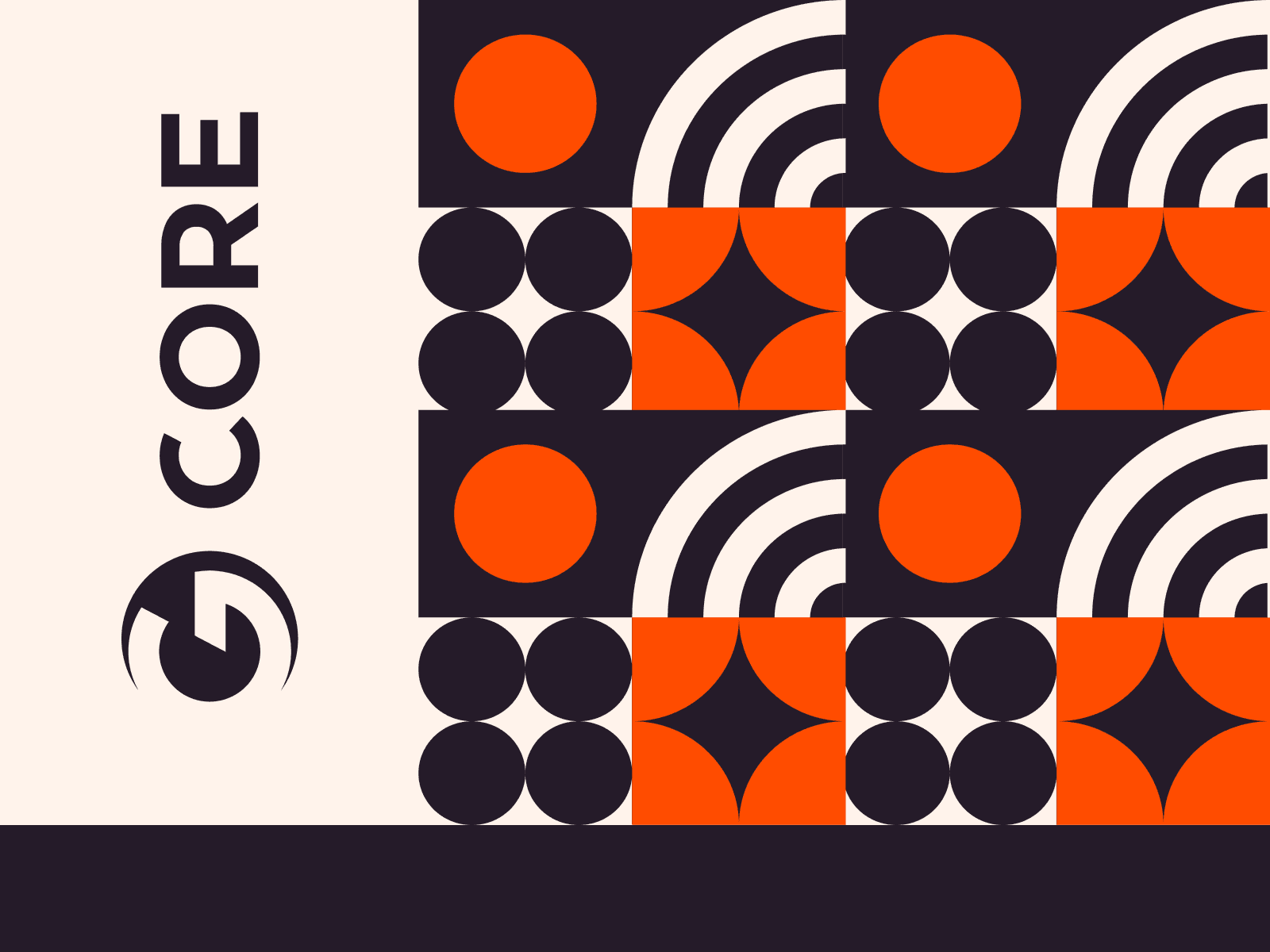Ubuntu releases a new version every six months, with long-term support (LTS) versions arriving every two years. As of June 2023, the most recent release is 23.04. Meanwhile, the current long-term support release is 22.04. This guide will walk you through how to upgrade your existing Ubuntu version to the latest LTS version, 22.04.
Before diving in, please remember to back up your data. Significant system changes always come with a risk. Using our cloud service or an external hard drive to back up your data is a wise precaution.
1. Check your current Ubuntu version. You can find how to do this in our “How to Check Your Ubuntu Version” guide. In this example, the initial version before updating is 20.04.
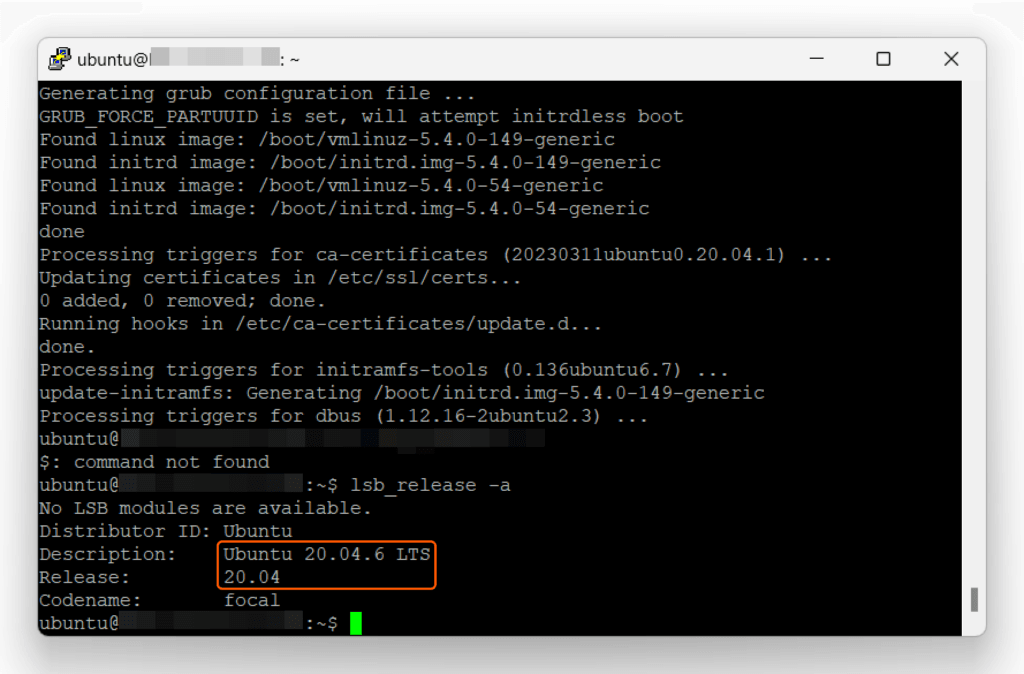
2. Update the system’s package management tool using the following commands:
sudo apt updatesudo apt upgrade3. Ensure you have the latest Ubuntu distribution release tool. You can do this with the following command:
sudo apt dist-upgrade4. To manage the upgrade process, you’ll need the “update-manager-core” package. If it’s not already installed, you can add it with this command:
sudo apt install update-manager-core5. Upgrade to the latest version of Ubuntu:
sudo do-release-upgrade6. Wait until the installation completes. It can take quite a while.
7. Reboot the server with the following command:
sudo rebootAfter your system restarts, you can verify that the upgrade was successful. Open the Terminal and type the following command:
lsb_release -a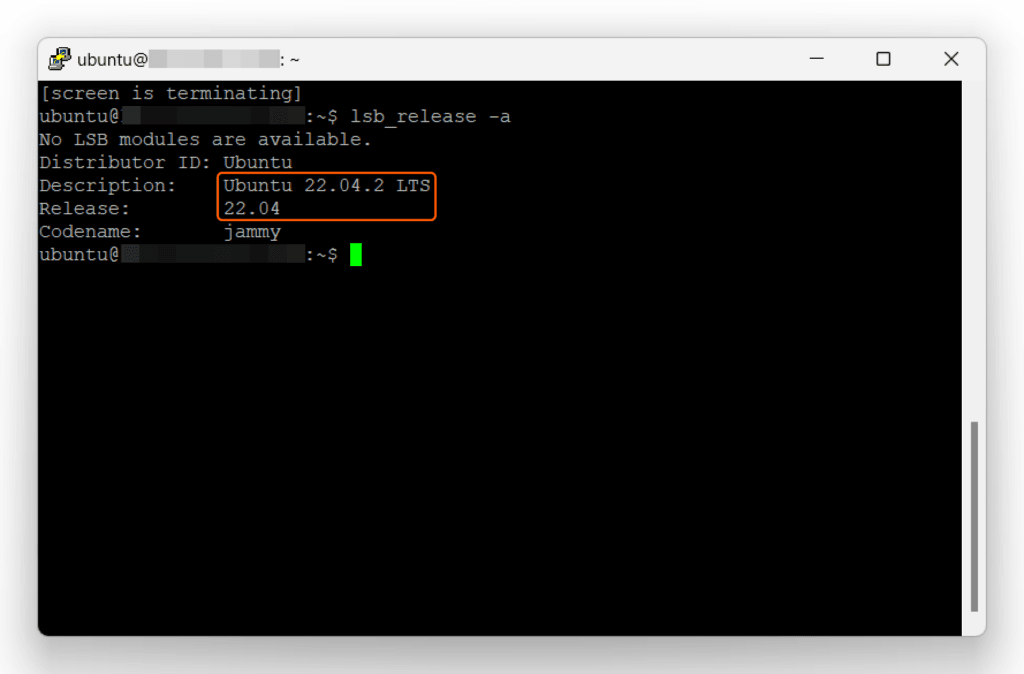
And there you have it. Now you know how to upgrade Ubuntu to the latest LTS version available at the time this guide was written. Enjoy your updated Ubuntu experience!
Want to run Ubuntu in a virtual environment? With Gcore Cloud, you can choose from Basic VM, Virtual Instances, or VPS/VDS suitable for Ubuntu:
- Gcore Basic VM offers shared virtual machines from €3.2 per month
- Virtual Instances are virtual machines with a variety of configurations and an application marketplace
- Virtual Dedicated Servers provide outstanding speed of 200+ Mbps in 20+ global locations
Related articles
Subscribe to our newsletter
Get the latest industry trends, exclusive insights, and Gcore updates delivered straight to your inbox.