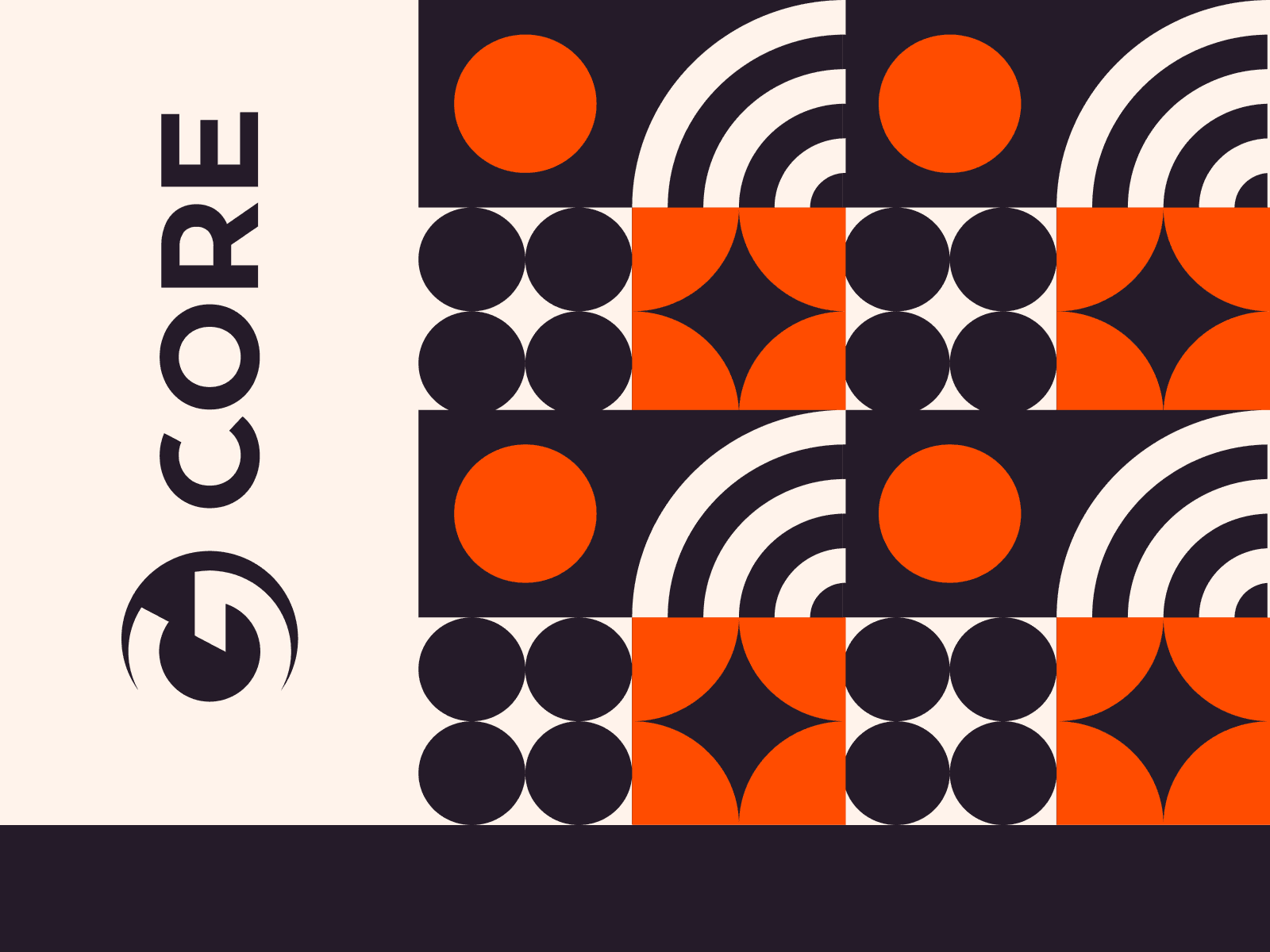For those administering Debian-based systems, one fundamental skill is managing user permissions to ensure both security and functionality. Among the most crucial tasks is understanding how to add a user to the sudoers list, granting them elevated privileges to perform administrative actions. In this article, we will guide you on how to delve into the complexities of this process, providing clear instructions and insights to make user management in Debian both straightforward and secure.
Adding User via Terminal
To add a user to the sudoers in Debian via the terminal, you can either add the user to the sudo group (simpler method) or modify the /etc/sudoers file for more fine-grained control. Here are the steps for both methods.
#1 Login to your Debian System
First, you’ll need to access your terminal. If you’re not logged in as the root user, you’ll have to switch to a user that already has sudo privileges.
#2 Adding a User to the sudo Group
The easiest way to give a user sudo access is to add them to the sudo group. By default, Debian is configured in a way that members of the sudo group are permitted to use the sudo command.
sudo usermod -aG sudo usernameReplace username with the name of the user you want to grant sudo privileges.
#3 Verify the User is Part of the sudo Group
To ensure the user has been added to the group, you can use the groups command:
groups usernameYou should see sudo in the list of groups for that user.
#4 Alternative Method: Modify the /etc/sudoers File
If you want to grant specific permissions or avoid adding the user to the sudo group, you can edit the /etc/sudoers file.
1. Open the sudoers file using visudo:
sudo visudoThe visudo command ensures that you do not make syntax errors that can lock you out of the system.
2. Add the user with appropriate permissions:
Navigate to the section where individual user permissions are defined. To give full access, add:
username ALL=(ALL:ALL) ALLFor specific permissions, consult the sudoers man page.
3. Save and Exit:
Depending on the editor you are in:
- For nano (default for some Debian installations): CTRL + O to write changes, then Enter, and CTRL + X to exit.
- For vi: Press Esc, type :wq, and press Enter.
Note: Always use visudo when editing the sudoers file. Directly editing can lead to errors that make your system unusable.
#5 Test the Configuration
Switch to the user account and try to run a command with sudo to ensure the permissions are applied correctly:
su - usernamesudo apt updatIf everything is set up correctly, the user should be prompted for their password and then be able to execute the apt update command with elevated privileges.
Congratulations! you’ve now successfully added a user to the sudoers on Debian. It’s crucial to be careful when giving sudo privileges, as a sudo user has a lot of power and can potentially harm the system if not used cautiously.
Conclusion
Want to run Debian on a virtual machine? With Gcore Cloud, you can choose from Basic VM, Virtual Instances, VPS/VDS, or Bare Metal servers suitable for Debian:
- Gcore Basic VM offers shared virtual machines from €3.2 per month
- Virtual Instances are virtual machines with a variety of configurations and an application marketplace
- Virtual Dedicated Servers provide outstanding speed of 200+ Mbps in 20+ global locations
- Bare Metal offers the ultimate in server power and performance with an entire server dedicated to your needs alone
Related articles
Subscribe to our newsletter
Get the latest industry trends, exclusive insights, and Gcore updates delivered straight to your inbox.