What is roadmap?
Roadmap is a platform where you can submit requests for missing features and follow the development process of new features proposed by other community members. You can also leave feedback on new feature development and outcomes. The following Gcore are featured in Roadmap: CDN, Managed DNS, Edge Cloud, Video Streaming, and Web Application Security.Navigating roadmap
Roadmap has three tabs: main page, products, and changelog.Main page
When opening the main Roadmap page, you will see all created posts (or requests) for all products. You can view requests for a specific product only—e.g., Edge Cloud—by clicking on the name of that product at the top of the page. Requests are divided into four columns:- In Review: Requests made by community members but not yet reviewed by Product Owners (PO)
- Planned: Requests reviewed and approved by POs
- In Progress: Requests currently in a development stage
- Completed: Requests for which new features have been released

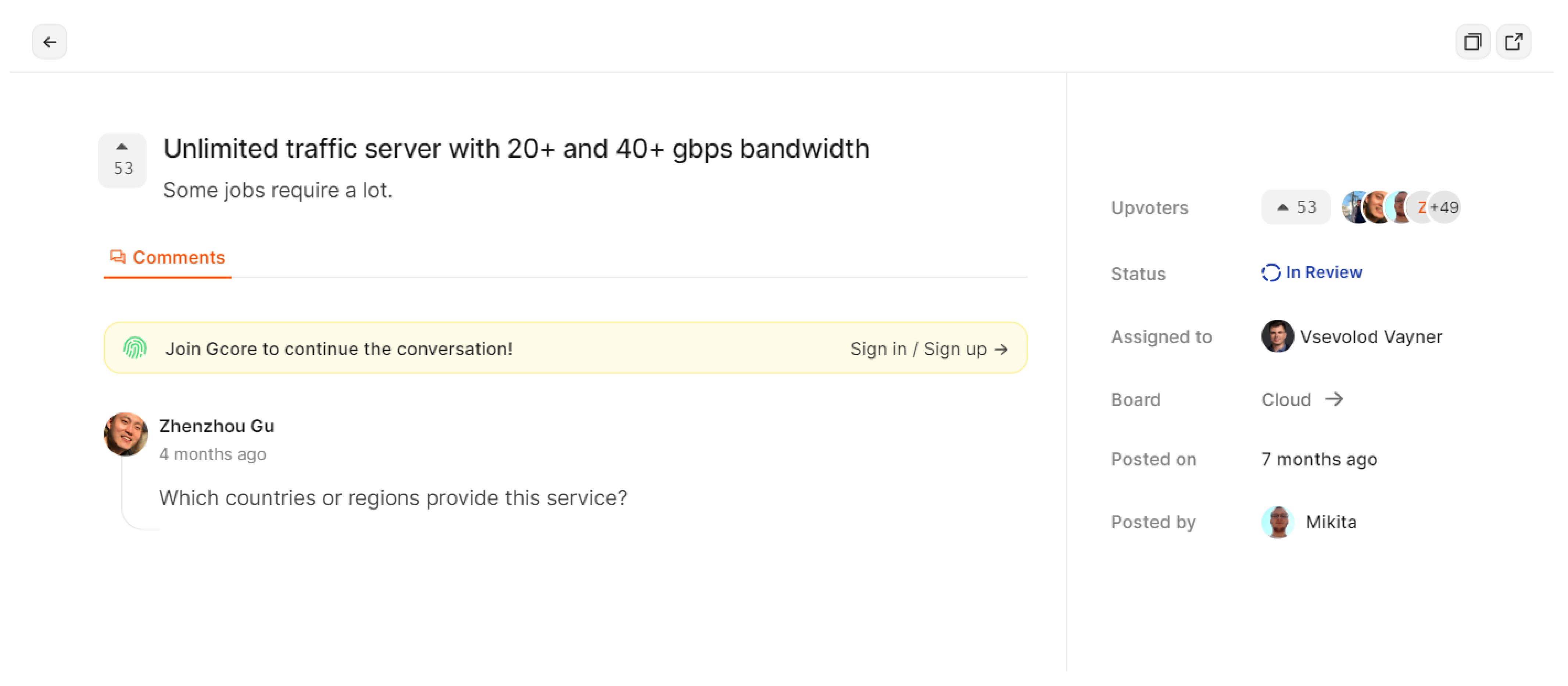
Products
View requests for a particular product by selecting it in the “Products” tab/dropdown:
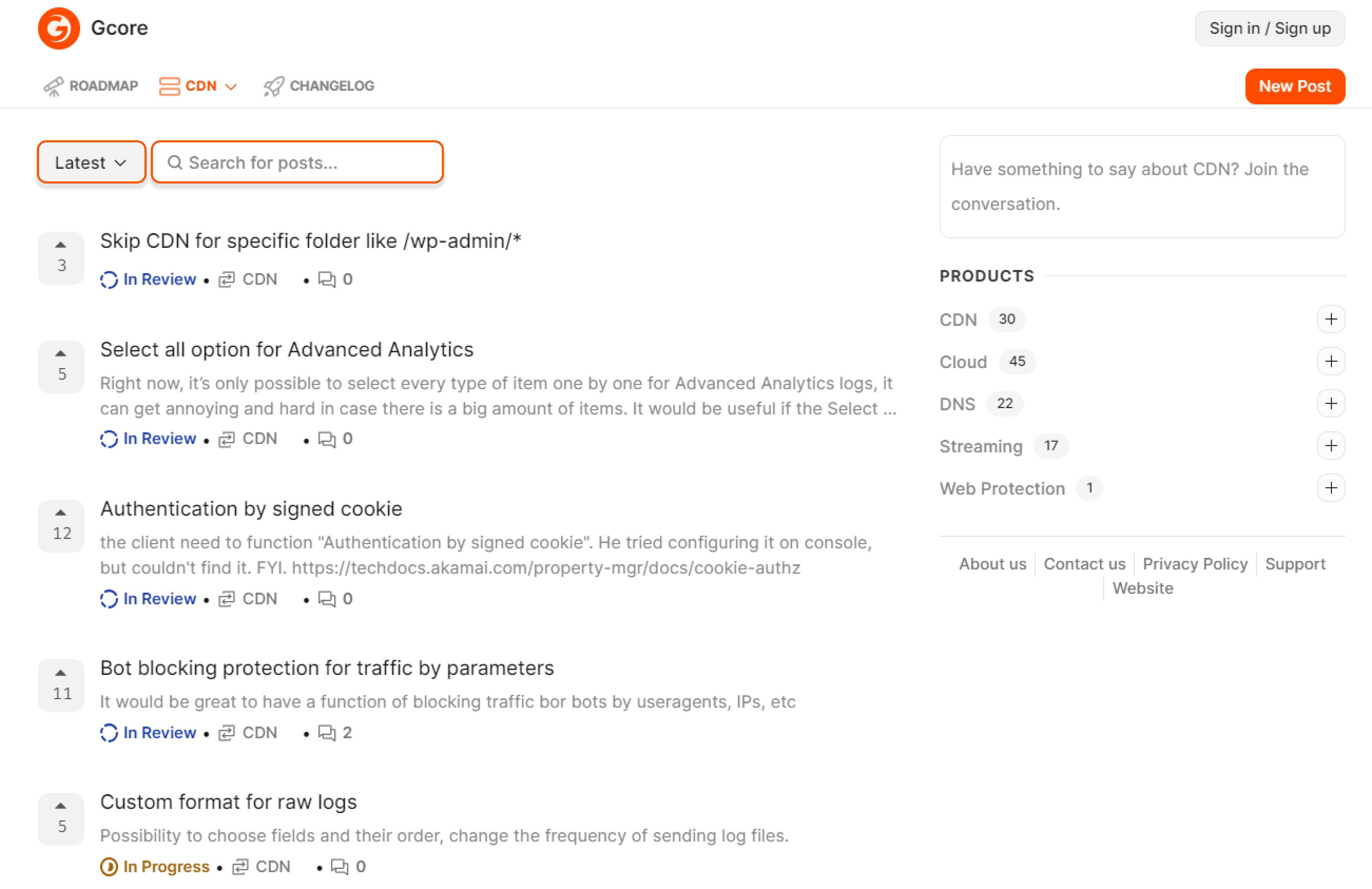
Changelog
Under the “Changelog” tab, you can view all the latest Gcore releases, tag posts with reactions, and share via email, Twitter, or by simply copying the link.
What features do authorized and unauthorized users have?
Authorized and unauthorized users have different rights. Roadmap uses the same account as Gcore. You can sign in or sign up with email, SSO, Google, Apple, GitHub, and Microsoft.| Authorized | Unauthorized | |
|---|---|---|
| View comments | + | + |
| Vote | + | + |
| Check activities | + | + |
| Comment | + | - |
| Subscribe to posts | + | - |
| Switch a light/dark mode | + | - |
| View profile settings | + | - |
How to create a new post
1. Click New post.

How to subscribe to posts
Open the post for which you want to track activity and press Subscribe.