What is the CDN resources tab?
CDN resources is a page in the Gcore Customer Portal where you can create a CDN resource and manage the already created resources. Also, this tab displays the following: 1. Current tariff plan. If you want to change it, press Upgrade (if you use Free plan) or Change plan on the left. 2. Balance. If you need, press Recharge on the right.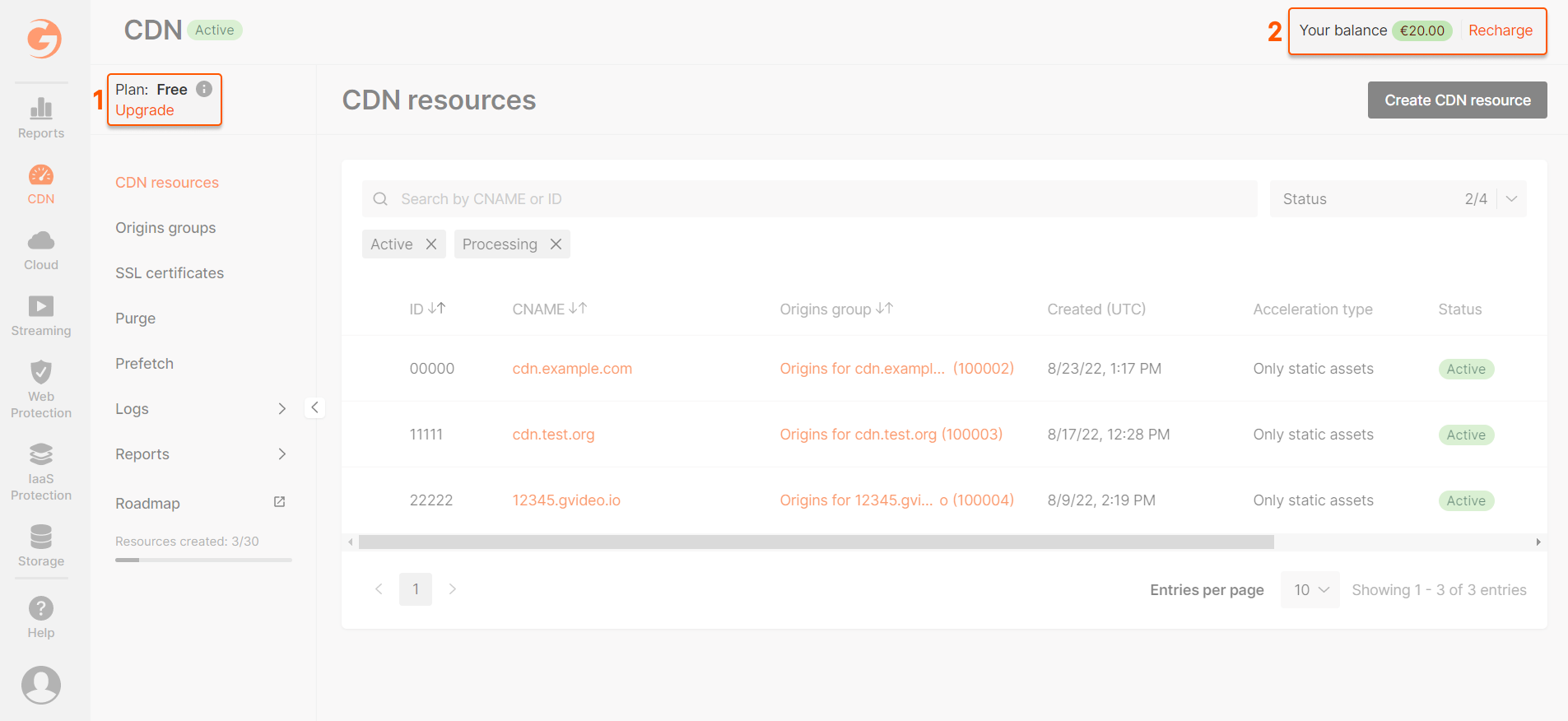
Create a CDN resource
Click the Create CDN Resource button.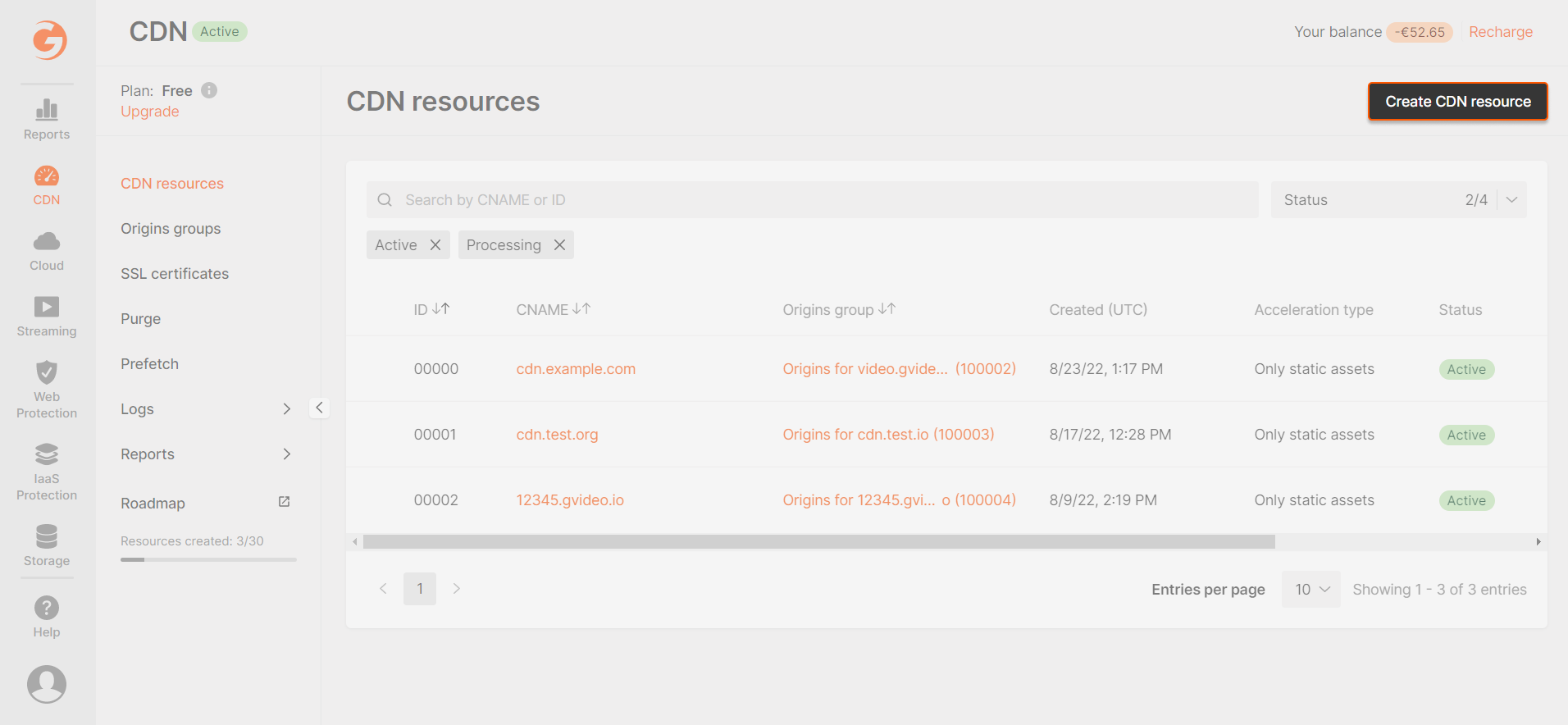
Manage CDN resources
Filter and search
There are four statuses for resources: 1. “Active” is for resources that are ready to use. Content is available to users. 2. “Suspended” is for resources that are not available. Content is also not available for users. 3. “In processing” is for resources that were recently created and are now handling. It takes about 15 minutes to propagate the resource settings to all servers. 4. “Deleted” is for resources that have been deleted. Content is not distributed. You can only view statistics on a resource. By default, the CDN Resource tab displays only resources with the “Active” and “In processing” statuses. For custom search use:- Search bar. Enter the main or additional CNAME of the needful resource or its ID.
- Status section. Select the needful status or the “Select all” option.
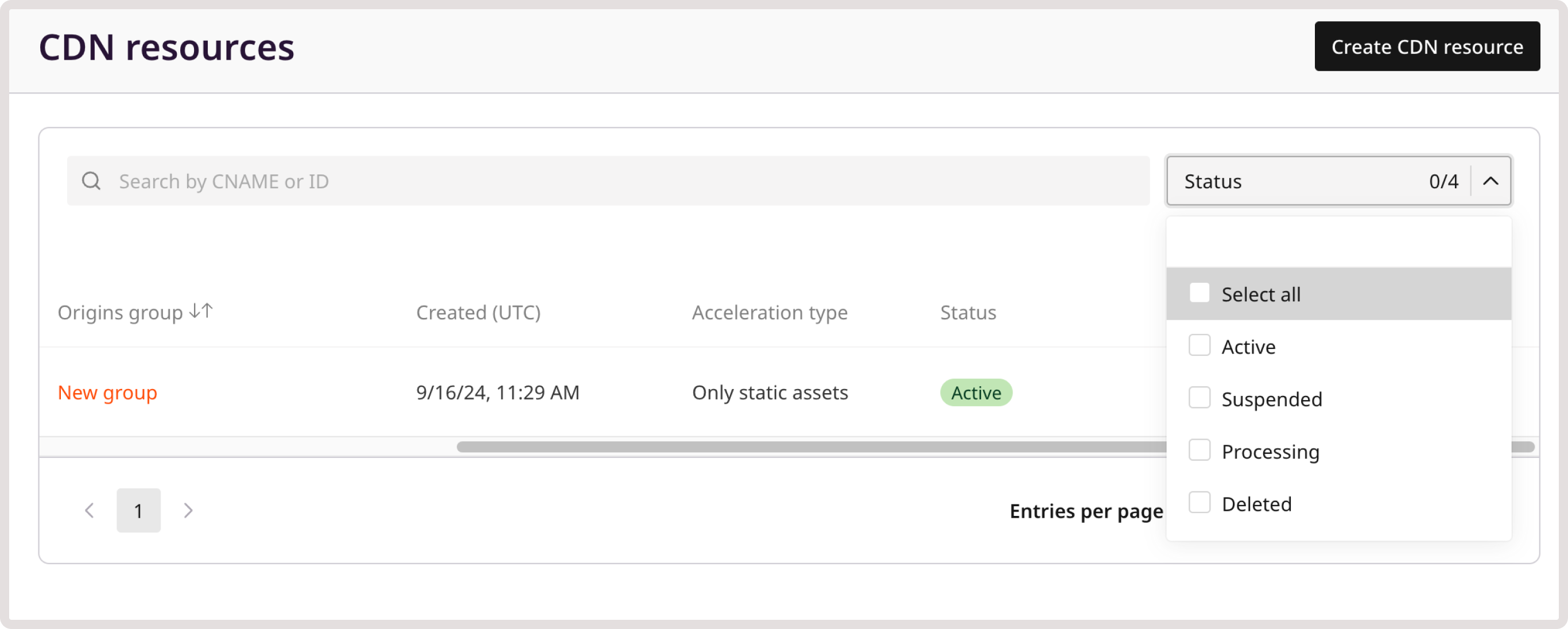
Manage options
You can manage a specific CDN resource directly from the list of CDN resources. To do this, click on the three dots sign next to the required resource. A list of possible options opens: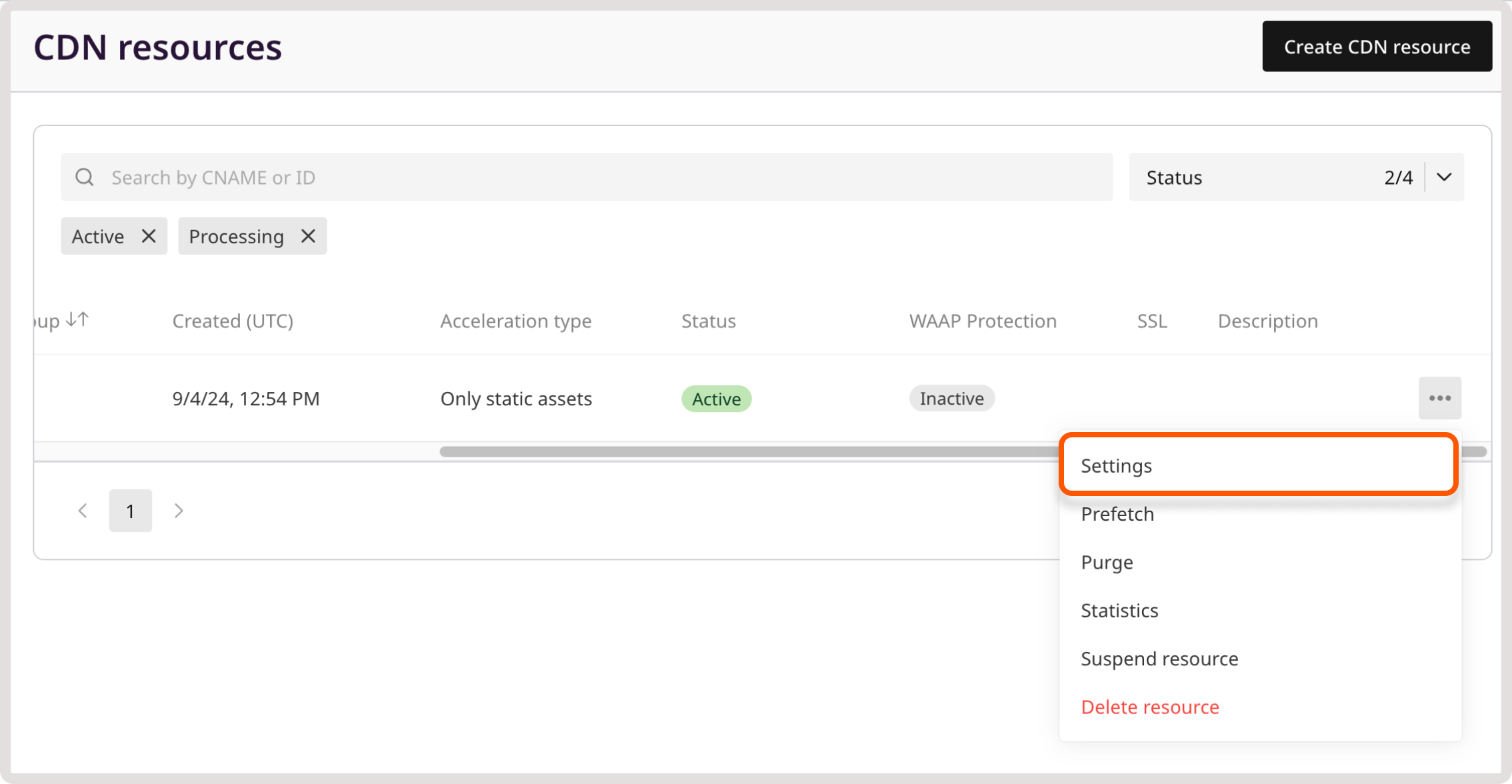
- “Settings” opens the resource settings. You can also go to the resource settings by clicking on the CNAME of the resource.
- “Prefetch” opens the Prefetch section to upload the content to CDN before users request it.
- “Purge” opens the Purge section to purge the resource cache.
- “Statistics” opens the reports of a resource.
- “Turn on LIVE STREAMING preset” adds a set of settings to configure HLS file caching through RAM instead of through hard drives.
- “Delete resource” deletes a resource.
Delete a resource
InfoTo delete a resource, you need to have the Administrator or Engineer user role.
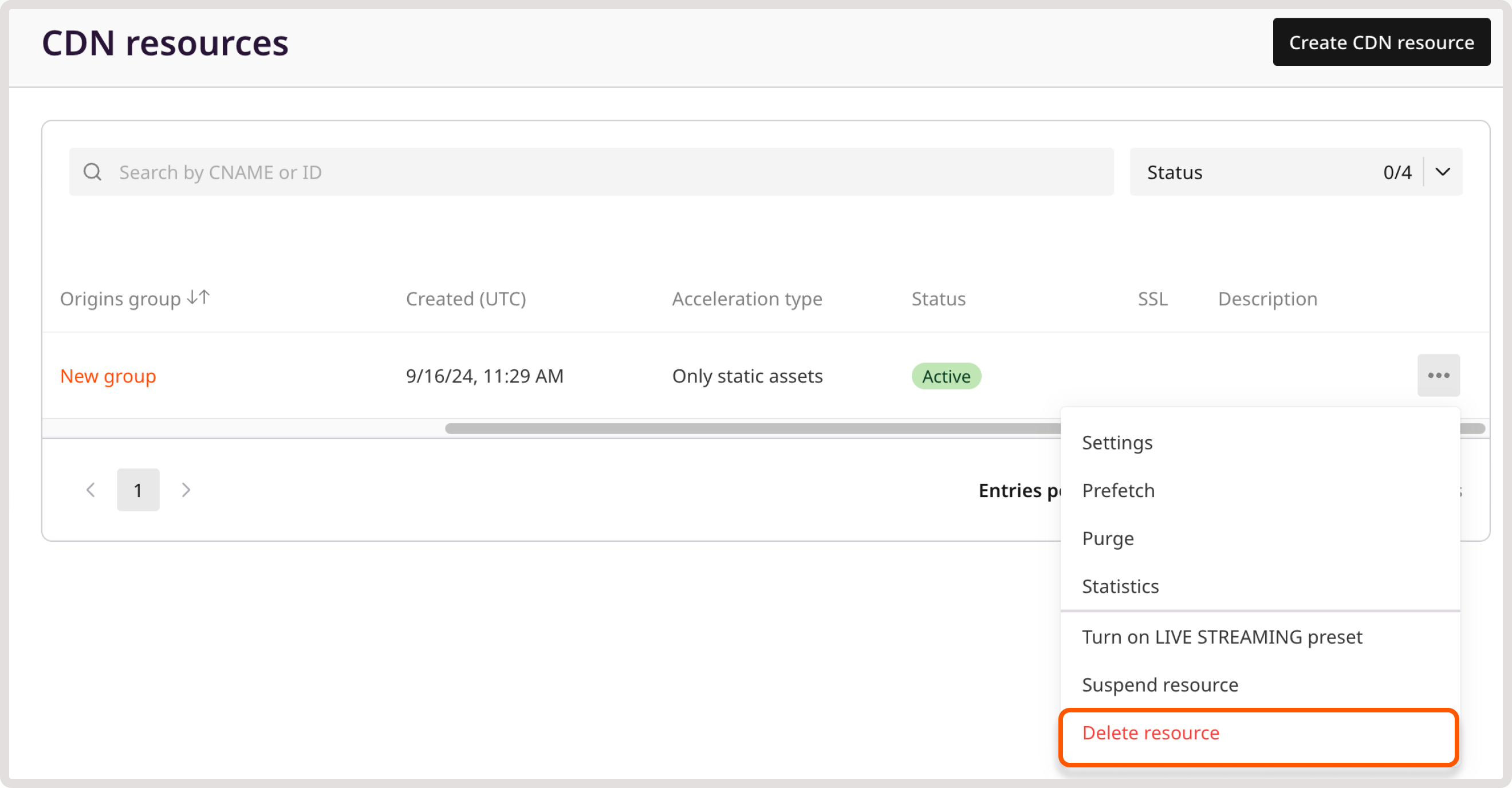
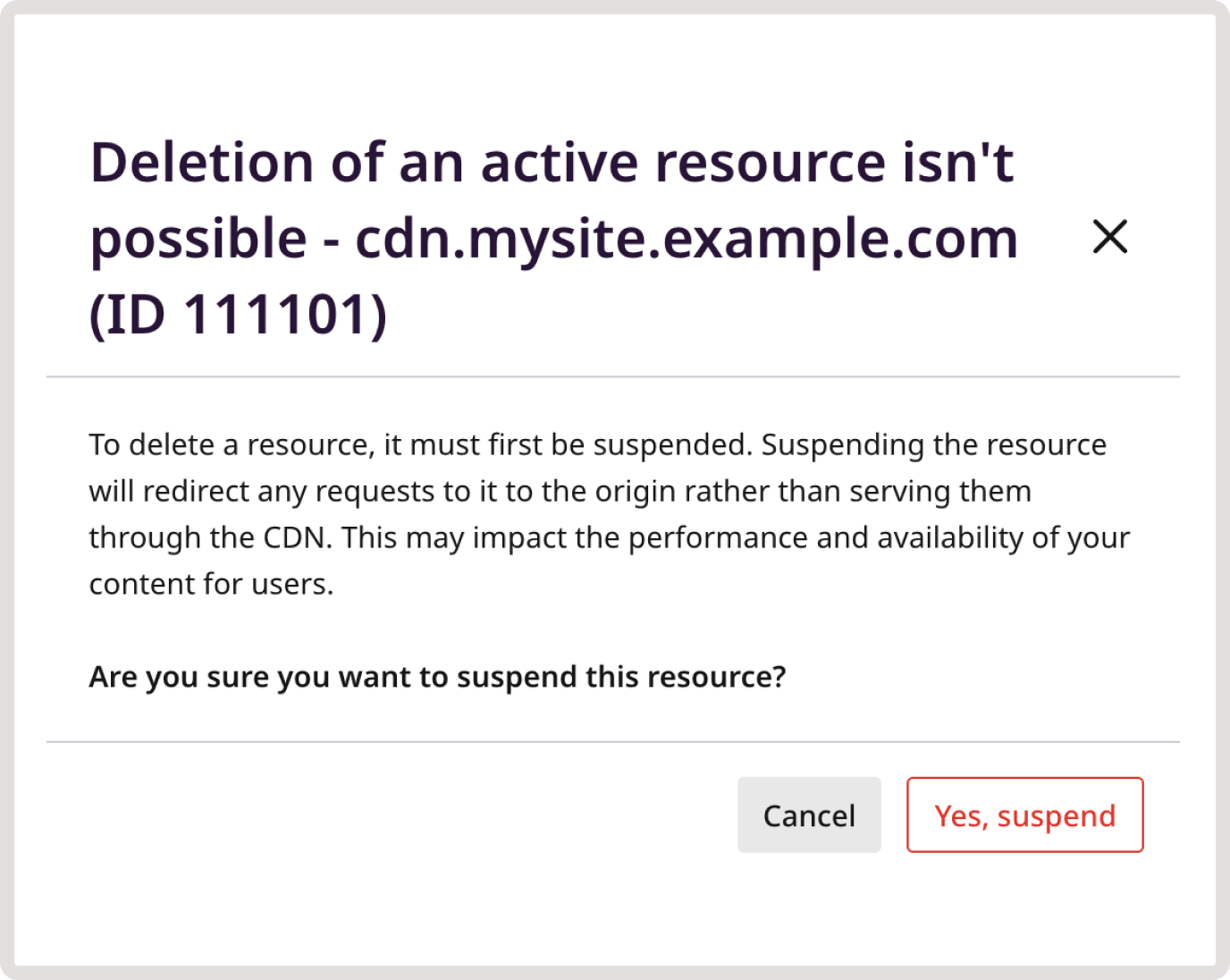
InfoCDN resources used for the Streaming service cannot be deleted.