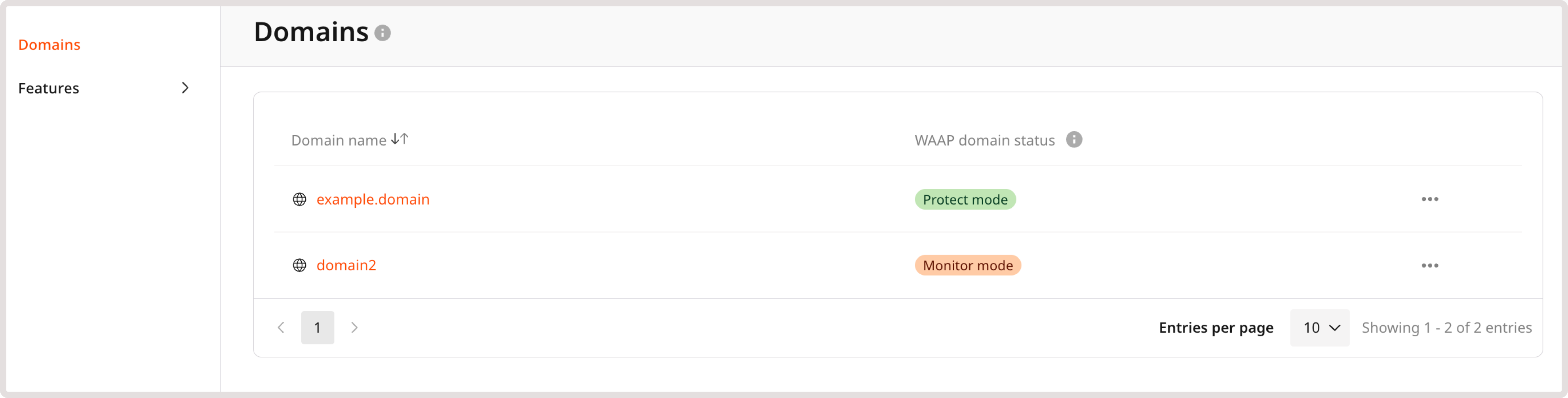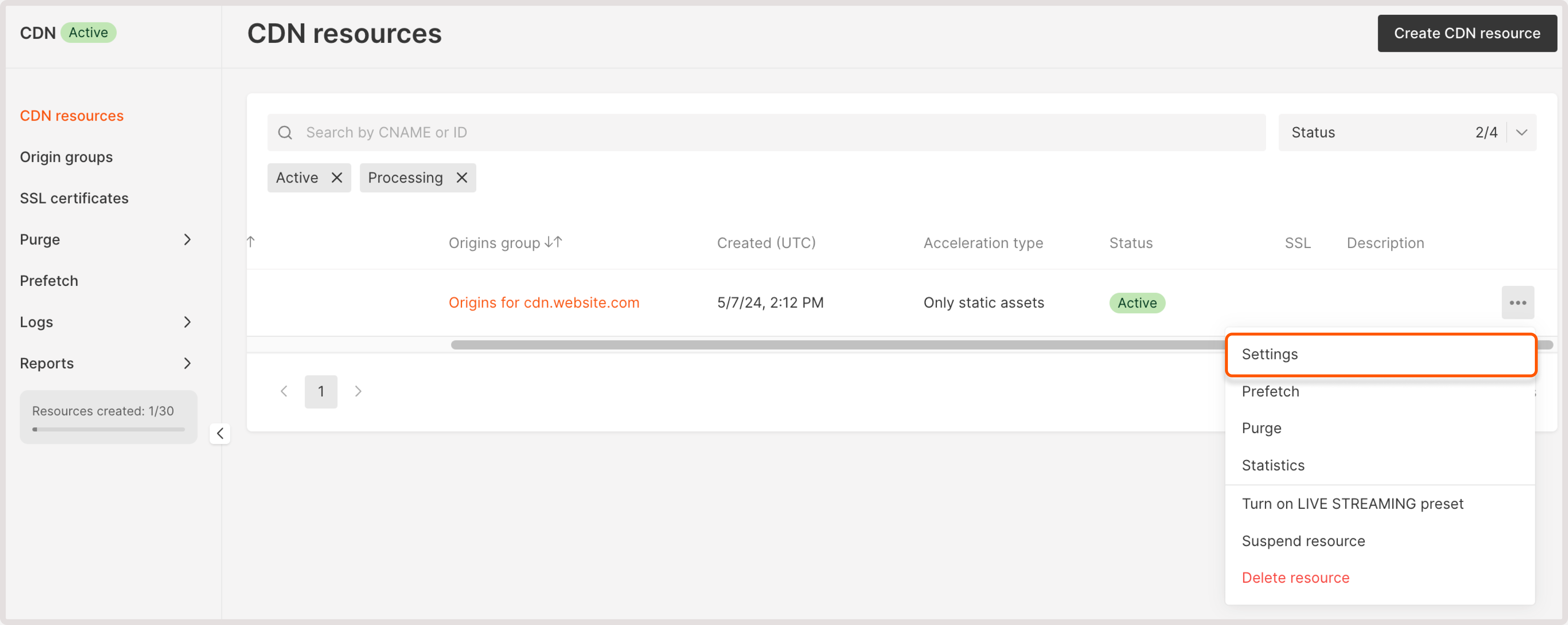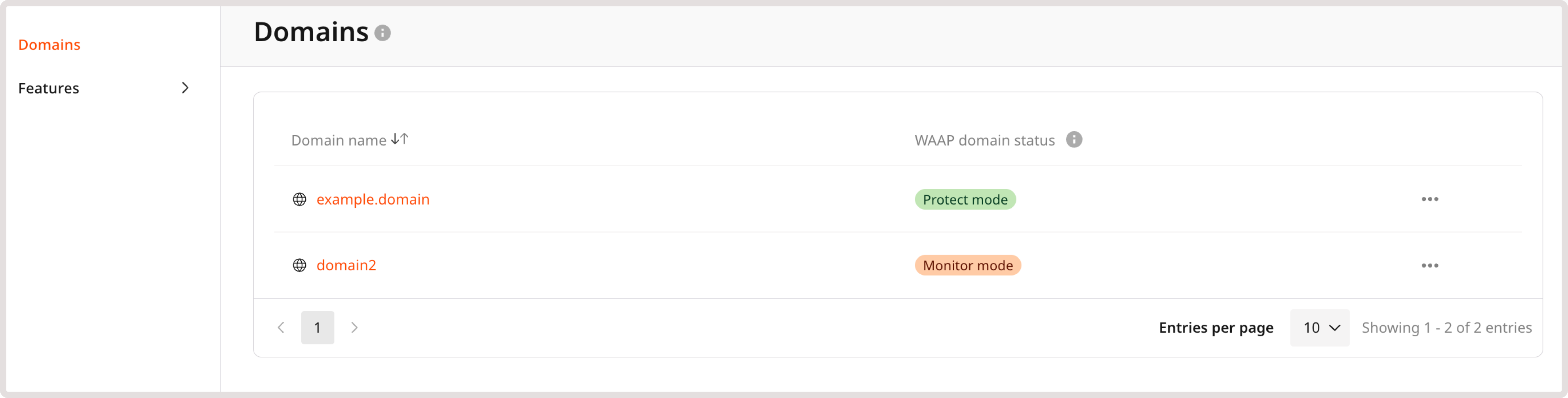After you activate WAAP for your domain in CDN, it will appear on the Domains page in the Gcore Customer Portal. Here, you can view all domains and their statuses, navigate to the CDN settings, and delete inactive domains.
A domain in WAAP can have the following statuses:
-
Monitor mode : WAAP monitors all traffic to the domain but doesn’t enforce any actions on requests.
-
Protect mode : WAAP enforces all configured security settings for the domain.
-
Inactive : The domain isn’t protected because WAAP is disabled. You can always enable WAAP for inactive domains in the CDN resource settings. Note that inactive domains are still billable.
Disable WAAP protection for a domain
InfoInactive domains still incur charges as we retain all configured settings and data. If you want to discontinue billing for WAAP protection, delete a domain.
-
If you enabled WAAP in the resource settings, scroll down the page to the Security section and disable the WAAP toggle.
-
If you enabled WAAP for a particular rule, open the Rules tab, find the relevant rule, and disable the WAAP toggle in the Options section.
4. Save the changes. Note that deactivating a domain can take up to 20 minutes as this step ensures that all changes are correctly and consistently applied across our system.
After you deactivate WAAP protection for your domain, all traffic from the CDN will go directly to the origin with no security checks. The domain status on the Domains page in WAAP will change to inactive. All WAAP settings and configured rules will remain intact and can be modified. However, it’ll take no effect while WAAP is disabled.
To activate WAAP protection again, enable the WAAP toggle in the CDN settings.
WarningIf you disable WAAP protection for a CDN resource and later re-enable it, WAAP mode will be set to monitor. If you had the protect mode before deactivating a domain, you need to enable it again.
Delete a domain from WAAP
You can’t delete a domain that has enabled WAAP protection. To delete the domain, disable WAAP in CDN resource settings first. The domain status in WAAP should change to inactive.
To delete an inactive domain:
1. In the Gcore Customer Portal, navigate to WAAP > Domains.
2. Click the three-dot icon next to the domain that you want to remove.
3. Select Delete.
4. Confirm your action by clicking Yes, delete.
You’ve successfully removed your domain from WAAP.
Suspend a CDN resource with WAAP protection
If you suspend a CDN resource with enabled WAAP, the status of your WAAP-protected domain will change to inactive. All web requests will go directly to the origin, bypassing both CDN and WAAP.
InfoInactive domains still incur charges as we retain all configured settings and data. If you want to discontinue billing for WAAP protection, delete a domain.
Delete a CDN resource with WAAP protection
If you delete a CDN resource that has enabled WAAP protection, your domain and all relevant settings will automatically removed from WAAP.
For instructions on how to delete a CDN resource, check our dedicated guide.