Main principles
Real Time Messaging Protocol (RTMP) is the most common way to stream to video streaming platforms:- Used primarily for receiving an origin stream from your encoder, not for playback.
- Default port: RTMP 1935 (TCP), RTMPS 443 (TCP).
- Must be configured on your encoder:
- Video codec and bitrate: look at Input Parameters and Codecs
- Keyframe interval:
1sec - CPU usage preset:
veryfast - Profile:
baseline - Tune:
zerolatency - x264/x265 options:
rc-lookahead=0:bframes=0:scenecut=0
RTMP only supports H.264 video + AAC audio; for other codecs (e.g. H.265/HEVC), use use SRT ingest.We plan to support H265/HVEC and other extensions from the Enhanced RTMP specification. Stay tuned for updates.
PUSH streams
Use RTMP PUSH when the encoder itself can establish an outbound connection to our Streaming Platform. This is the best choice in situations like:- Use software encoders like OBS, ffmpeg, etc,
- use hardware encoders like Elemental, Haivision, etc,
- and when you control the encoder, want the simplest workflow, and don’t want to maintain your own always-on origin server.
rtmp:// to rtmps://.
Ingest link is looks like rtmp://vp-push-ed1.gvideo.co/in/12345?aaabbbcccddd and contains:
- protocol
rtmp://orrtmps:// - name of a specific server located in a specific geographic location –
vp-push-ed1is located in Europe - exact stream key
12345?aaabbcccddd
If the stream is experiencing transcoding or playback problems, then perhaps changing the ingest server to another location will solve the problem. Read more in the Geo Distributed Ingest Points section, and contact our support to change the ingest server location.
Obtain the server URLs and stream key
There are two ways to obtain the server URLs and stream key: Customer Portal UI or API.Via UI
- In the Gcore Customer Portal, navigate to Streaming > Live Streaming.
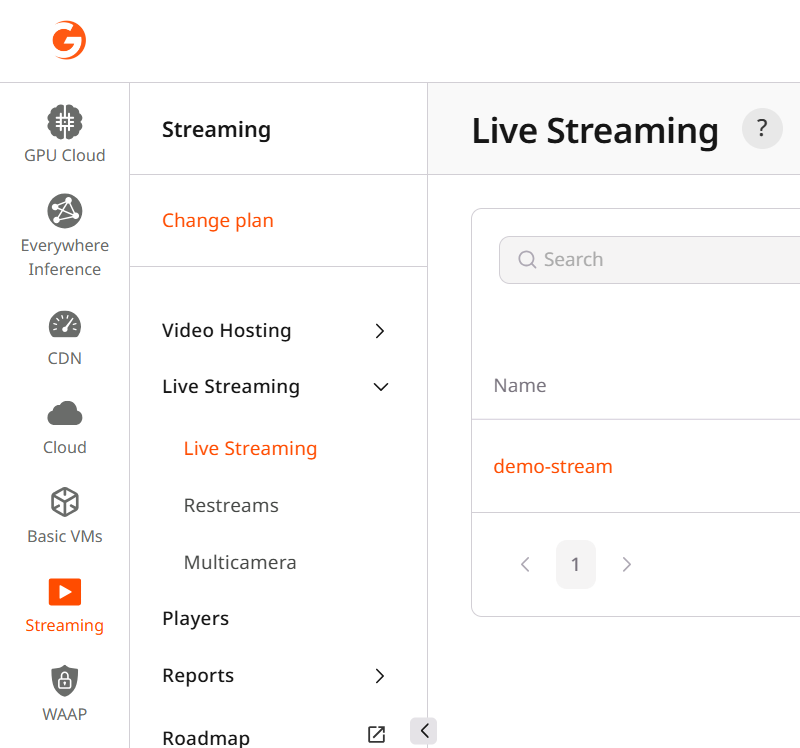
- Click on the stream you want to push to. This will open the Live Stream Settings.

- Ensure that the Ingest type is set to Push.
- Ensure that the protocol is set to RTMP or RTMPS in the URLs for encoder section. 5. Copy the Server URL and Stream Key from the URLs for encoder section.
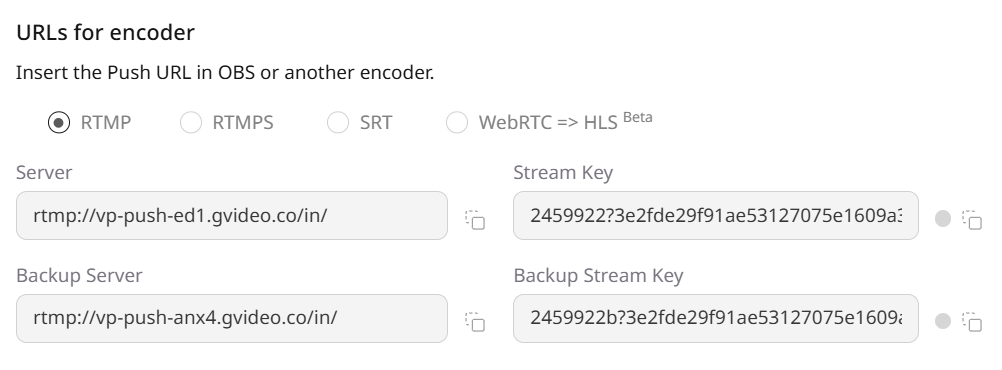
Via API
You can also obtain the URL and stream key via the Gcore API. The endpoint returns the complete URLs for the default and backup ingest points and the stream key. Example of the API request:Ingest Limits
Only one ingest protocol type can be used for a live stream at a time.
Pushing RTMP and another protocol (e.g., SRT) to the same stream at once will cause transcoding to fail.
PULL streams
Gcore Video Streaming can PULL video data from your origin. Main rules of pulling:- The URL of the stream to pull from must be publicly available and return data for all requests.
- If you need to set an allowlist for access to the stream, please contact support to get an up-to-date list of networks.
Setting up a PULL stream
There are two ways to set up a pull stream: via the Gcore Customer Portal or via the API.Via UI
- In the Gcore Customer Portal, navigate to Streaming > Live Streaming.
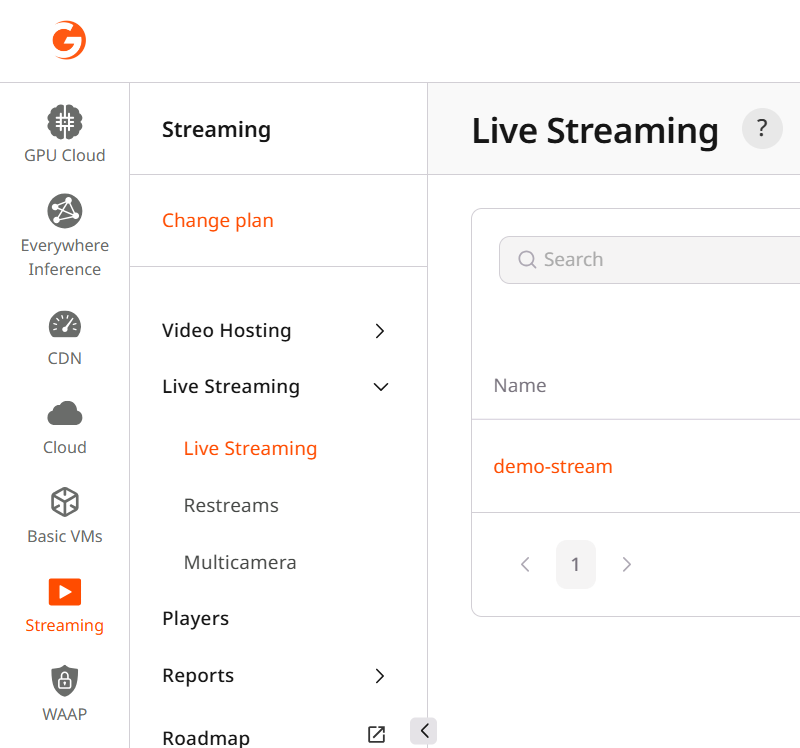
- Click on the stream you want to pull from. This will open the Live Stream Settings.

- Ensure that the Ingest type is set to Pull.
- In the URL field, insert a link to the stream from your media server.
- Click the Save changes button on the top right.
Via API
You can also set up a pull stream via the Gcore API. The endpoint accepts the URL of the stream to pull from. Example of API request:Primary, Backup, and Global Ingest Points
In most cases, one primary ingest point with the default ingest region is enough for streaming. For those cases where more attention is needed, Streaming Platform also offers a special feature to use backup ingest point and specify another explicit ingest region. For example, if you are streaming from Asia and latency seems too big or unstable to you. For more information, see Primary, Backup, and Global Ingest PointsIngest Limits
Only one ingest protocol type can be used for a live stream at a time.
For example, if you start pushing RTMP and then try to push another protocol like WebRTC WHIP to the same stream simultaneously, the transcoding process will fail.
Demo RTMP Streaming: How LowLatency Encoder Tuning Impact Delivery
This short demo shows how optimized RTMP encoder settings reduce end-to-end latency and improve stream resilience. Two streams are compared: one with standard settings and one configured for low latency. You’ll see how the low-latency stream starts faster, reacts better under packet loss, and why these settings are crucial for stable, real-time live streaming.- Output, Encoder Settings:
- Keyframe Interval:
1sec - CPU Usage Preset:
veryfast - Profile:
baseline - Tune:
zerolatency - x264 Options:
rc-lookahead=0:bframes=0:scenecut=0
- Keyframe Interval:
RTMP/S Troubleshooting
| Error | Cause | Solution |
|---|---|---|
| Inappropriate codec for RTMP | Only H.264 and AAC are compatible |
|
| SSL issues | You used rtmps:// but in the encoder rtmp:// is specified | Check the protocol in your encoder. Follow step 3 of the guide. |
| You used a port (80) unsuitable for secure data transfer | Manually add the correct port (443) to the server link, e.g.:rtmps://vp-push-ed1.gvideo.co:443/in/ | |
| No transcoding or image degradation when using web cameras with custom video codecs | The video codec H264+ extension has an over-increased keyframe | Check the outgoing live stream parameters of the web camera:
 |
| “Connection timed out” | The server URL is incorrect | Check the server URL in the encoder settings. Ensure the protocol is rtmps://. |
| Your encoder doesn’t support RTMPS | Verify whether your encoder supports RTMPS. If not, consider switching to one that does. |