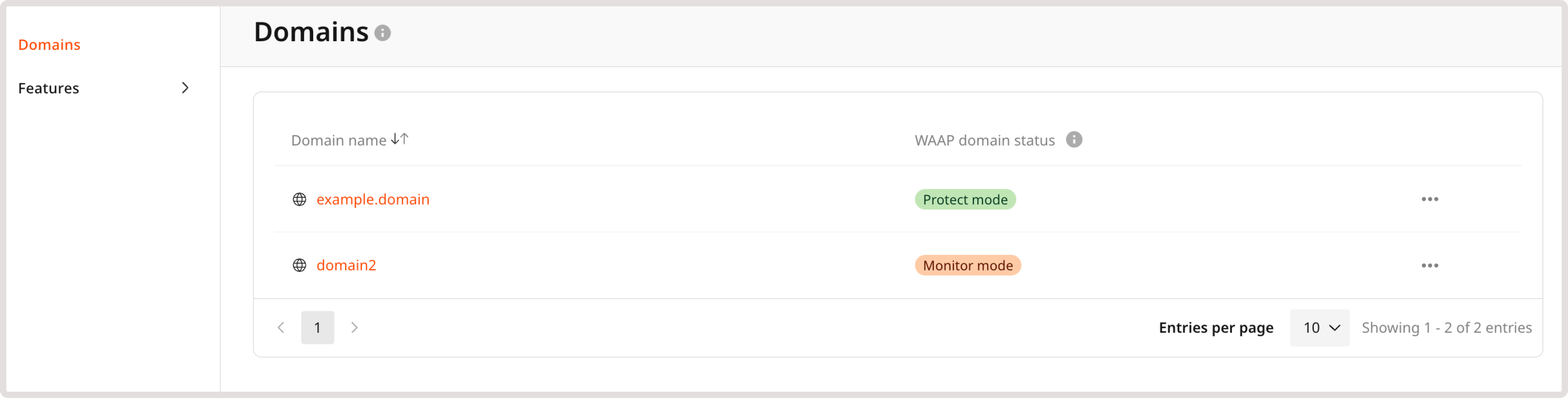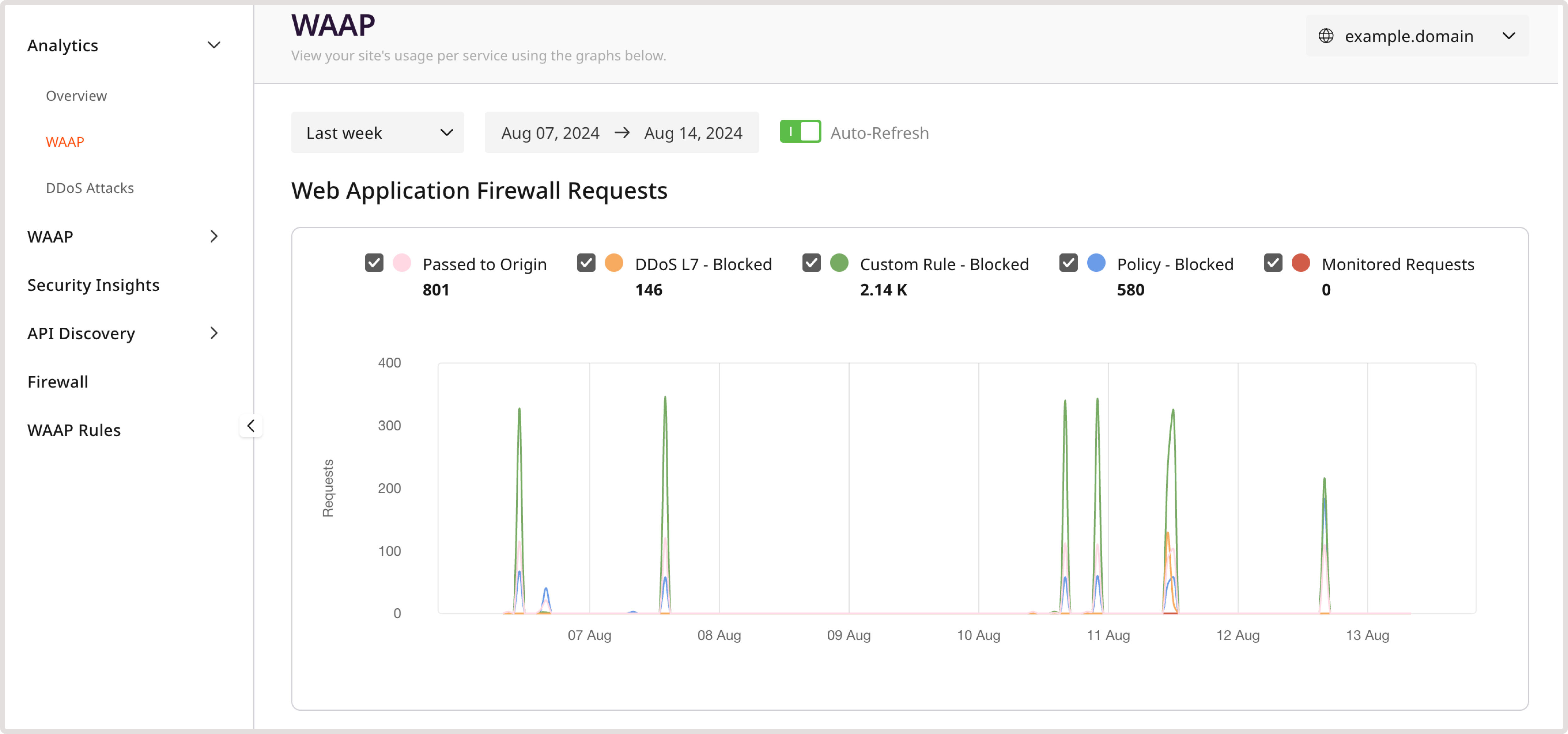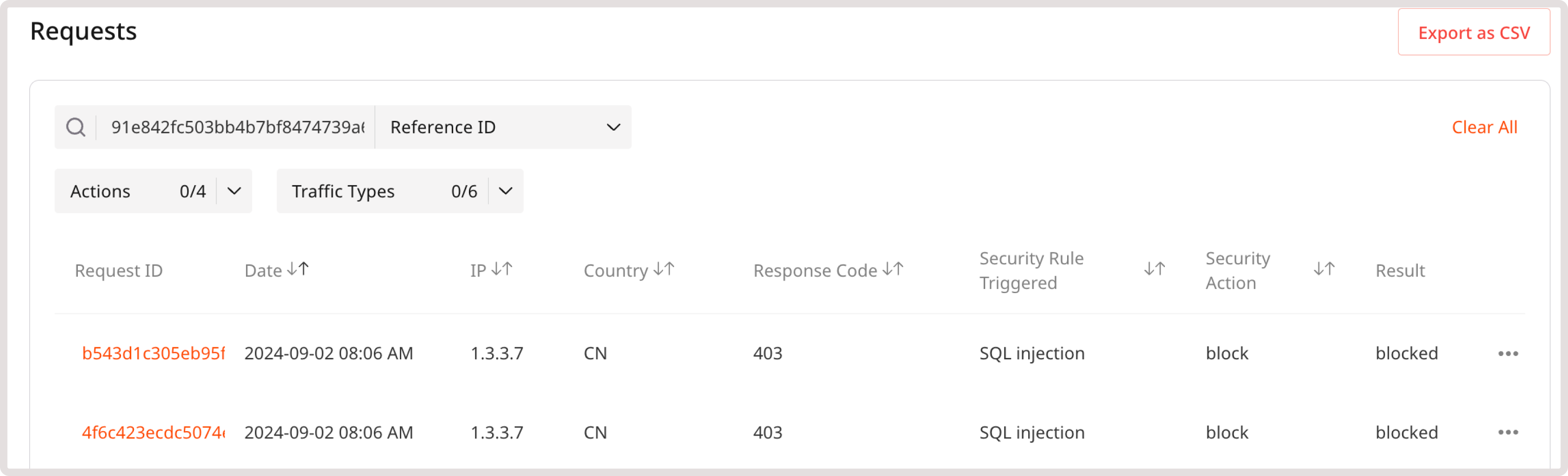- Reference ID : This ID is unique to each chain of requests that triggered a particular policy or custom rule. By using reference ID, you can search through your requests and determine why a security screen was displayed to that user.
- IP addres s: IP address of the client that made the request.
- Date and time : A date and time when the request was made.
View and inspect requests
1. In the Gcore Customer Portal, navigate to WAAP > Domains.