resource "gcore_cdn_resource" "(name of your resource in Terraform)" {. Replace the hints in the brackets with your values and remove the brackets.
- example_cert — the name of the certificate that will be displayed in Terraform,
- example_certificate — the name of the certificate that will be displayed in the Gcore Customer Portal,
- -----BEGIN CERTIFICATE-----MIIDkjCCAnqgAwIBAgIgTfqoZeTGCEvm…T7XH8IlQY0SGq2FSZKJAlrfX+UOpIMWQcOwcuDB97DXl5Bjs+QEXO203GW0C-----END CERTIFICATE----- — the public key of the certificate,
- -----BEGIN RSA PRIVATE KEY-----MIIEpAIBAAKCAQEAzzj54zBOWxBIJRFMBtG…xyf2T9RZYRpIVbkatg977nXryEZC8Sp8U76c3Oww==-----END RSA PRIVATE KEY----- — the private key of the certificate.
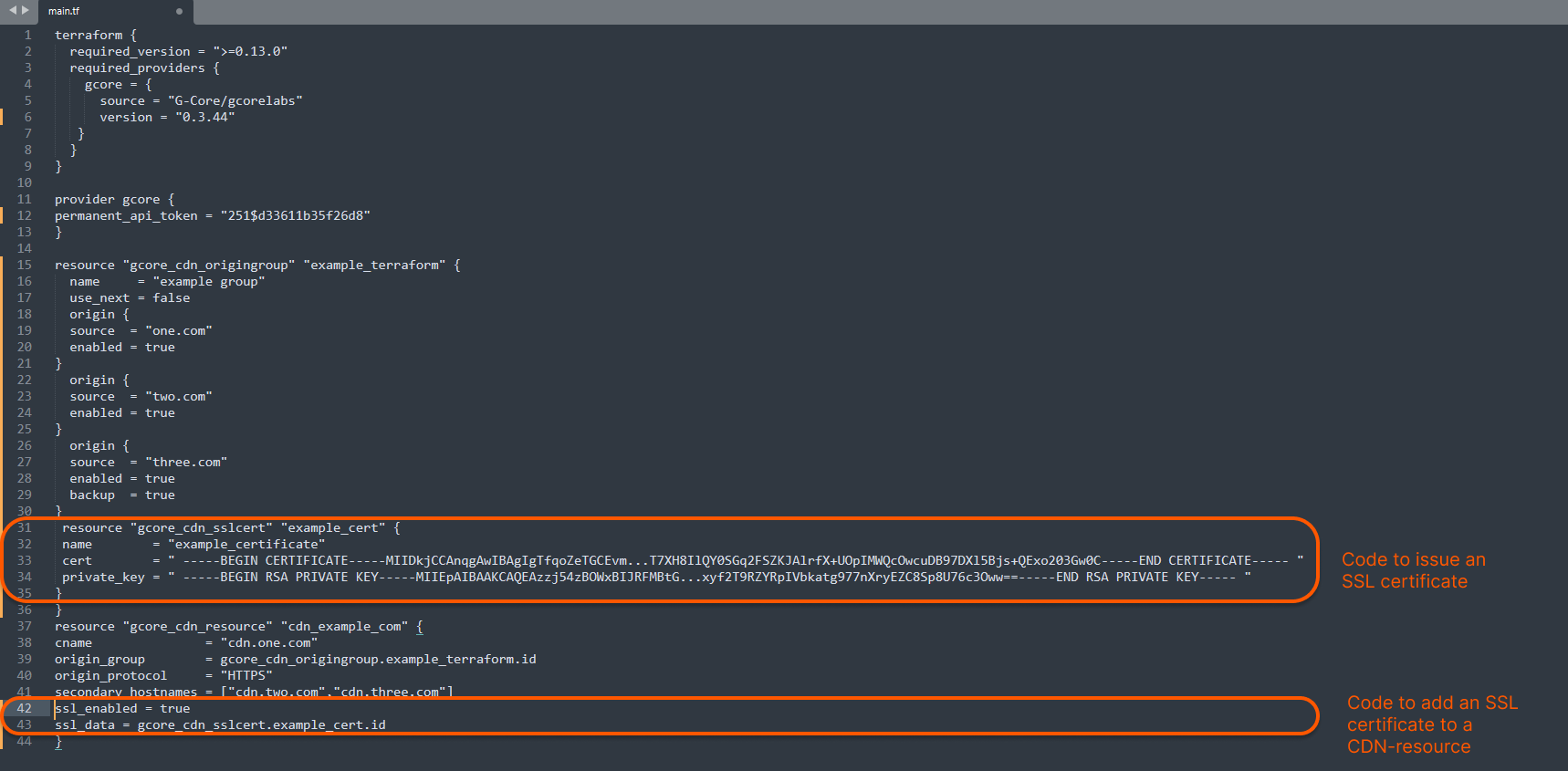
terraform plan command — it will show what changes Terraform is going to make. If the code contains an error, the output will give a brief description of it.
7. Run the terraform apply command — it will make changes to the CDN. Terraform will ask you to confirm the action — enter “yes”.