- example_rule — the name of the rule for Terraform
- cdn_example_com — the name of the CDN resource in Terraform
- PNG images — the name of the rule from the Gcore Customer Portal
- /folder/images/*.png — the path to the files
- The “WebP Compression” option with a final quality of 66 is required
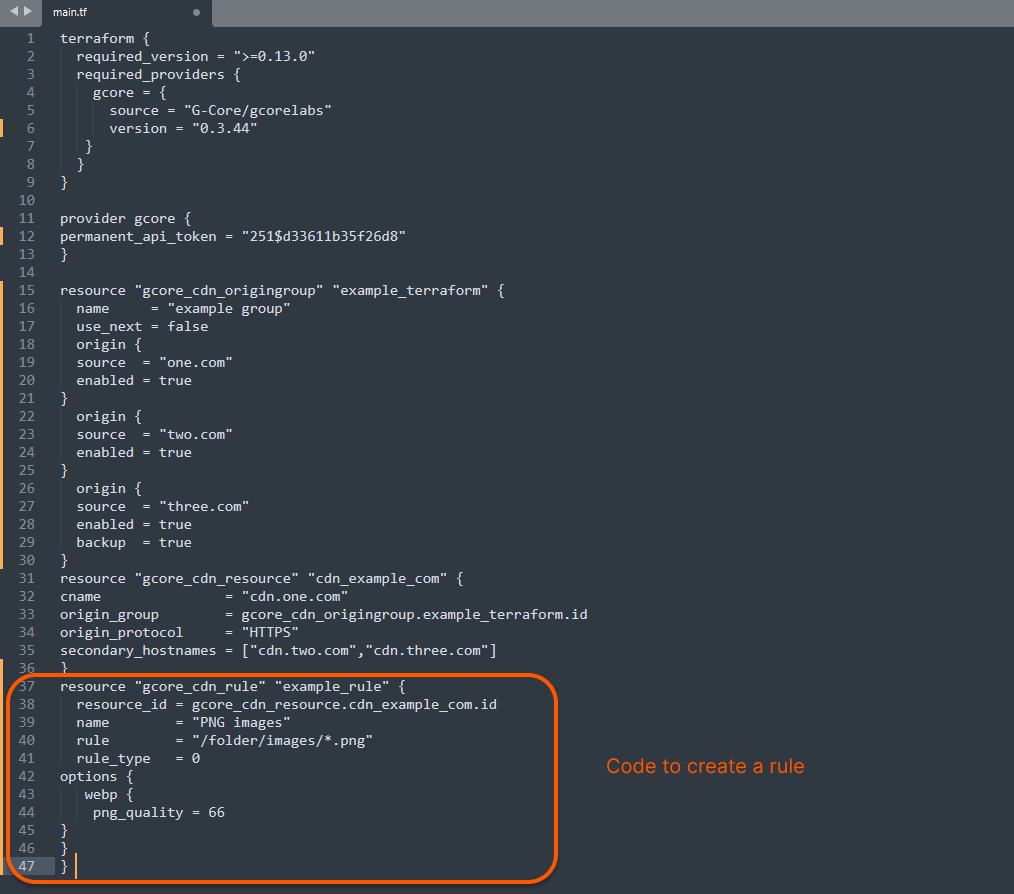
terraform plan command — it will show what changes Terraform is going to make. If the code contains an error, the output will give a brief description of it.
8. Run the terraform apply command — it will make changes to the CDN. Terraform will ask you to confirm the action — enter “yes”.