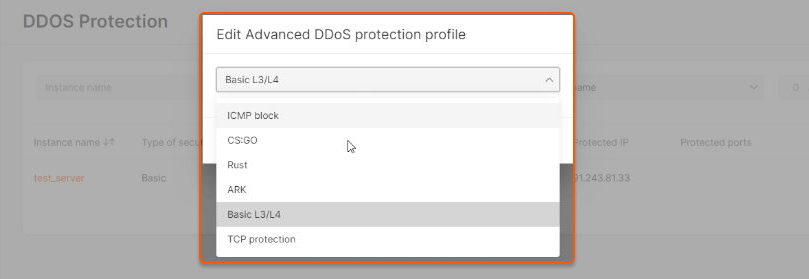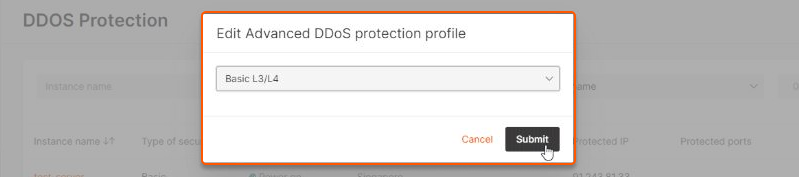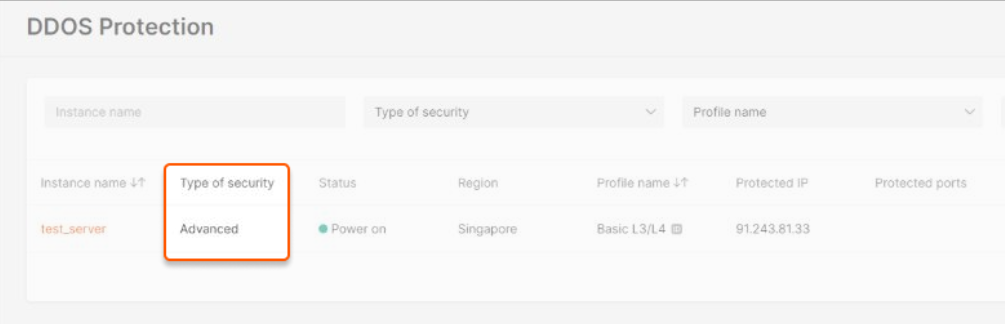Creating a Bare Metal server
1. On your Gcore account, click on Cloud, then select Bare Metal Servers.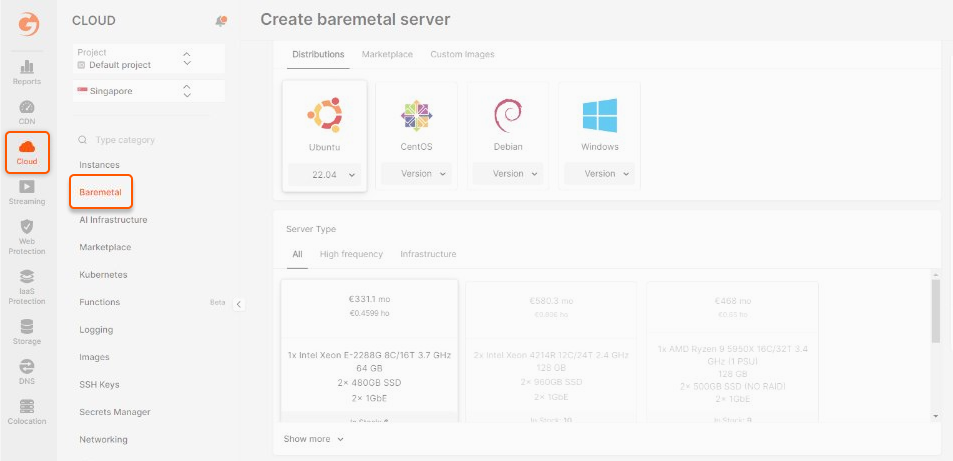
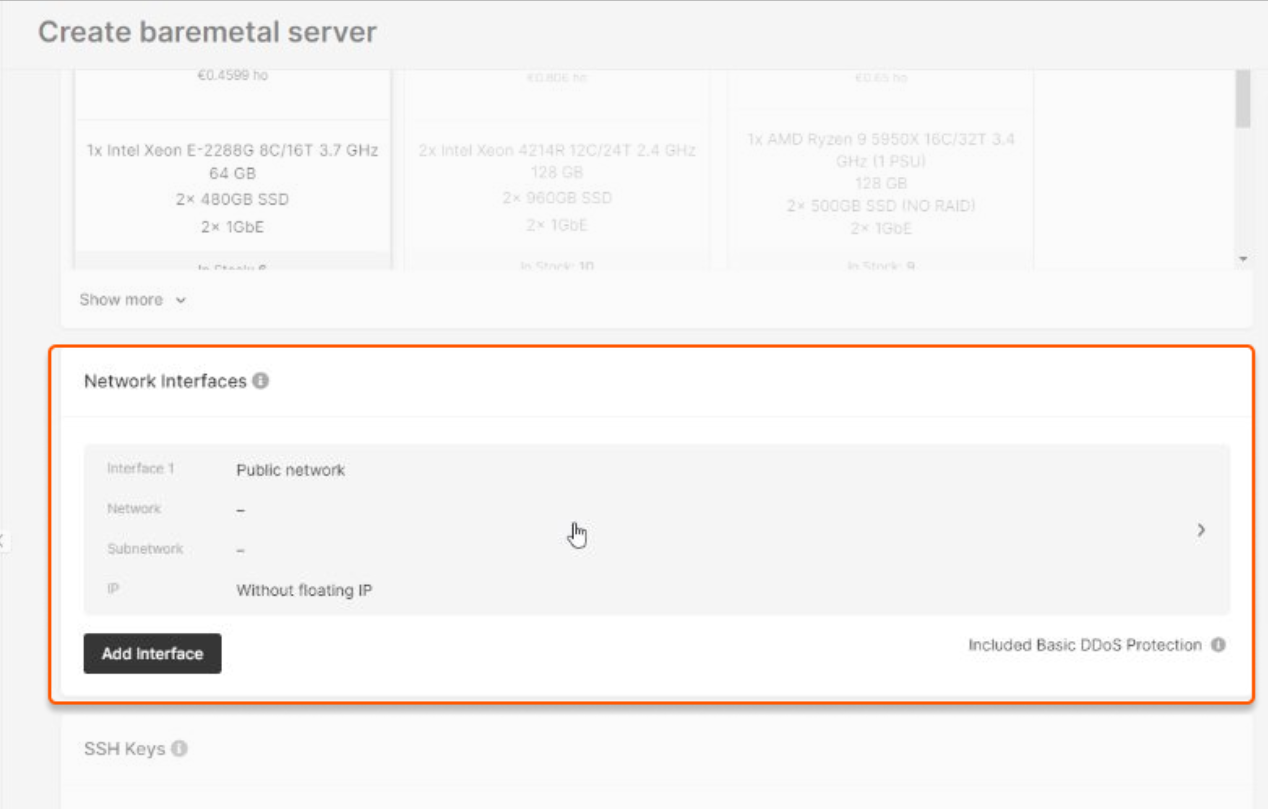
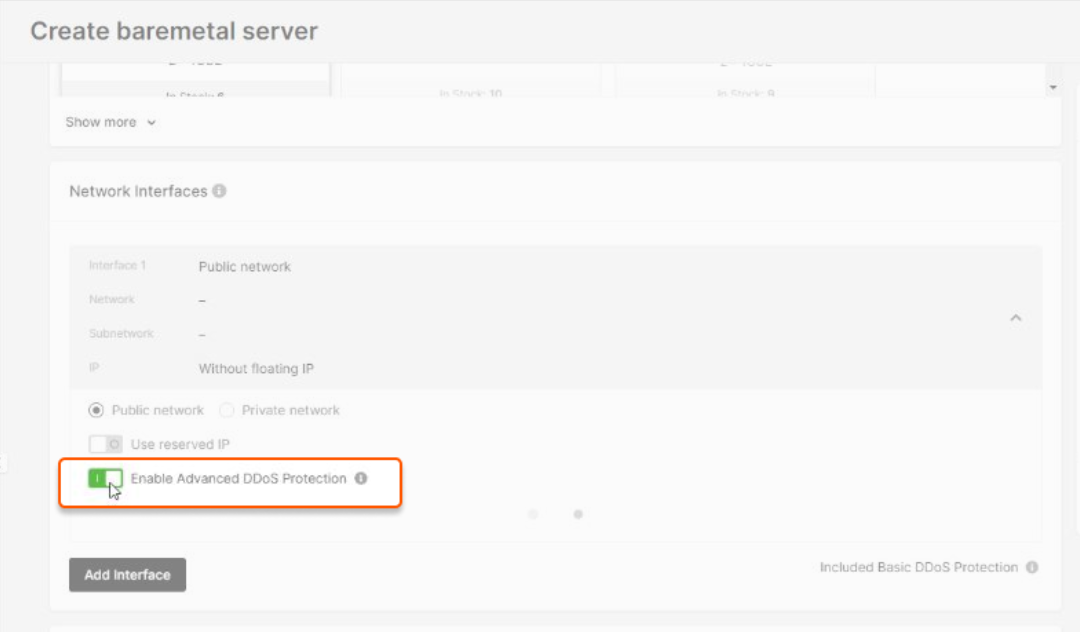
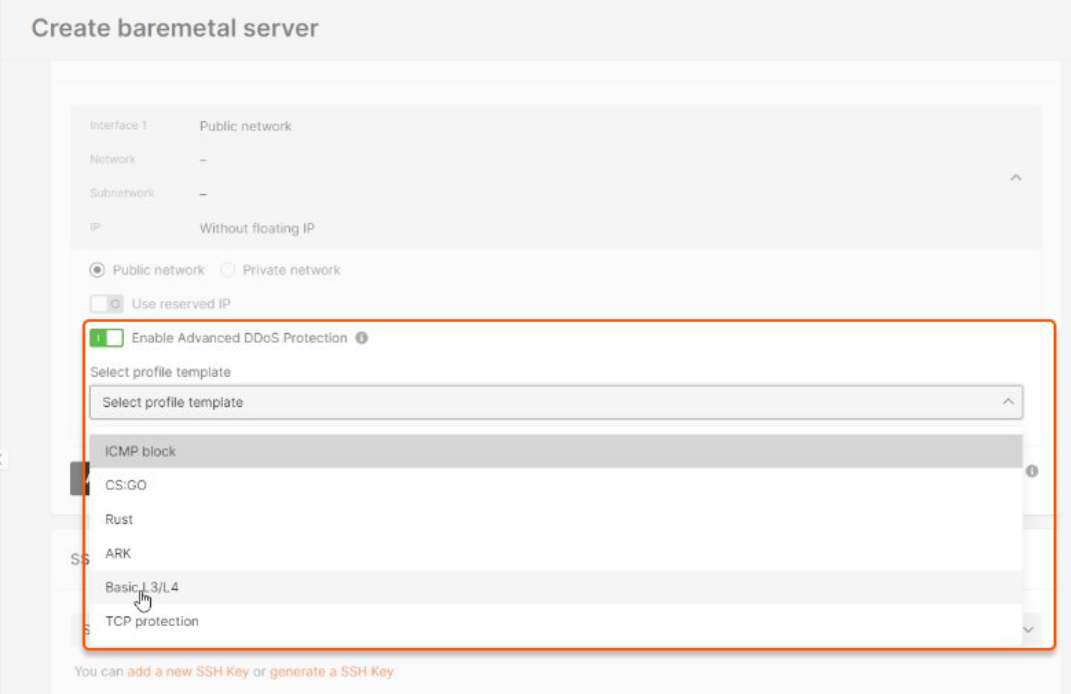
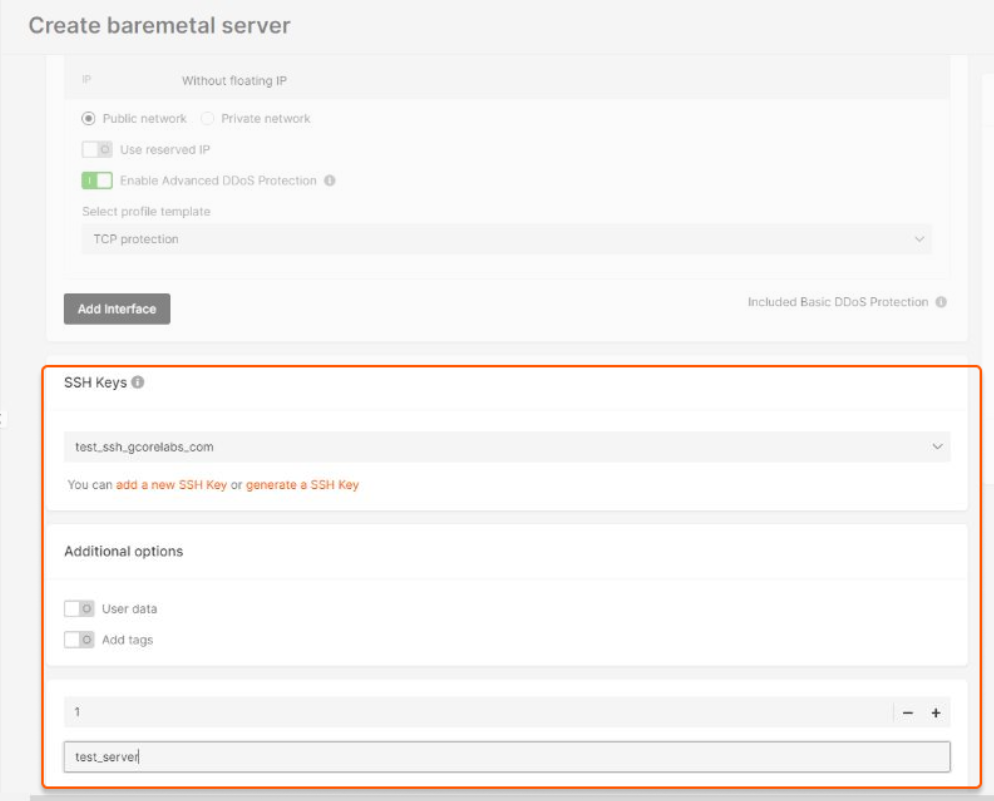
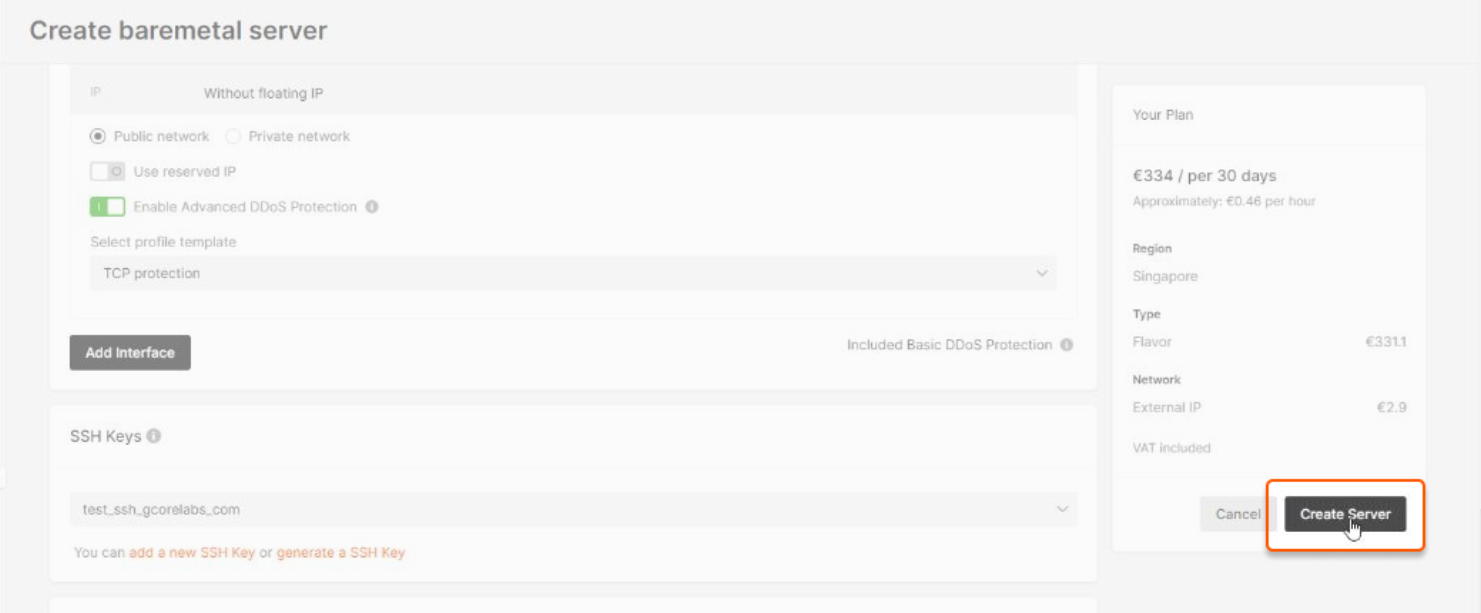
Interface configuration
1.On the Cloud page, select Bare Metal Servers, then click the name of your Bare Metal.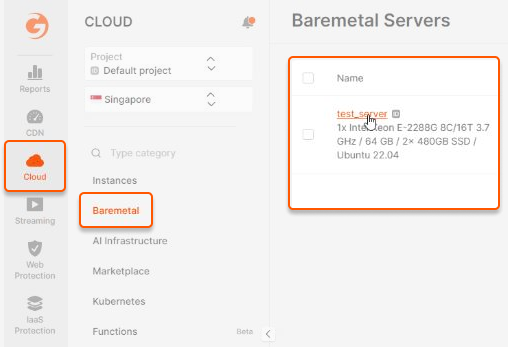
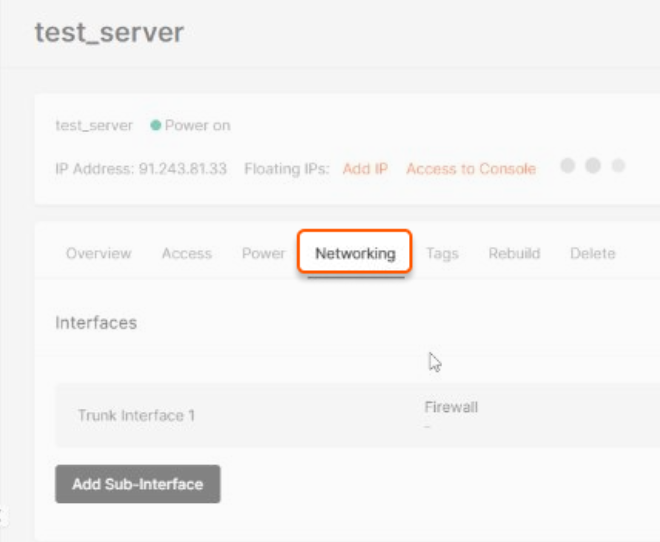
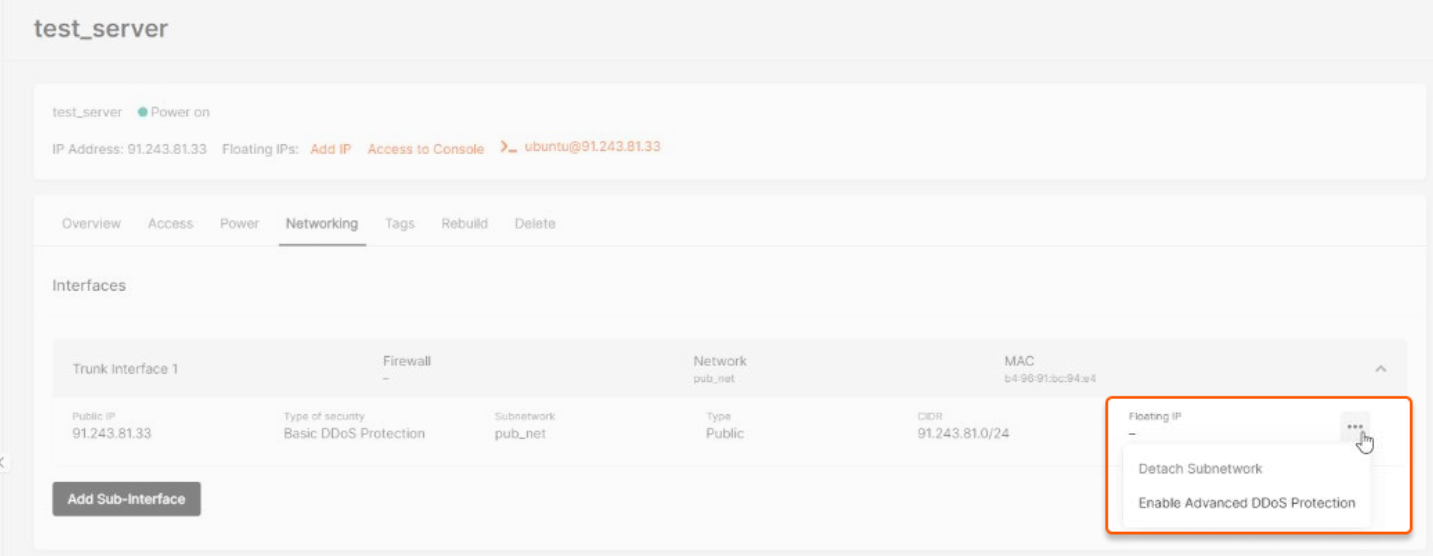
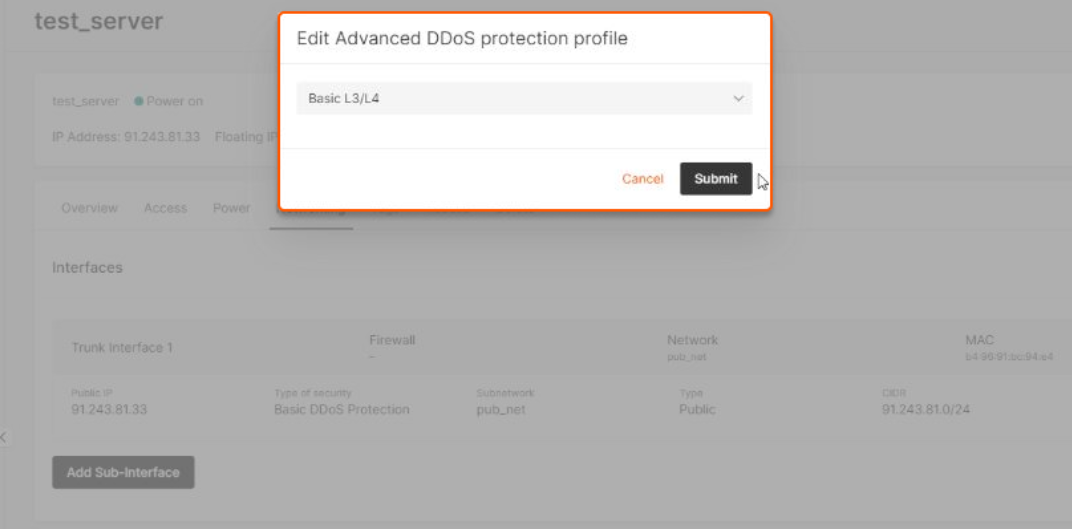
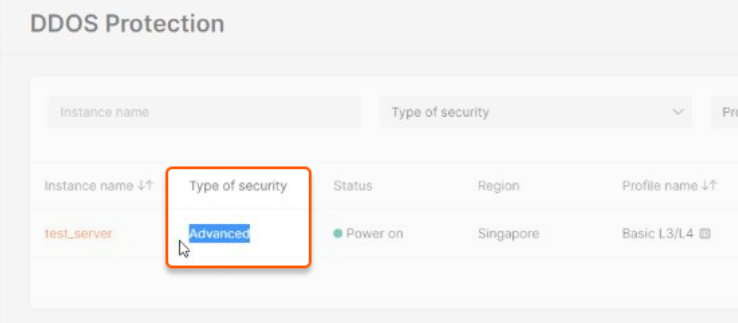
DDoS protection list
1. Select Networking on the left-hand menu.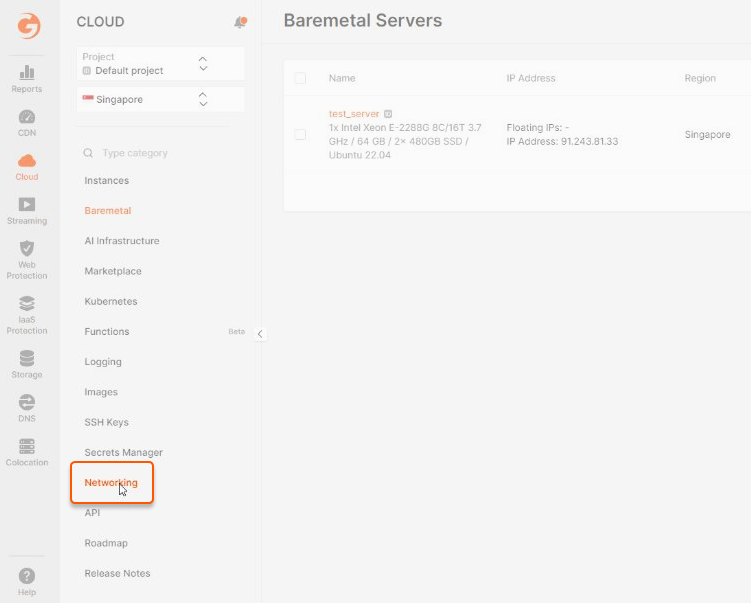
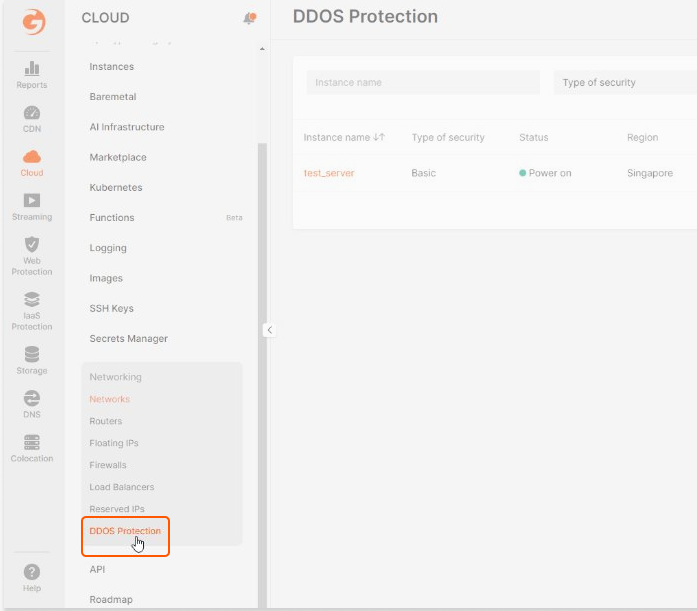
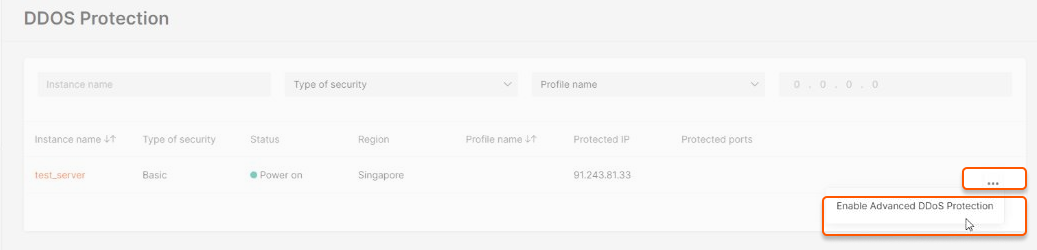
- CMP block
- CS:GO
- Rust ARK
- Basic L3/L4
- TCP protection