Navigate to monitoring
1. In the Cloud menu, go to Kubernetes, find the required cluster and click its name.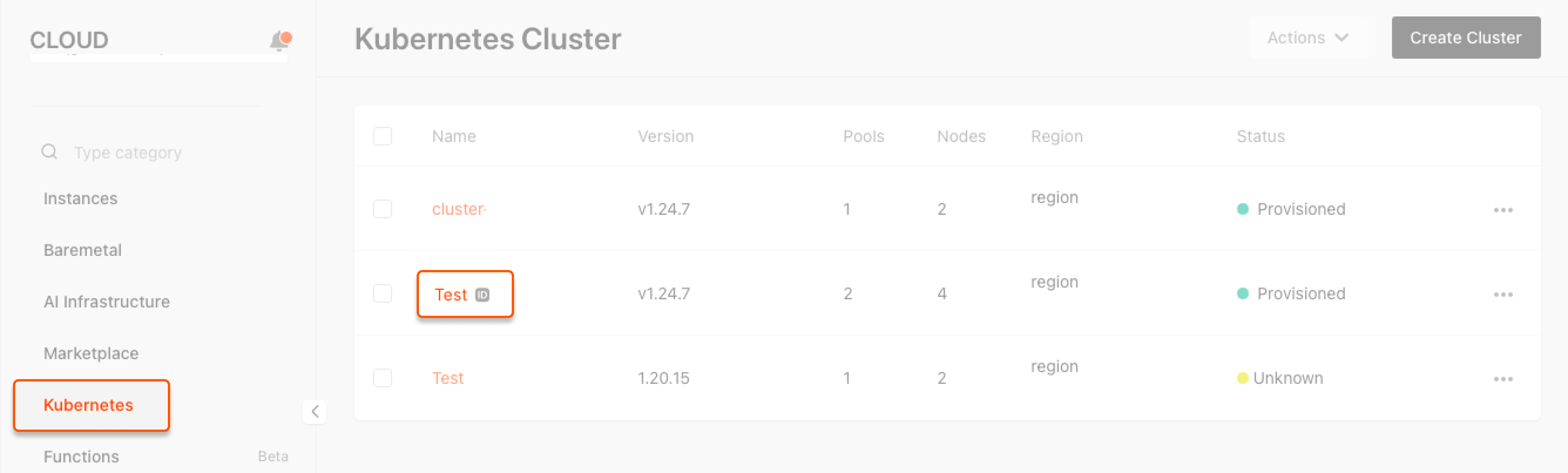
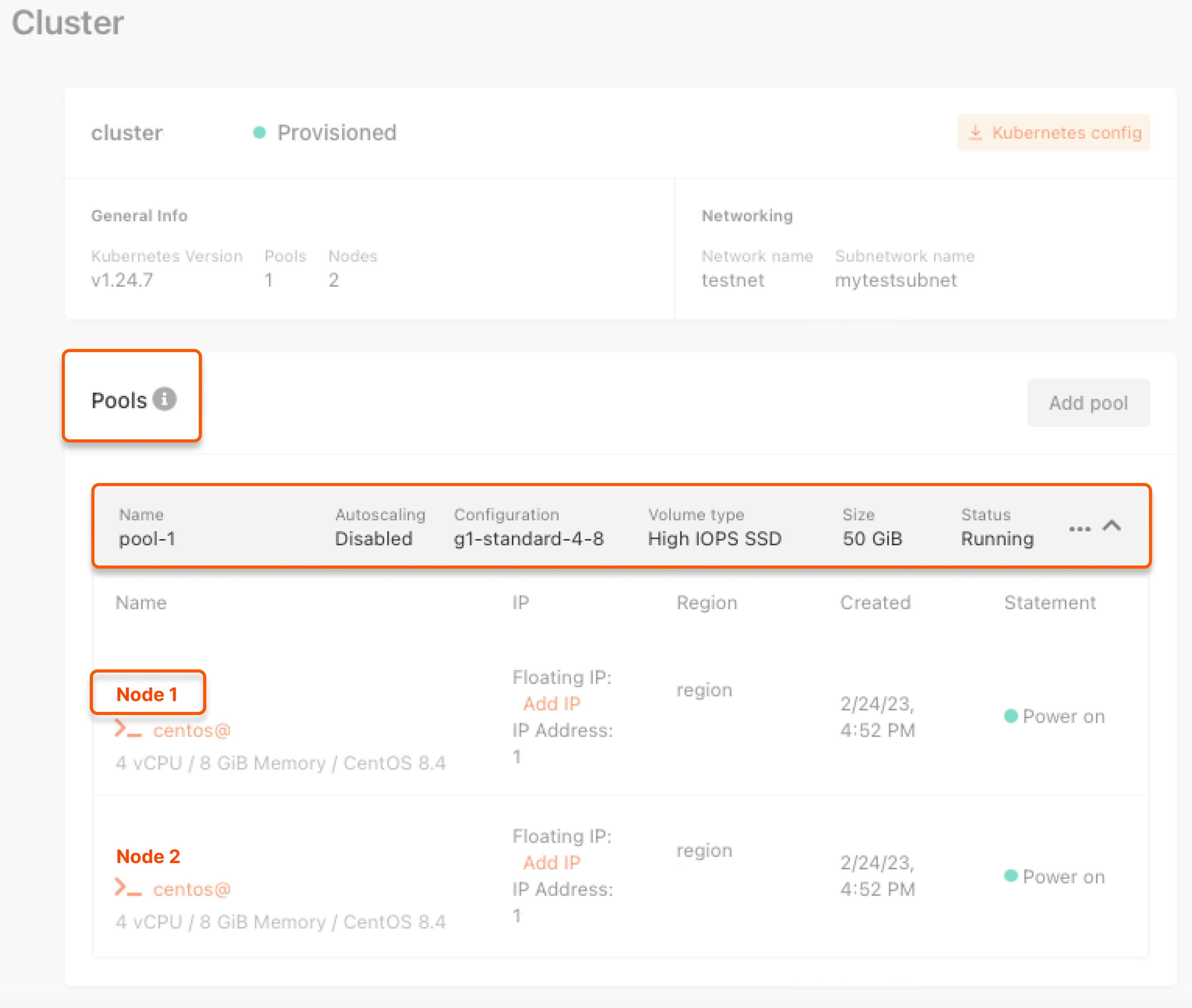
The buttons to the right above the graphs regulate the presentation of statistics. The left button sets the period to be shown, and the right button sets the frequency at which data will be updated on the screen.
