Main principles
A built-in HTML web player is a ready-made video player provided by the platform. It runs inside an Iframe, so it can be easily embedded into any website or opened directly via a link. For most cases where you just need to show video quickly and reliably, this is the simplest and best option — no coding, no extra setup.
Functionality of built-in player:
- Instant playback
- Supports all web browsers
- Supports Live streams, and VOD
- Branding, logo, color customization
- Statistics of views
- Embed into any web site via HTML iframe
- Direct access as HTML web page via direct link
Customization options
Let’s compare the default and custom player. To show you the customization options:- We set new interface colors.
- Add a logo (dog icon in the bottom-right corner).
- Add the button to select the playback speed.
- Enable the “mute” option by default.
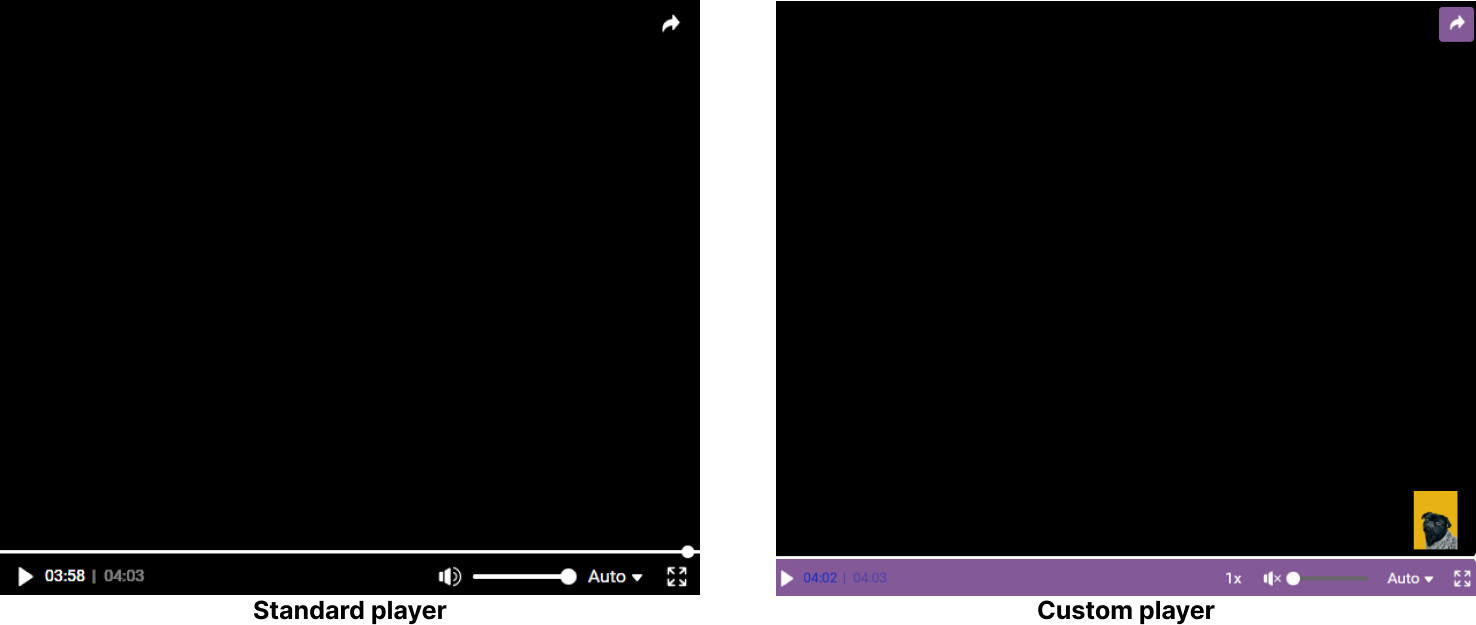

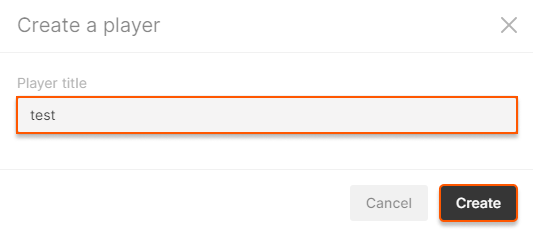
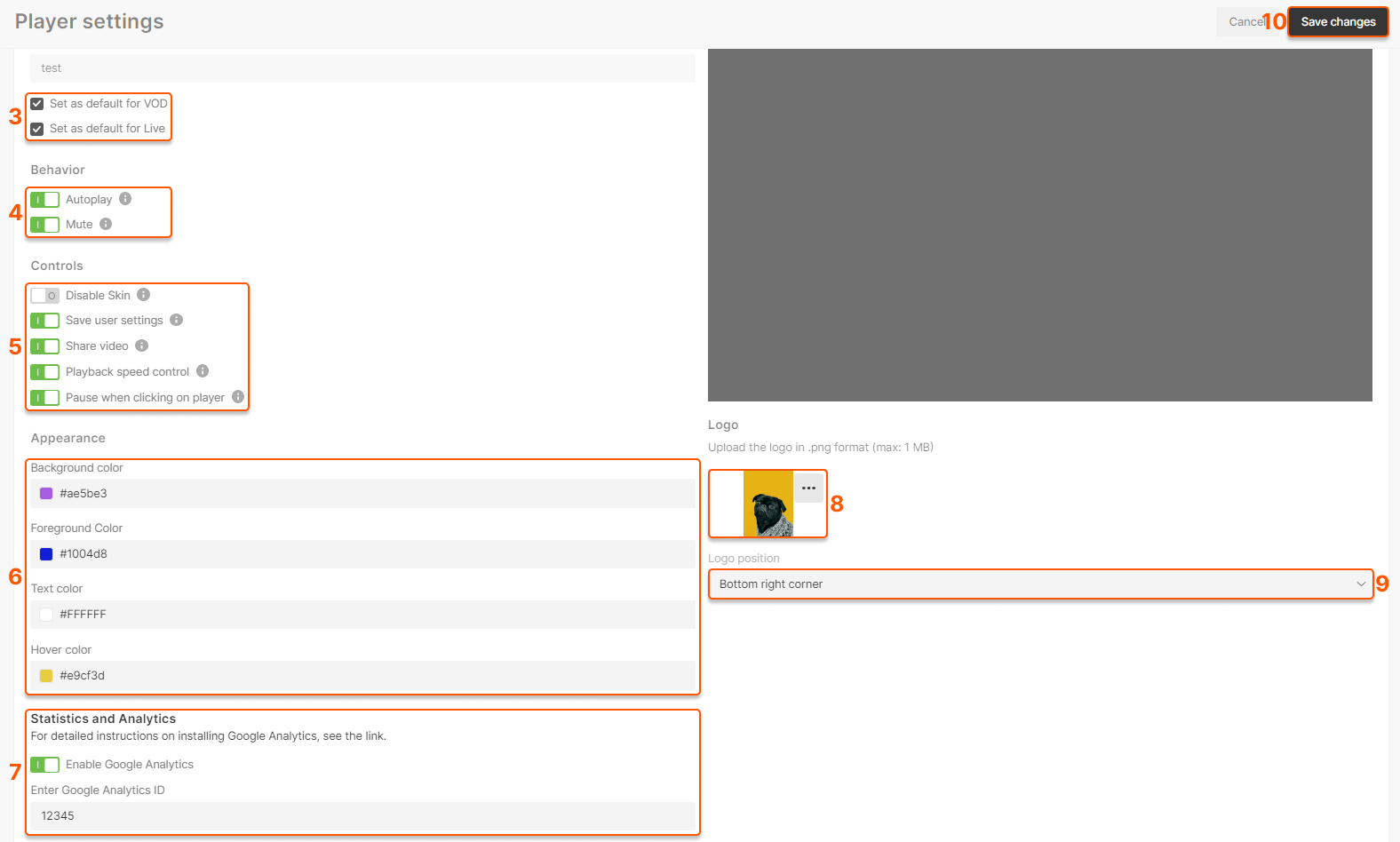
- Autoplay. If the option is active, a video starts playing automatically when a user opens the website page with it. This option should be enabled if you want to playback Live imitation automatically.
- Mute. If the option is active, video plays with the sound off.
5. Enable necessary player control options:
- Disable skin. If the option is active, the player control elements are hidden.
- Save user settings. If the option is active, users watch the video with the same quality and sound settings they have had previously. It works until the browser cache gets cleared.
- Share video. If the option is active, a sharing button appears in the upper-right corner of the video for the users to post it to social networks.
- Playback speed control. If the option is active, users can slow down and speed up VOD playback.
- Pause when clicking on player. If the option is active, video stops by clicking at any point on the player’s screen.
- Background color for the bottom panel of the player.
- Foreground color for the elements on the bottom panel.
- Text color for timeline.
- Hover color for those elements on the bottom panel that the cursor is hovering over.
Embed into a web page
Embed via iframe
Just copy value ifIframe embed code field from Live and VOD page in UI Customer Portal and insert into your web page on Wordpress, Wix, etc.
Example:
Use direct link
Just copy value ifIframe embed code field from Live and VOD page in UI Customer Portal and insert into your web page on Wordpress, Wix, etc.
Example (copy-paste into your browser):
Customize player behavior using query string
You can make real-time adjustments to the player’s functionality by adding the following parameters to the player’s URL:?no_low_latency?t=(time)?sub_lang=(language)
?no_low_latency
Use this parameter to ensure that the player uses non-low-latency streams HLS MPEG-TS instead of MPEG-DASH CMAF or LL-HLS CMAF. This parameter takes no arguments. Applicable only for Lives. Example:https://player.gvideo.co/broadcasts/2675_21606?no_low_latency
?t=(time)
Set time to rewind from the beginning of play. It only applies to video on demand (VOD). Applicable only for VOD. This parameter takes two arguments:| Argument | Description | Example |
|---|---|---|
t = (integer) | Number of seconds to start playing from. | t=15https://player.gvideo.co/videos/2675_iKbrdNMcS9ylGuw?t=15 |
t = [(integer)h][(integer)m][(integer)s] | Set start time point in HMS format, where h = hours, m = minutes, s = seconds. | t=1h30m, 34m, 2m30shttps://player.gvideo.co/videos/2675_iKbrdNMcS9ylGuw?t=1m2s |
?sub_lang=(language)
Display subtitles in a specific language. This parameter takes the following argument: Applicable only for VOD.| Argument | Description | Example |
|---|---|---|
sub_lang = (ISO language code, 2 letters) | Use two letters that correspond to the ISO 639 language codes. | sub_lang=dehttps://player.gvideo.co/videos/2675_iKbrdNMcS9ylGuw?sub_lang=de |