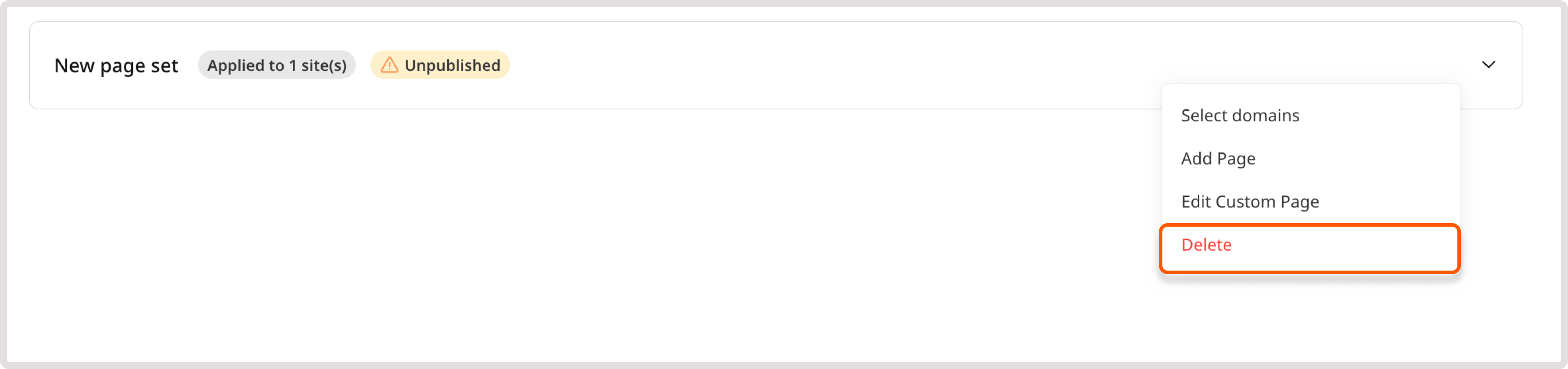InfoFor guidelines on how to create custom response pages, check out Create custom response pages guide.
Manage custom response pages at the account level
Custom response pages that are available at the account level relate to all domains in your account. This means that you can modify pages or page sets, and the changes will be inherited by all domains where those pages are active. To view page sets, open the WAAP page and navigate to Features. You’ll be directed to the page with all relevant settings.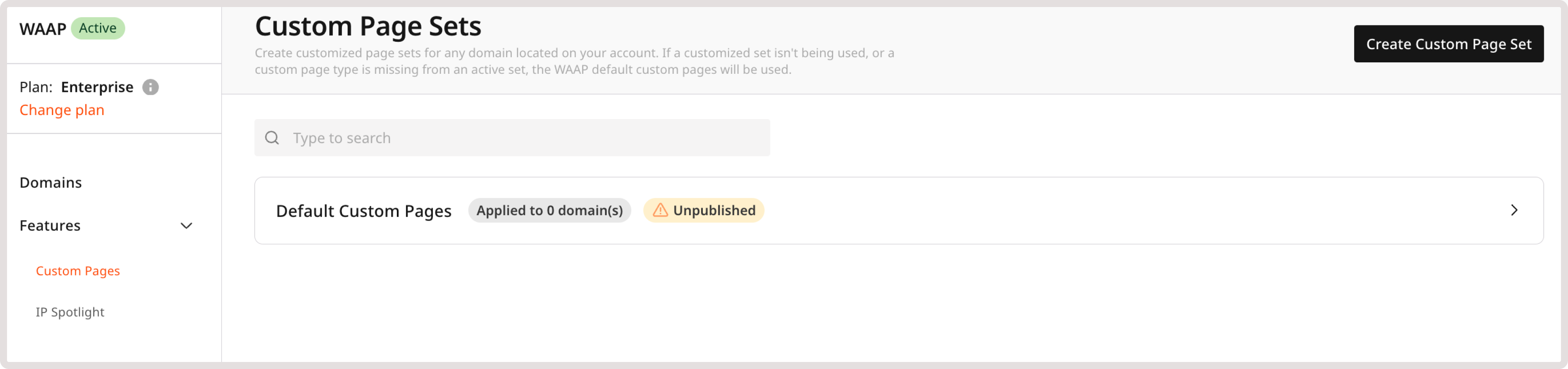
- Active : A page appears on your domain and is visible to users.
- Inactive : A page is created but not publicly available.
- Unpublished : A page set can get this status after creation. After a short period, it should change to Published.
- Published : A page set is ready to use. This means that all pages inside it are in the Active status.
Manage custom response pages at the domain level
A domain can have only one active page set at a time. To view or change page sets: 1. In the Gcore Customer Portal, navigate to WAAP > Domains. 2. Find the needed domain and click its name to open it. You’ll be directed to the Policies page. 3. In the sidebar, click Custom response pages. On this page, you’ll see all response pages that are currently applied to your domain. 4. (Optional) To change a page set, click Set as active next to the desired page set.InfoIf your domain has no active page sets, the default response pages will be used instead.
Update a page set
You can apply the following actions to the whole set with your custom response pages: select domains where this page set will be applied, add a new page to the page set, edit one of the existing pages, or delete the page set altogether. Updating custom response pages is only possible on the account level.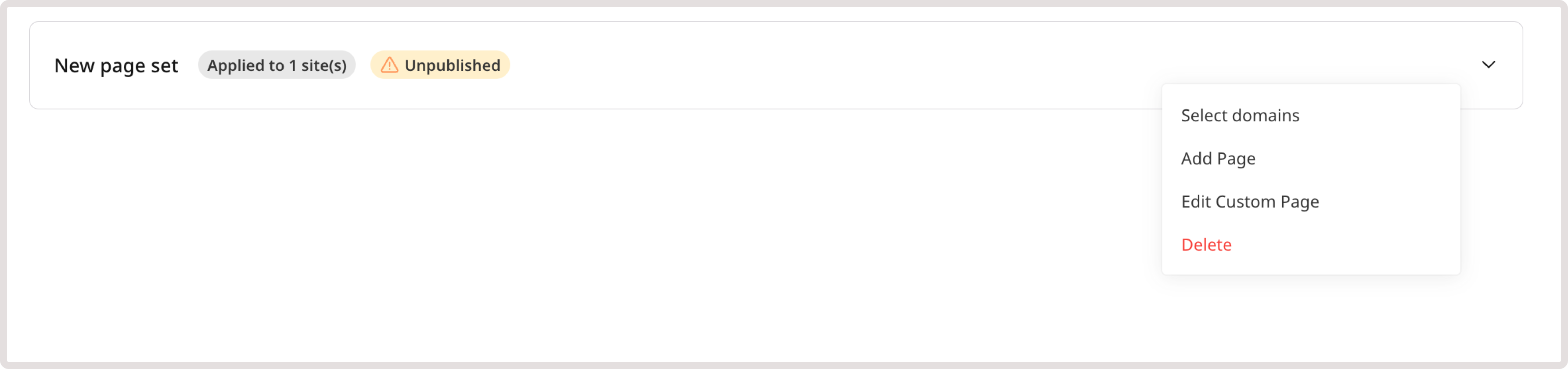
Add a page set to domains
InfoIf you don’t add customized pages to a domain, one of the default response pages will be used instead.
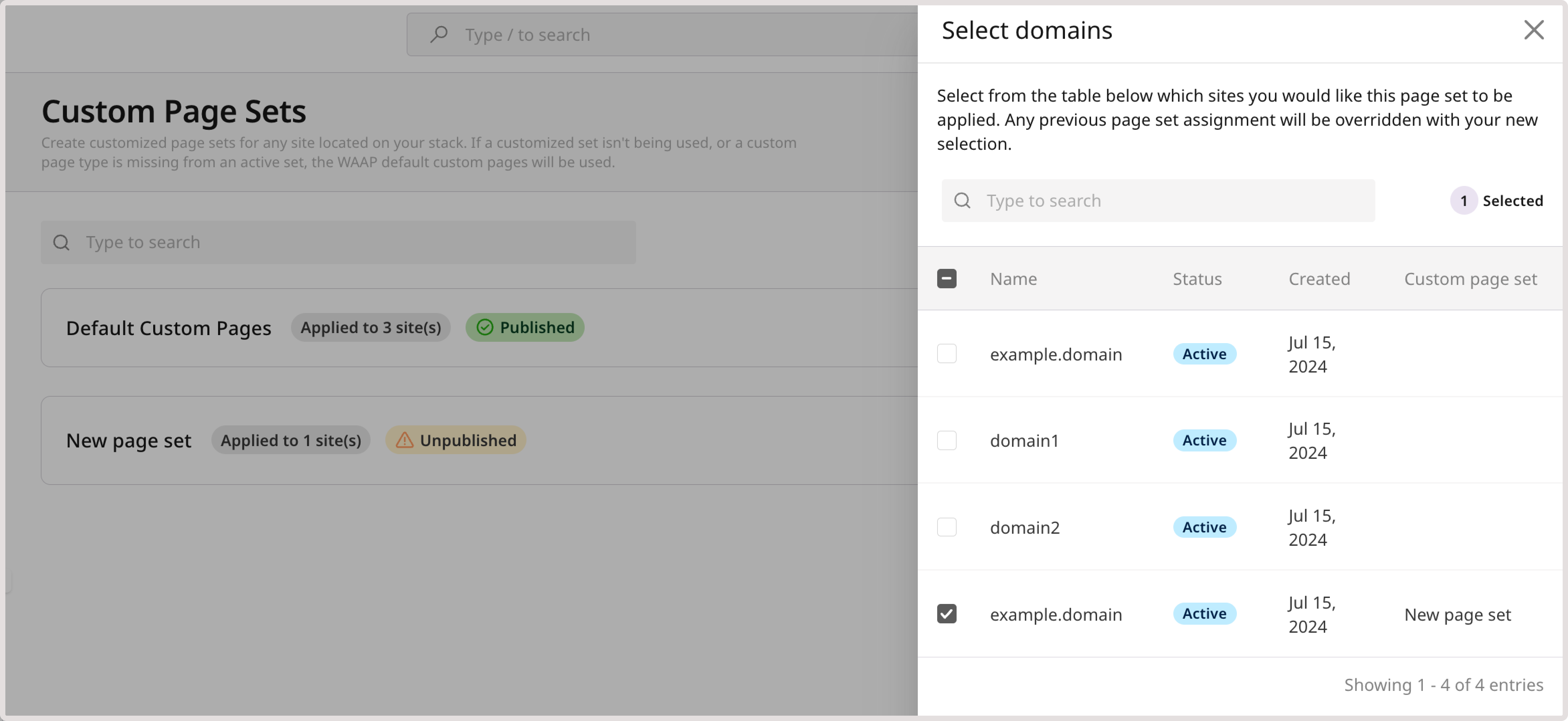
Update custom response pages
You can modify various aspects of custom response pages, such as images, tab titles, or error messages. However, changing the page type itself is not possible. For example, you can’t convert a Captcha page into a Block page. If you need a different page type, you must create a new response page of the desired type.InfoIf you modify a created page in a page set, the changes will be reflected on all domains using that set.
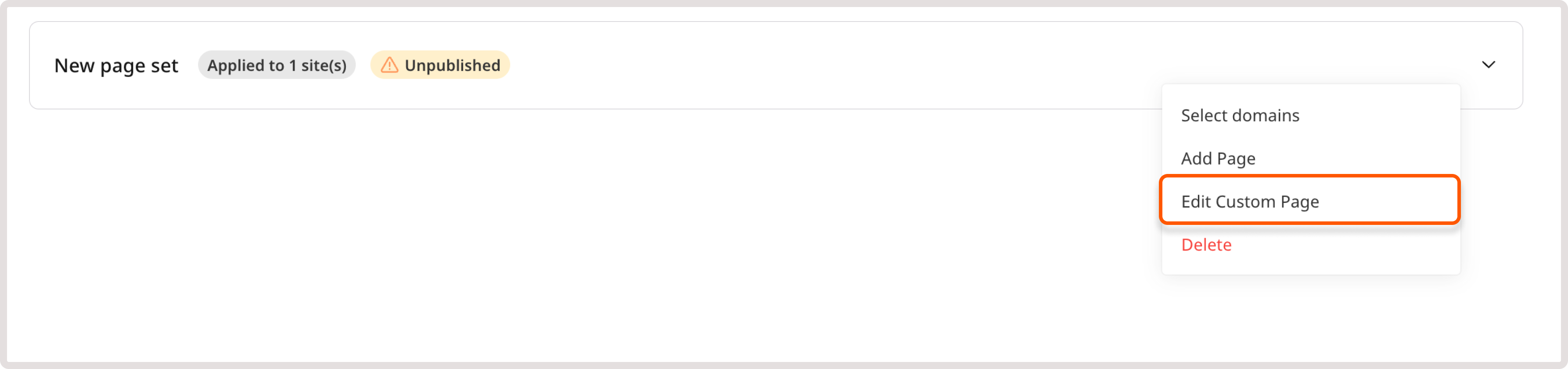
Delete custom response pages
After you delete a page set, any domains that are currently using it will automatically revert back to the default response ages. You can’t restore deleted pages. To delete a page: 1. In the Gcore Customer Portal, navigate to WAAP > Features. You’ll be directed to Custom response pages. 2. Find the page set that you want to modify and click the three-dot icon next to it. 3. Select Delete.