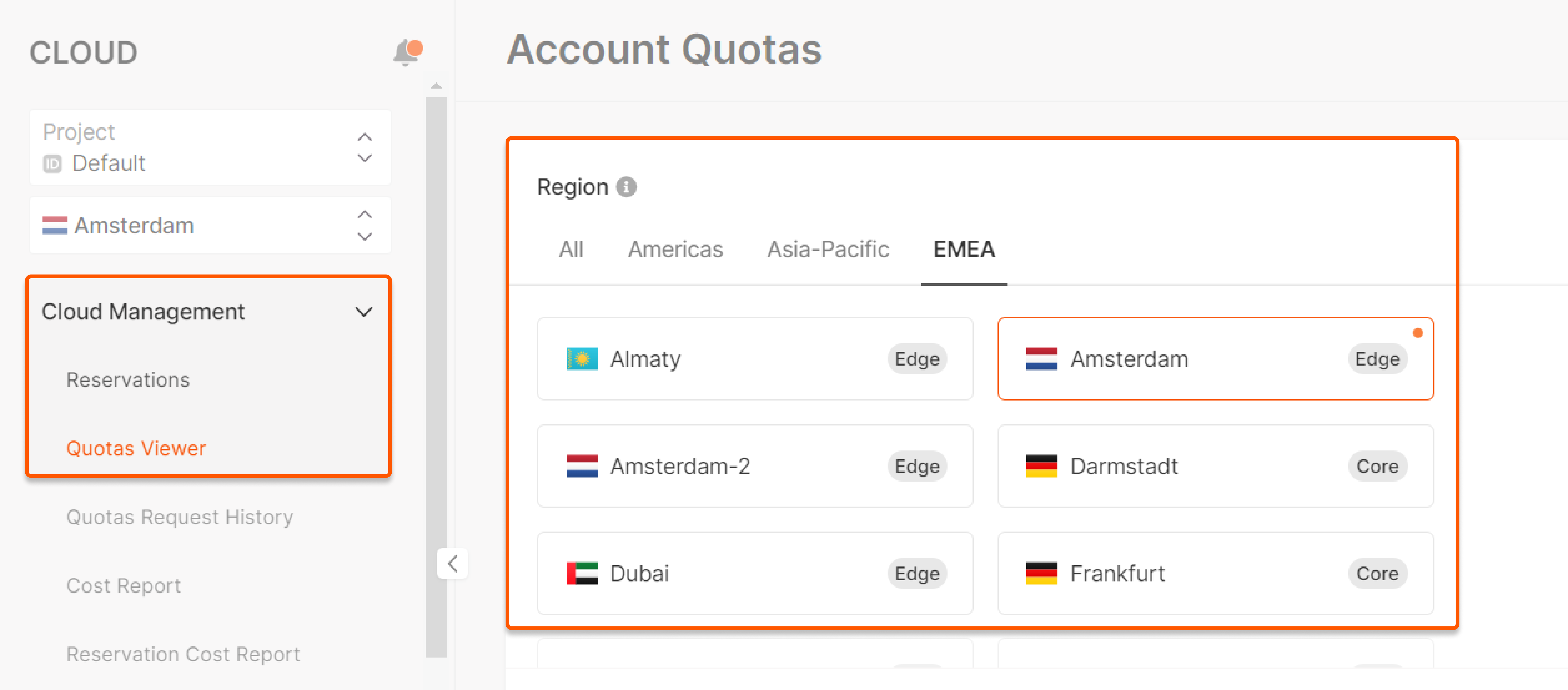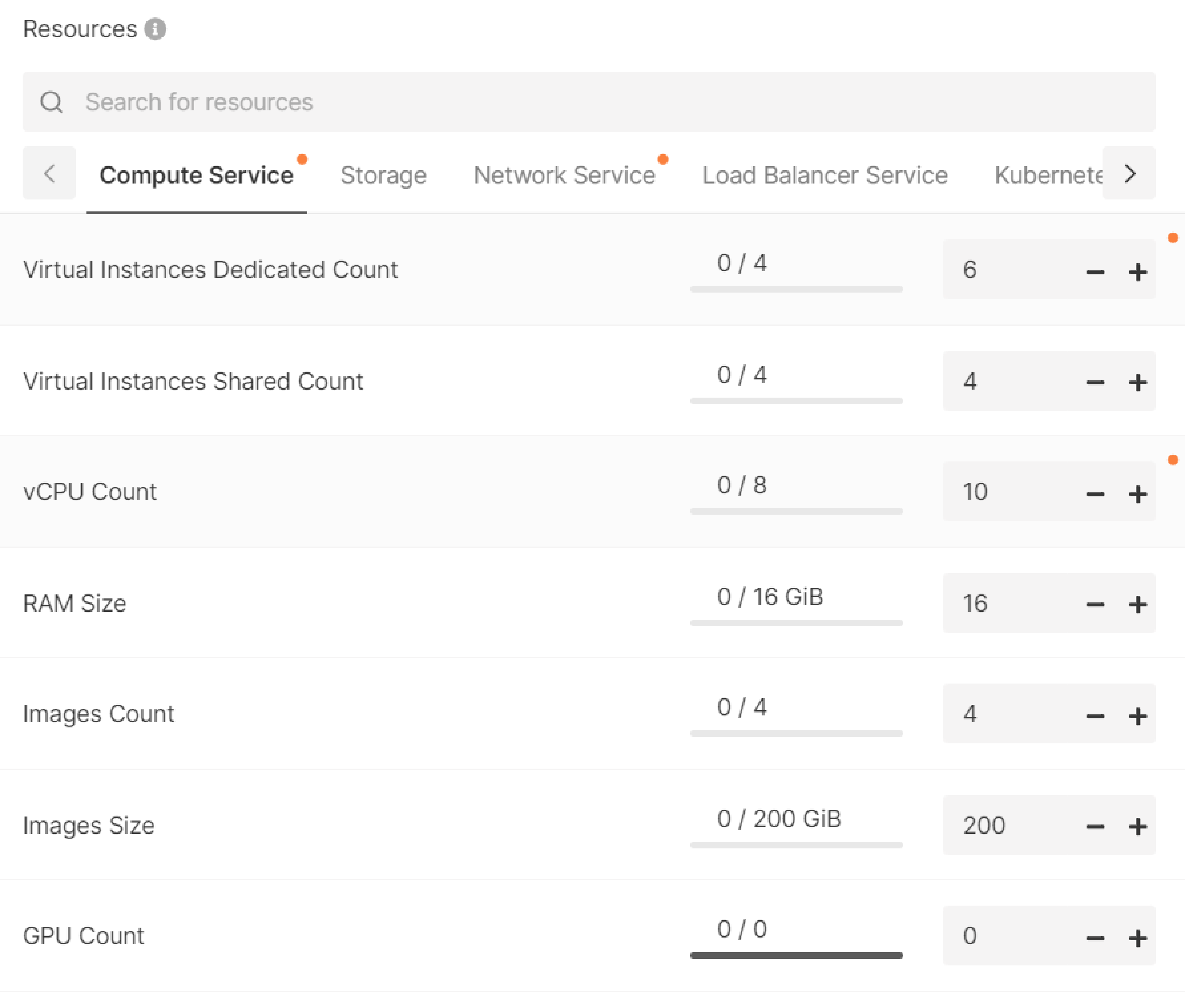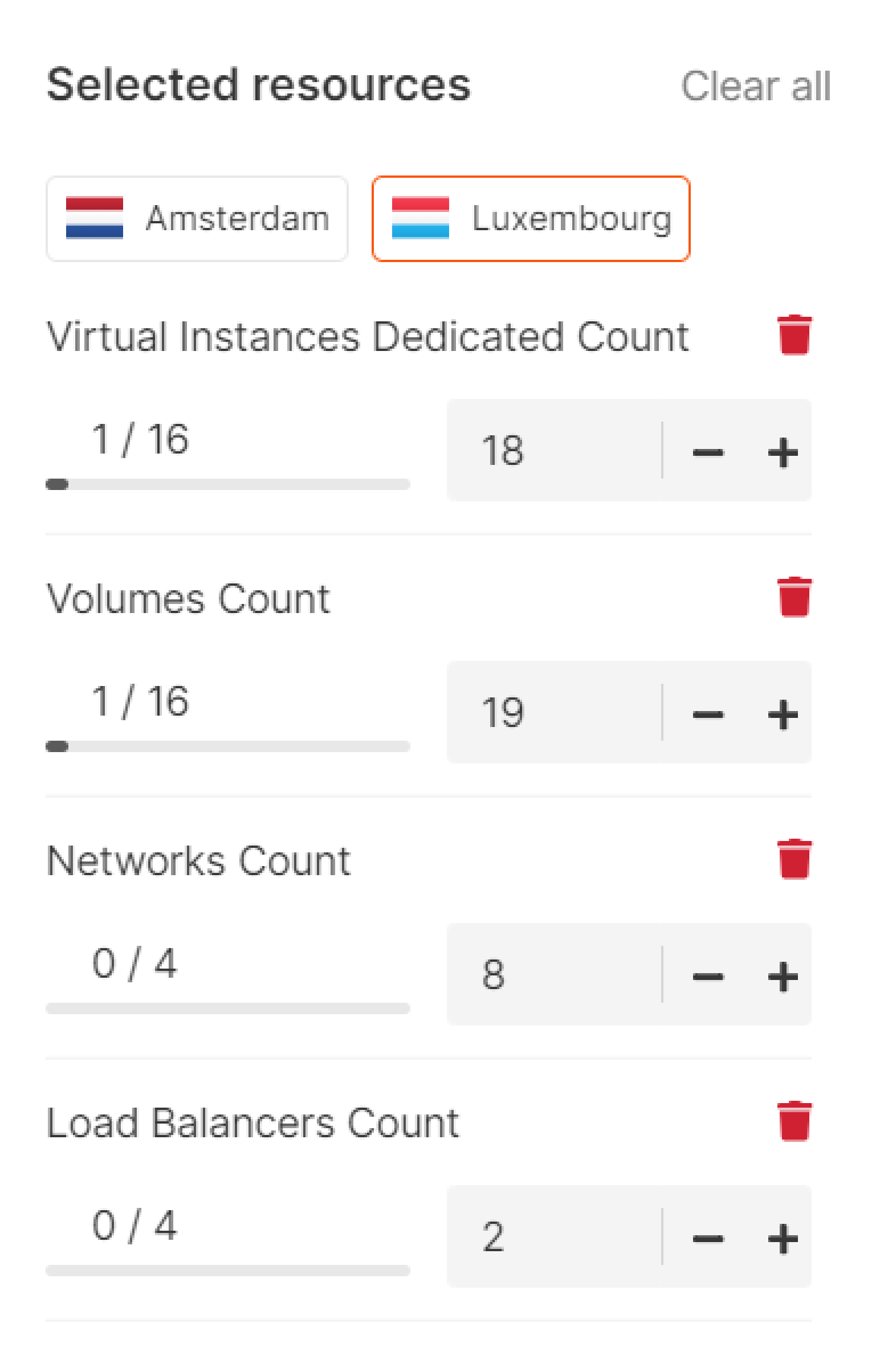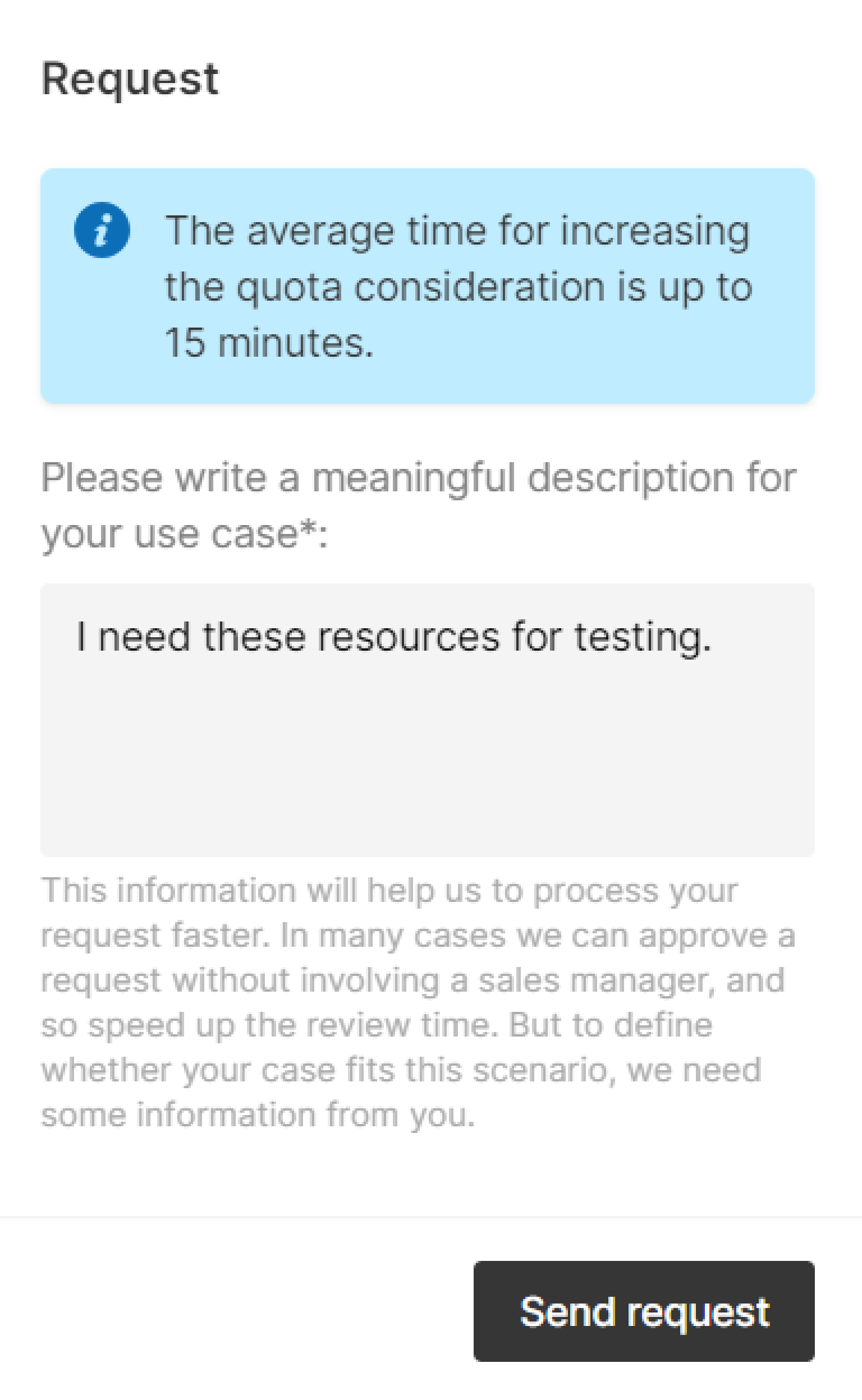Overview
On the Quotas Viewer page, you can find how much of the available resources (Virtual Machines shared count, vCPUs count, RAM size, etc.) you’re currently using, check resource limits, and request more resources. We’ll review your request for up to two business days.
InfoLimit changes don’t affect your payments. We charge only for the used resources.
- Computer Service
- Storage
- Network Service
- Load Balancer Service
- Kubernetes Service
- AI
- Functions Service
- Logging Service
- Database Service
How to send a request
1. In the Gcore Customer Portal, navigate to Quotas Viewer in the Cloud Management section and select the region where you want to request a quota increase.
TipSome resources may only be available in some regions.
InfoYou can increase the number of resources in several categories per request. If you want to request an increase in the quota in several regions at once, specify the number of resources in one region (e.g., Amsterdam) and then choose another region (e.g., Frankfurt) and identify resources there.