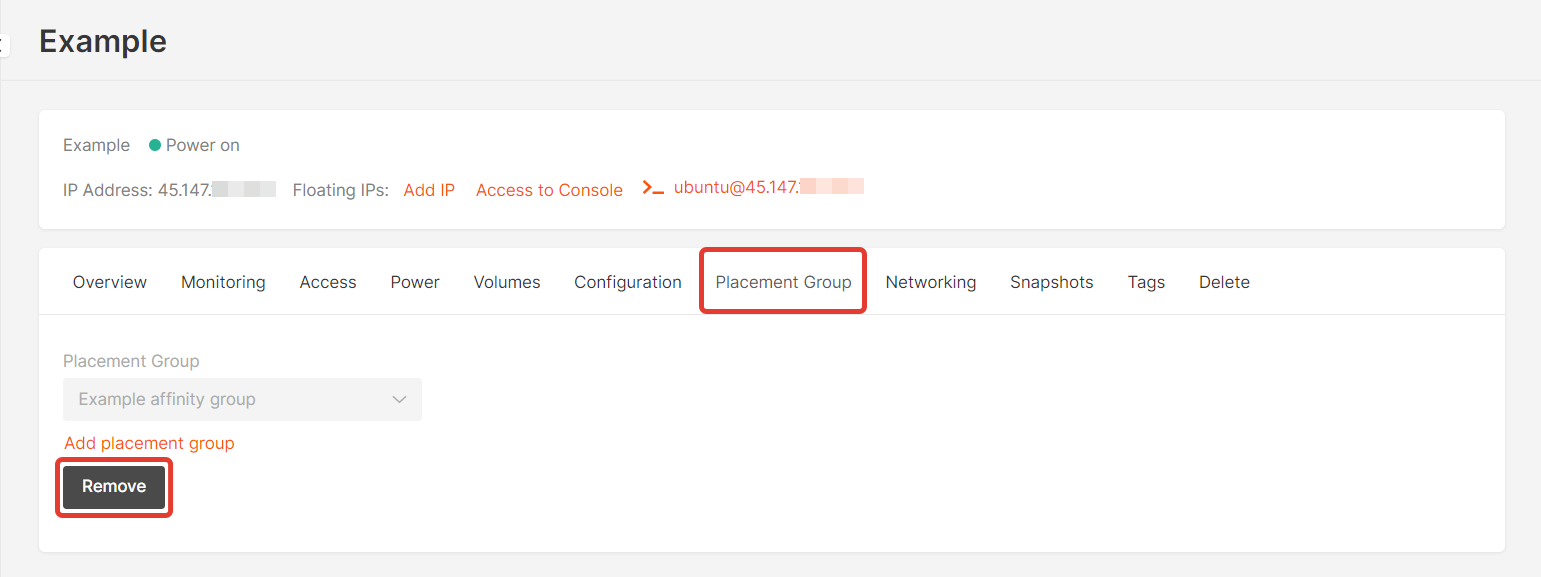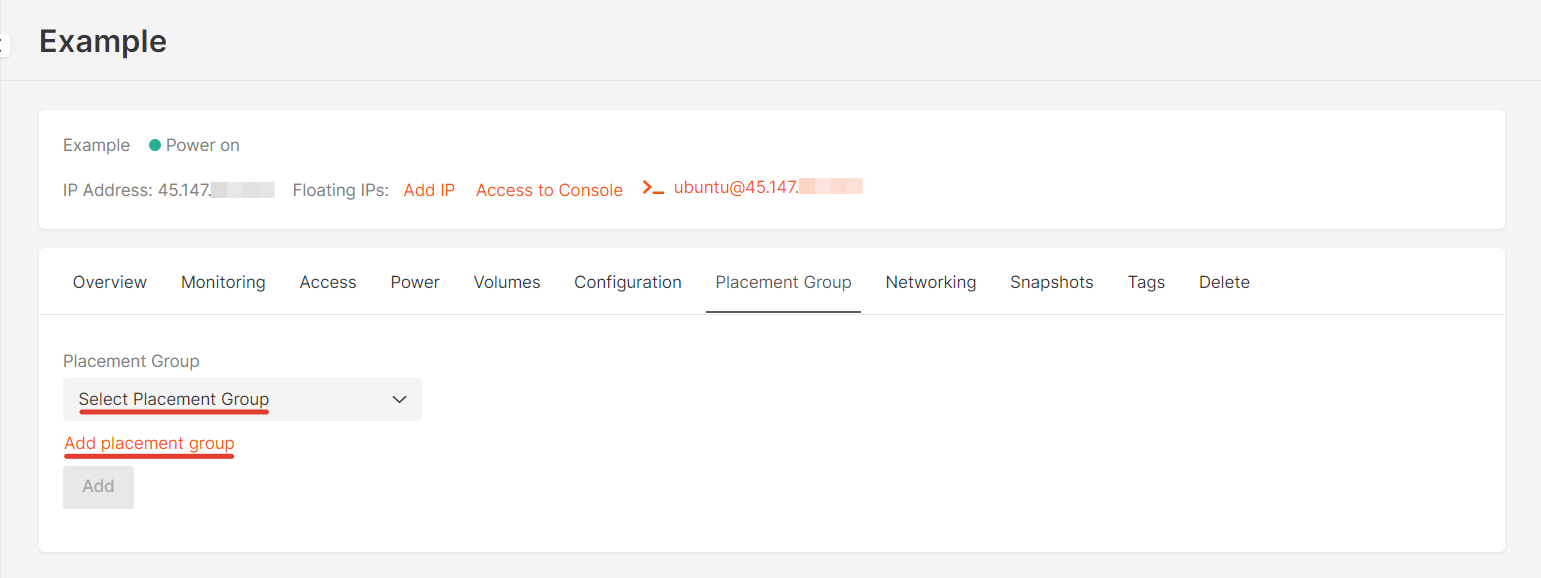Create a placement group
In the “Placement Groups” section, create a new group. Give it a name and select a policy — affinity or anti-affinity — and click Create Placement Group.Types of placement groups
Types of placement groups
You can place your Virtual Machine in one of three types of groups:
- Affinity groups assemble Virtual Machines on the same hardware. Machines launched in one affinity group will exchange data faster because they are located on the same server.
- Anti-affinity groups work the opposite way: All Virtual Machines in this group will be separated across different physical hardware. This increases fault tolerance of a cluster: Even if something happens to one server, machines on the other(s) will remain available.
- Soft anti-affinity groups encourage, but don’t strictly enforce, the separation of Virtual Machines. Unlike a strict anti-affinity policy, where machines may never be placed together, soft anti-affinity allows placement on the same hardware when it is necessary due to factors like resource constraints or high demand. It is suitable for users who want to use the anti-affinity policy by default while also avoiding machine creation failures if an unused host was not found.
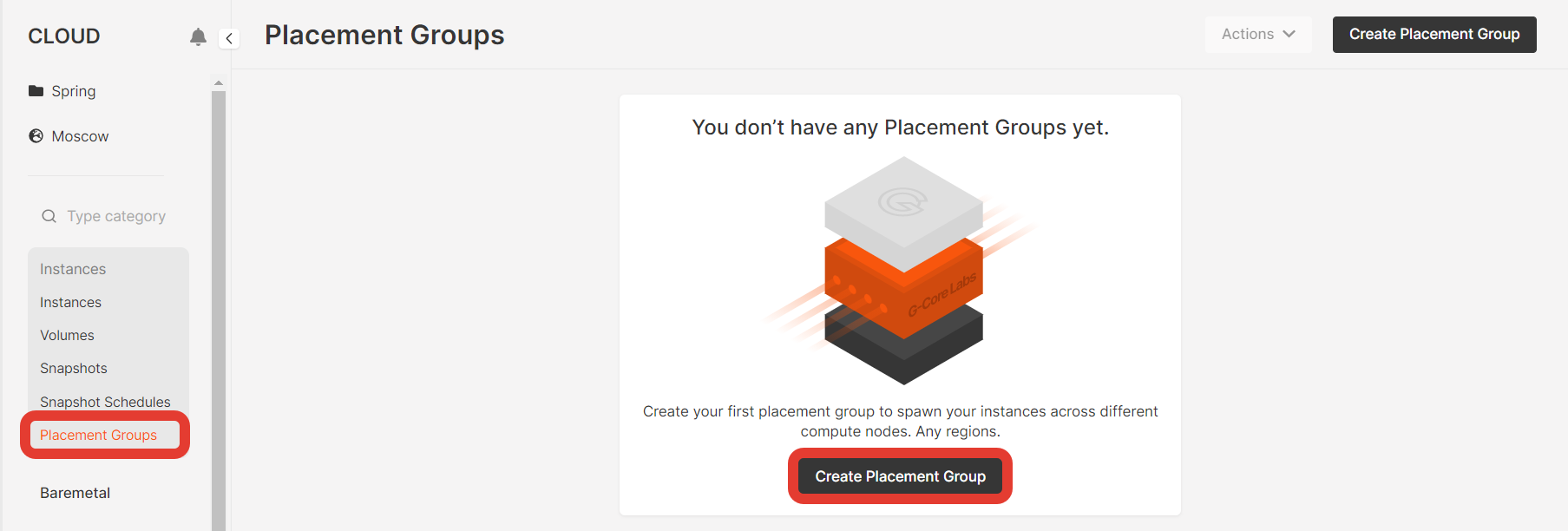
Create a Virtual Machine included in a placement group
When creating a Virtual Machine, in the “Additional options” section, move the “Add to placement group” slider and select a group or create a new one — the machine will be a member of it.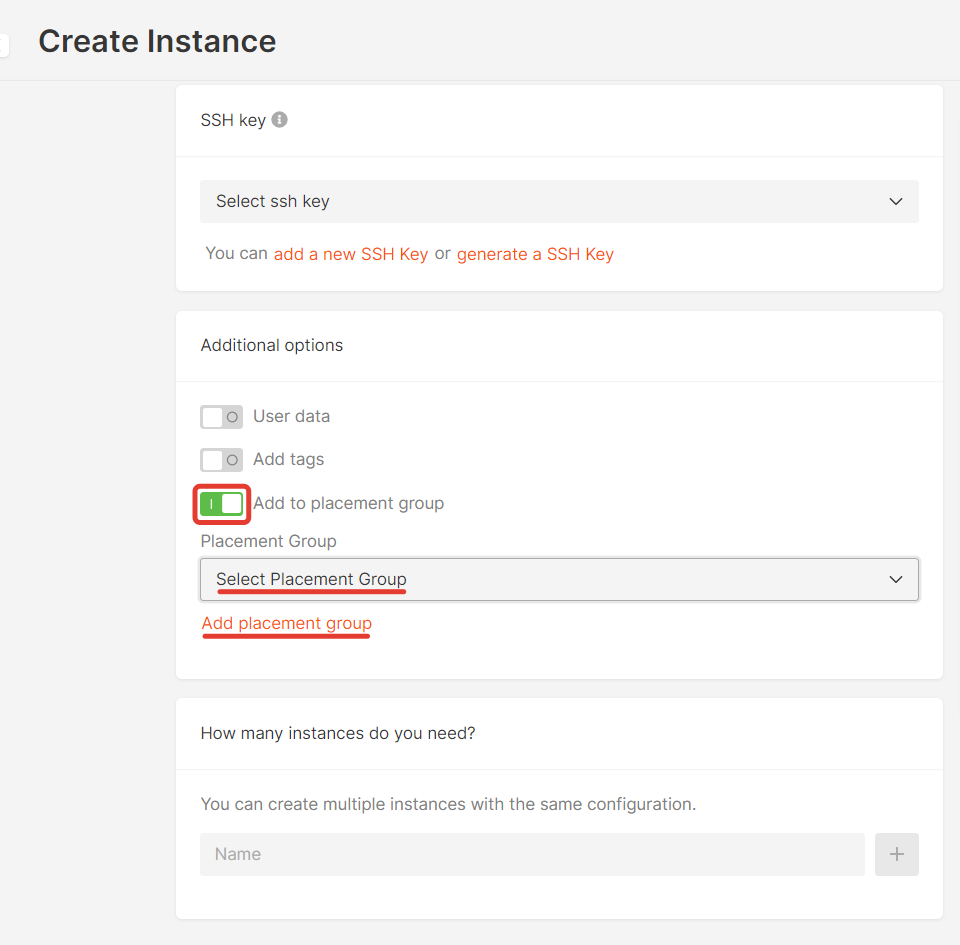
Add a previously created Virtual Machine to a group
In the Virtual Machine menu, open the “Placement Group” tab. Select the previously created group where you want to add the VM to, or create a new one. Click “Add”.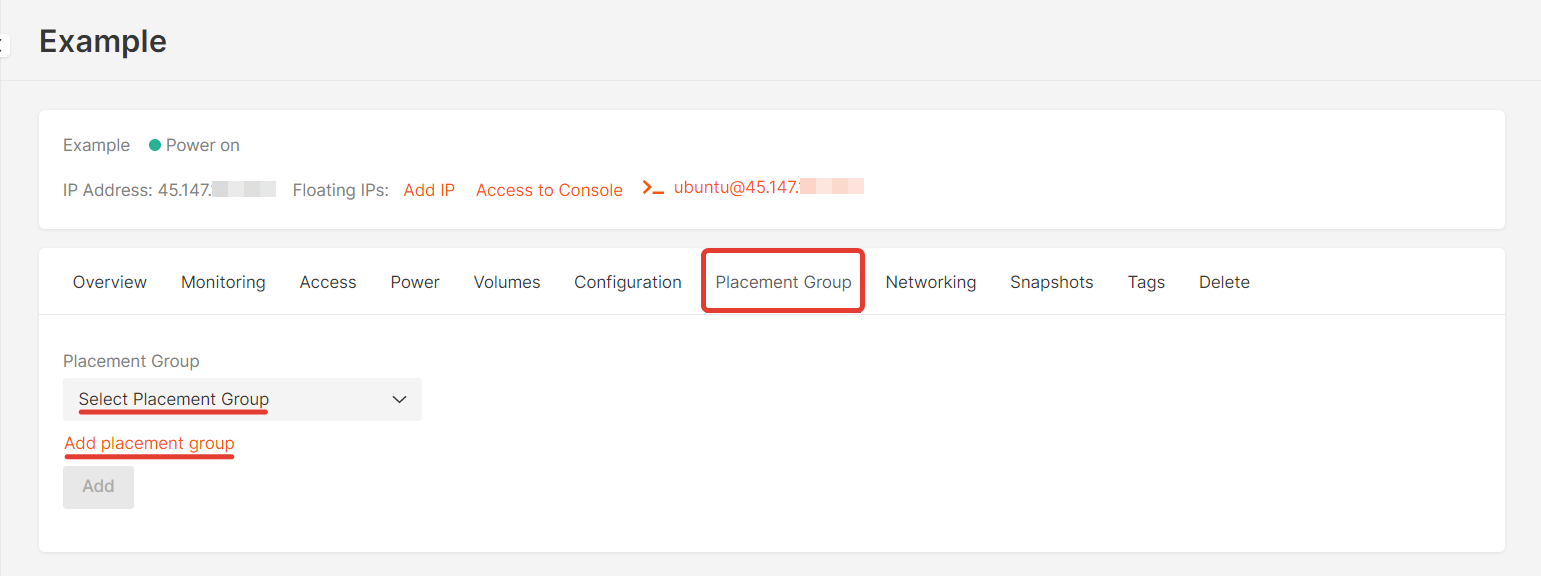
Move a Virtual Machine from one group to another
In the Virtual Machine menu, open the “Placement Group” tab. Remove a machine from one group and add it to another —you can add it to a new one or to a previously created one.