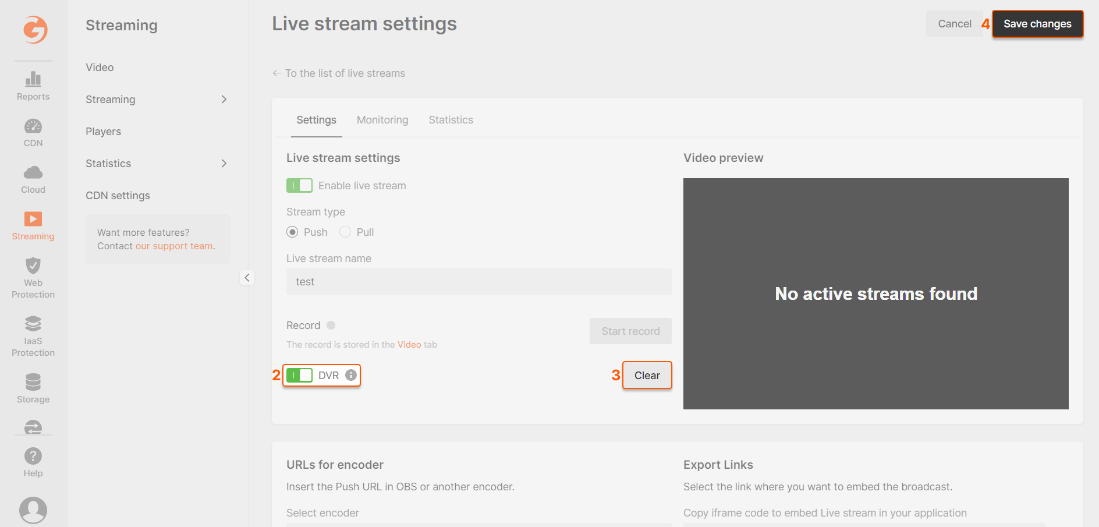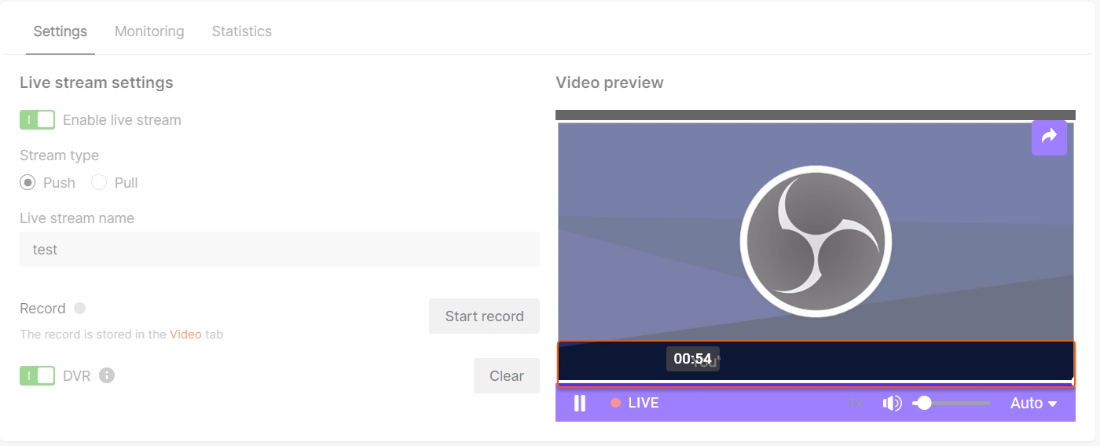What is the DVR feature?
DVR (Digital Video Recorder) is a free feature that allows your viewers to pause and rewind the broadcast. DVR is based on caching technology. When you enable the feature, we start caching your live streams for 1 hour by default. This means that viewers can rewind your broadcast for up to one hour. If your live streams are usually longer, you can increase the DVR playback time up to 4 hours by contacting tech support. It’s free to increase the amount.Enable the DVR feature
To enable the feature, send us a request via [email protected] or the chat window in the bottom-right corner of our website. Please specify your ID in the request, so we can identify your account. You can find it on the main page in the Gcore Customer Portal.
Use the DVR feature
1. Create a new live stream according to the Create a live stream guide or open an existing live stream. Complete the remaining steps on the Live stream settings page.