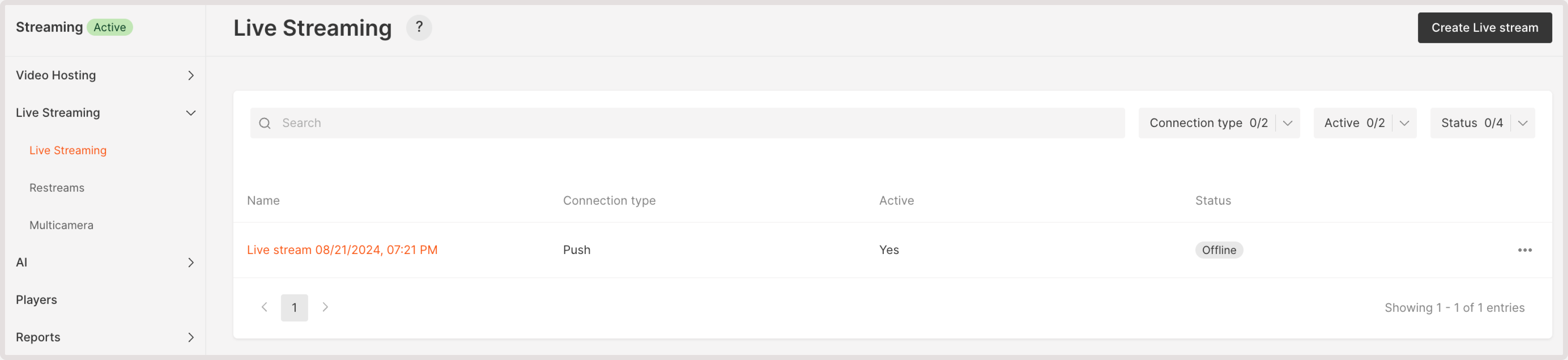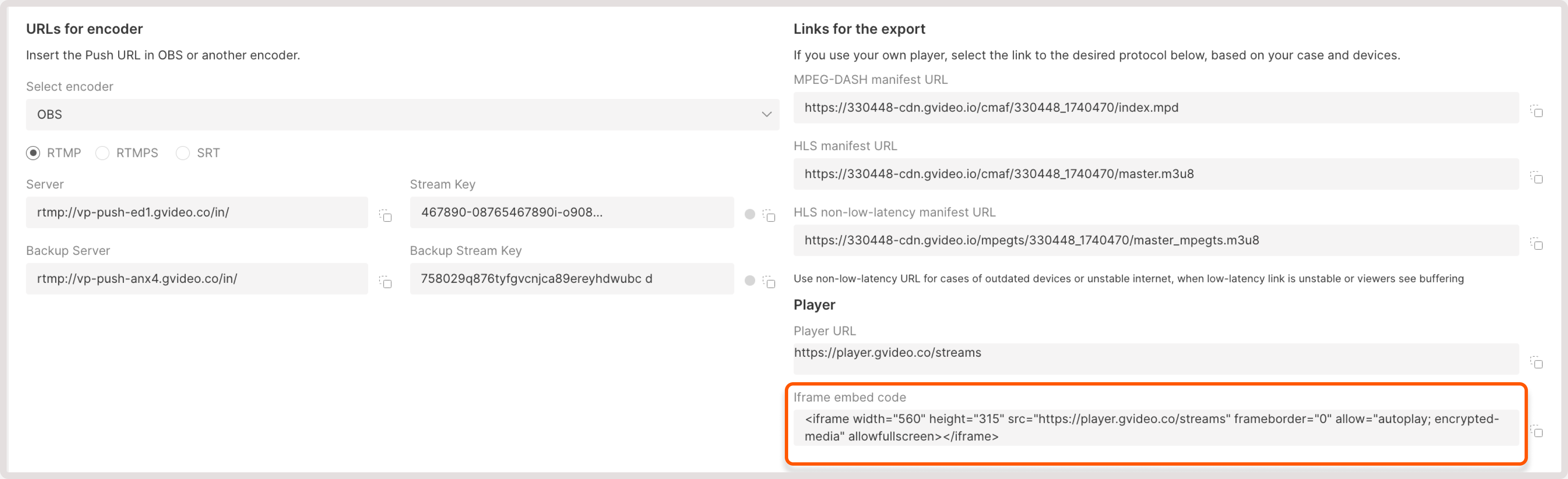What is the record feature
Record is a free feature that allows you to record your live streams and store them in the Streaming storage. You can automatically record entire streams or manually record only desired fragments.Enable the record feature
Please, send us the request to activate the option via [email protected] or the chat window in the bottom-right corner of our website. Specify your ID in the request so that we can identify your account. You can find it on the main page in the Gcore Customer Portal.
How to record a live stream
How to record your live stream via the customer portal
To record a live stream manually: 1. Start a live stream in your encoder. 2. Open the settings of the desired live stream in the Gcore Customer Portal. 3. Press the Start record button.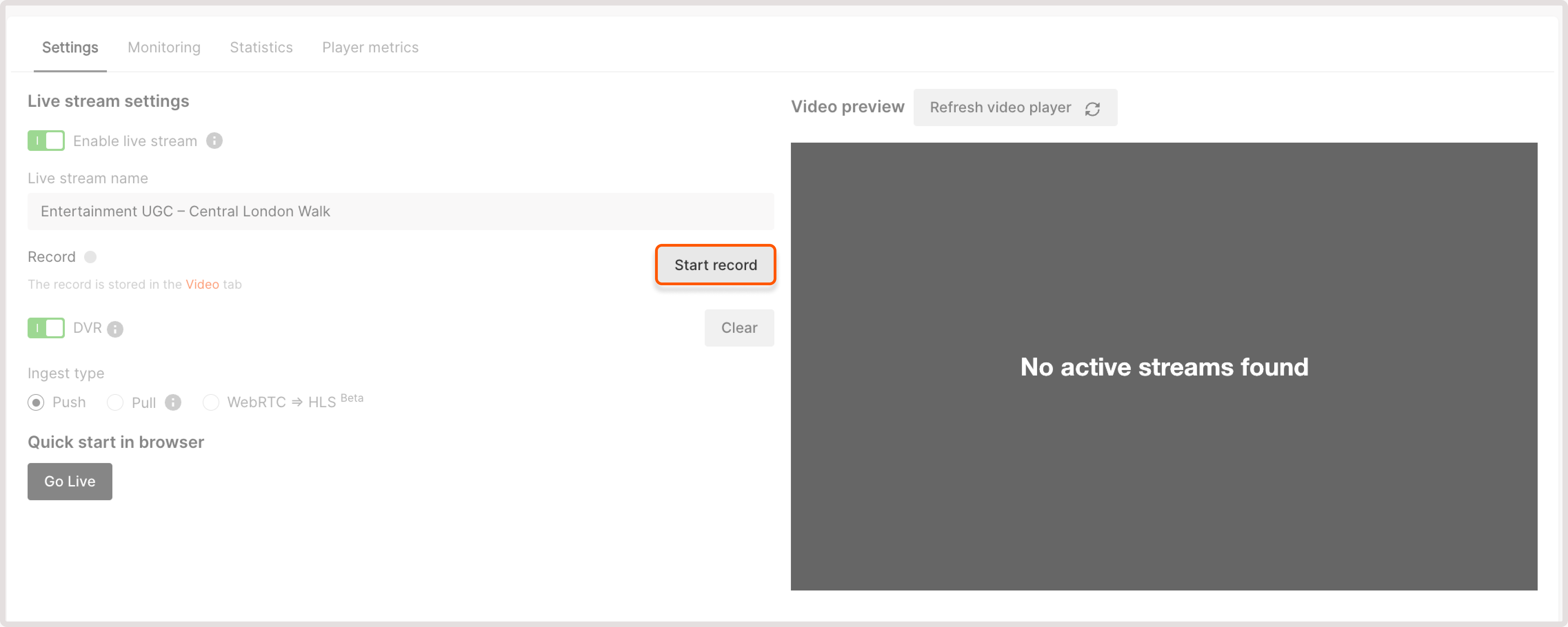

How to record your live stream via API
When creating or editing the stream via API, to enable auto recording, change the parameter in the API request in the following way:- How to record an original or transcoded stream with overlays.
- How to create an instant clip from a currently running live stream.
Where the records are kept
After you record a stream, the recording is saved on the Live Streaming page. To view the recorded stream: 1. In the Gcore Customer Portal, navigate to Streaming > Live Streaming.