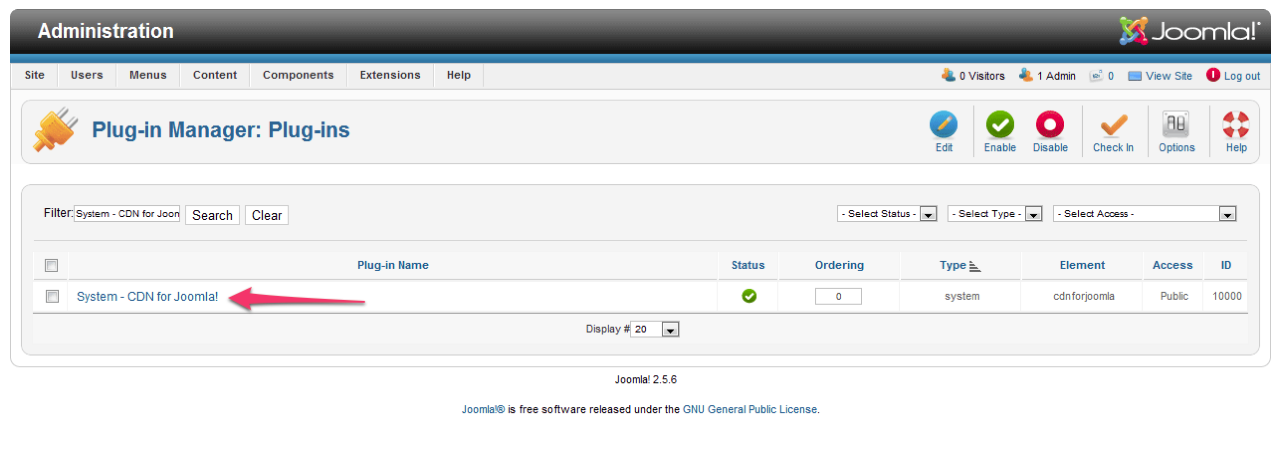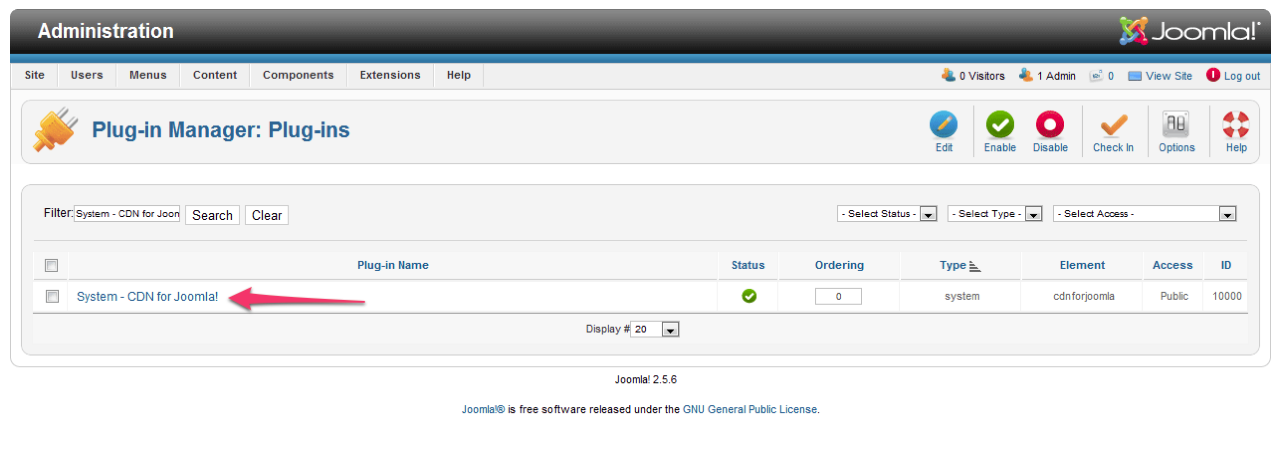Check the Joomla version
Open the administration panel, click on System, then System Information. You will see a window with the system details. Your system should meet the following requirements:- Joomla 3.4.1 or later
- PHP 5.3.13
- PHP mbstring (Multibyte String) - should be enabled
- MySQL 5 or later
Install the plugin
Download the extension CDN for Joomla! from NoNumber.nl. (you don’t need to unpack the file). The extension is for versions after Joomla 3.4.1. If you use Joomla 2, download the CDN for Joomla 2 extension. Login to Joomla administration area. Click the “Extensions” tab on the top navigation bar and go to the Extension Manager section. You will be automatically transferred to the Install section, if not - click Install at the top. Find the “Upload Package File” section, click the Choose File button and find the CDN extension for Joomla, which you have downloaded. Click the Upload & Install button to upload and install the extension on your website.Set up the extension
Click the “Extensions” tab on the top navigation bar and go to Plugins. Find the CDN plugin for Joomla! It will be displayed as System - CDN for Joomla!, click it to edit settings.