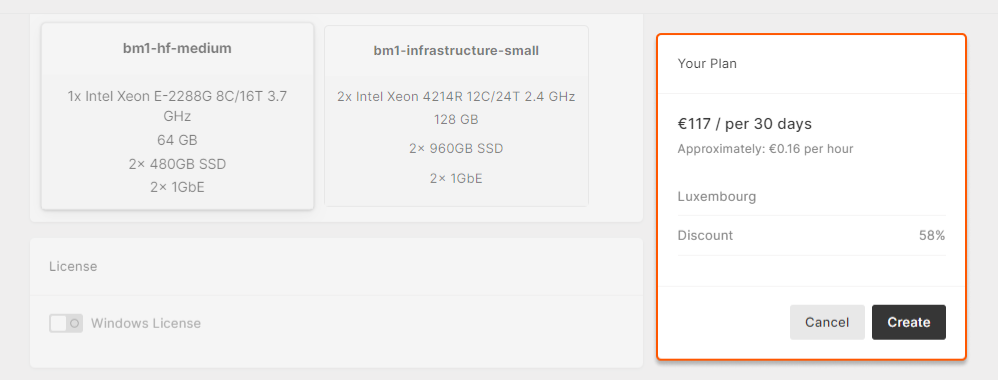
- plan to use the equipment frequently. Renting resources for a year at a discount is much more cost-effective than overpaying on a short-term rental.
- have estimated your workload for next year, and you know how much equipment you will need. You can secure resources for yourself and not worry about the servers in the data center you need to use being sold out if you decide to rent more of them later.
Reserve a server
1. In the Gcore Customer Portal, open the Reservations page and click Create. When the reservation configurator opens, follow the steps below.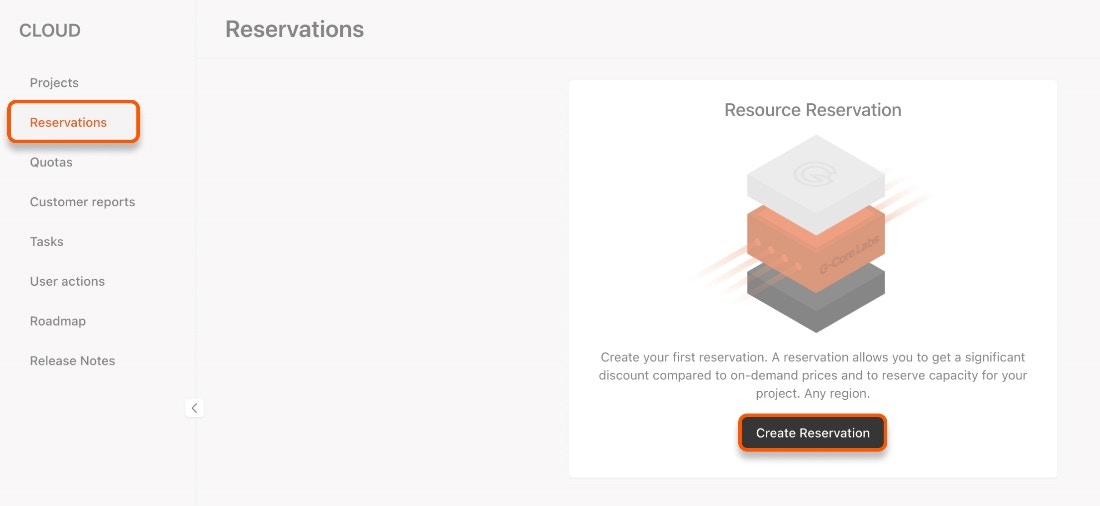
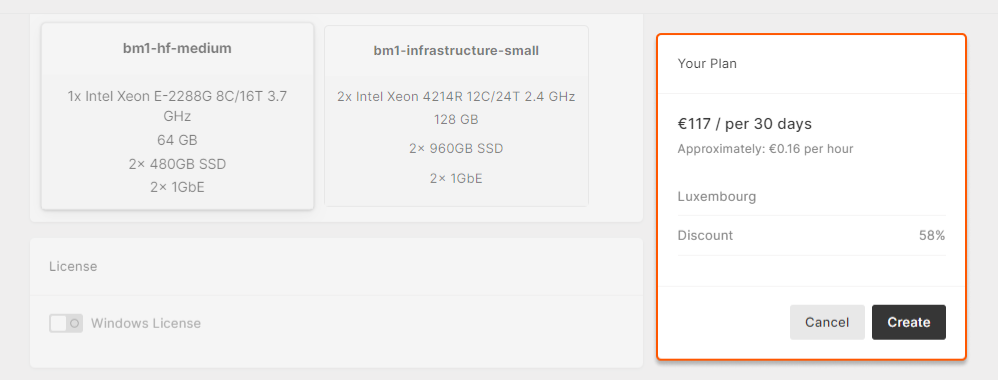
- Created : The request has been created, and we are preparing the equipment.
- In progress : Your server is already reserved, but not yet ready to use. Our billing department is preparing your individual rate plan and preparing to receive payment for the first month of the reservation.
- Active : The requested servers are allocated to you. Once you create your desired Bare Metal, it will be counted for the reservation.
- Expired : The reservation period has ended.
- Failed : There was an unexpected technical error; it will be resolved soon. For more details, contact our support team.
- Rejected : The reservation request could not be approved. For more details, contact our support team.
