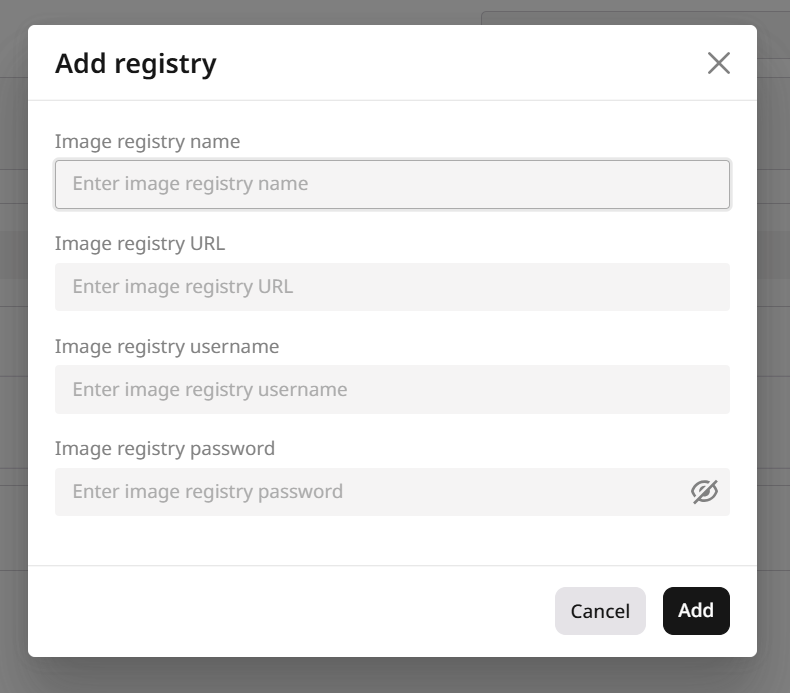Step 1. Initialize a new registry addition
You can initialize a new registry by following these two steps. 1. In the Gcore Customer Portal, navigate to Everywhere Inference > Registries.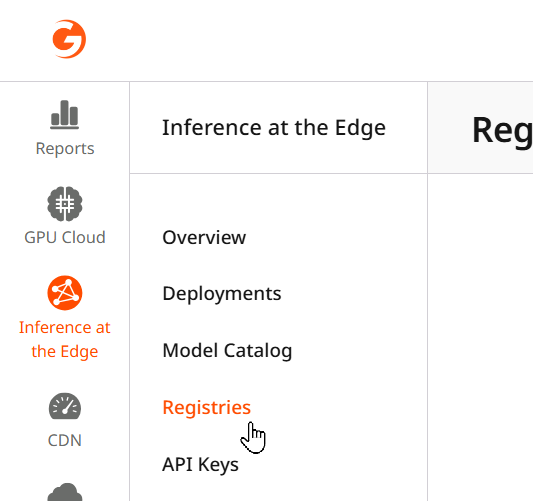
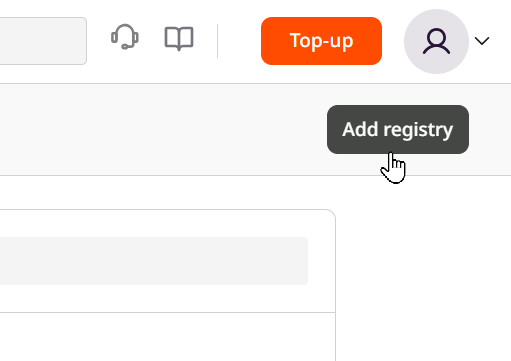
Step 2. Enter registry configuration
Enter the registry’s name, URL, username, and password.