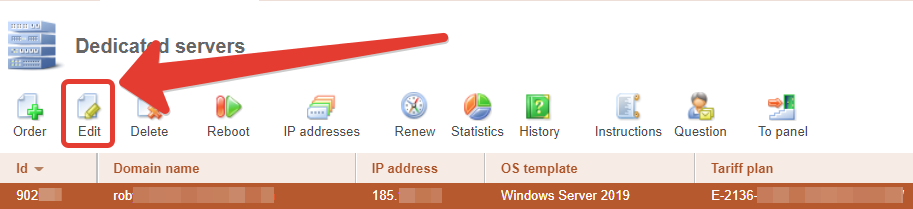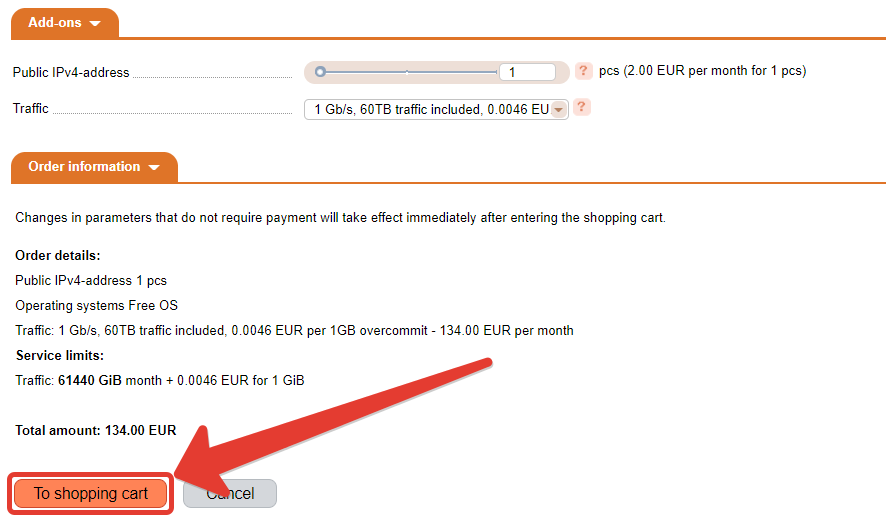Change hardware specifications
You can set up RAID or change its type, increase the volume and number of disks, increase the amount of RAM, change SSD drives to HDDs and vice versa, and install 10 Gbps network cards. Changing specifications includes six steps: 1. You select the desired specifications in the Dedicated Servers section of our website. 10 Gbps network cards are not listed there, but they can be installed too. New specifications must not be lower than the current ones.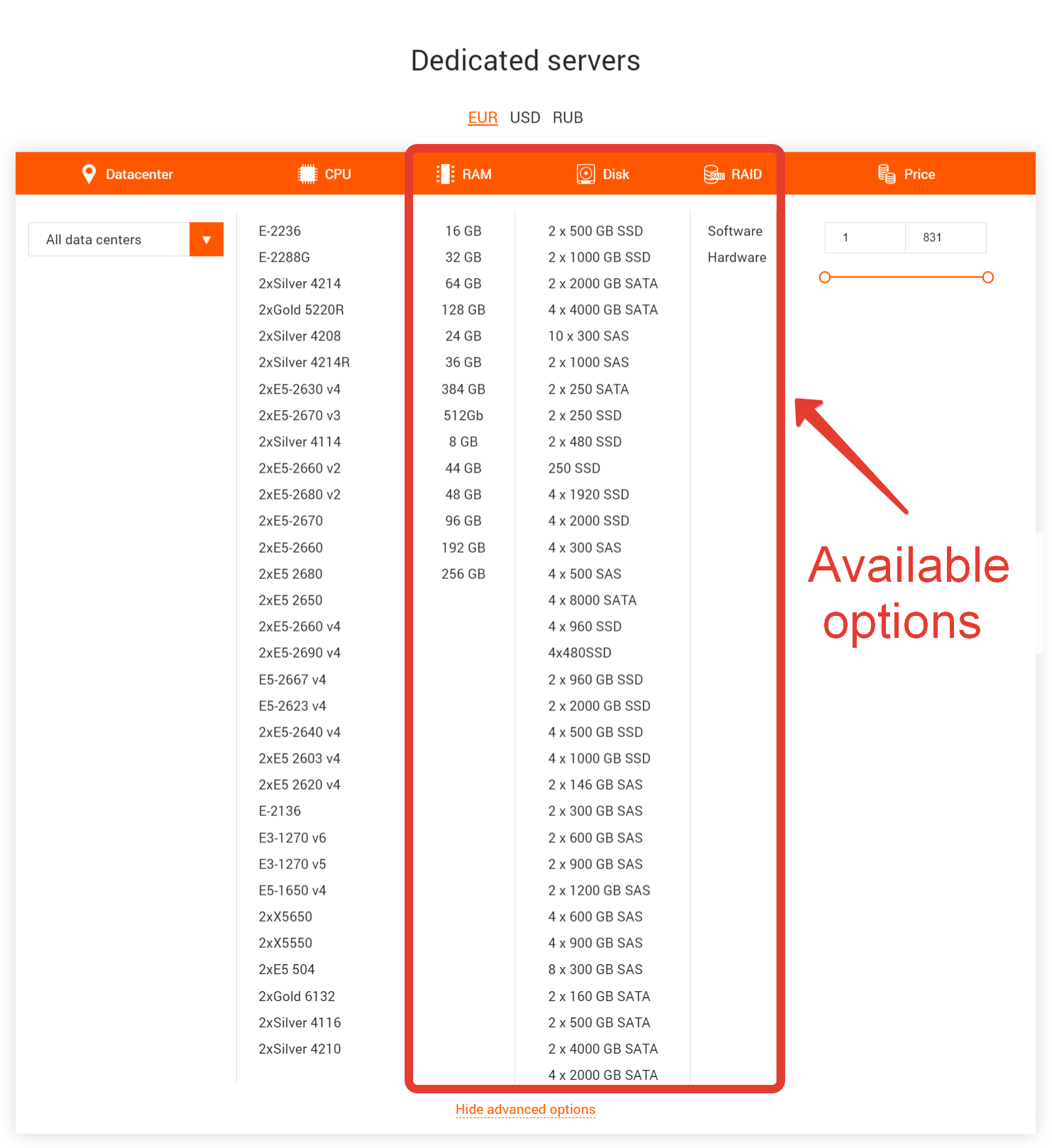
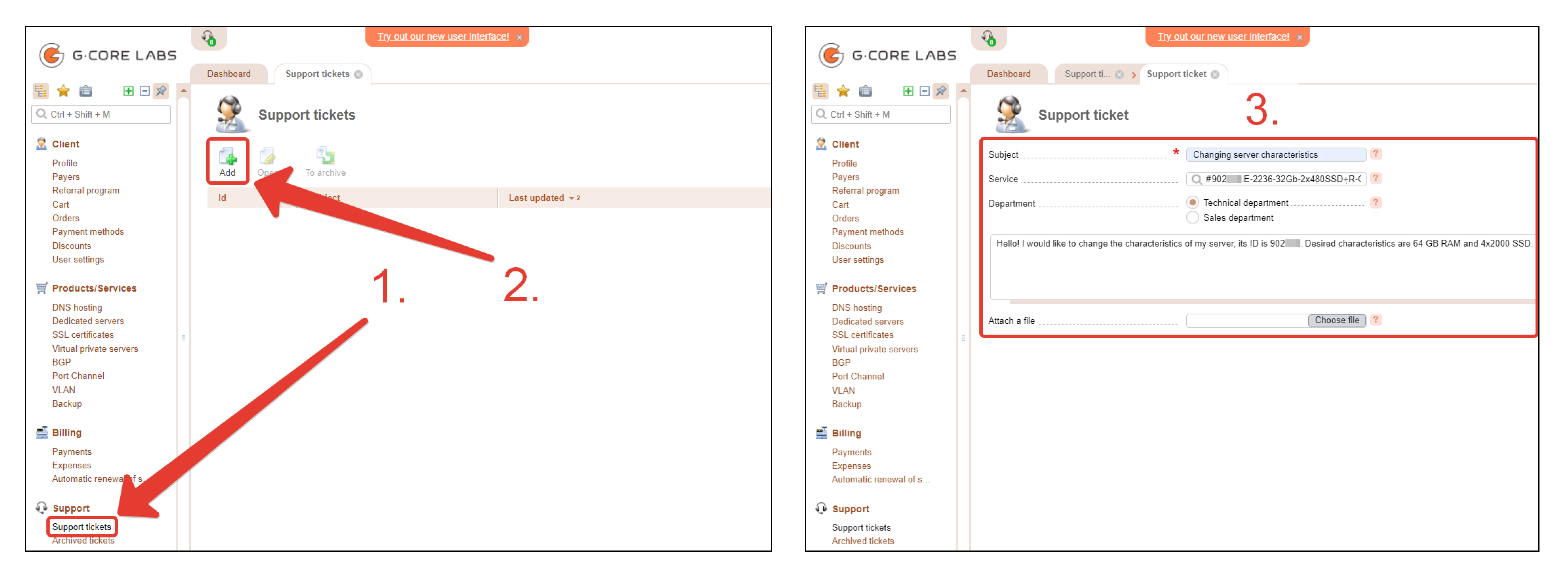
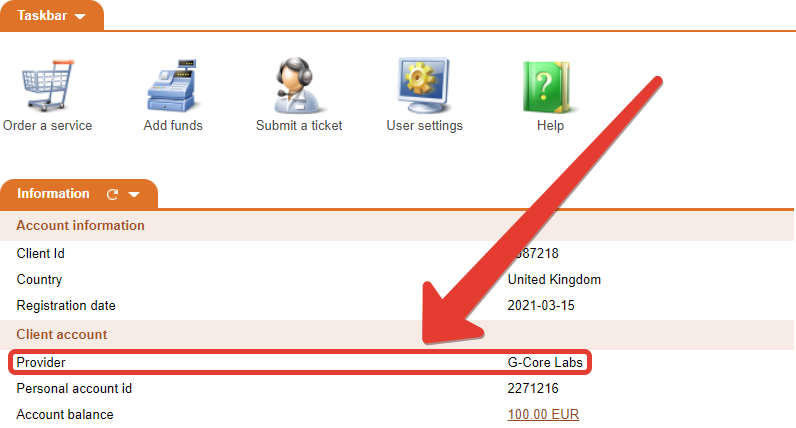
- If you change HDD disks to SSD or vice versa, the new disks will be blank. Make a backup of the old ones so as not to lose data.
- If the new specifications include more disks, another type of disks, or more hard disk space than the previous ones, new partitions will not be mounted automatically after installation. You will need to expand the logical partitions of the disk inside the OS or create a new partition on your own.
- When upgrading, you can only increase the characteristics — we cannot remove components from the servers or change them to weaker ones.
- The price of the server will increase and the date in the “End date” column (the date until which the service was paid for) will change — it will be calculated taking into account the new price. Example: 300 euros were written off from your balance for a monthly server rent on the first of the month, and you upgraded on the 10th. The server price has risen from 300 euros up to 400 euros. Previously, the date of the 1st was in the “End date” column because 300 euros were enough for a month of server rent. Now the price has risen so the system recalculates the date: it subtracts payment for 10 days of using the server at the old price from your 300 euros and calculates how many days the rest of the money is enough for, taking into account the new price. It turns out 200 euros left, which will be enough for 15 days of server rent at the new price. That is, the server rent is paid by the 26th. This date will appear in the “End date” column. Now a monthly payment of 400 euros will be written off on the 26th.

Change your internet plan
You can change the Internet tariff (choose a different traffic package and bandwidth) on your own: 1. Click on the line with the required server and click the “Edit” button.