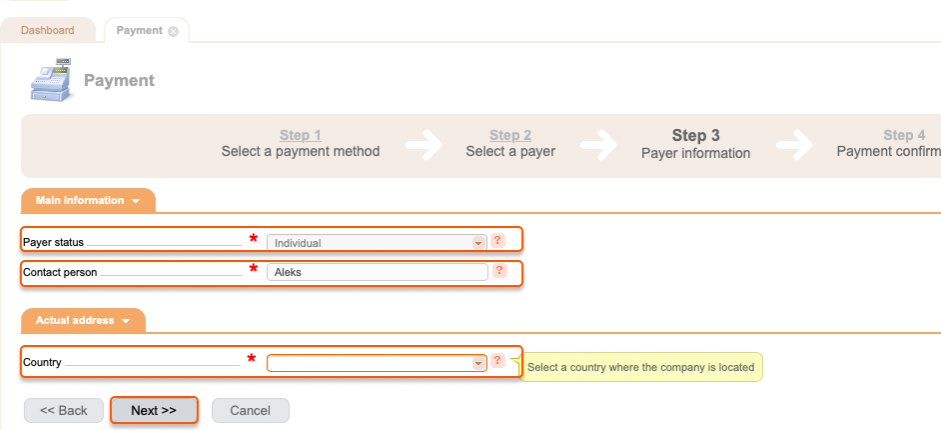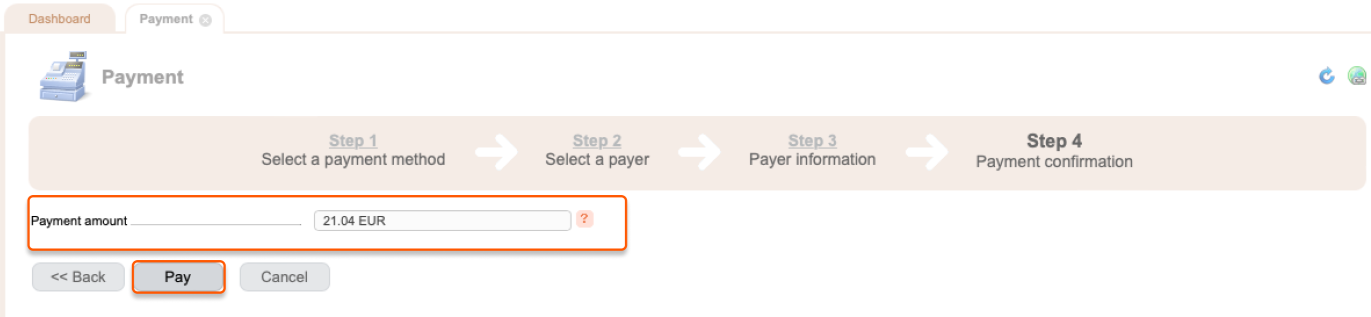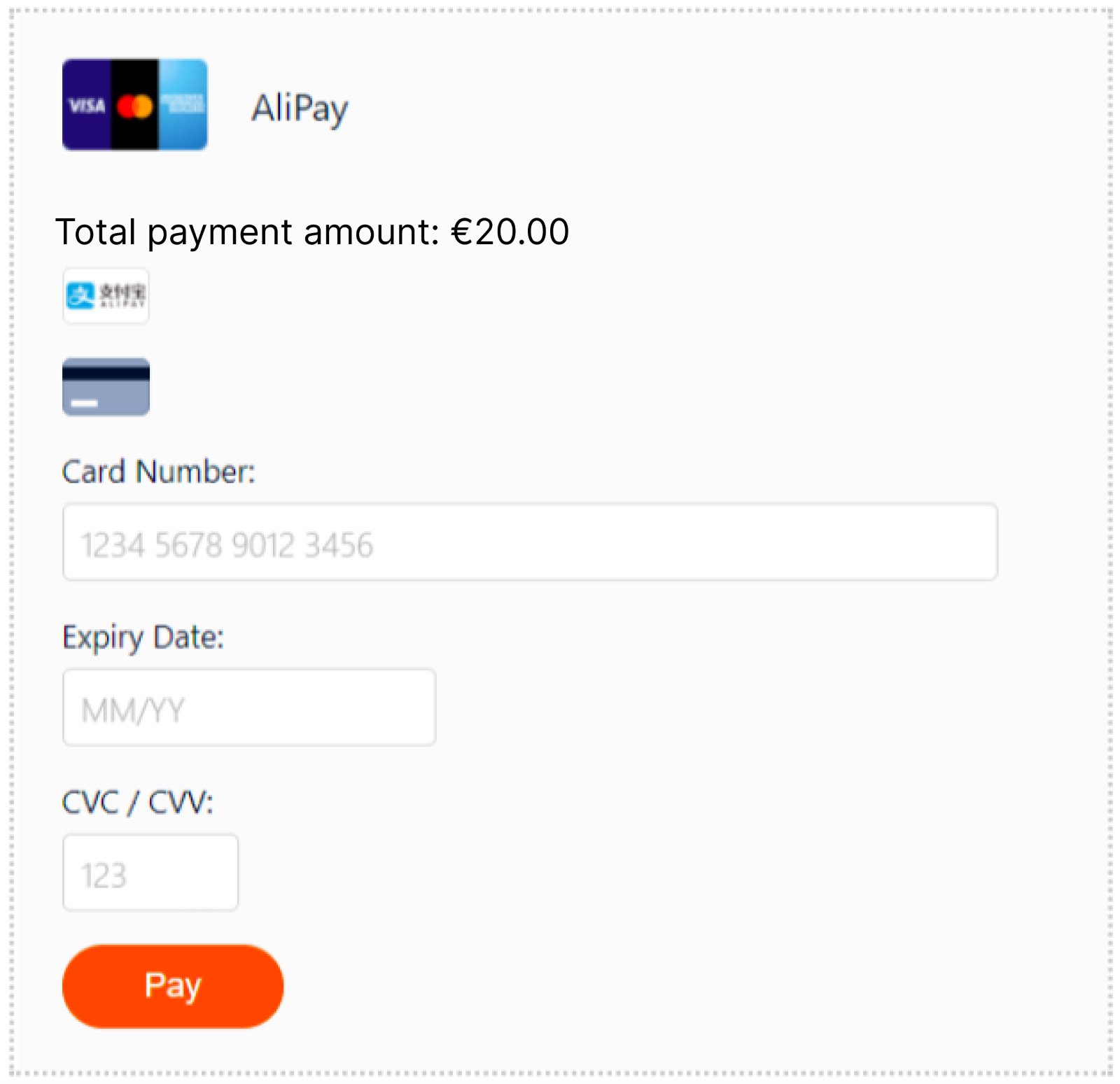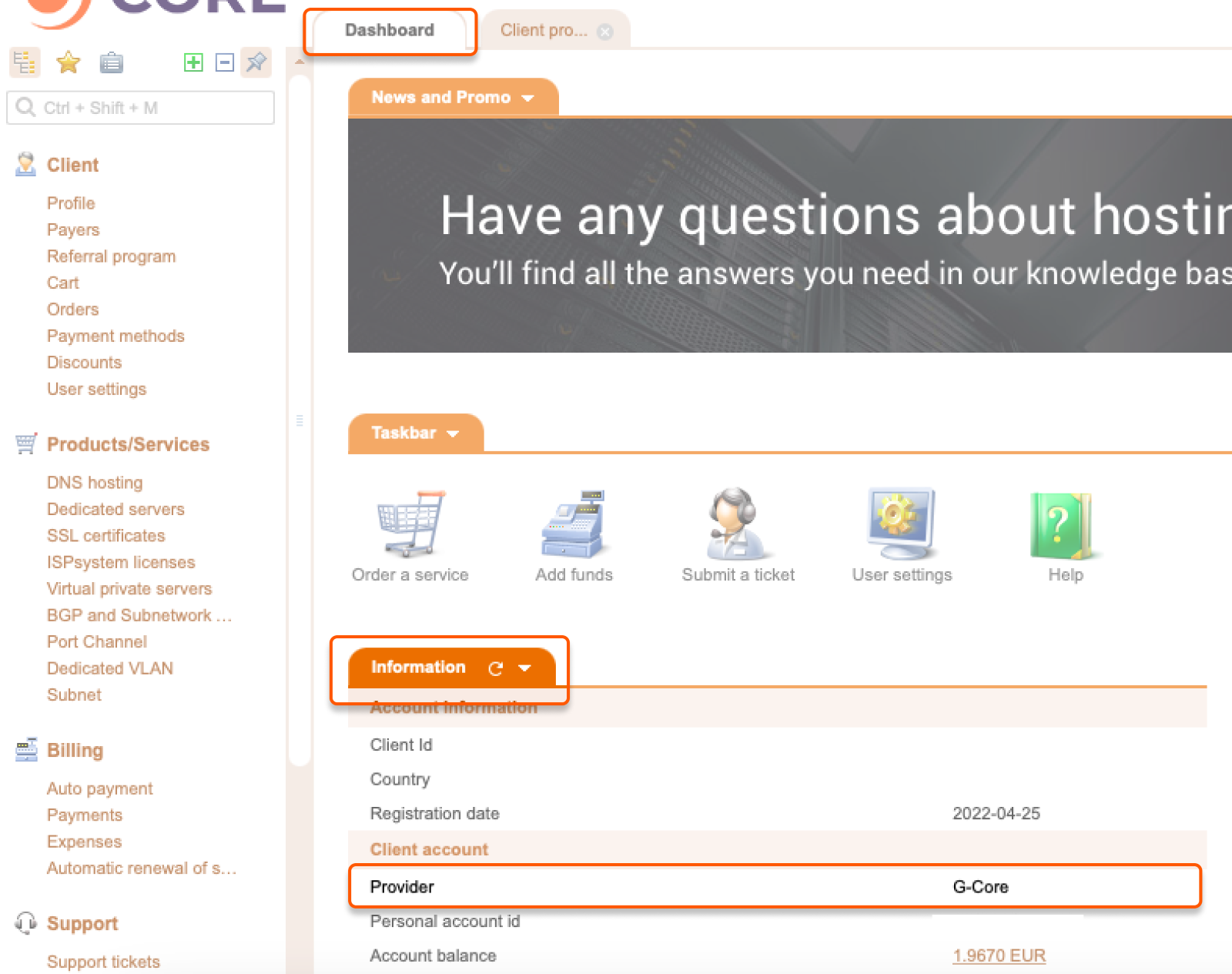
Pay via PayPal
Note : PayPal charges a commission of €0.35 + 3.4% of the payment amount. 1. Open the Dashboard and click Add funds.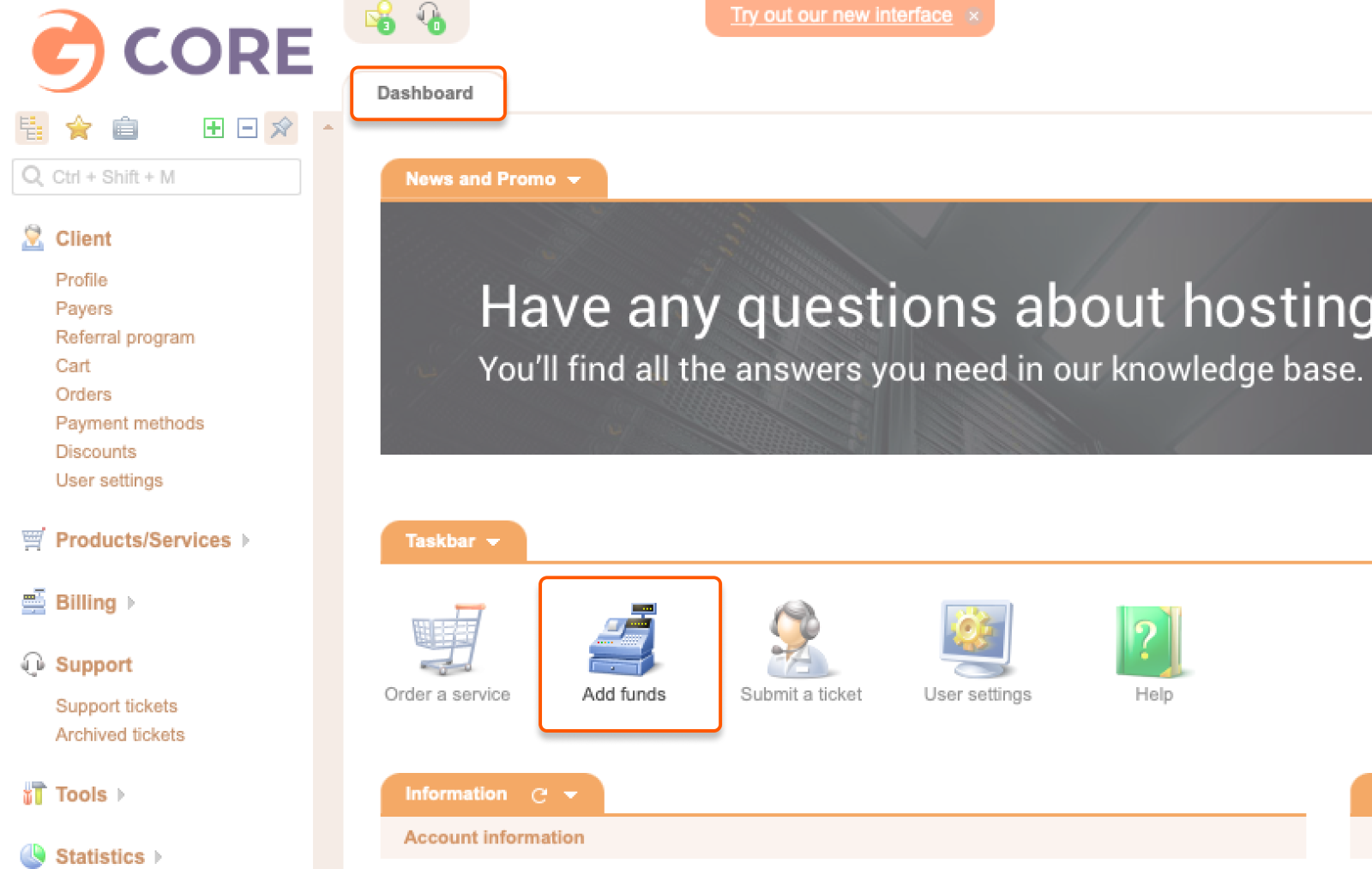
- Enter the amount of money you want to pay and select the currency.
- Find PayPal and click Pay.
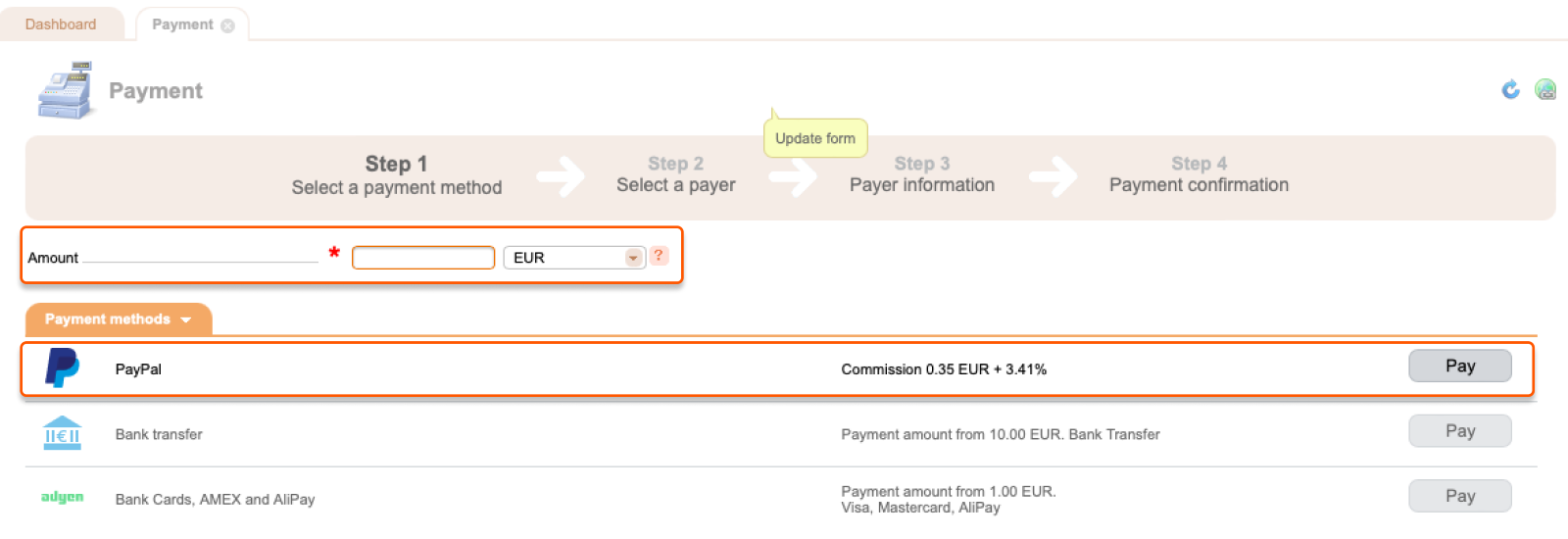
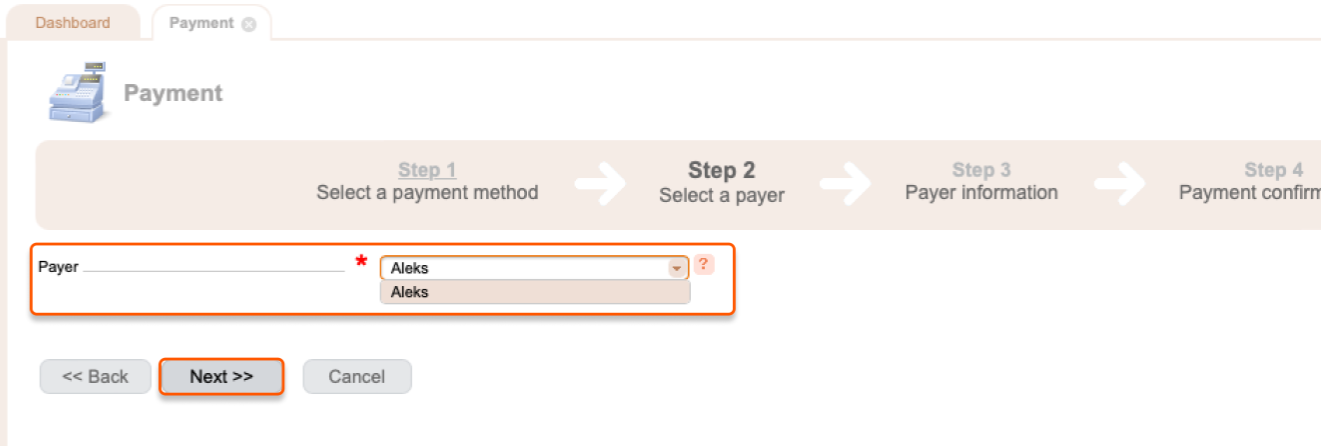
- Select a payer status.
- Specify a contact person.
- Select the country of your company.
- Click Next.
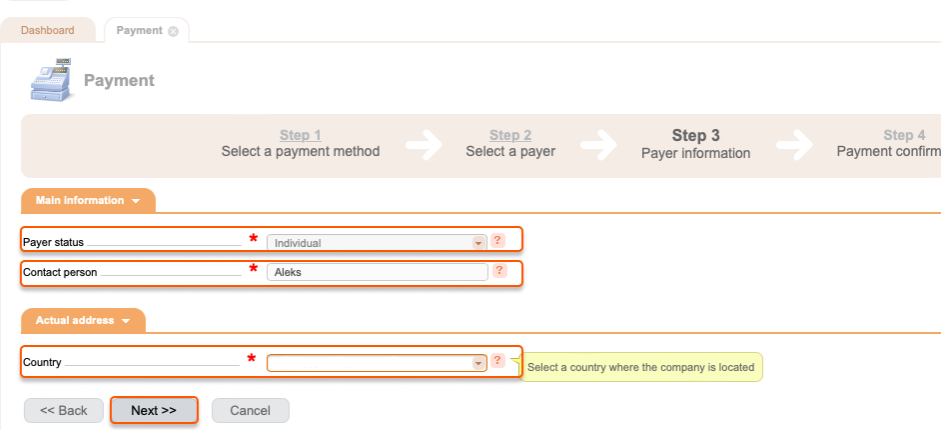
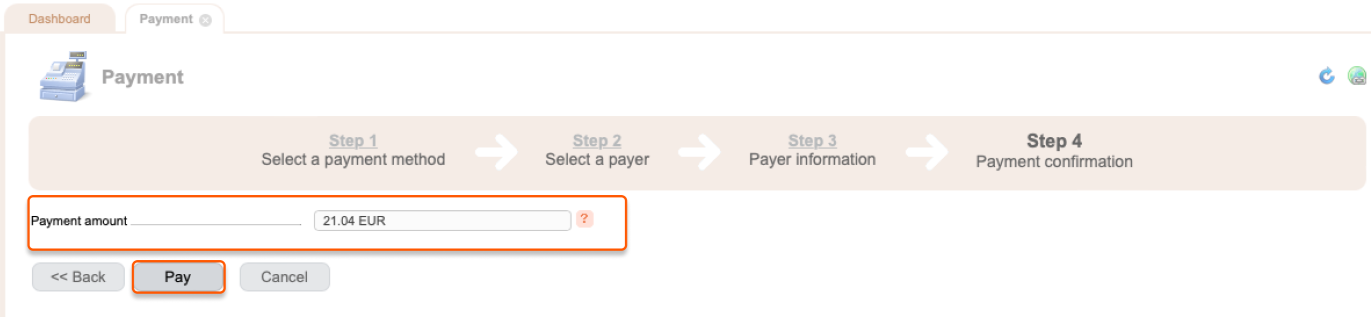
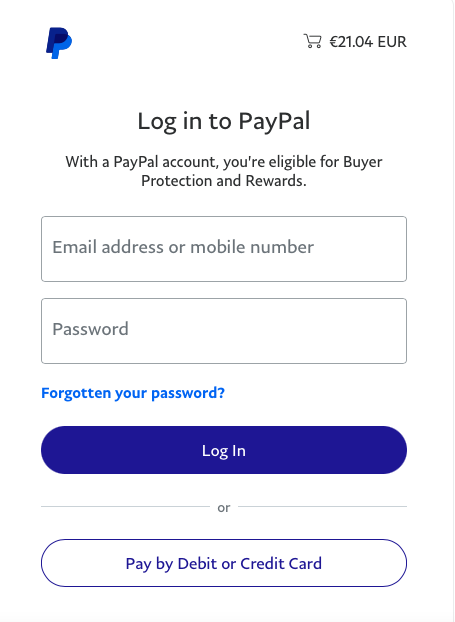
Pay via bank transfer
Note : For bank transfer, the minimum payment amount is €10. 1. Go to the Dashboard and click Add funds.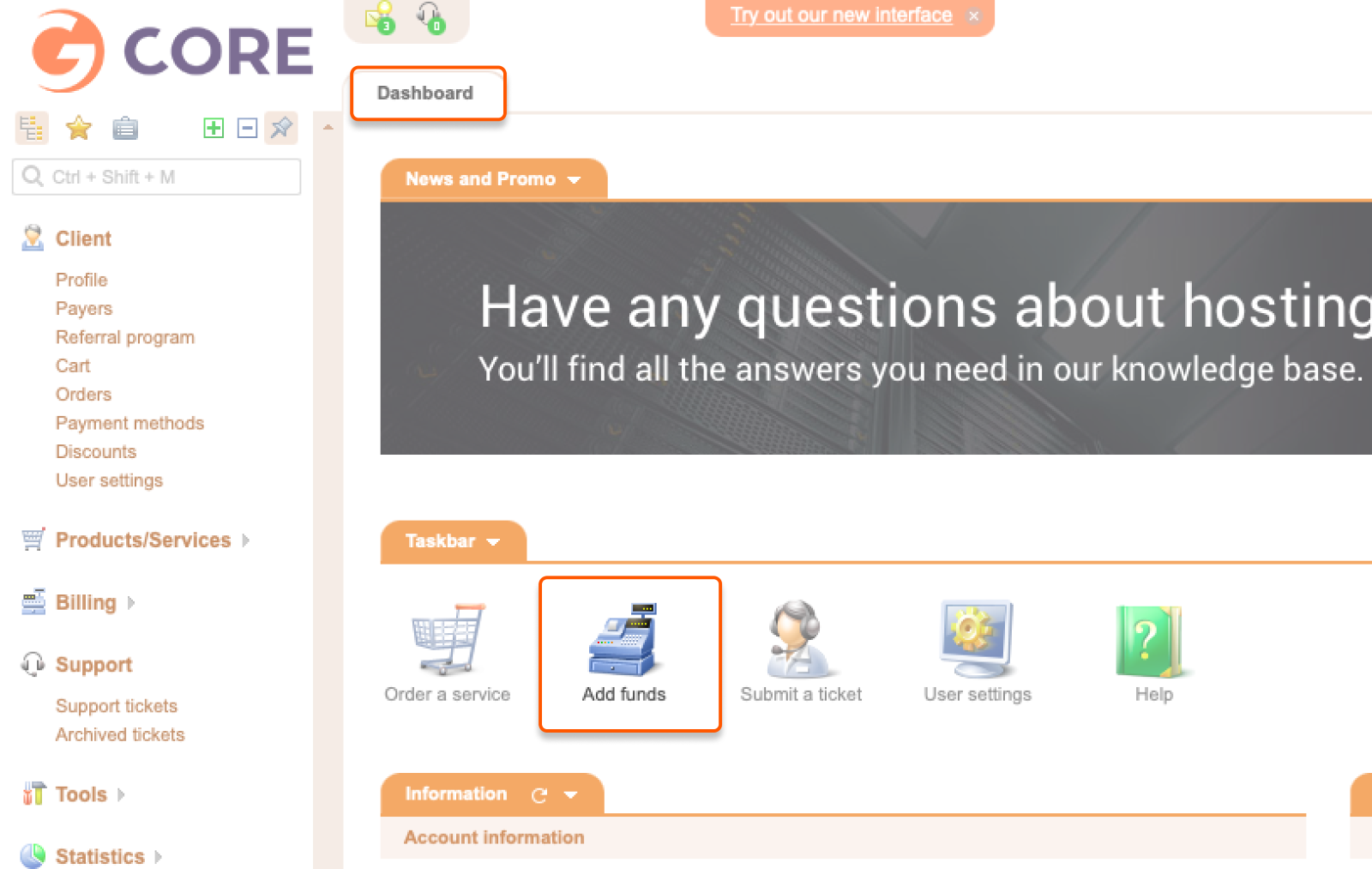
- Enter the amount of money you want to pay and select the currency.
- Find Bank Transfer and click Pay.
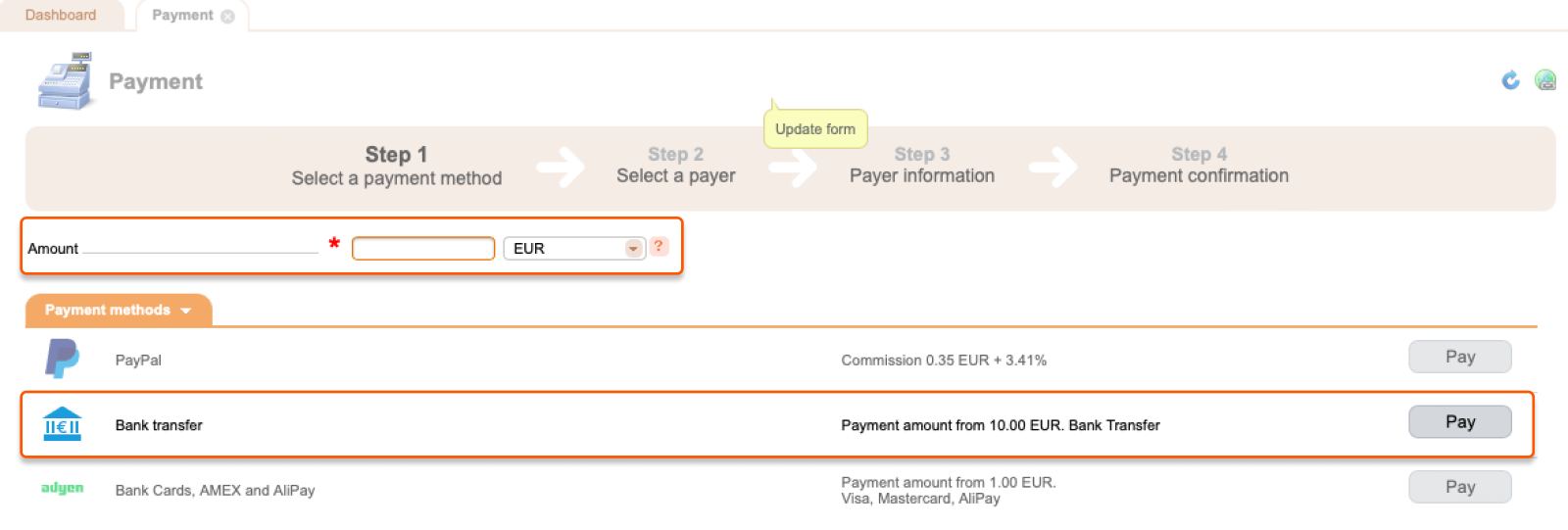
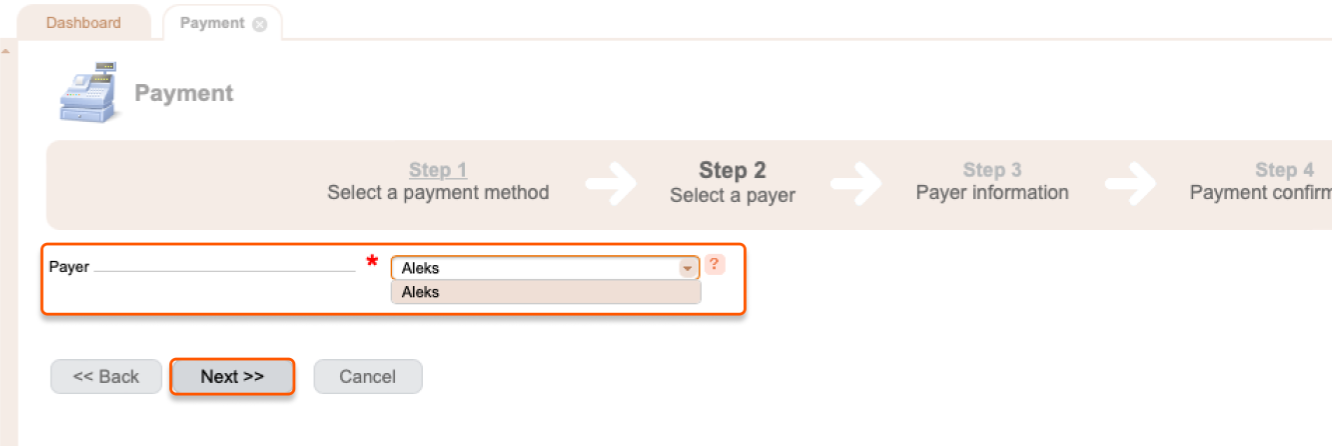
- Select a payer status.
- Specify a contact person.
- Select the country of your company.
- Click Next.
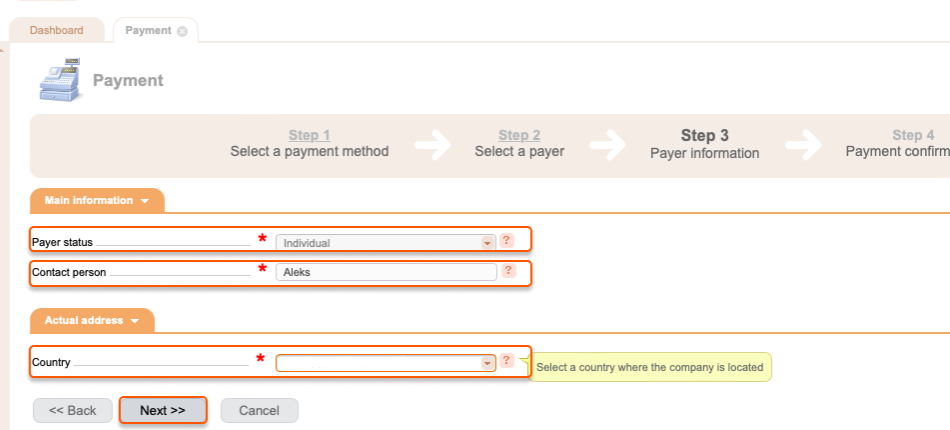
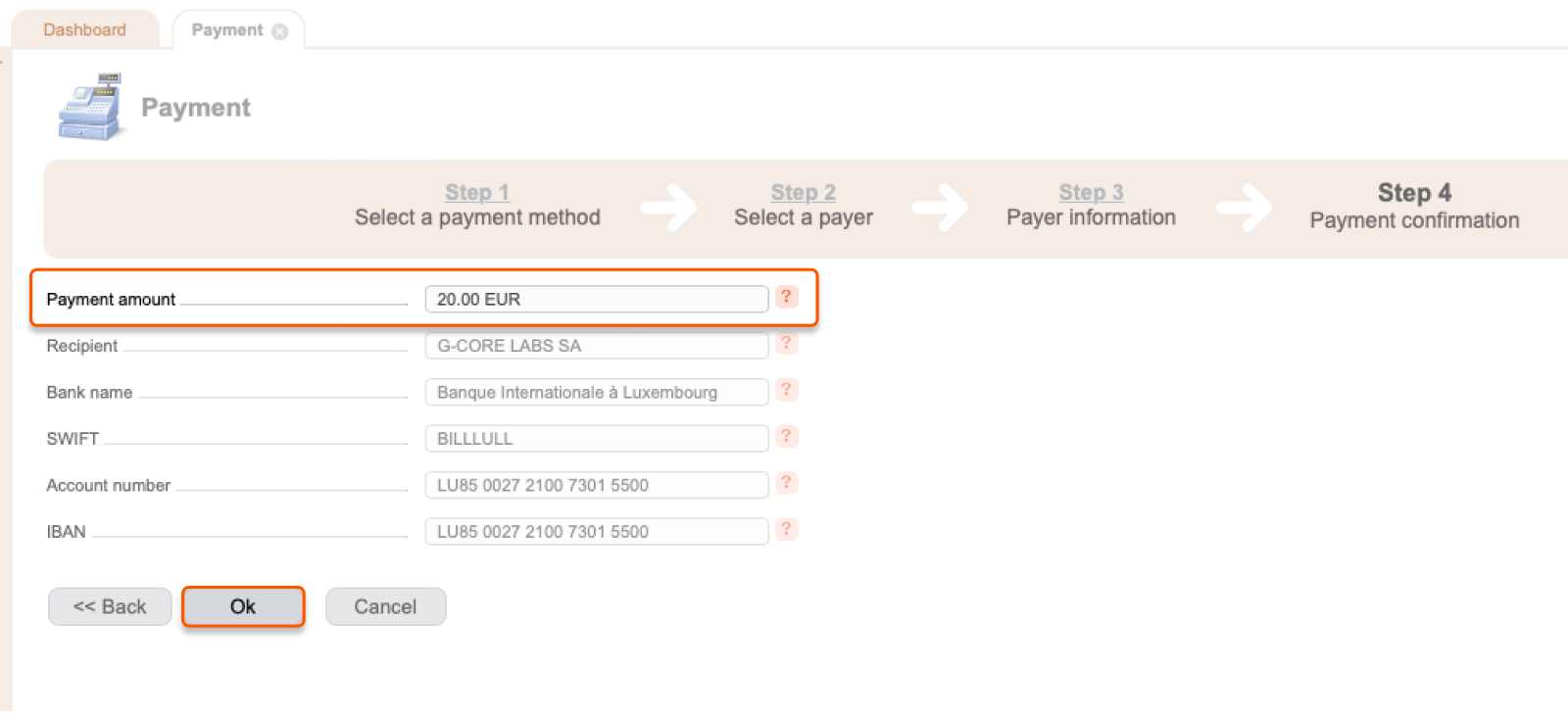
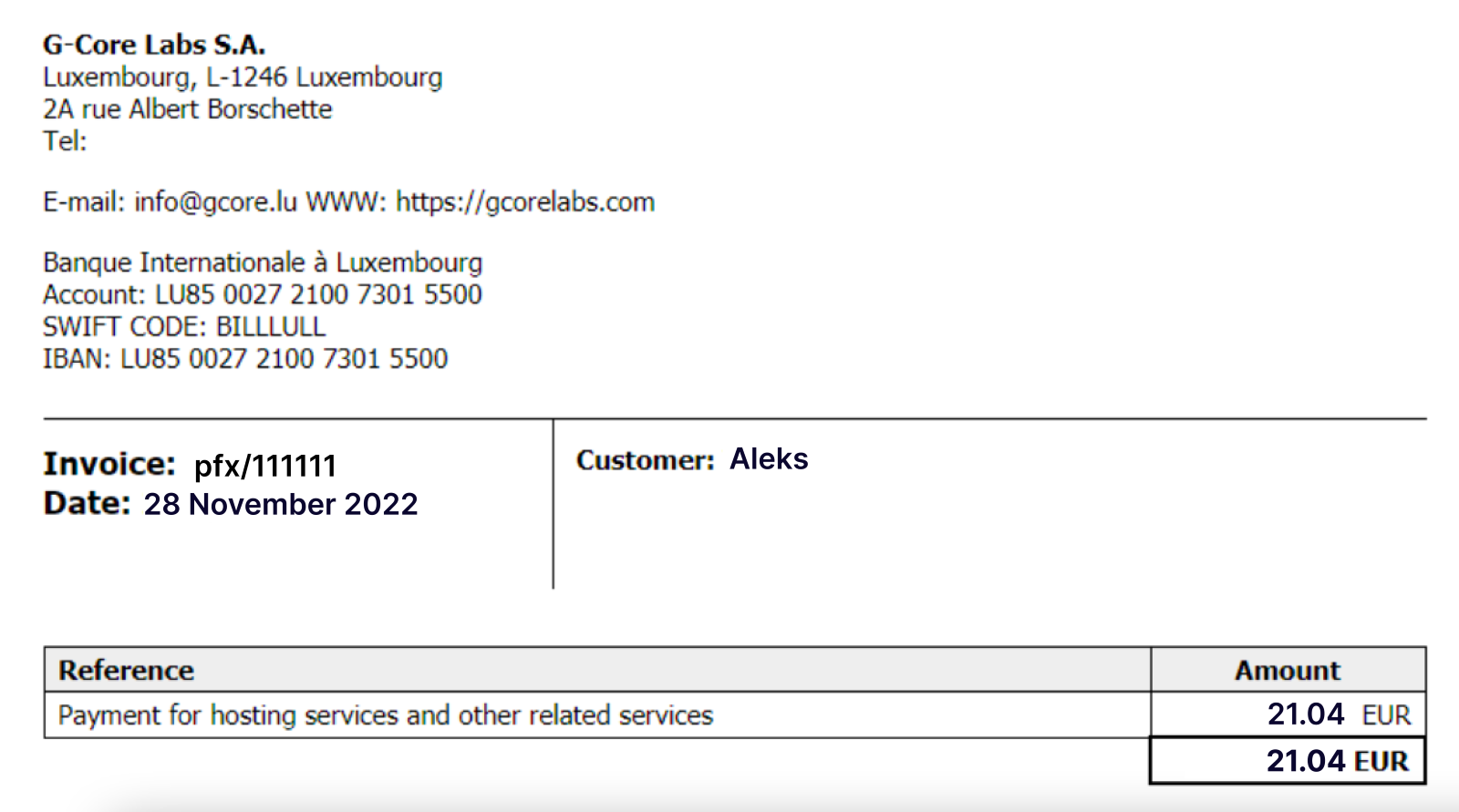
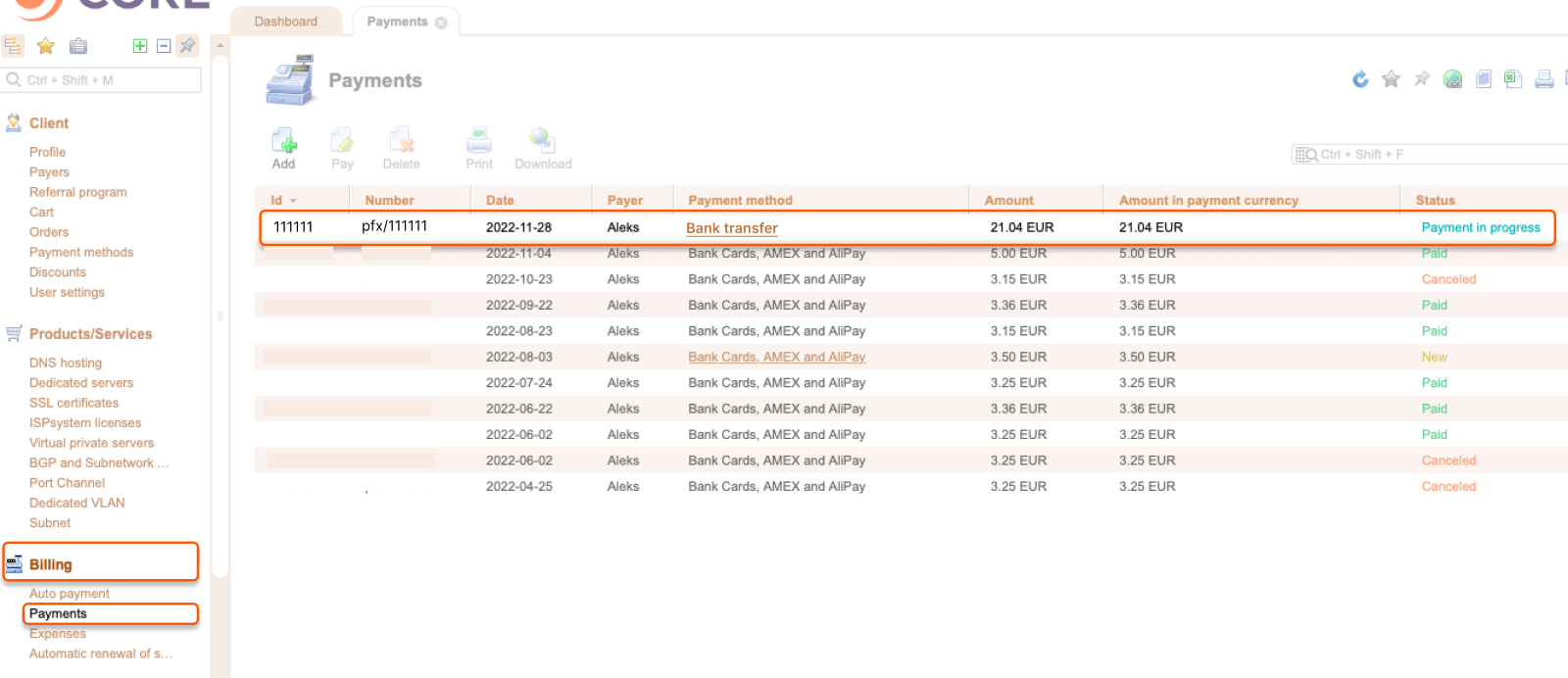
Pay via bank card or Alipay
Note : We do not charge a commission, but your bank may. 1. Go to the Dashboard and click Add funds.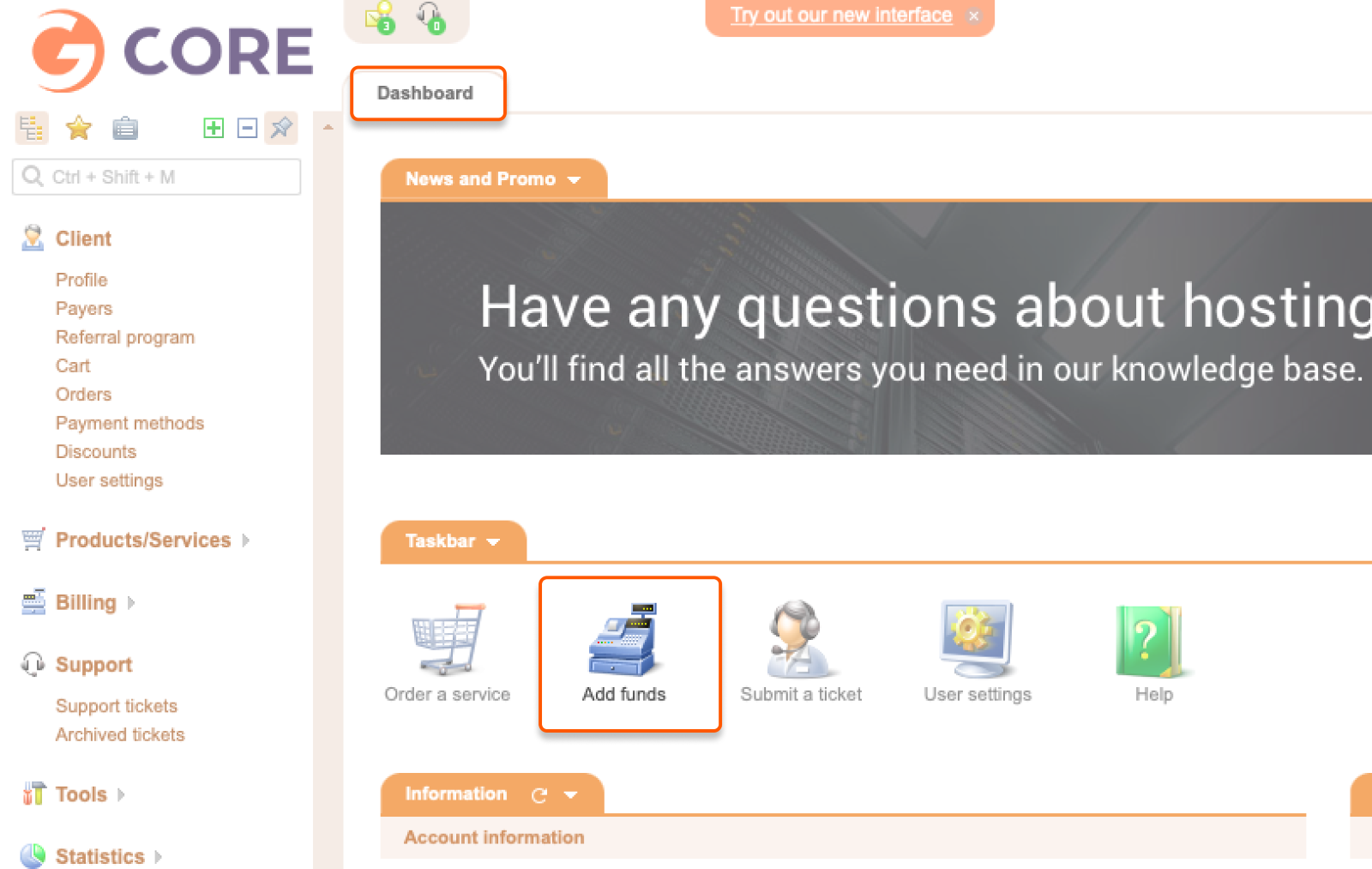
- Enter the amount of money you want to pay and select the currency.
- Find Bank cards, AMEX, and Alipay and click Pay.
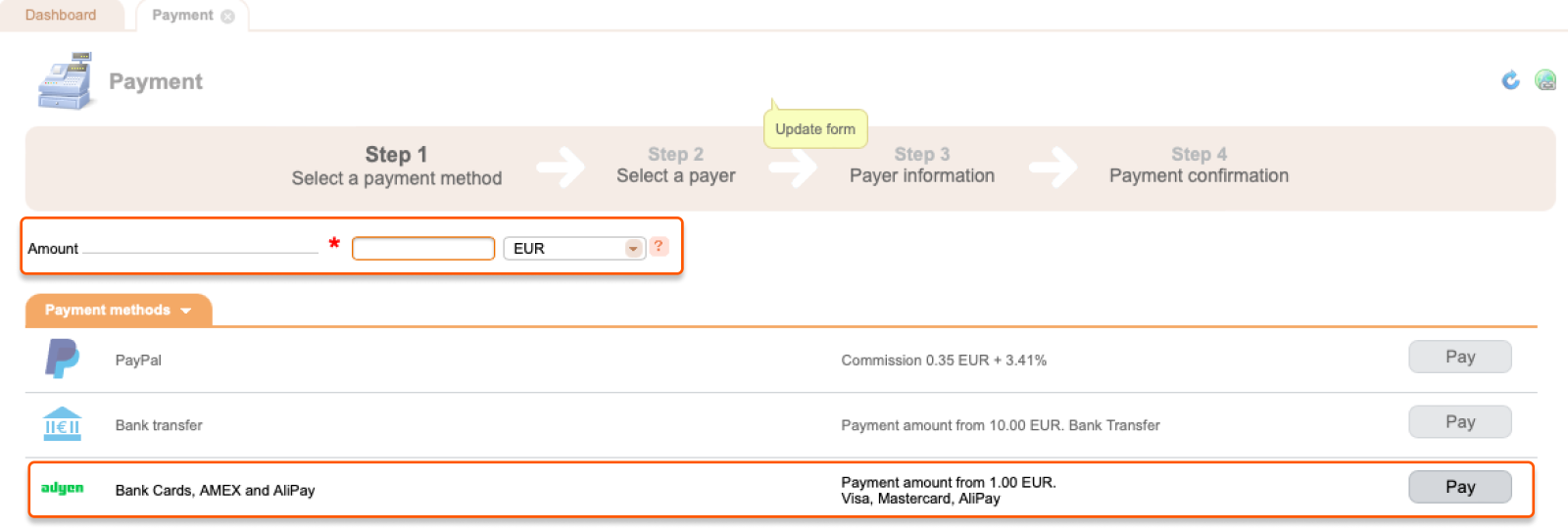
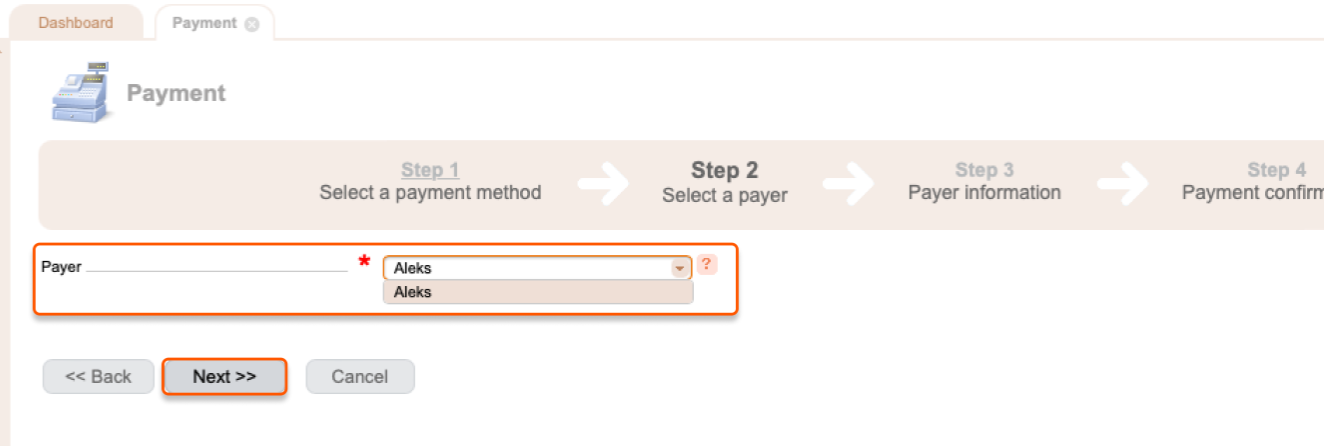
- Select a payer status.
- Specify a contact person.
- Select the country of your company.
- Click Next.