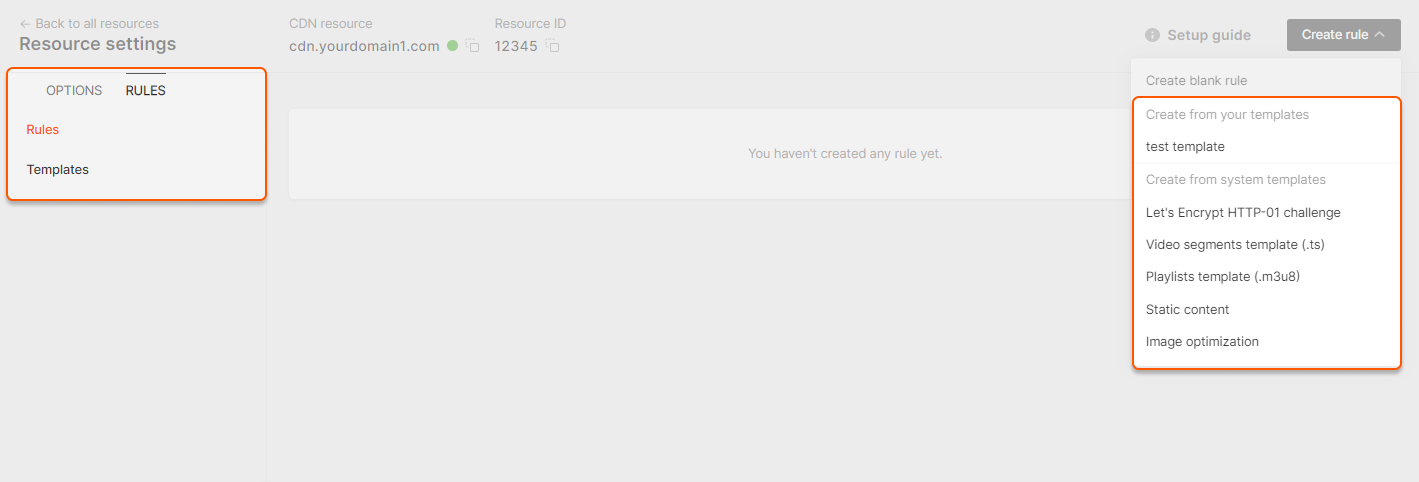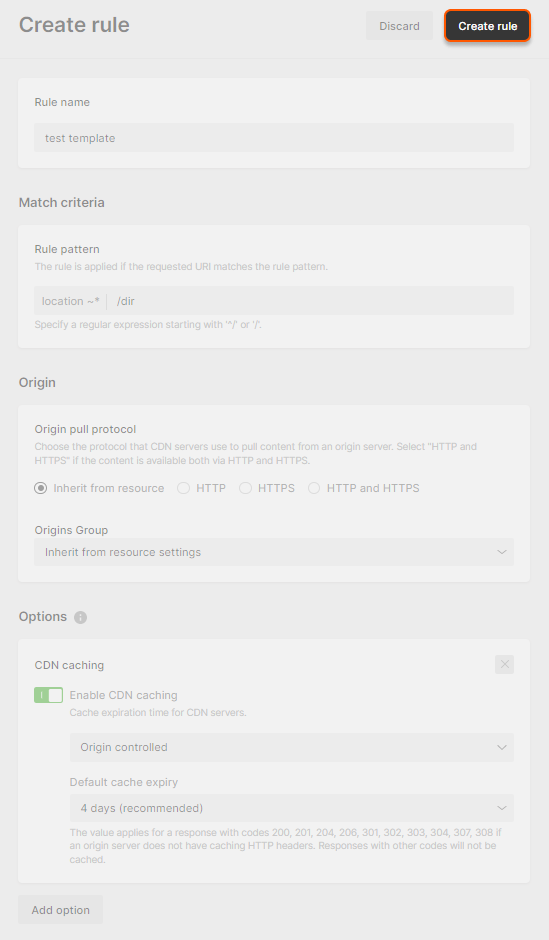What is a template?
A template is a template rule for CDN resources. It contains all necessary settings: file paths, an origin pull protocol, enabled and disabled options. All you have to do is to add this rule with three clicks: open the resource rules, select a template, and click “Create rule”. We have prepared some templates for you in advance. They are called “system”. You can also create your own templates.Create a template
1. In the CDN resource settings, open the “Rules” tab, go to the “Templates” section and click Create template.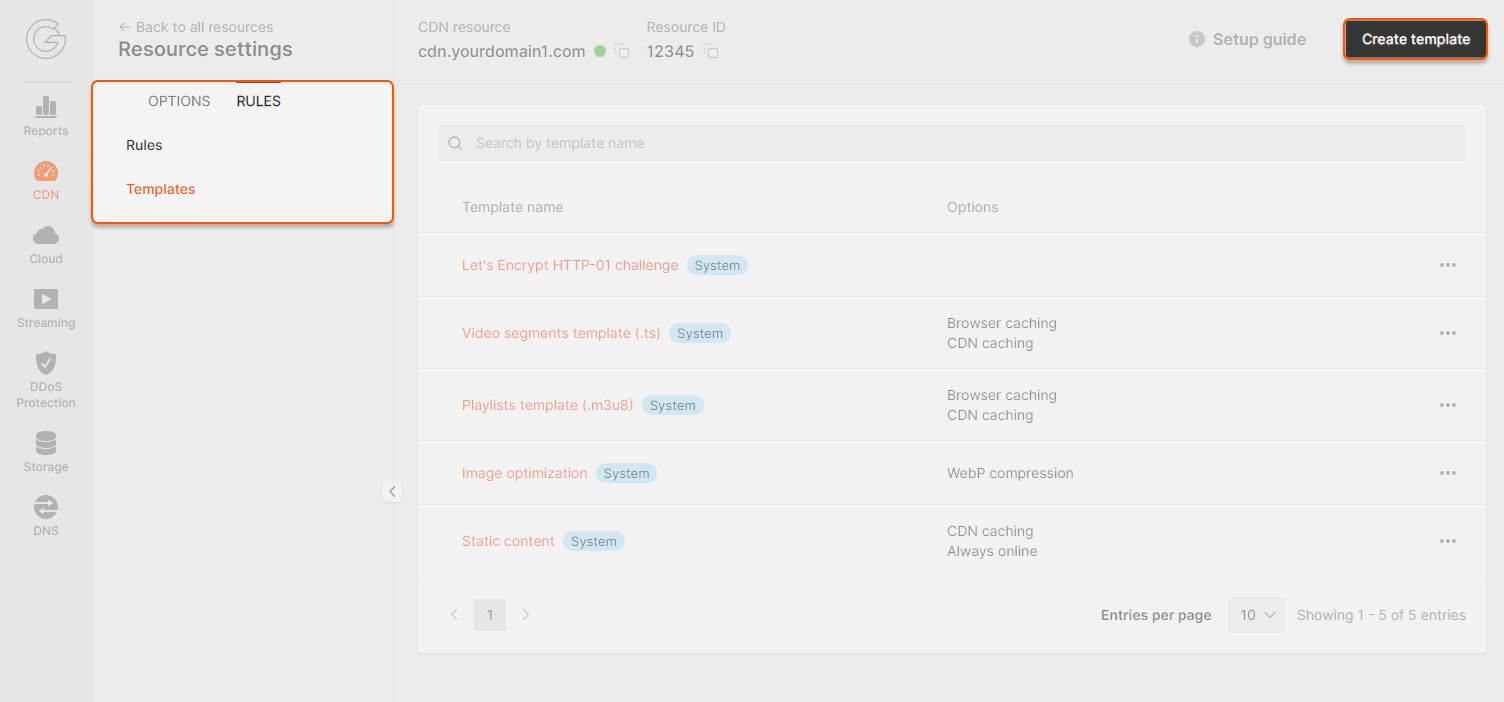
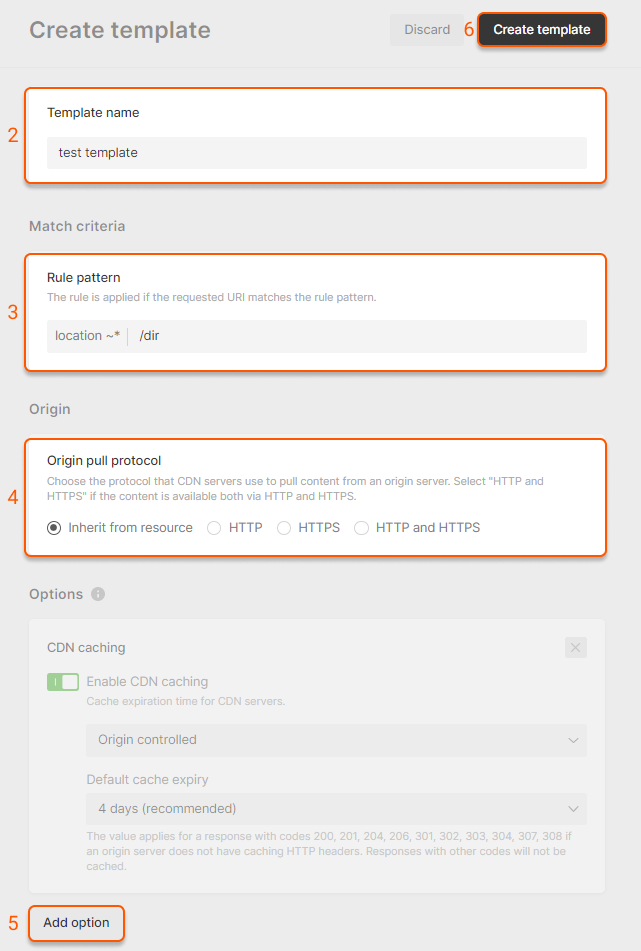
Use a system template
A system template is a template that we have developed for common cases of our customers. Such templates have the “System” label.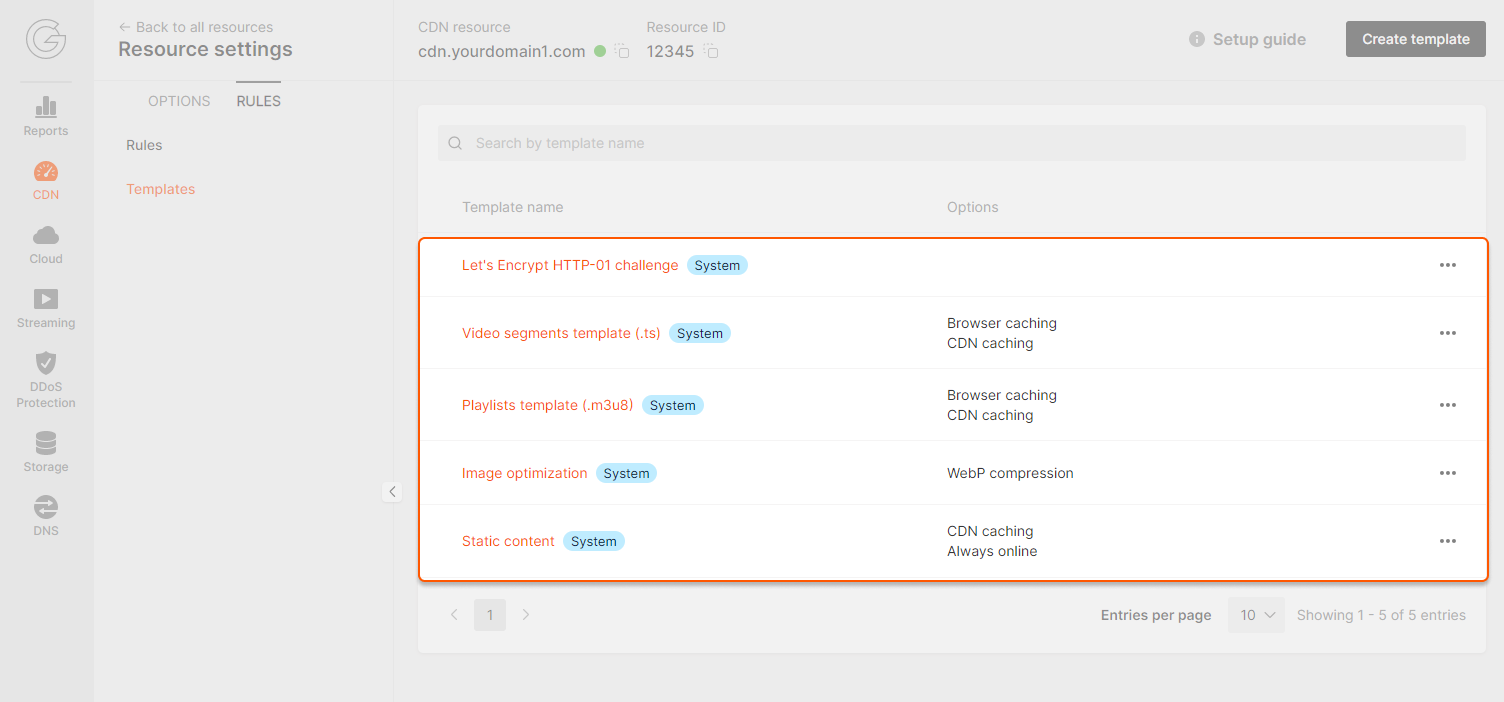
Create a rule from a template
1. Open the settings of the required CDN resource. In the “Rules” tab, click “Create rule” and select a template from the list.