How to check status codes
Use the Log viewer to check the delivery status codes of your content. Refer to the article about our Log viewer for the information on configuring time and filters.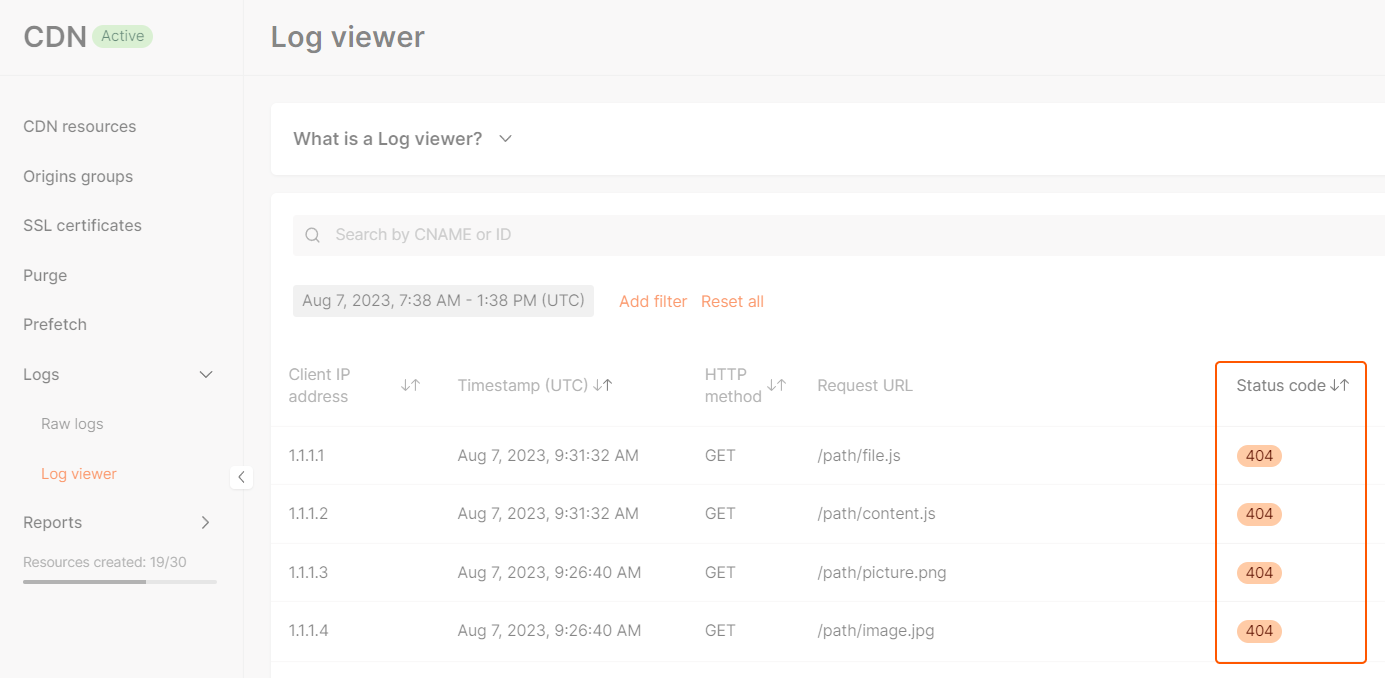
Error status codes
Status codes 403 and 404 have multiple meanings. Explanations of each scenario that can lead to these status codes are presented in the table.403 errors
| Cause | Details | Solution |
|---|---|---|
| The CDN resource is currently disabled. | CDN resources have two states: “Enabled” and “Disabled.” Disabled resources are inactive from your end and will not function. | Navigate to the CDN resource settings and turn on the resource. |
| The current resource security settings limit access for a user. | You may have restricted access to content delivered via CDN to some users. | Determine which parameter (Referrer, Country, IP, User agent) is causing the user receiving error 403 to be blocked, and disable it according to the guide. Example: If you set the Country restriction to Angola and the user with error 403 is located there, you should remove this setting. |
404 errors
| Cause | Details | Solution |
|---|---|---|
| You provided a link to a missing file on the origin. | In your web page’s HTML file, you provide links to a content item on your origin via the CDN. The link causing this error leads to a content item that does not exist on the origin. Example: If the link is website.example.cdn/files/image.png, then the file image.png is not found in the files directory. | You need to place the content item on your origin. The name and path to the item must match the link in your webpage HTML file. If necessary, you can edit the link in the HTML file to specify a different content item name or path. Alternatively, if you don’t want to deliver this content item via the CDN, remove the link to this content from the HTML file of the webpage. |
| WebP compression and WebSockets options conflict. | Due to internal limitations, the WebP compression and WebSockets options cannot be enabled simultaneously. | Disable one of the options. |
| The “Host header” is incorrect. | The “Host header” option informs the CDN where to address to receive the content. Example: You specified website.com as the origin, but the content is hosted on another server mycontent.com. By default, the CDN uses the origin domain name as the value for the “Host header” and will contact the mycontent.com server with an incorrect Host header, causing an error. | Use the Host header option in the CDN settings to provide the accurate Host header. You can verify the validity of the new Host header using this instruction. |
| Access to an origin is restricted for the CDN. | The CDN can’t reach the origin if the access is restricted, and can’t deliver content to users. Note: This case may also result in the 504 status code. | Allowlist the IP addresses of Gcore servers using this guide. If the IP addresses are already allowlisted, Gcore subnets may be excluded from the ACL. In such a case, configure the ACL using an HTTP header instead of an IP list using the Request headers option in the CDN resource settings. |
Other errors (402, 458, 504, 508, 556, 557)
| Status code | Cause | Details | Solution |
|---|---|---|---|
| 402 | You are trying to deliver streaming content while the Streaming via CDN feature is disabled. | Streaming content (.ts and .m3u8 files) can only be delivered via the CDN when the Streaming feature is enabled, which is available for paid tariffs. | Enable Streaming via CDN. |
| 458 | The maximum number of requests from the client’s IP address has been exceeded. | This restriction is set with the Rate Limiter option, designed to restrict a maximum number of requests from a single IP. | Increase the permitted requests from a single IP within the Rate Limiter settings. Note: Rate limiter settings always apply to every user viewing your content. |
| 504 | Access to an origin is restricted for the CDN. | The CDN can’t reach the origin if the access is restricted, and can’t deliver content to users. Note: This case may also result in the 404 status code. | Allowlist the IP addresses of Gcore servers using this guide. If the IP addresses are already allowlisted, Gcore subnets may be excluded from the ACL. In such a case, configure the ACL using an HTTP header instead of an IP list using the Request headers option in the CDN resource settings. |
| 508 | The domain of the CDN resource (CNAME) and the origin are messed up. | Your origin and the domain name of your CDN resource lead to requests being directed back to each other, resulting in a loop. Example: You’ve set up a CNAME record using your origin domain name value instead of the custom value specified in your account and mentioned in the setup instructions. | Adjust the settings by configuring the path to files on your origin to go through the CDN resource domain name. Ensure that the CDN resource domain name is correctly directed to the subdomain displayed in your personal account within the DNS settings, as described in the setup instructions. |
| 556 | The number of connections to an origin has been exceeded. | This occurs when requests to an origin time out, increasing the number of connections. | Ensure that your origin’s response time is within 5 seconds. |
| 557 | The number of connections to the resource has exceeded the limit of 10,000 simultaneous connections. | If you have only one resource in a specific location and there has been a high volume of connection attempts in that location, the resource will reject any connection attempts with a 557 response code once the limit of 10,000 simultaneous connections is reached. | Add more origins from the relevant location to the origins group. |