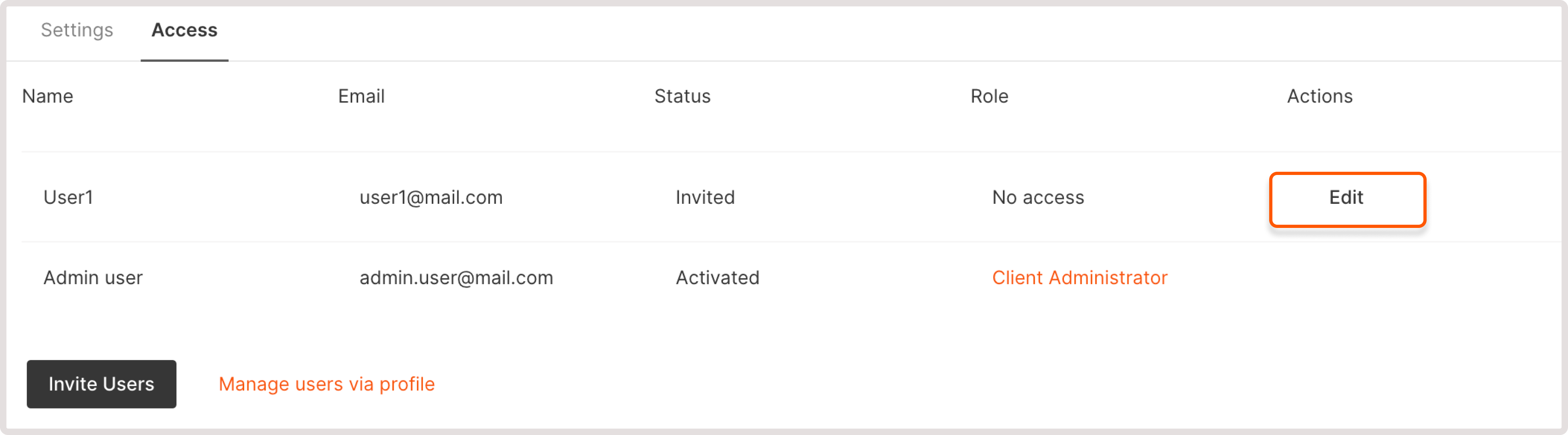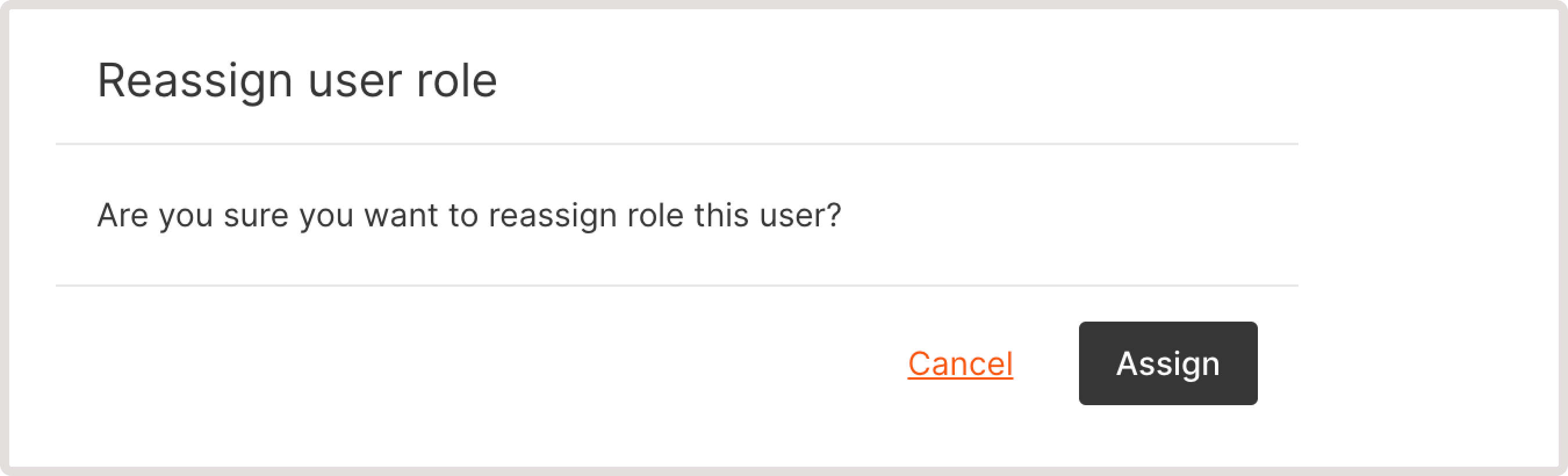Edit user roles
To learn more about user roles and rights, refer to the article: User roles and rights If you have enough rights, you can change user rights: 1. Click Edit to go to the user settings.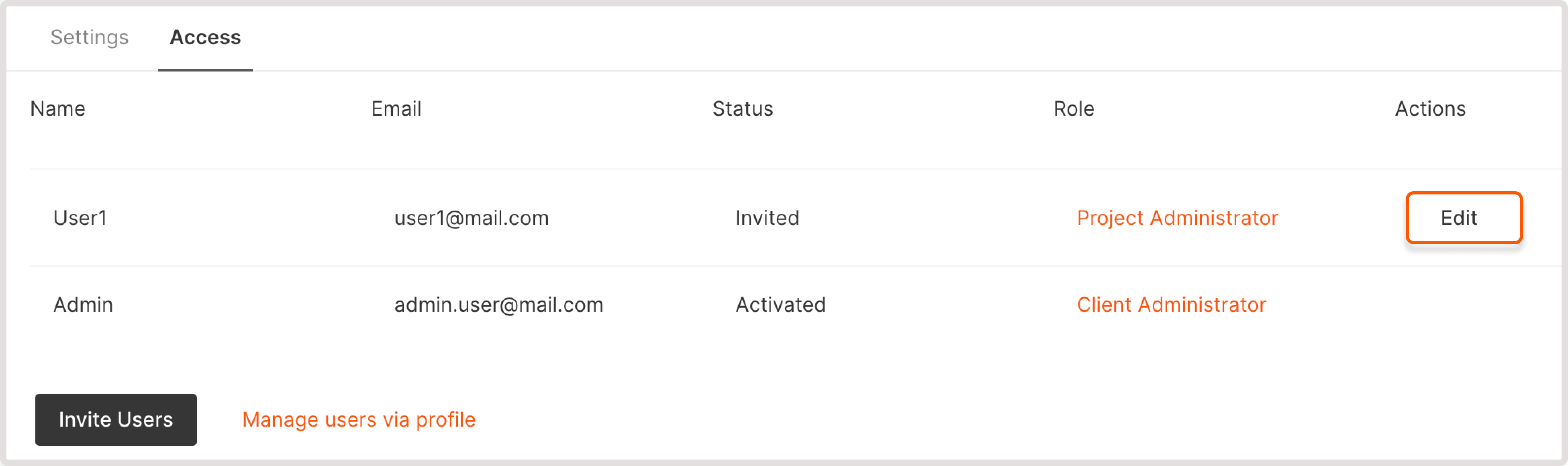
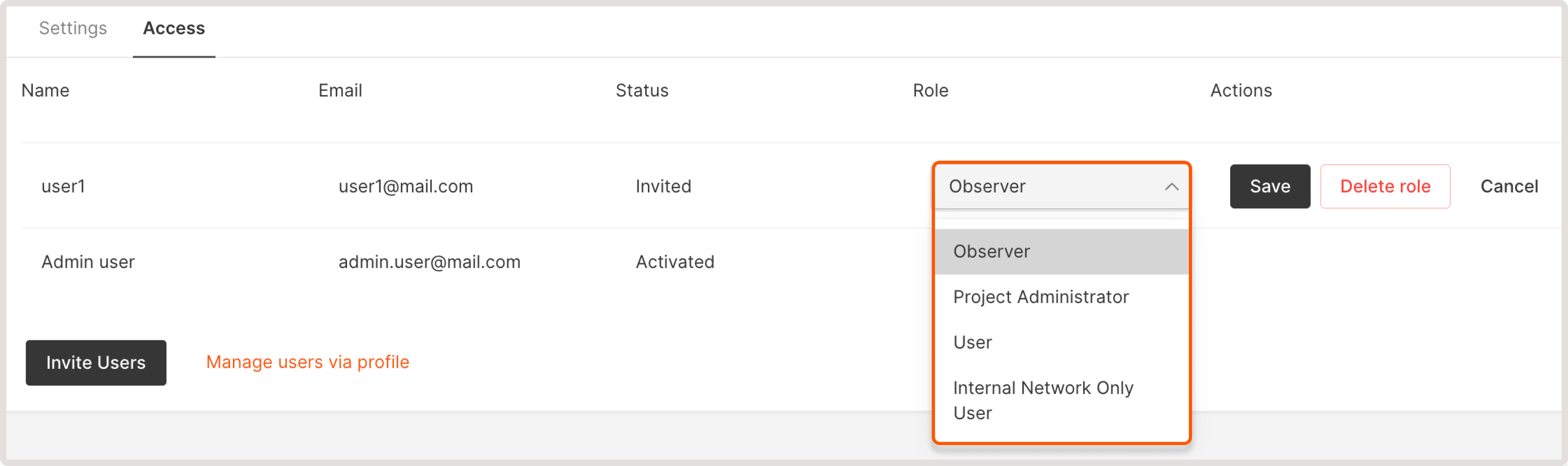
Deny access to a project
To deny access to a project: 1. Click the Delete role button in the user settings.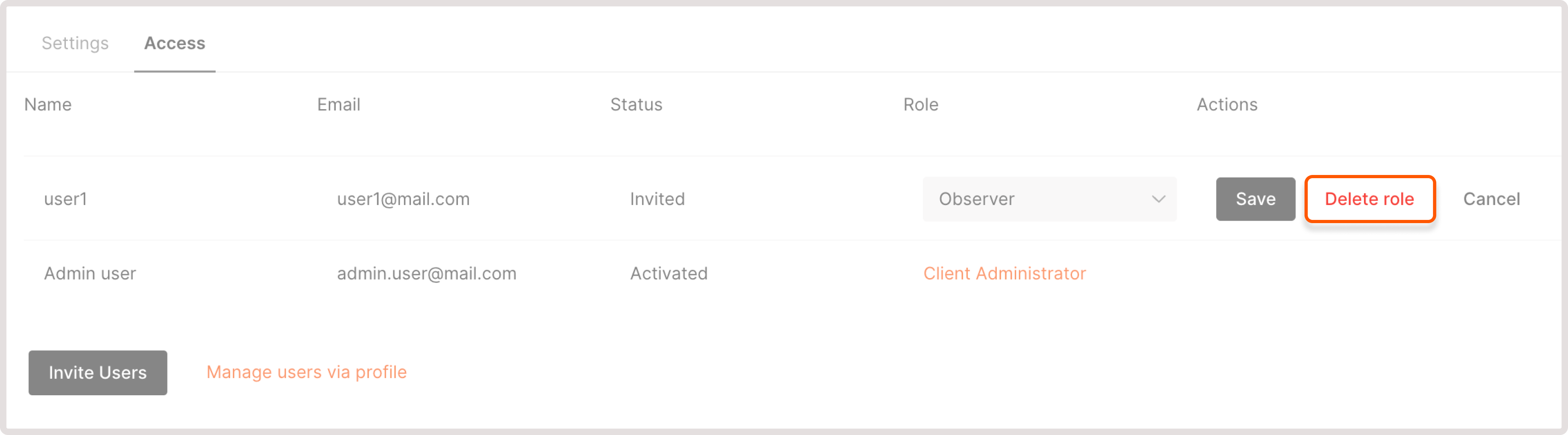
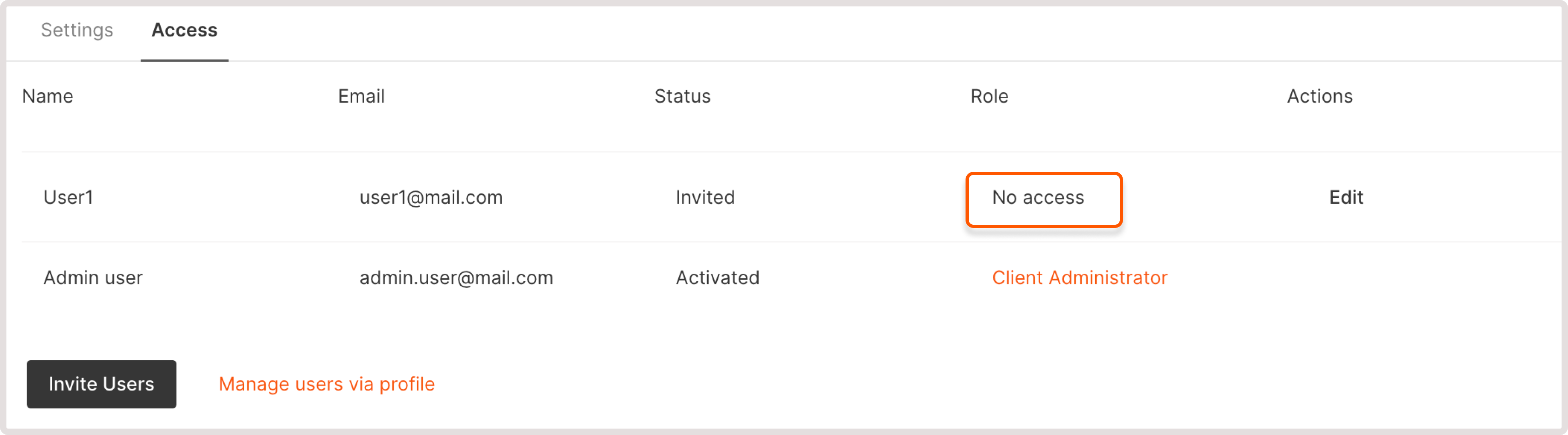
Restore user access to a project
To invite a user to the project again: 1. Click Edit in the user settings.