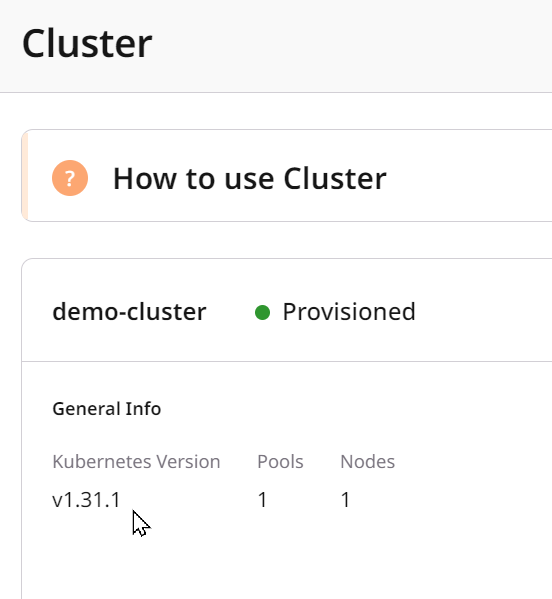Implications for cluster APIs
Kubernetes version upgrades might change the Kubernetes API and features. Please check the official Kubernetes documentation to find the latest changes.Implications for applications
We use a rolling update approach, where the update procedure terminates the existing worker nodes one by one and creates new worker nodes. While rolling upgrades won’t stop all nodes at once, they can still have performance implications for your users if you don’t have any spare capacity.Best practices
- Plan upgrades and learn if deprecated APIs are removed in the target version.
- Test your upgrades in a non-production environment before attempting an upgrade in production.
- Use our Kubernetes logging feature to see what’s happening during an upgrade.
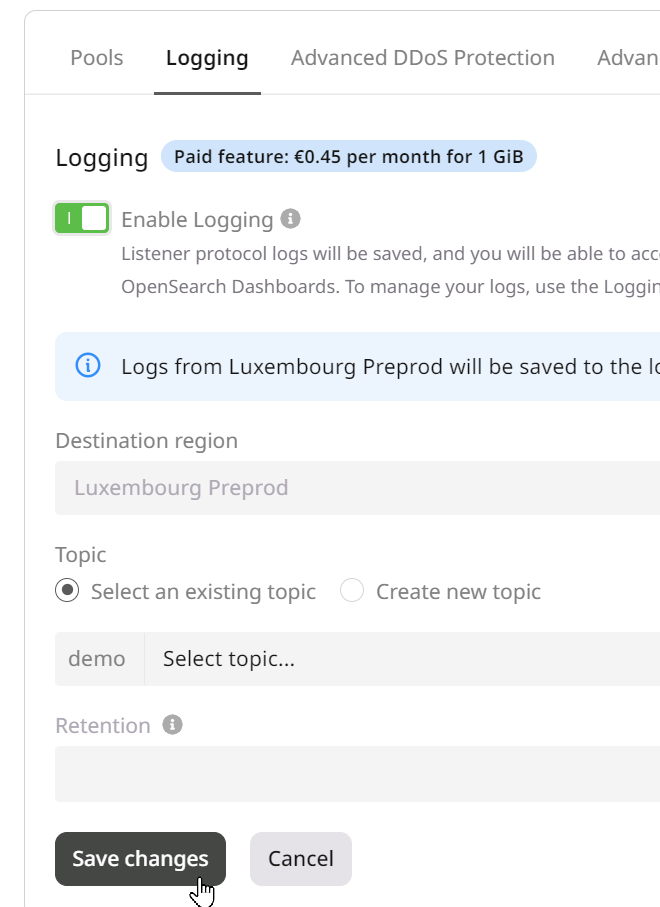
How to upgrade a cluster
To upgrade the Kubernetes version of a cluster, perform the following steps:Step 1. Select a cluster
Open the Managed Kubernetes tab in the Cloud section and select a cluster from the list.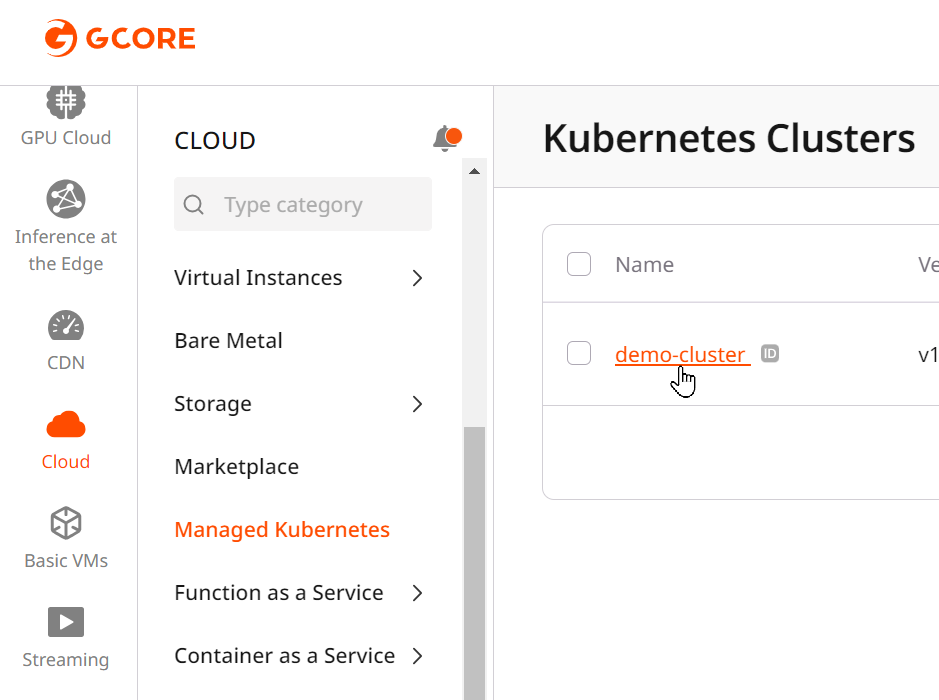
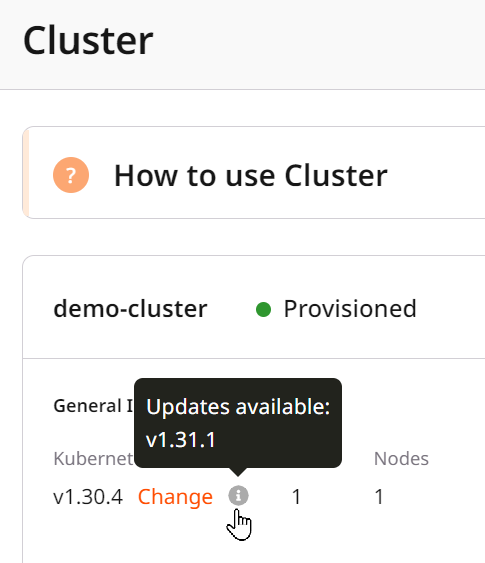
Step 2. Initialize the cluster upgrade
Select a new version and click the Change button. Warning: Downgrade is only supported for one patch version down (e.g., from 1.24.9 to 1.24.8). Warning: Changing your cluster version will take several minutes, during which API access to the cluster may be unstable.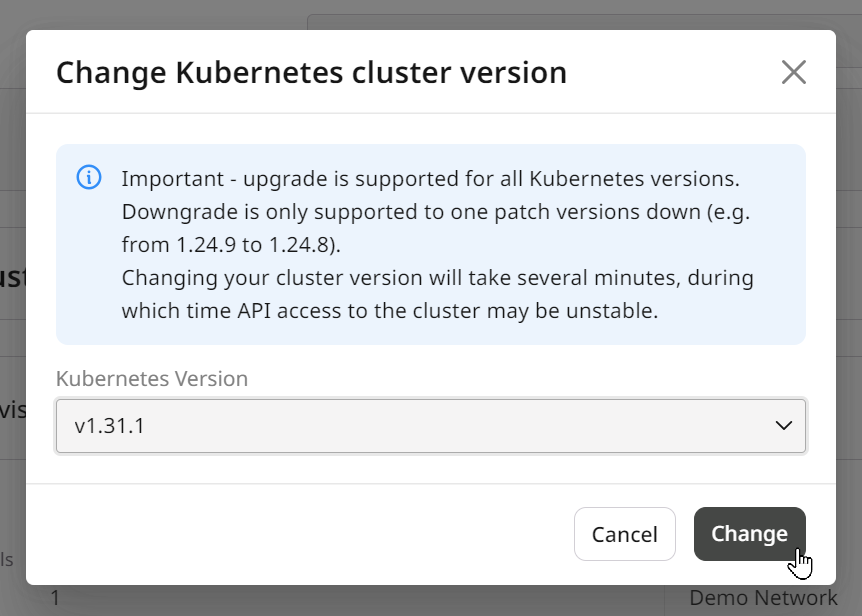
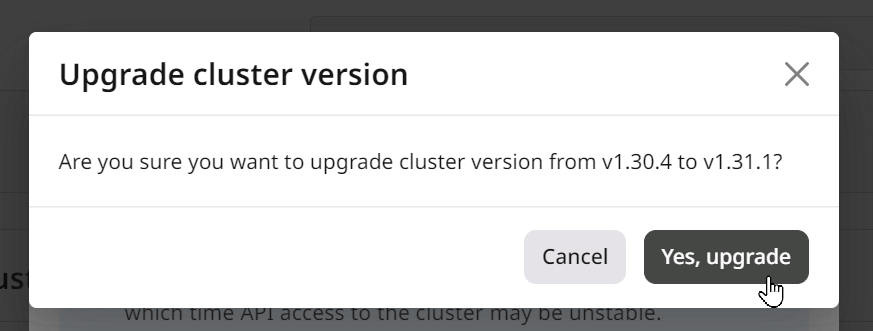
Step 3. Finalize
After the update, check that the version under General Info matches your selected version.