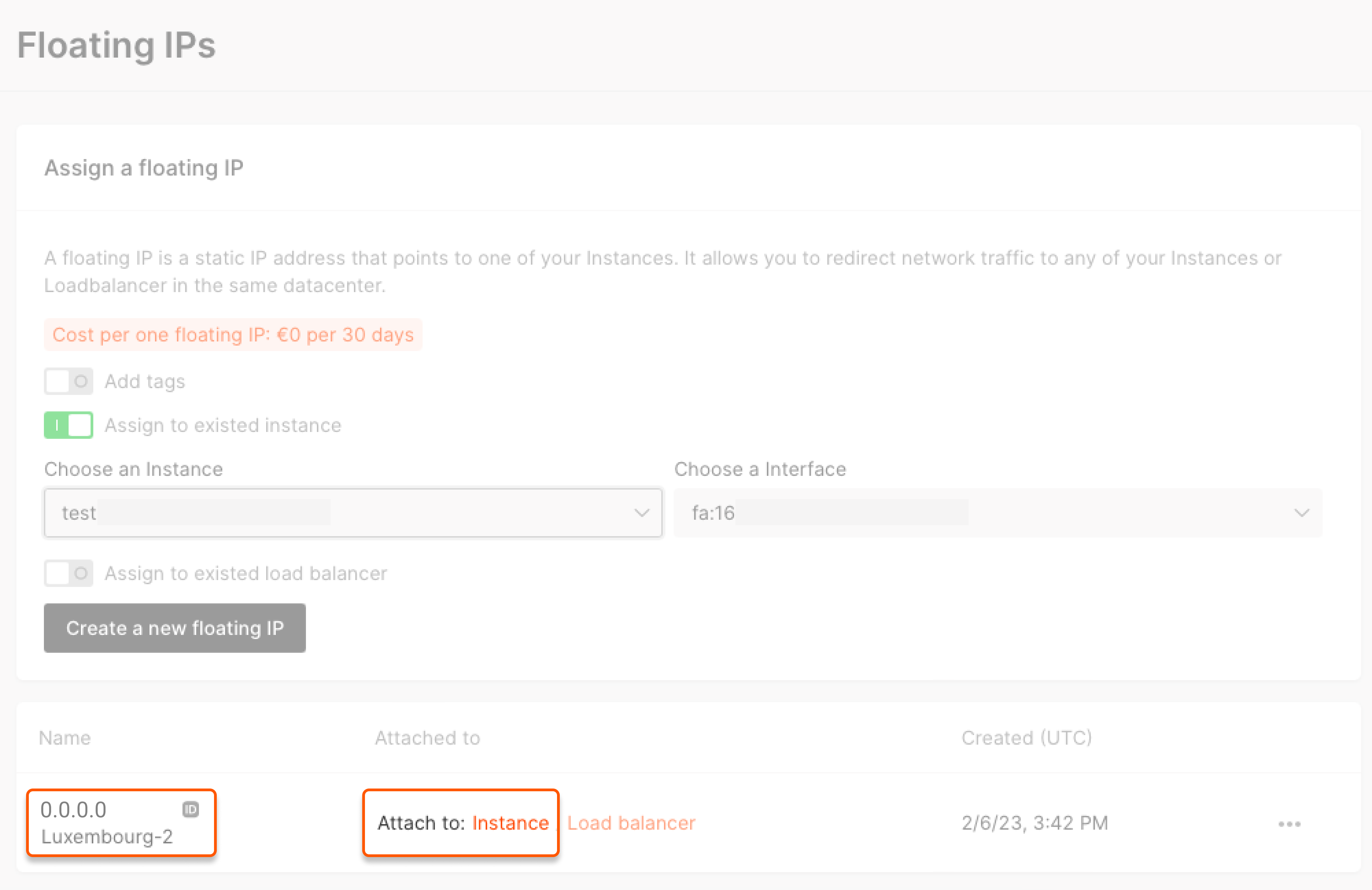Assign a floating IP address
1. In the Cloud menu, go to Kubernetes, find the required cluster and click its name.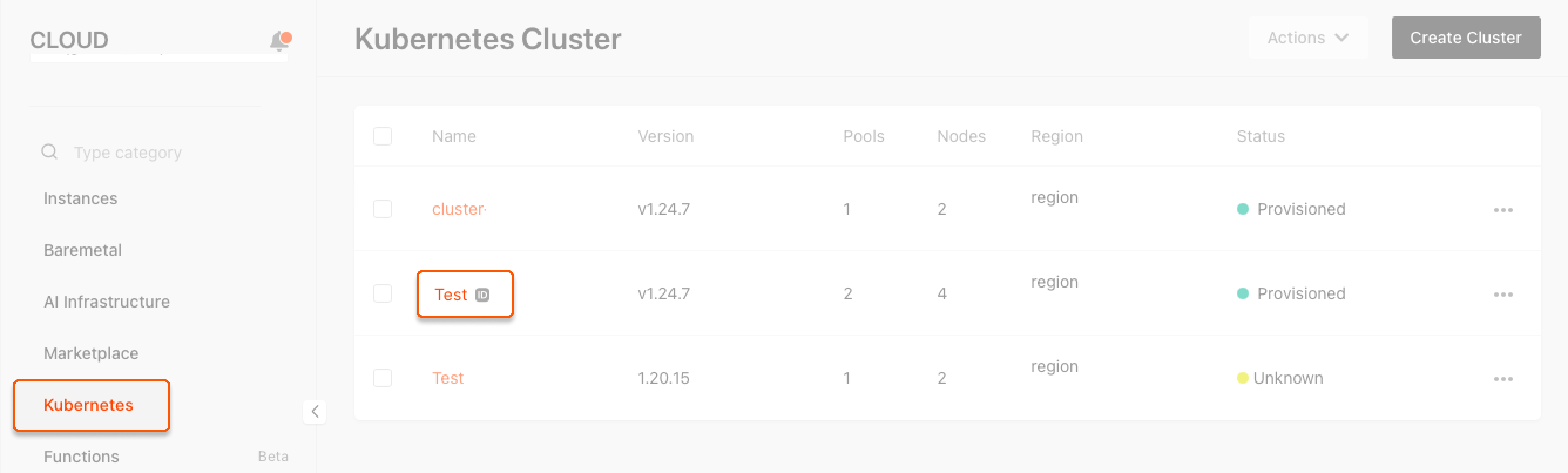
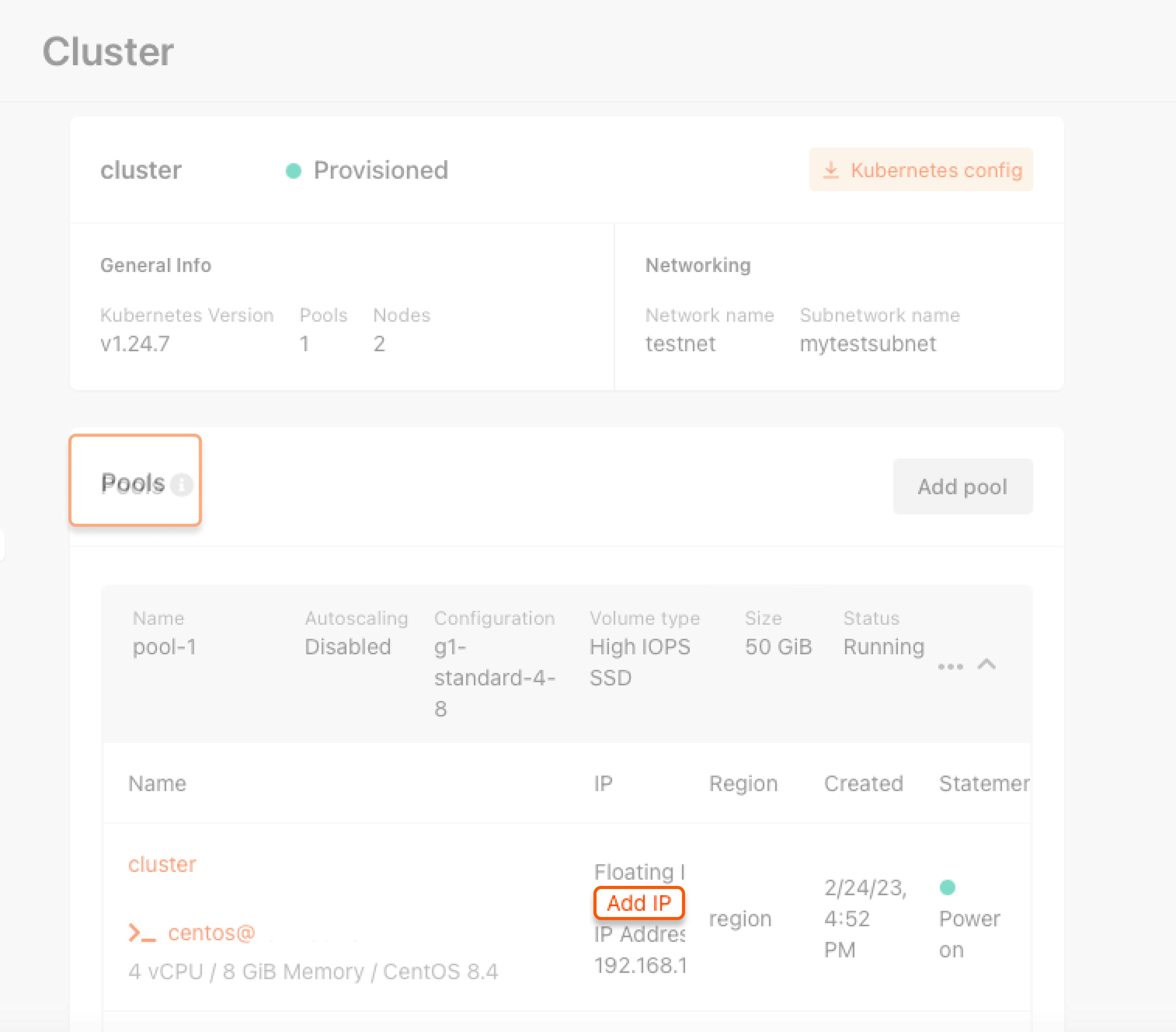
- To create a new floating IP address, go to the Assign a floating IP section, switch on the Assign to existing instance toggle, choose the node and interface, and click Create a new floating IP.
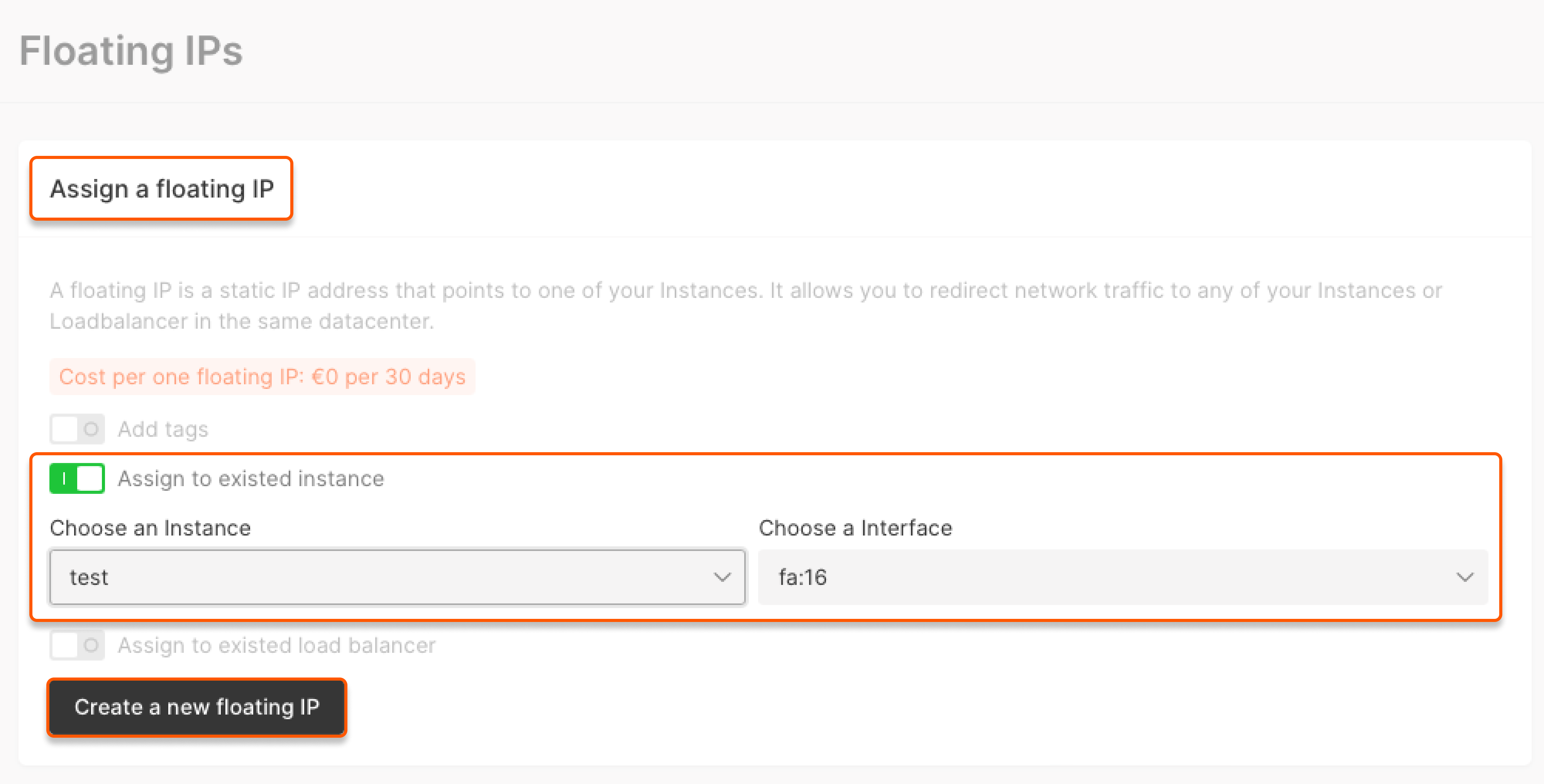
- To assign an existing floating IP address, find the required one in the list below the Assign a floating IP section and click Assign to instance.