Create a firewall
If you don’t create your custom firewall, the default firewall will be used. 1. Open a window to create a firewall. You can do this in two ways:- In the Cloud menu, go to Networking > Firewalls > Create firewall.
- When you’re creating a Virtual Machine, navigate to Firewall settings and select Add a Firewall.
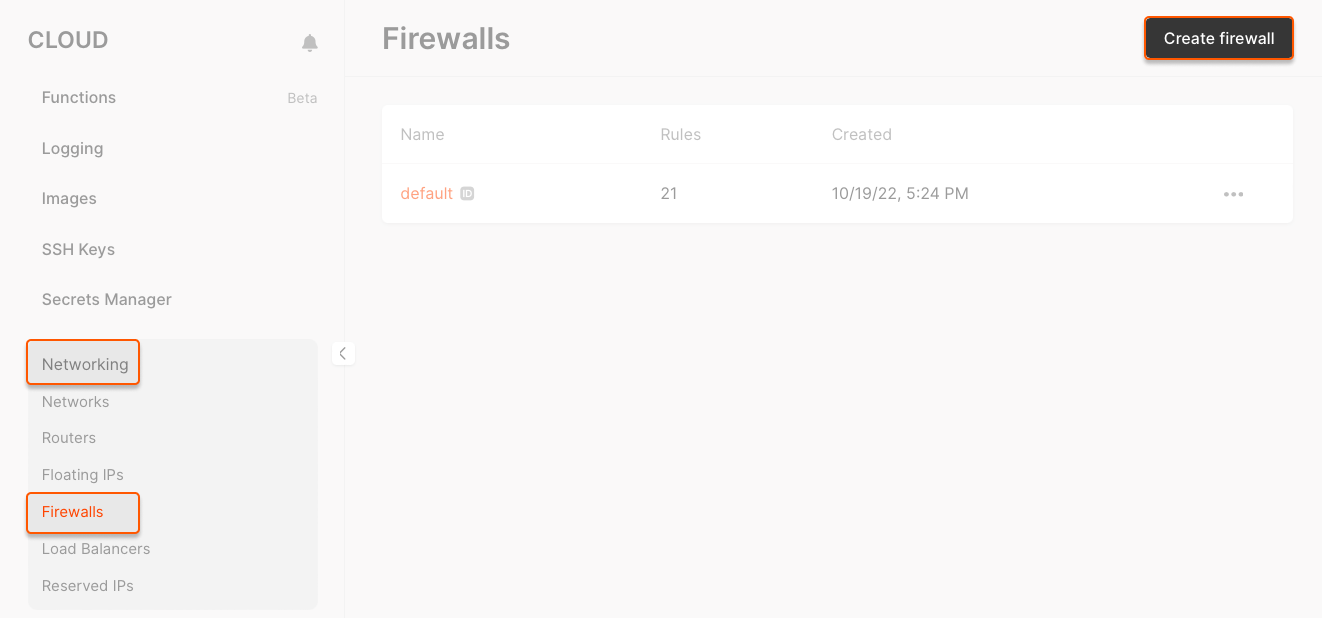
Click New rule and select one of the template rules, or choose Custom to apply custom settings.
- Template rules (All TCP/all UDP/SSH/HTTP/HTTPS/MySQL/DNS UPD/DNS TCP/PostgreSQL): template rules come with pre-configured protocols and ports for typical connections
- Custom rule: if you select a custom rule, specify the protocol and port manually.
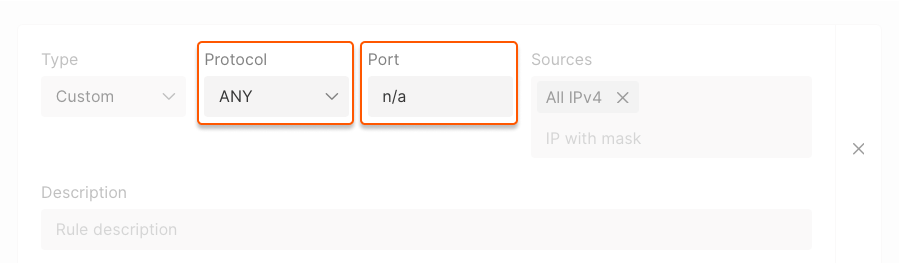
- Template rules (All TCP/all UDP/SSH/HTTP/HTTPS/MySQL/DNS UPD/DNS TCP/PostgreSQL): template rules come with pre-configured protocols and ports for typical connections
- Custom rule: If you select a custom rule, specify the protocol and port manually.
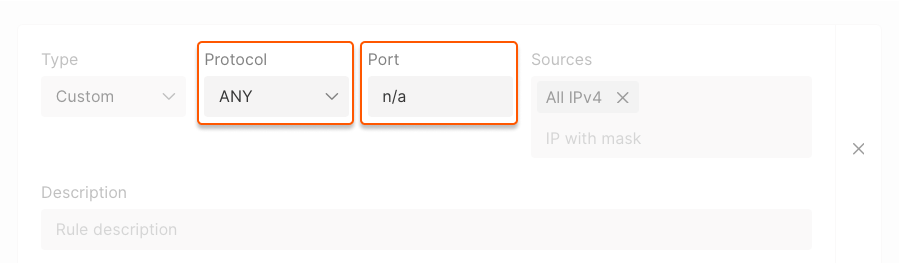
Use the default firewall
If you don’t specify which firewall to apply to your Virtual Machine, the default firewall will be applied. The default firewall contains inbound rules, which allow the following traffic for IPv6 as for IPv4 addresses:- SSH connections over TCP protocol on port 22
- Remote Desktop Protocol (RDP) connections over TCP and UDP protocols on port 3389.
- Internet Control Message Protocol (ICMP) is allowed.
Manage a firewall
Firewalls protect your cloud infrastructure by filtering network traffic based on defined rules. Use the steps below to configure firewall rules, assign them to Virtual Machines, or delete a firewall if needed.Add, change and delete rules
1. Go to the Networking tab > Firewalls. 2. Find the required firewall, click the ⋯ menu on the right and select Rules.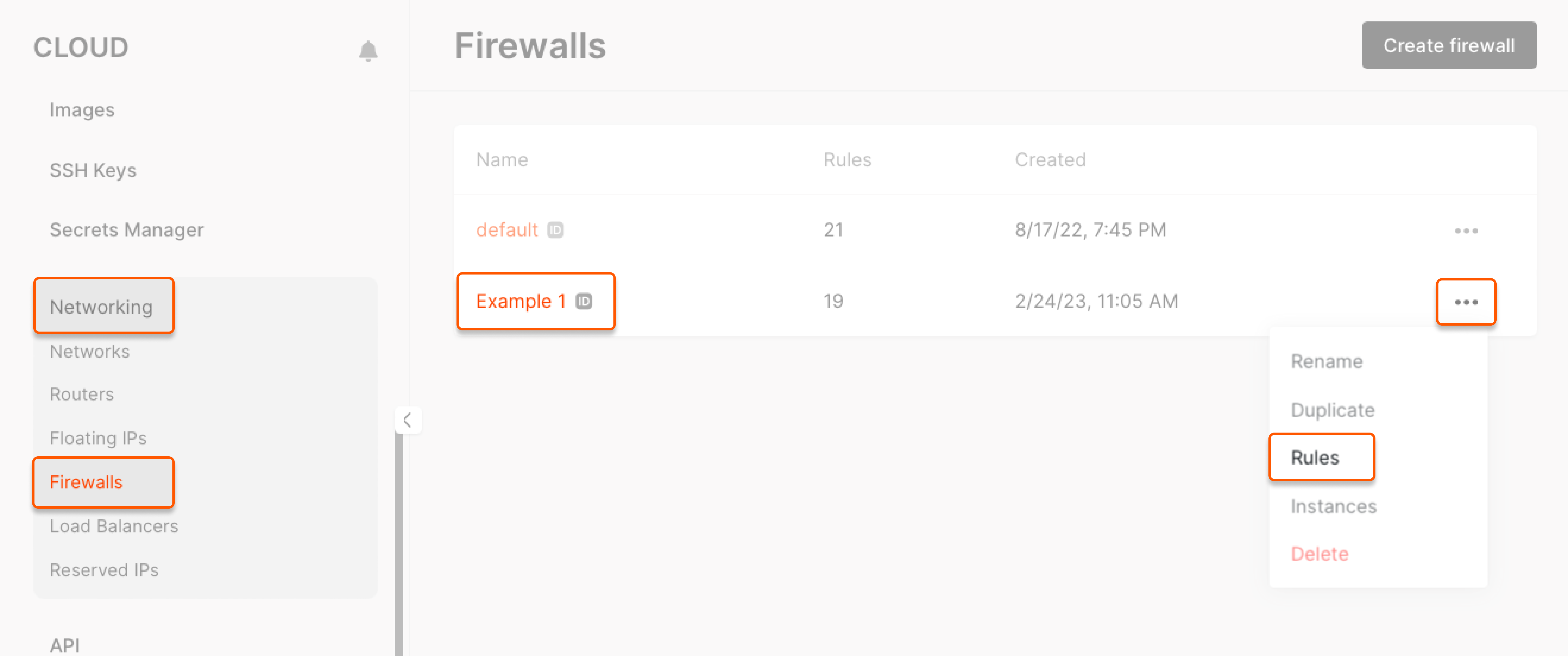
Assign to a Virtual Machine and detach from it
1. Go to the Networking tab > Firewalls. 2. Find the required firewall, click the ⋯ menu on the right and select Instances.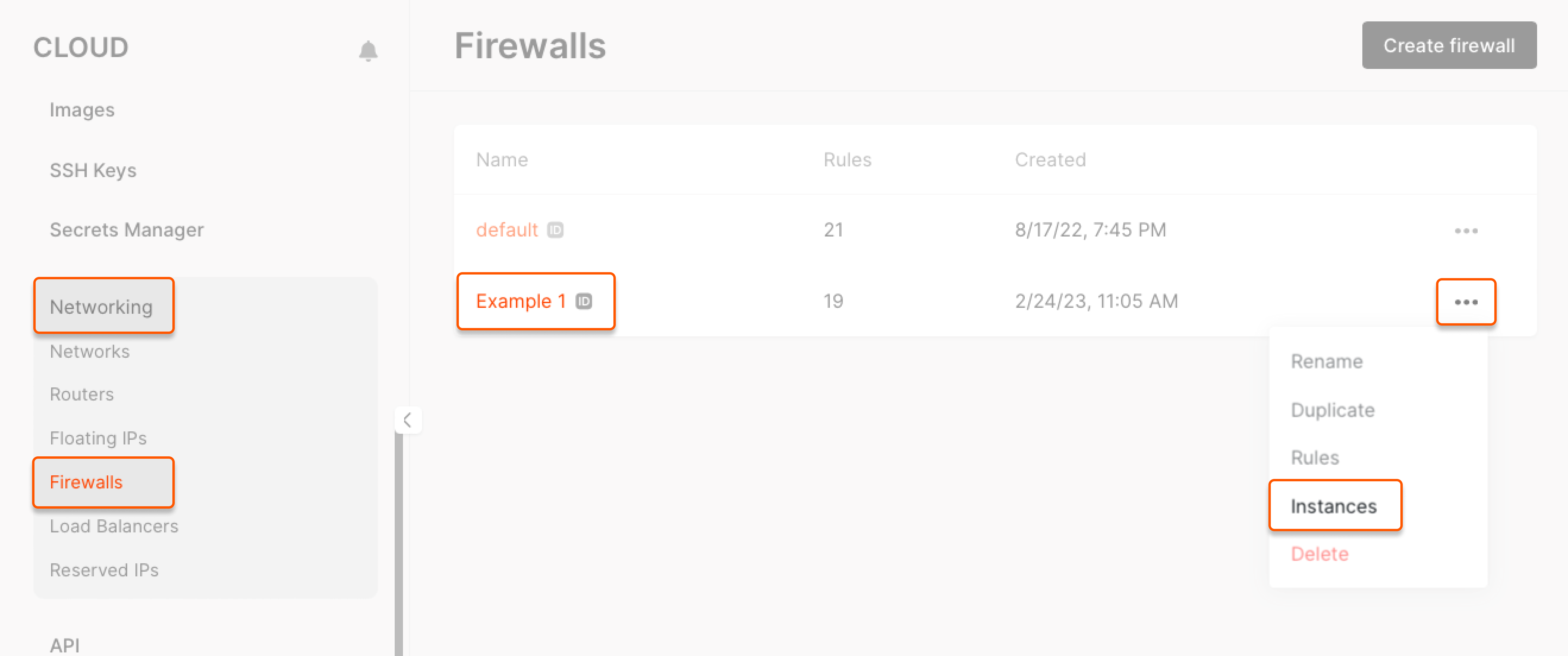
Delete a firewall
1. Go to the Networking tab > Firewalls. 2. Find the required firewall, click the ⋯ menu on the right and select Delete.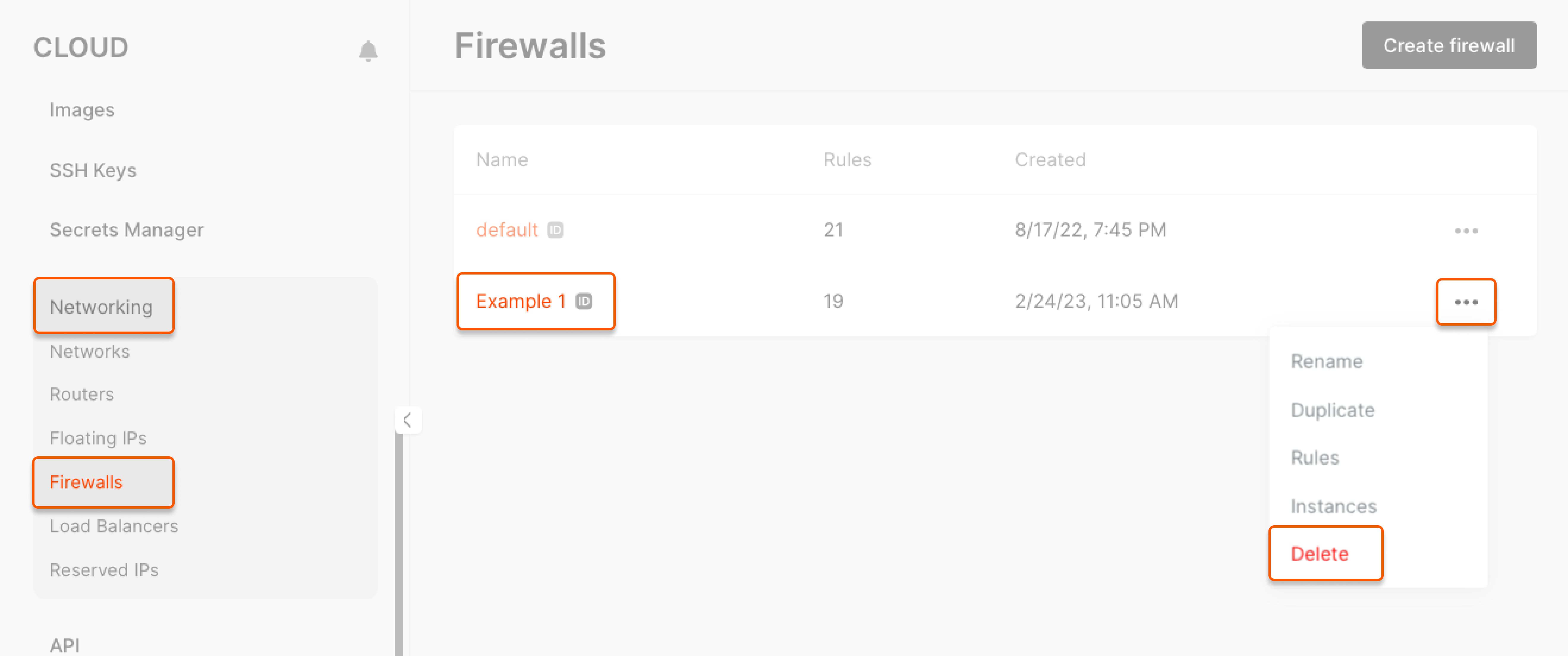
Restore a default firewall
To restore the default security group settings, you can either use the API or click Restore Default in the Firewall Rules section. This will restore any custom changes made to the firewall settings to their default configuration.
Firewall feature not supported for Bare Metal servers
Please note that the Firewall feature is not supported for Bare Metal servers. Unlike Virtual Machines or other cloud services that can easily integrate with cloud-native firewalls, Bare Metal servers operate directly on physical hardware and are not subject to the same level of firewall management. For network security, Bare Metal servers can use the following alternatives:- You can manually configure network security using solutions like iptables or nftables (recommended) to protect your server at the network level. Other similar solutions can also be used to set up necessary firewall rules based on your security needs.
- For an additional layer of protection, opt for Gcore DDoS Protection to keep your server available during attacks. DDoS Protection redirects traffic to the Threat Mitigation System (TMS), which performs filtering and threat detection, preventing service disruptions with its always-on mode.