ISO requirements
Before uploading the ISO file, please make sure it meets the relevant requirements:- The maximum image size: ~8 GB (8192 MB),
- Only 1 ISO image can be uploaded.
ISO restrictions
If you are installing an OS on a VM from an ISO image, then you should be aware that the following actions will not be available to you:- root password editing;
- creating new ISO images;
- running scripts in your VM (while the ISO image is being loaded).
Install an OS from an ISO image
- Open the control panel.
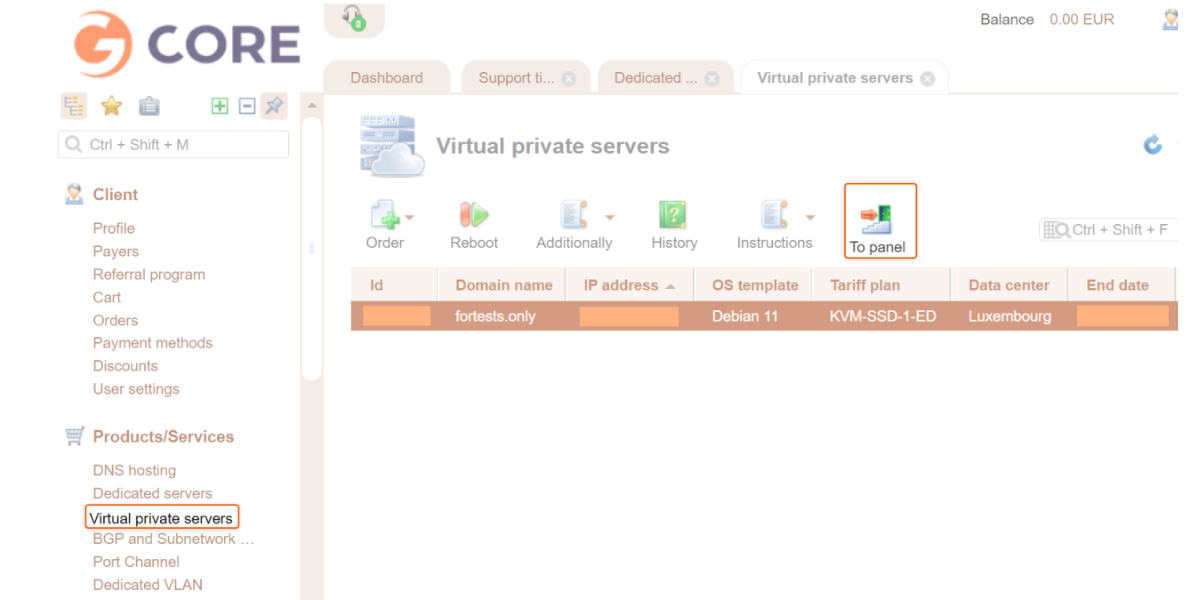

- In the VMmanager panel, select the three-dot menu and then select the Mount ISO-image.
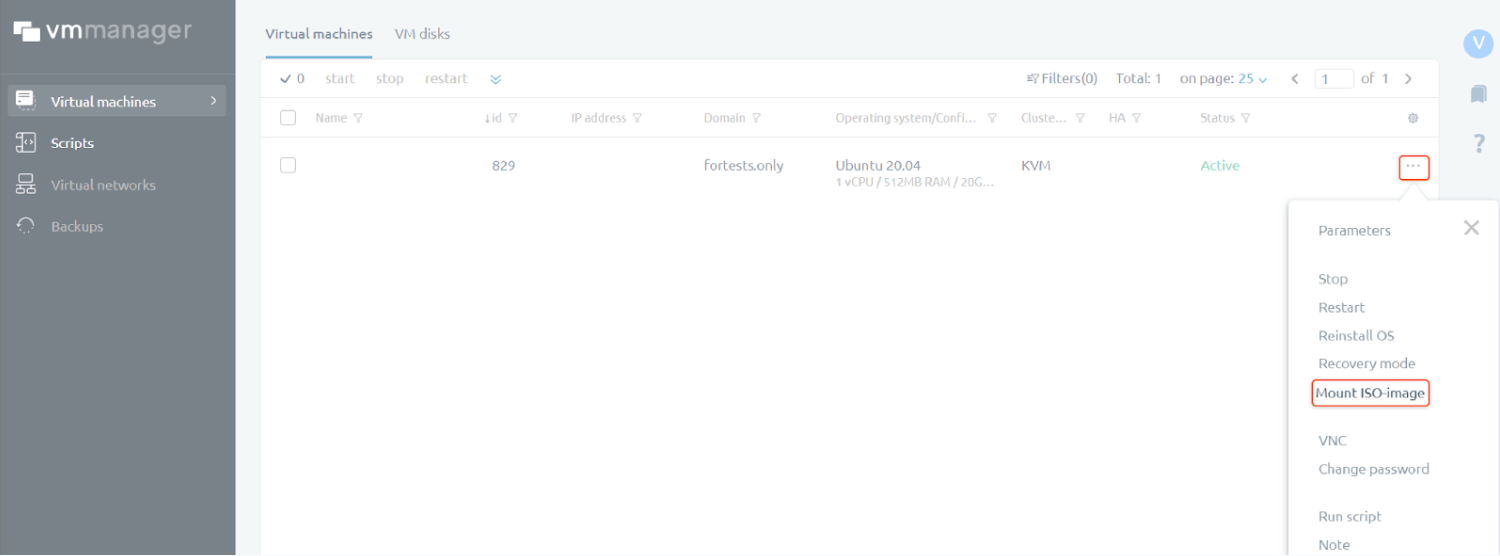
- Enter the link to the file you want to upload to the current directory, where the ISO image is available. The image can be available via HTTP(S) or FTP. Optionally, you can specify tags for the connected OS if this VM needs to run scripts. The script will run on the VM if at least one of its tags matches the OS tag.
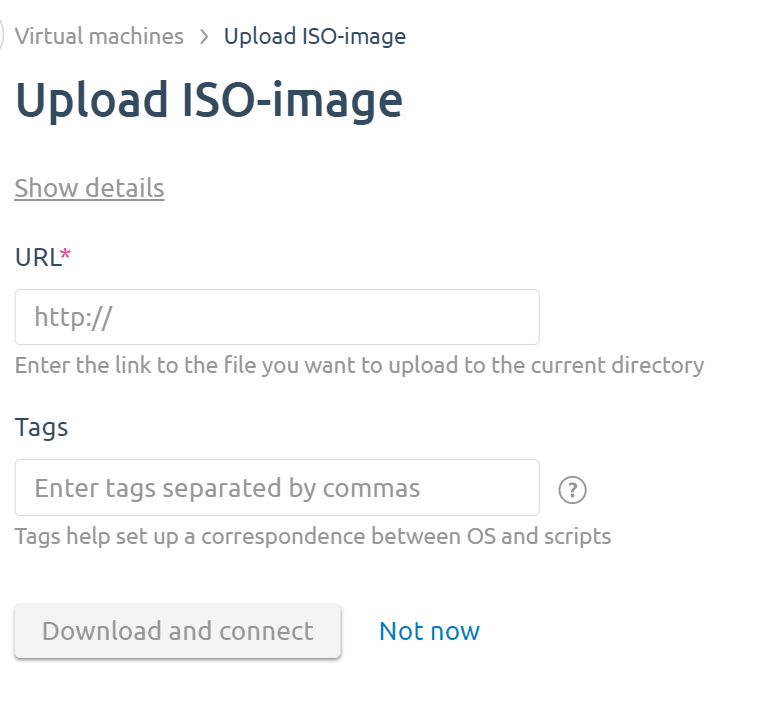
- Select Download and connect.