Setup
1. Install Larix on your mobile device. You can find the download instructions on the official website. 2. To get the server URL and stream key, go to the Streaming list, open the Live stream settings you need, and copy the relevant value from the URLs for the encoder section. For example, if you see these values on the Live stream settings page: Concatenate them to form the full RTMP URL for the stream:
Concatenate them to form the full RTMP URL for the stream:
- Open Larix Grove, where you can create the configuration for the Larix app and share it via QR code.
- In Larix Grove, scroll down to the Connection section.
- Enter the RTMP URL and a name for your connection.
- Click the QR-Code button to generate a QR code. You can scan this code with the Larix app on your mobile device to automatically configure the connection.
- Open the Larix app on your mobile device and tap the gear icon to open the settings.
- Tap Larix Grove and then tap Scan Grove QR code.
- Scan the QR code you generated in Larix Grove. The app will automatically configure the connection.
- Return to the Larix app’s main screen and tap the big white button to start streaming.
Configure the stream parameters for optimal performance
We recommend configuring the stream parameters you send to our server to ensure optimal streaming performance. You can adjust these settings with Larix Grove, which generates the configuration and connection URL as a QR code. This allows you to share the configuration with team members easily. After you have changed the settings, click the QR-Code button to generate a new QR code for sharing.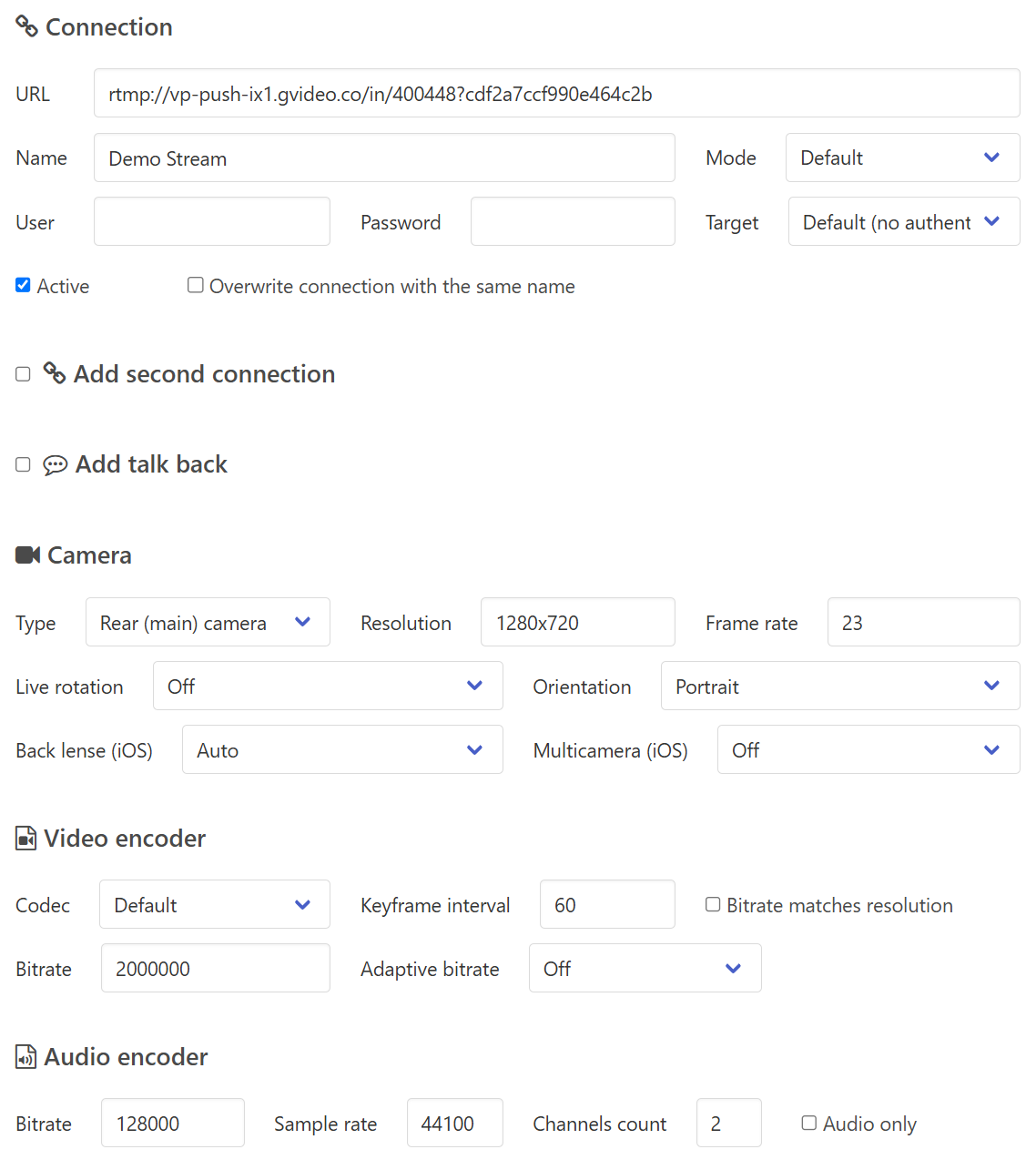
Camera parameters
If you need to reduce the original resolution (downscale), follow the instructions in this section. If you need to increase the FPS to 60, make sure to also increase the bitrate accordingly for optimal stream quality (i.e., double it). If no resolution change is required, you can skip this step.- Resolution: 1280×720
- Frame rate: 30
Video encoder parameters
- Video Bitrate: 2000000 for 720p resolution or 4000000 for 1080p resolution.
- Keyframe Interval: 60 (i.e., 2 seconds)
Audio encoder parameters
- Audio Bitrate: 128000
- Sample Rate: 44100 or 48000
- Channels: 2