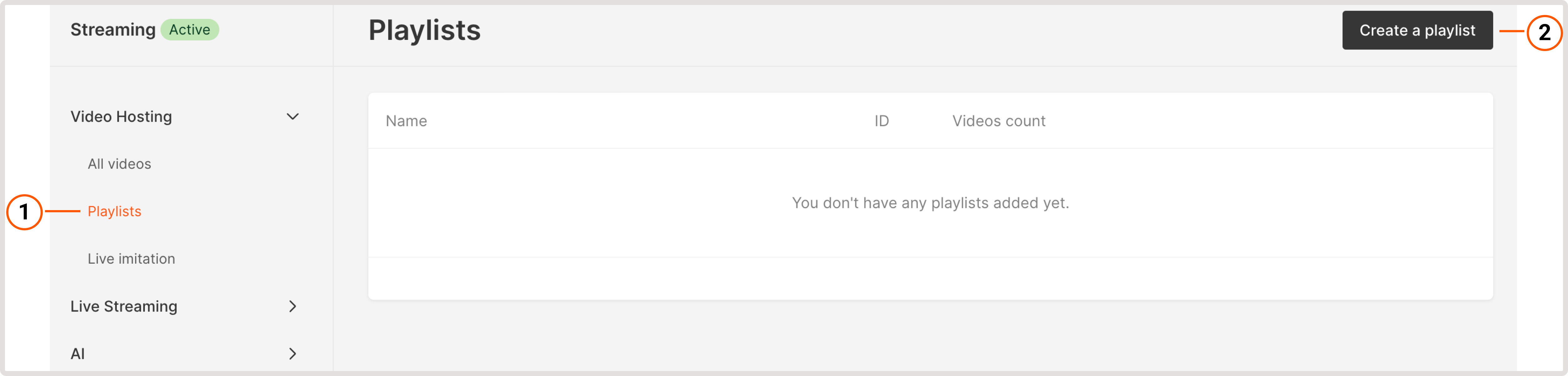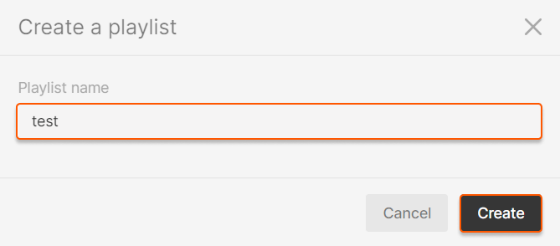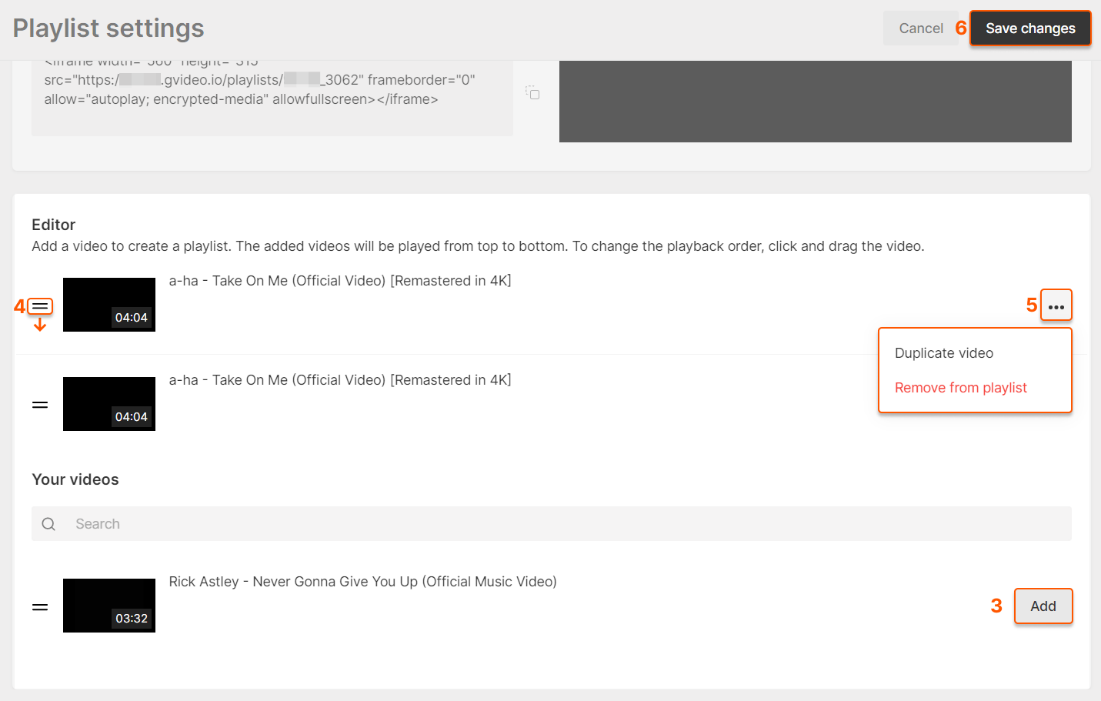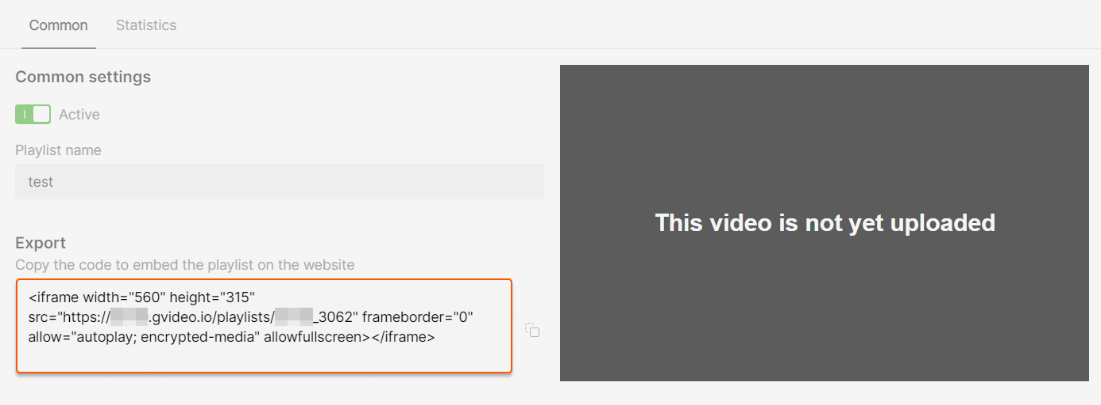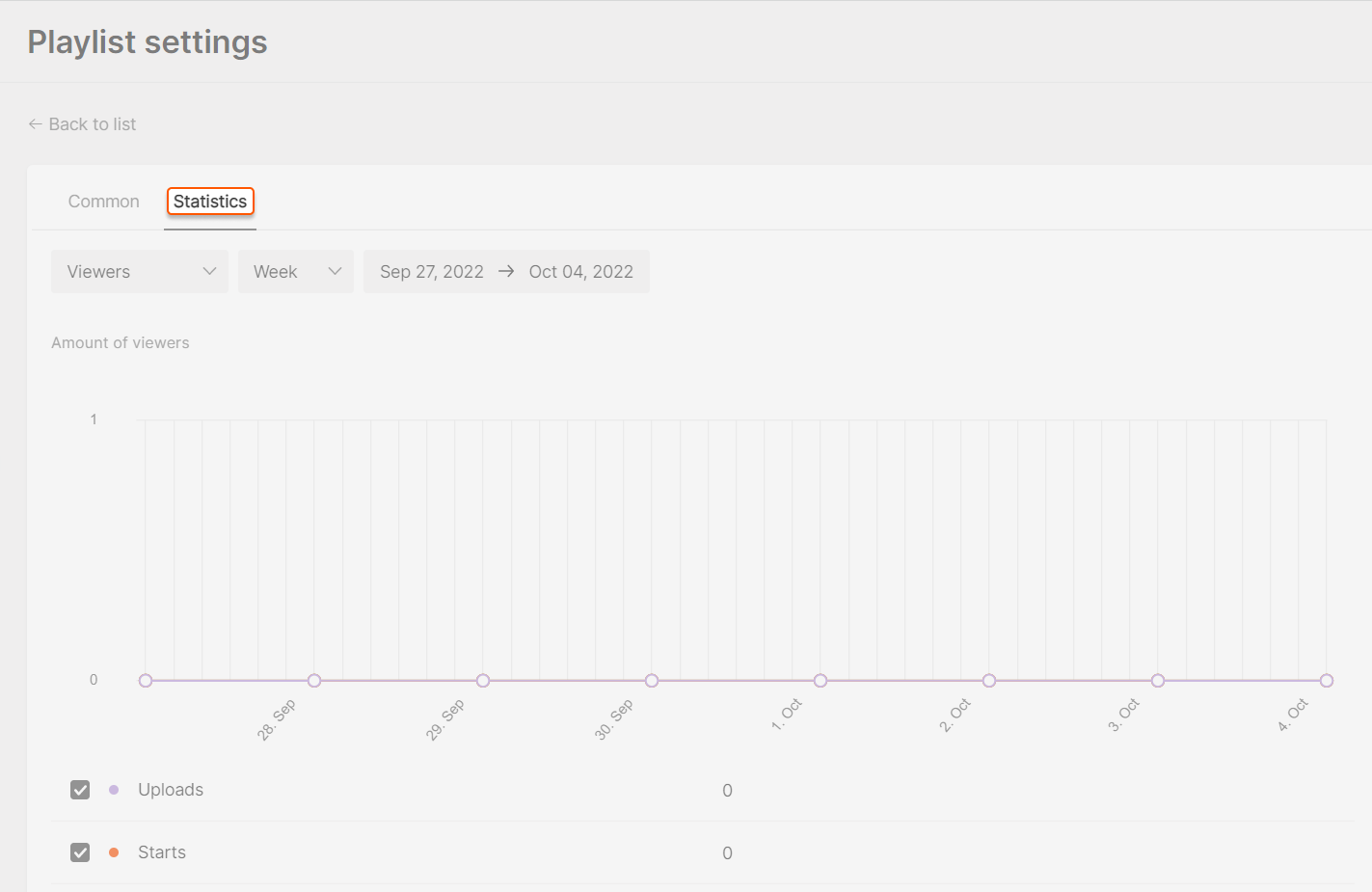What is the playlists feature?
Playlists are a free feature that allows you to merge several videos into one playlist and play them alternately. A single playlist can contain up to 512 videos.Enable the playlists feature
To enable the feature, send us a request via [email protected] or the chat window in the bottom-right corner of our website. Please specify your ID in the request, so we can identify your account. You can find it on the main page in the Gcore Customer Portal.
Create and configure playlists
1. In the Gcore Customer Portal, navigate to Streaming > Playlists. 2. Click Create a playlist.