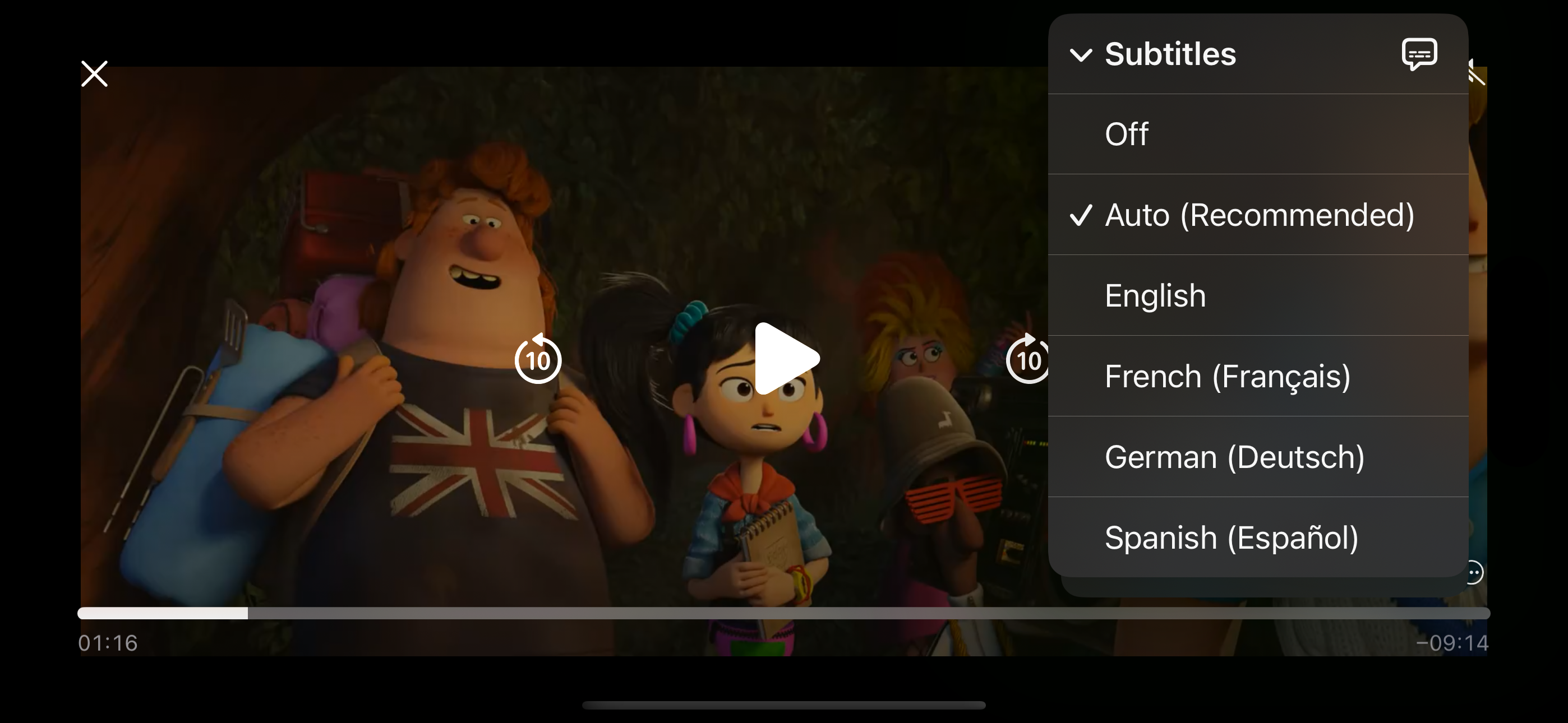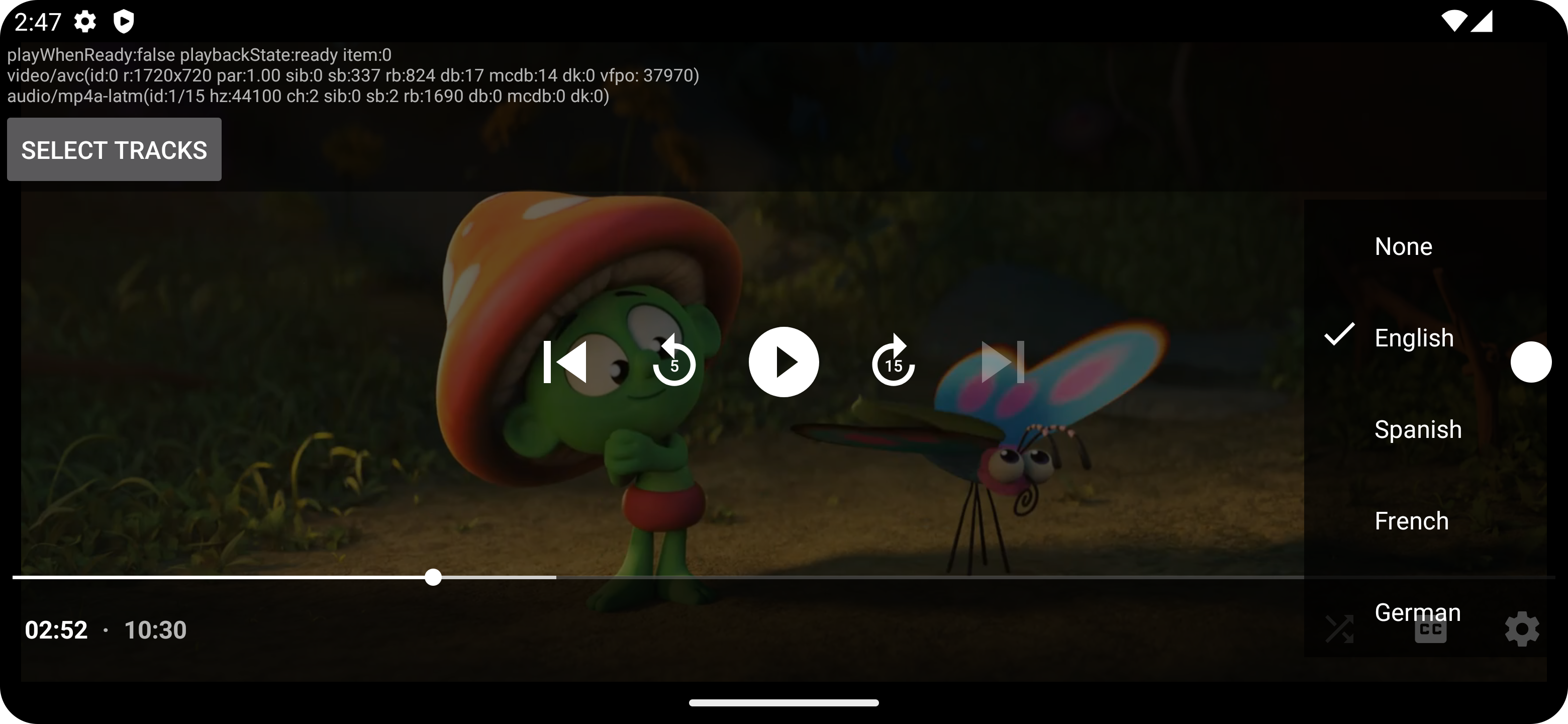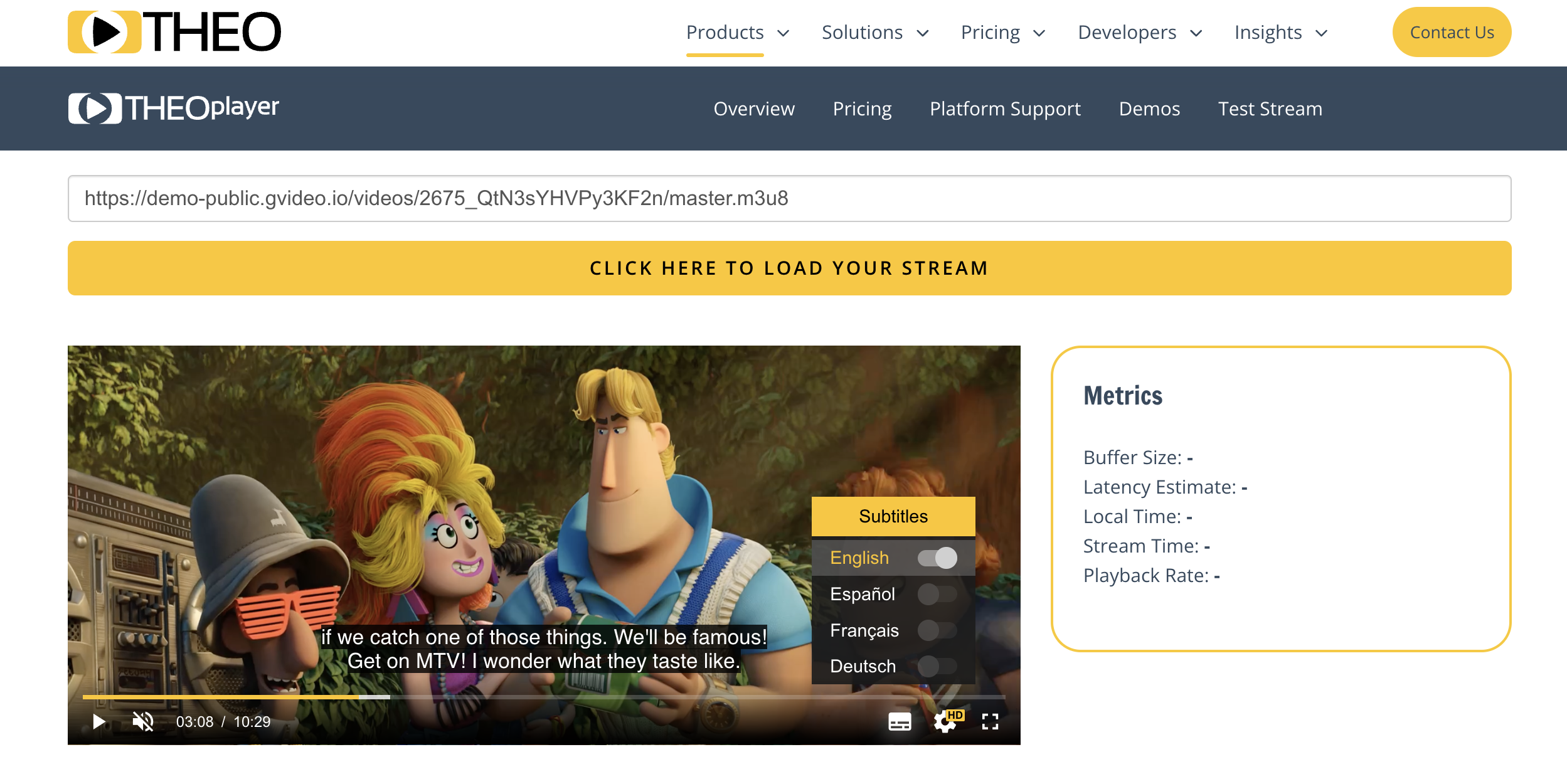What are subtitles and closed captions?
Subtitles are the transcribed speech in your video, including narration, dialogues, and monologues. Closed captions or just captions are transcribed speech showing what is said in your video and explaining any audio context, such as background music, comments about moods, and emotions behind the spoken words. By using timed text tracks for your videos’ subtitles and closed captions, you can engage wider audiences, such as deaf and hard-of-hearing people or non-native speakers. Your videos may need text accompaniment in the following cases:- Watching muted videos on web pages with autoplay
- Watching videos without headphones in a noisy public environment
- Watching foreign videos with translation to the user’s language
- Improving SEO and searchability through text indexation
- Enhancing learning and comprehension, especially in an educational context
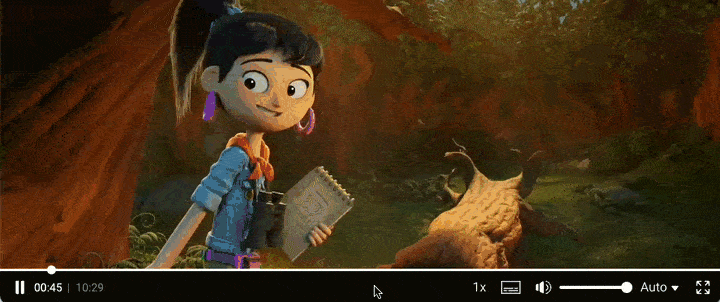
Formats of subtitles and captions
We support SRT and WebVTT formats for timed text tracks.SRT
SRT (SubRip file format) is a simple text file saved in the SubRip file format with the .srt extension. Example :WebVTT
WebVTT (Web Video Text Tracks) is a text file with the .vtt extension. It is based on the SRT but expanded without backward compatibility. A WebVTT can contain captions, descriptions, chapters, and metadata cues such as caption alignment. Note : We recommend using WebVTT. It is supported by most devices, players, and browsers. Example :How to get subtitles and captions
Gcore
Note : Gcore will provide AI-generated subtitles soon. More information will be available soon when the service goes into beta testing. For now, automatically generated text tracks can only be subtitles (not closed captions.) Additional ambiance accompaniment is unavailable, since the subtitles use the voice from the video. The quality of automatic subtitle generation depends on the quality of the audio and the ability to parse the pronunciation of words automatically. The accuracy threshold for automated captions is around a 15% word error rate, which can fluctuate. By default, subtitles will be created in the video’s original language. After that, the subtitle can be automatically translated into other languages.Third-play
Many third-party tools will allow you to generate subtitles on your side and then attach them as a file. Free services include Veed and Kapwing. Note : External services may have use limitations; we are not responsible for them.How to extract subtitles and captions from external platforms
Here are some helpful guides on how to download subtitles from popular external platforms:How to add and manage subtitles and captions
Customer portal
1. Go to the Video Hosting section and open the video where you want to add subtitles or captions.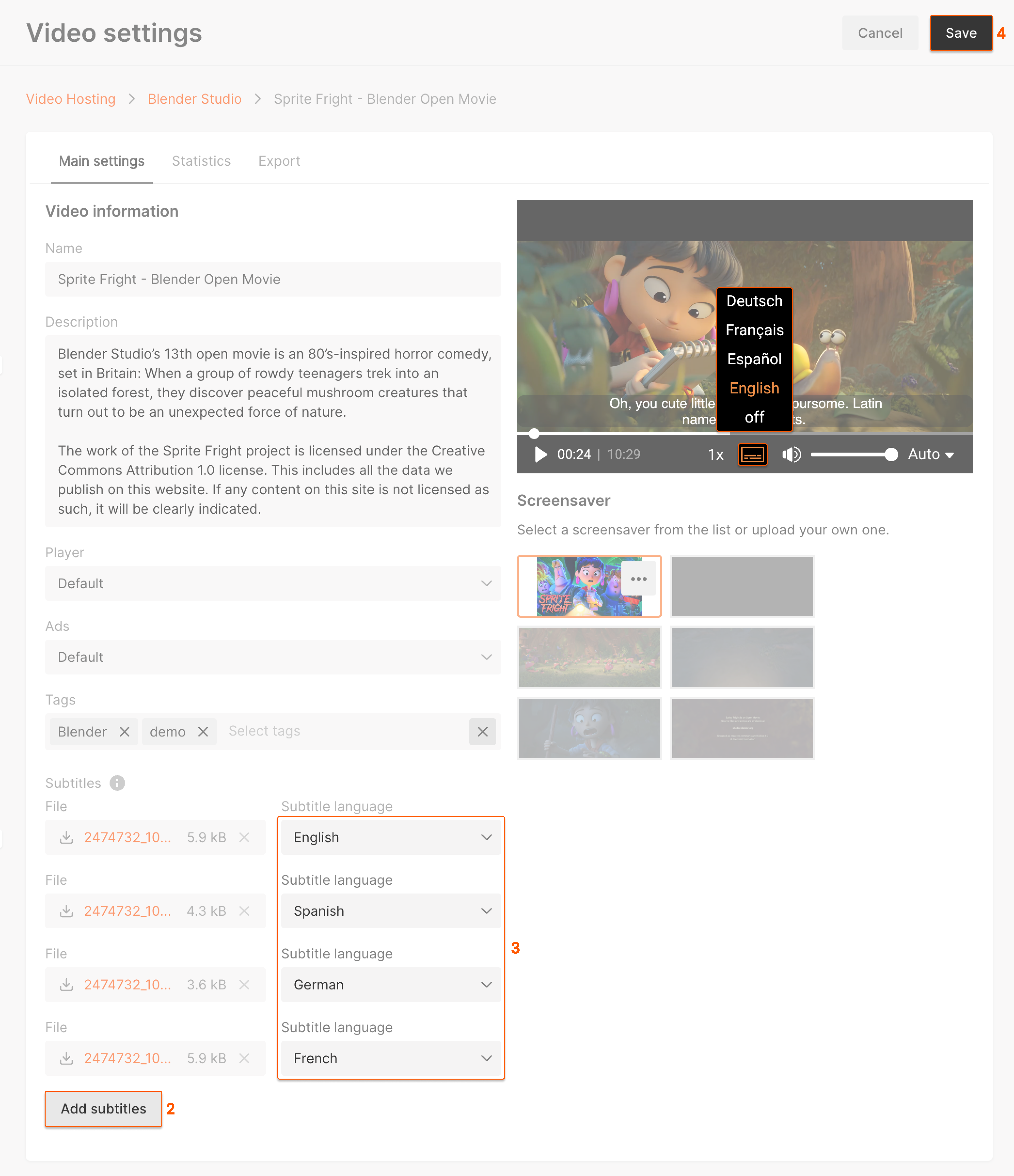
API
Explore our API documentation which describes working with subtitles and captions. Here are some methods for the most helpful actions.Add subtitles or captions
The API method lets you add subtitles attached to a video. Note : Specify the language using a three-letter language code according to ISO-639-2 (bibliographic code). Example of the request:Get subtitles or captions
The API method lets you attach subtitles or captions to a video. Example of the request:Modify subtitles or captions
The API method lets you modify any field of the subtitle or caption entity: to update vtt subtitles or just update the entity’s name. Example of the request:Delete subtitles or captions
The API method allows you to delete the subtitle or caption entity. Example of the request:How to view subtitles or captions
Gcore player
Captions are integrated into Gcore’s Player. Just click the icon located to the left of the volume indicator in the bottom panel of the Player to get captions.Custom playback via API
If you have a custom player, you must get subtitles or captions from the API response or the HLS manifest (.m3u8 file.) Use this API method to get the list of subtitles for the video.Native playback with HLS
Captions are integrated into the HLS manifest. This means they can be automatically played on many native and custom players. Make sure there are cues in the WebVTT format. Example of the request:Examples of different players’ playback interfaces
Example of iOS player playback: