- HLS MPEG-TS : A default VOD delivery to all devices. Has codecs limitations. For instance, it supports H264 video codec up to High Profile level 4.1 but using newer codecs like H265 and AV1 isn’t possible.
- HLS CMAF : A common format supported by all modern devices (e.g., iOS 10 and later). Supports a fragmented MP4 (fMP4) format of video chunks that allows using a wide range of modern technologies such as new H265 and AV1 codecs.
- MPEG-DASH : A popular video delivery format with the advantages of a universal single manifest. It provides buffer-based (BOLA) and hybrid (dynamic) bitrate adaptation algorithms and natively supports all modern codecs. Most preferred on Android and Windows platforms.
- MP4 : A format for downloading videos as a single file in an MP4 container. Used when a user doesn’t just want to watch a video but download it locally, for example, for editing.
HLS TS and CMAF formats
The HTTP Live Streaming (HLS) format is the most common format for delivering videos online. This format allows you to:- Use adaptive bitrate. This provides viewers with video content at a quality level determined by the speed of their internet connection.
- Slice into chunks. Video content is chunked into segments from 2 to 6 seconds and cached for fast delivery worldwide using CDNs.
- Protect content from unauthorized use. HLS supports AES-128 encryption and is compatible with major DRM (Digital Rights Management) systems. This ensures secure delivery and controlled access to video content.
hls_url contains a URL to the manifest (.m3u8) that tells players the order in which they should play the chunks into which the video is divided.
The hls_cmaf_url contains a URL to the master playlist HLS (master-cmaf.m3u8) with CMAF-based chunks. The chunks are in the fMP4 container, which is codec-agnostic and allows the use of anything like H264, H265, or AV1.
Considering the existing limitations of the old HLS, it’s important to understand how the manifest and chunks will be formed. Chunk type is selected automatically according to the used type of video codec:
-
master.m3u8:
- MPEG-TS if the video was encoded in H264 only.
- CMAF if the video was encoded in additional HEVC and AV1. CMAF is used because Apple devices don’t support HEVC/AV1 over MPEG TS and aren’t standardized in TS-container.
- master-cmaf.m3u8 will always contain CMAF chunks for any video codec.
{client_id}: Your account ID.{video_slug}: Slug identifier of the video.[-cmaf]: The HLS CMAF version of the manifest. For details, check the hls_cmaf_url field description in our API docs.[-min-N]: Special suffix that specifies the lowest video quality limit available in an Adaptive Bitrate (ABR) streaming. Learn more about the setting in the Limit quality section.[-max-N]: Special suffix that specifies the highest video quality limit available in the ABR streaming. Learn more about the setting in the Limit quality section.[-img]: The trick play feature for Roku devices allows thumbnail images to be embedded directly into the manifest. Read more in the article Timeline hover previews: use with players and Roku devices.[-(h264|hevc|av1)]: Video codec soft limitation. Applicable if the video was simultaneously transcoded into multiple codecs (264, H265, and AV1) and you want to return just one video codec in a manifest.
- The link to the master playlist: https://demo-public.gvideo.io/videos/2675_FnlHXwA16ZMxmUr/master.m3u8
- The link to the master playlist with CMAF-based chunks: https://demo-public.gvideo.io/videos/2675_FnlHXwA16ZMxmUr/master-cmaf.m3u8
DASH format
Dynamic Adaptive Streaming over HTTP (DASH) is the industry standard video format that’s widely adopted by streaming services and supported on most non-Apple devices and browsers. This format allows you to:- Use adaptive bitrate. You can stream videos of different quality and switch in the middle of a video from one quality level to another.
- Support for multiple DRM systems. DASH is compatible with various Digital Rights Management (DRM) systems, allowing for the secure distribution of media across different platforms.
- Deliver content encoded in different formats. DASH is designed to work with a wide range of audio and video codecs, which ensures seamless playback across different devices and platforms.
- CMAF chunks for H264 and H265 video codecs
- WebM chunks for AV1 video
{client_id}: Your account ID.{video_slug}: Slug identifier of the video.[-min-N]: Special suffix that specifies the lowest video quality limit available in an Adaptive Bitrate (ABR) streaming (same behaviour as for HLS). Learn more about the setting in the Limit quality section.[-max-N]: Special suffix that specifies the highest video quality limit available in the ABR streaming (same behaviour as for HLS). Learn more about the setting in the Limit quality section.[-(h264|hevc|av1)]: Video codec soft limitation. Applicable if the video was simultaneously transcoded into multiple codecs (264, H265, and AV1) and you want to return just one video codec in a manifest.
MP4 format
MP4 as a source
Video can be streamed and downloaded using the .mp4 file format when you want to handle the whole file at once instead of in chunks. MP4 format allows users to:- Watch videos offline on mobile devices
- Download video files for local modification
- Play videos even on very outdated devices
- Share videos on social networks and other streaming services
- Content can be protected with Secure Token. DRM protection isn’t supported.
<quality_version>– Internal quality identifier and file version<codec>– Codec name that was used to encode the video, or audio codec if it is an audio-only file<bitrate>– Encoding bitrate in Kbps<height>– Video height, or word “audio” if it is an audio-only file
/videos/{client_id}_{slug}/qid3567v1_h264_4050_1080.mp4
Avoid storing or relying on direct MP4 file links. These URLs are internal and dynamically generated, and their structure may change at any time without prior notice.
MP4 custom download
Gcore supports regular download requests for entire MP4 file downloads. For each converted video, additional download endpoints are available from API. An MP4 download enpoints look like:/videos/{client_id}_{slug}/{filename}.mp4/videos/{client_id}_{slug}/{filename}.mp4/download/videos/{client_id}_{slug}/{filename}.mp4/download={custom_filename}
/download will respond with HTTP response header that directly tells browsers to download the file instead of playing it in the browser:
/download={custom_filename} allows you to set a custom name for the file being downloaded.
Filename constraints:
- Length: 1-255 characters
- Must NOT include the .mp4 extension (it is added automatically)
- Allowed characters: a-z, A-Z, 0-9, _(underscore), -(dash), .(dot)
- First character cannot be .(dot)
- Example valid filenames:
holiday2025,_backup.final,clip-v1.2
- MP4 as is:
https://demo-public.gvideo.io/videos/2675_1OFgHZ1FWZNNvx1A/qid3567v1_h264_4050_1080.mp4/download - MP4 with custom download filename “
highlights_v1.1_2025-05-30.mp4”:https://demo-public.gvideo.io/videos/2675_1OFgHZ1FWZNNvx1A/qid3567v1_h264_4050_1080.mp4/download=highlights_v1.1_2025-05-30
MP4 dynamic speed limiting
This mode sets download limits for requests. To activate limits use special attributes in in a query string. Thespeed sets the maximum download speed, while the buffer sets how much data will be transferred without the speed limit. The buffer argument is optional.
Example with limit download speed to 500KB/s after downloading 10MB.
MP4 advanced secure token protection
A regular secure token protects the entire video entity, so it allows to play HLS/DASH ABR securely. When you need to distribute MP4 files separatelly from ABR use an advanced secure token provided as an additional query parameter. This ensures that only authorized requests can access a given MP4 version and prevents unauthorized distribution across qualities. MP4 advanced secure token can be combined with MP4 speed limit. Example:MP4 range request
We also support range requests specifying the HTTP “Range” header.Get HLS, DASH, and MP4 links
You can get links to videos in two ways: in the Gcore Customer Portal or via the API.Customer portal
1. In the Gcore Customer Portal, navigate to Streaming > Video Hosting. 2. Open the video for which you want to export the link.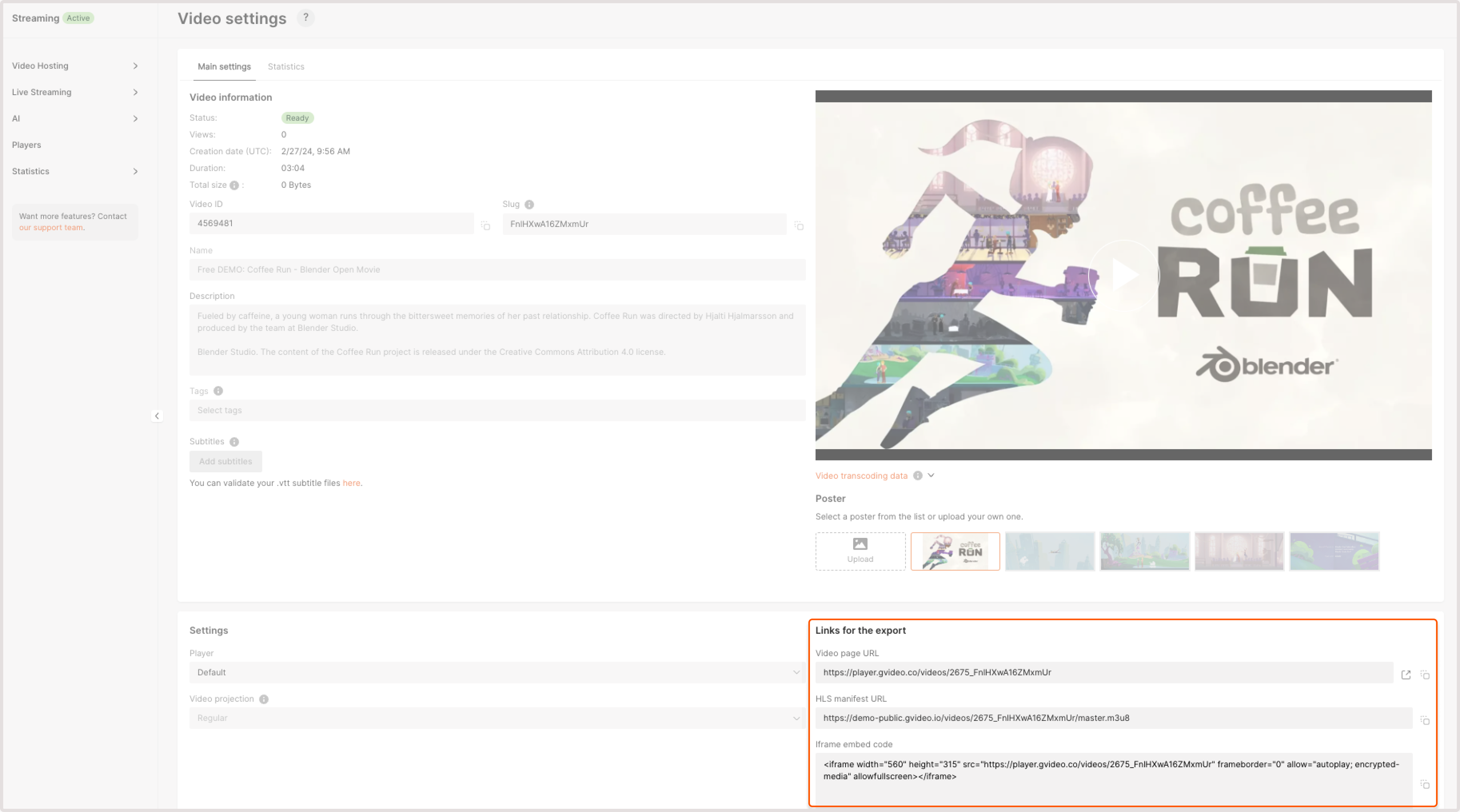
- Video page URL : A Web player URL to access and play the video directly from a website.
- HLS : A URL to a master playlist HLS (master.m3u8) with MPEGTS container.
- iFrame embed code : A URL to our HTML video player with the video inside. It can be inserted into an iframe on your website and the video will automatically play in all browsers.
API
To get information about the video, API Documentation Example request:iframe_urlcontains a web player linkiframe_embed_codecontains web player embed codehls_urlcontains the HLS linkhls_cmaf_urlcontains the HLS link with CMAF chunksdash_urlcontains the MPEG-DASH linkmp4_urlcontains the MP4 link
Limit the lowest and highest quality in HLS adaptive bitrate
The manifest file (.m3u8) for HLS and HLS CMAF, and manifest (.mpd) for MPEG-DASH streaming contains all possible video qualities by default. If you want to limit the quality for old devices, non-paying users, or a quick view, you can specify a suffix indicating the minimum and/or maximum allowed resolution:-min-N: minimum resolution not less than specified-max-N: maximum resolution not exceeding than specified
N is a resolution (height or width) from 240 to 9999. If the video is horizontally oriented, the resolution is its height. If it’s vertically oriented, it should be width.
Here’s an example of how to get two qualities only—360 and 480—instead of the full set for HLS (the same can be done for MPEG-DASH manifest .mpd):