Step 1. Open load balancers settings
In the Cloud menu, select Networking and then Load Balancers. Click the Load Balancer name for which you want to configure Logging.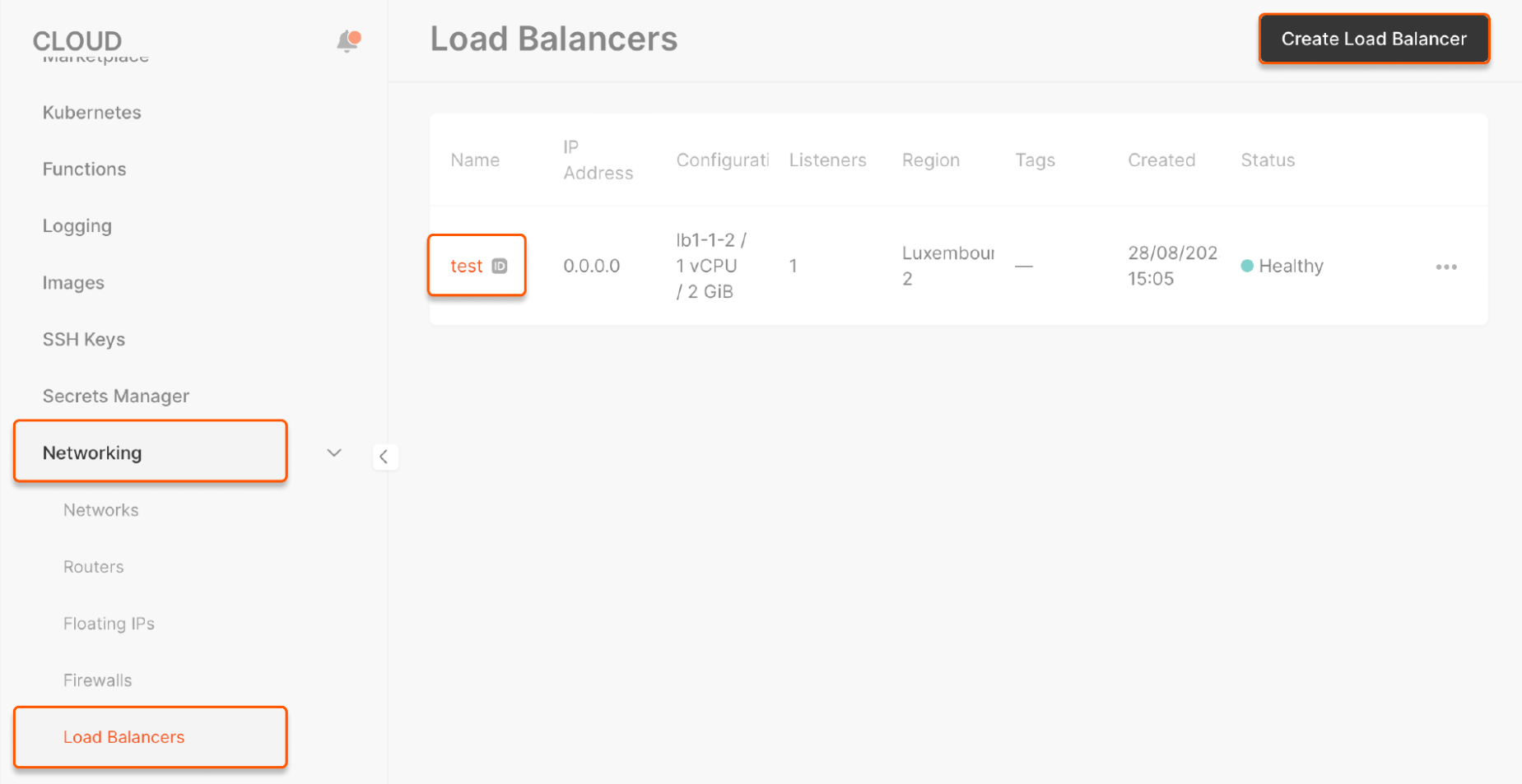
Step 2. Enable logging
Go to the Logs tab and turn on the Enable Logging toggle.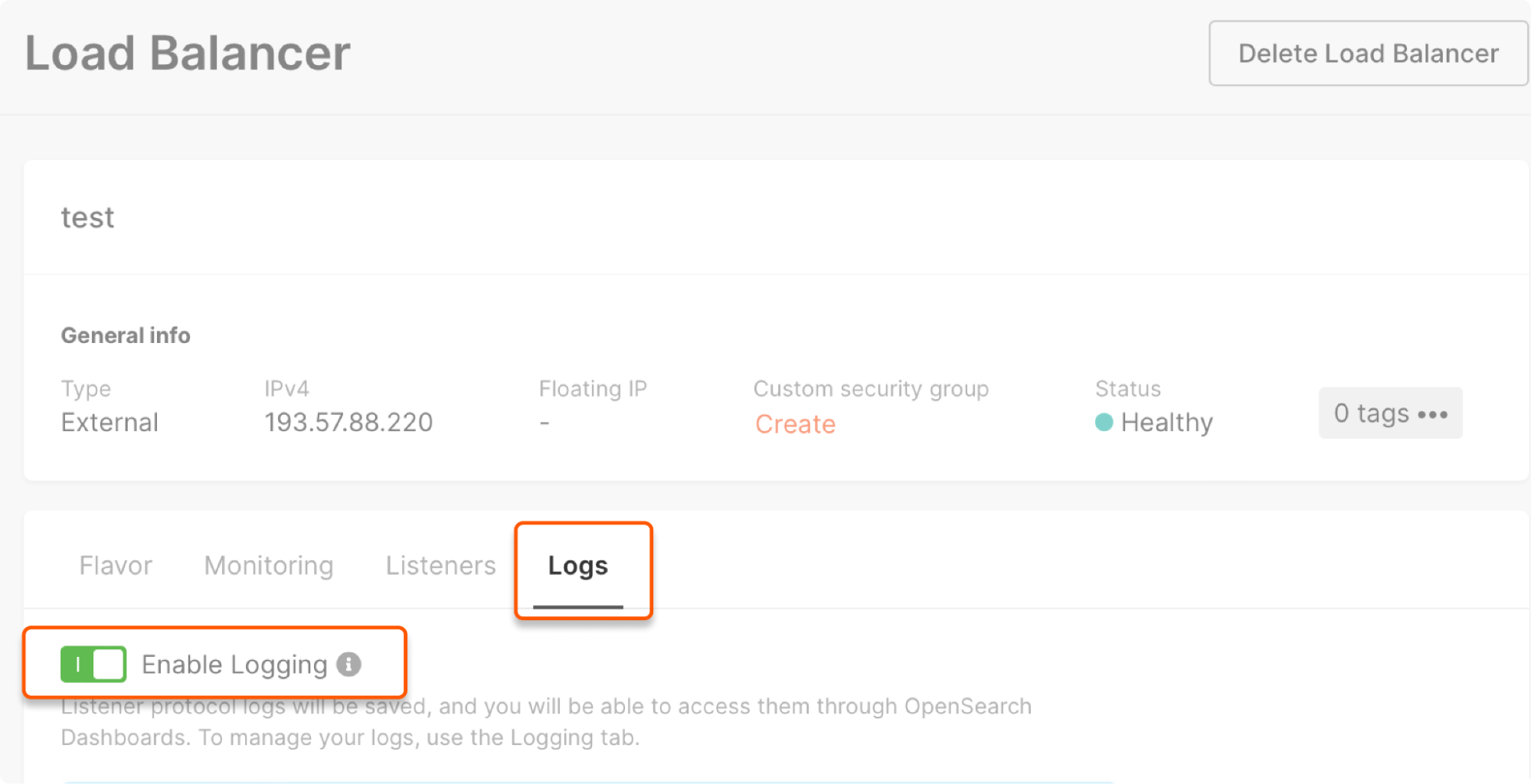
Step 3. Configure logging settings
1. Create a namespace for your topics.What is a namespace
What is a namespace
Previously, when activating Logging, you could see a non-human-readable string, e.g.,
cbc25c71af8d4f7ca6cbbcdc5a4d68fe.your-topic as a namespace that is used as prefixed for topics. To make this process more user-friendly, we created the possibility of making human-readable namespaces, e.g., namespace123.your-topic.CautionYou can only create a namespace for a new project where the default value is not set up.
- Lowercase Latin letters and digits can be used
- Underscore and spaces are prohibited
- Length is between 2–32
- The name should be unique for the destination region. If it’s already used, the system will suggest inputting another name.
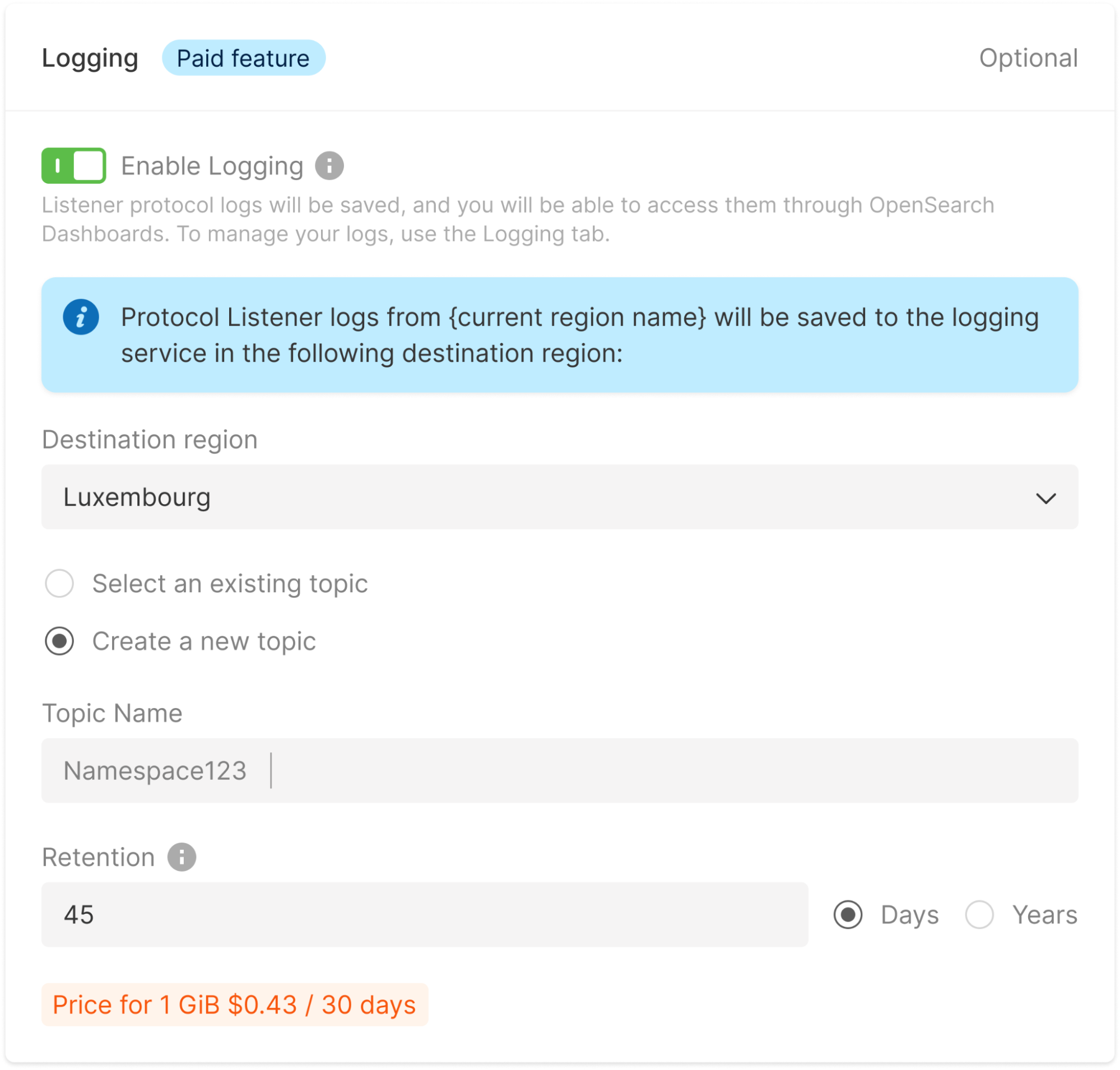
Throughput test results
Below are the test results that demonstrate the throughput for various region pairs (measured in K RPS,) where “source” is the region of a Load Balancer and “destination” is the location of the Managed Logging servers.| Source | Destination | Measured log delivery throughput, K RPS |
|---|---|---|
| Amsterdam | Luxembourg | 9.6 |
| Amsterdam-2 | Luxembourg | 14.4 |
| Darmstadt | Luxembourg | 16.8 |
| Frankfurt | Luxembourg | 8 |
| Tokyo | Luxembourg | 1.6 |
| Istanbul | Luxembourg | 8.8 |
| London | Luxembourg | 17.6 |
| Luxembourg-2 | Luxembourg | 12 |
| Warsaw | Luxembourg | 11.2 |
| Paris-2 | Luxembourg | 14.4 |
| Dubai | Luxembourg | 17.6 |
| Almaty | Luxembourg | 16 |
| Johannesburg | Luxembourg | 11.2 |
| Newport | Luxembourg | 16.8 |
| Dubai | Singapore | 16.8 |
| Almaty | Singapore | 12.8 |
| Tokyo | Singapore | 9.6 |
| Singapore | Singapore | 14.4 |
| Johannesburg | Singapore | 11.2 |
| Sydney | Singapore | 10.4 |
| Mumbai | Singapore | 17.6 |
| Hong Kong | Singapore | 10.4 |
| Chicago | Manassas | 8 |
| Manassas | Manassas | 15.2 |
| Santa Clara | Manassas | 7.2 |
| Sao Paulo | Manassas | 14.4 |
| Sao Paulo-2 | Manassas | 16.8 |