
If you’ve been using the nginx web server and decide to switch to Apache, OpenLiteSpeed, or Lighttpd, you may encounter an “Address already in use” error. This indicates that ports 80 and 443 are currently occupied by nginx. To enable the new web server to use these ports, nginx needs to be removed. This guide will show you how to delete nginx from Ubuntu.
Note: Before proceeding with the uninstallation, make sure to back up any data or configurations you don’t want to lose.
To remove nginx from Ubuntu, follow these steps:
1. Connect to your server where nginx is installed.
2. Stop the web server by entering the following command:
sudo systemctl stop nginx
3. Uninstall the nginx package with the “purge” command. This command is preferable as it not only removes the package but also deletes its configuration files, unlike the “remove” command.
sudo apt-get purge nginx
After executing the above commands, the system will prompt you to remove any dependencies.
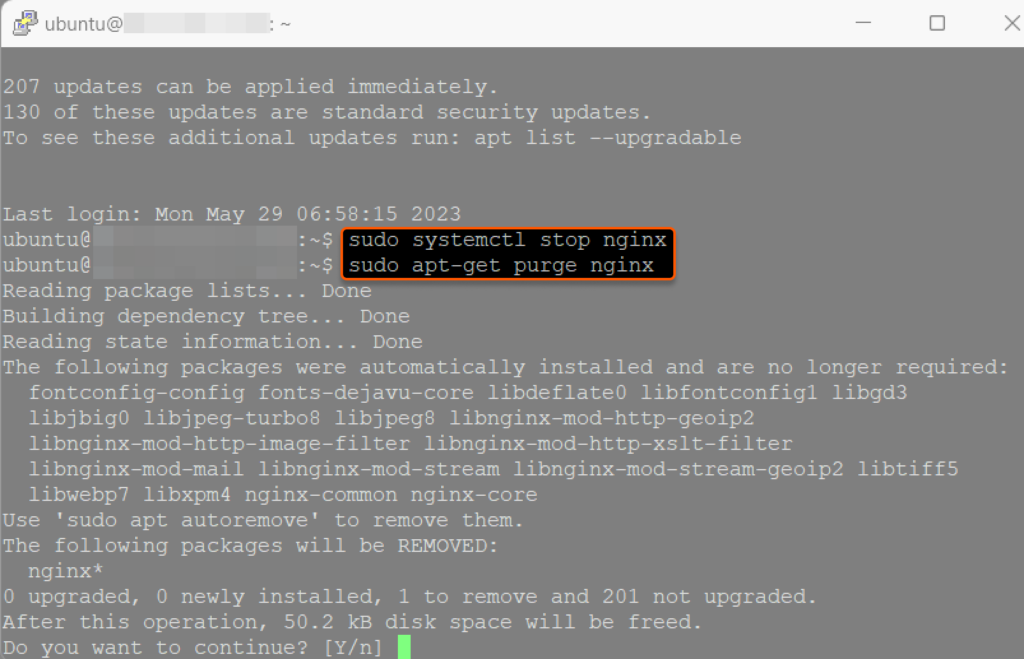
4. Remove any dependencies that were installed alongside nginx but are no longer required:
sudo apt-get autoremove
The terminal will display a list of all the removed dependencies.
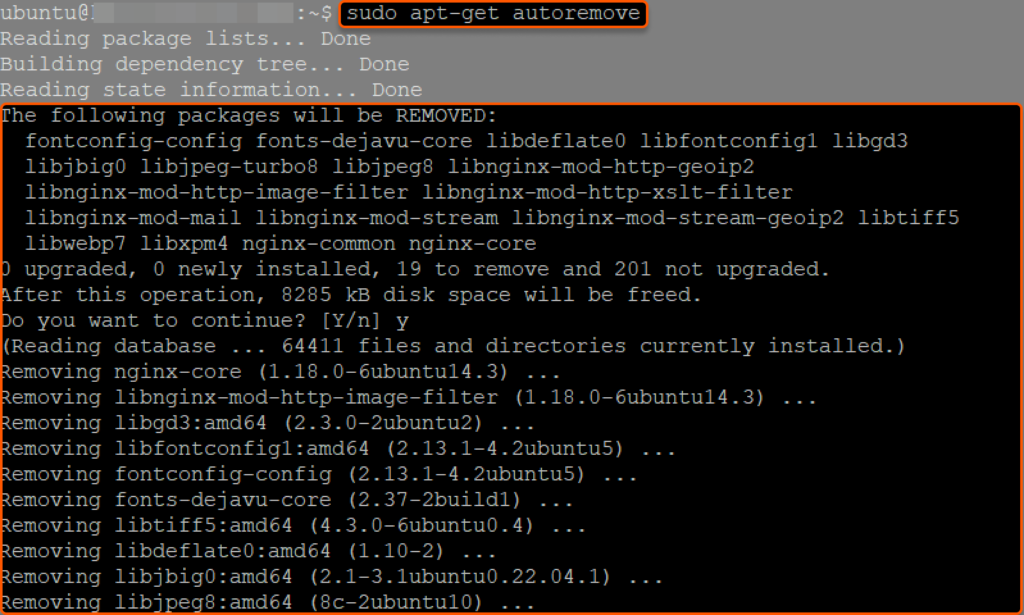
5. (Optional) You may want to check if there are any remaining nginx-related files in the system. Common directories include “/etc/nginx/” and “/var/log/nginx/”. If these directories still exist, you can remove them manually:
sudo rm -rf /etc/nginx /var/log/nginx
6. (Optional) To verify if the web server has been completely removed, check the status of the nginx service:
sudo systemctl status nginx
If the web server has been successfully removed, you’ll see the service status set to “inactive (dead)”:
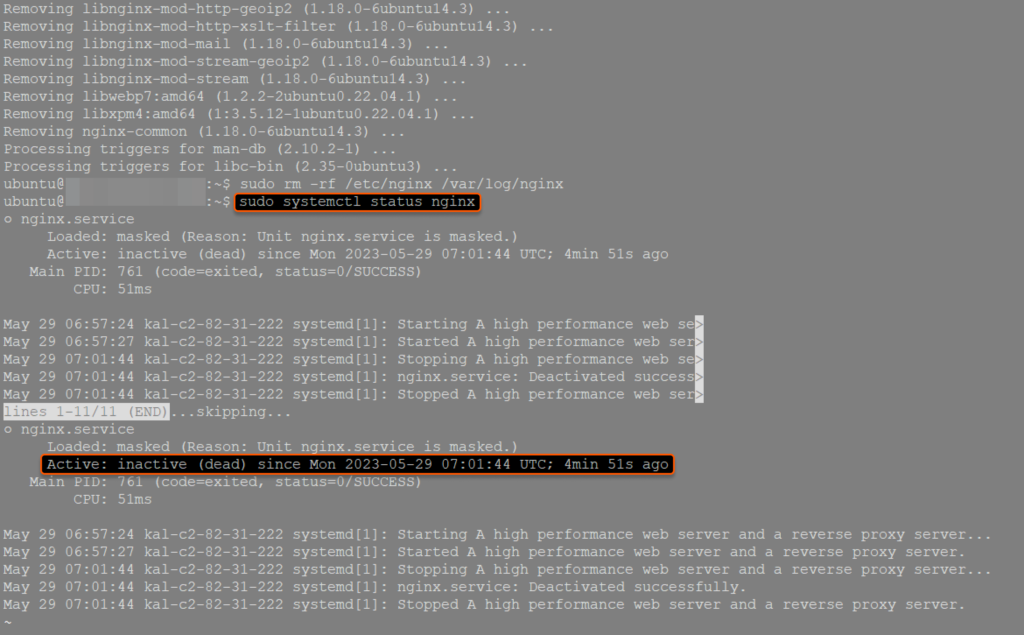
That’s it! These steps help you to uninstall nginx on your server.
Want to run Ubuntu in a virtual environment? With Gcore Cloud, you can choose from Basic VM, Virtual Instances, or VPS/VDS suitable for Ubuntu:
- Gcore Basic VM offers shared virtual machines from €3.2 per month
- Virtual Instances are virtual machines with a variety of configurations and an application marketplace
- Virtual Dedicated Servers provide outstanding speed of 200+ Mbps in 20+ global locations







