
In the Ubuntu ecosystem, while the system’s design predominantly centers on single-user operations, there are moments when toggling between users becomes a necessity. Whether it’s for specific task delegation, maintaining security partitions, or experimenting with varying permissions, the ability to switch users is a critical tool in the Ubuntu user’s belt. This guide will walk you through the straightforward steps to change users in Ubuntu seamlessly.
Changing Users in Ubuntu
Changing users in Ubuntu can be done via the graphical interface or the command line. Here’s a step-by-step guide for both methods.
Method #1: Using the Graphical Interface
1. Log Out or Switch User. To switch user, click on the system menu, typically located at the top right corner of your screen. Choose the user icon.
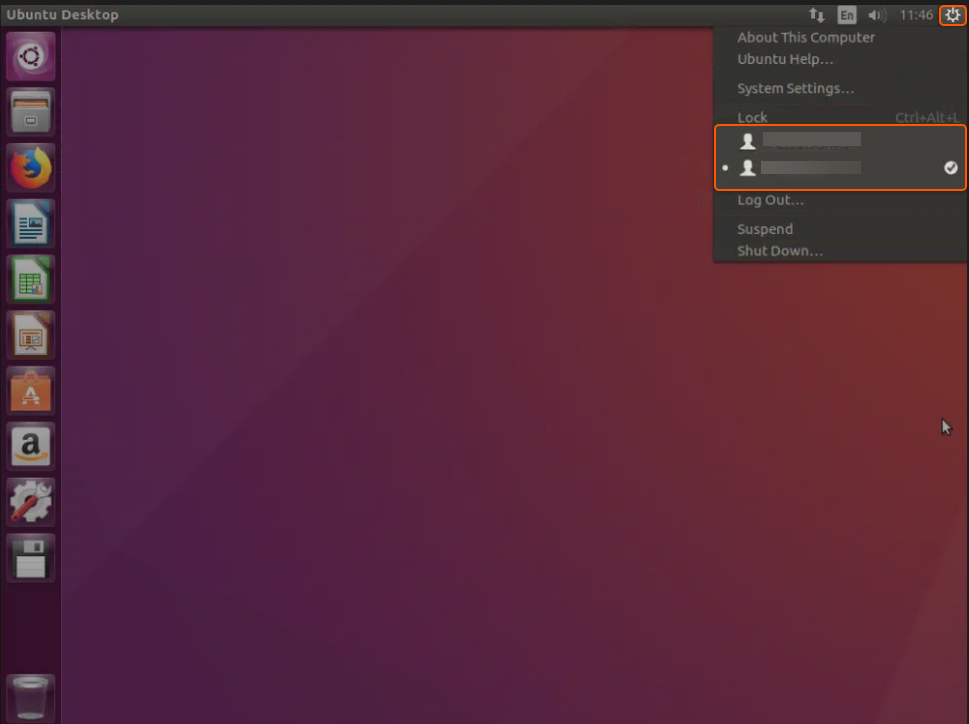
Other option is to select either another user to switch directly (if available) or choose “Power Off/ Log Out” return to the login screen.
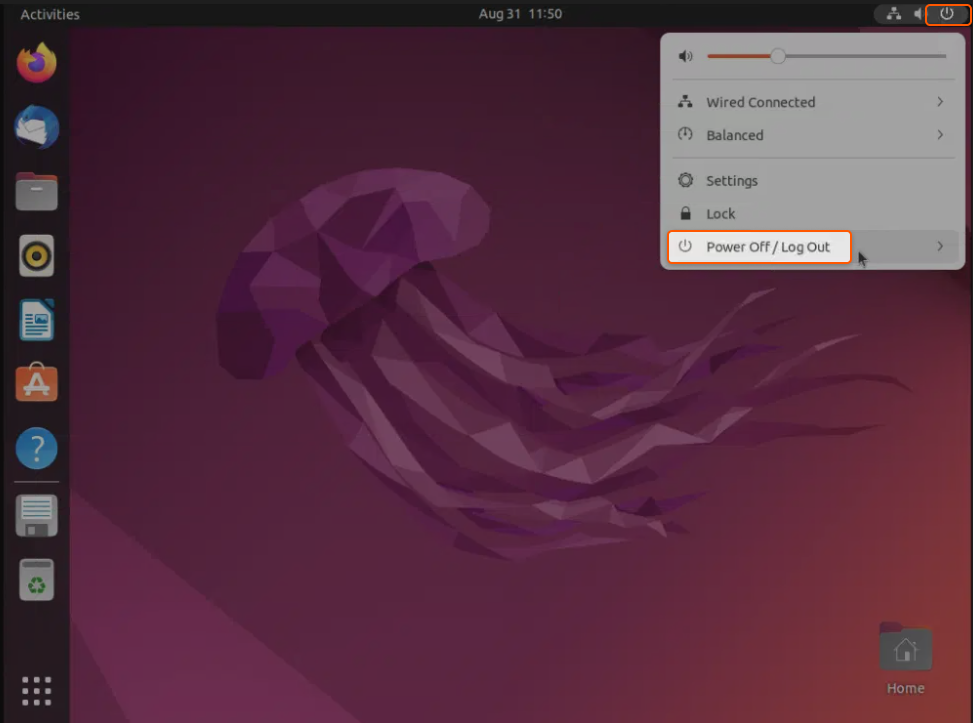
2. Log in as a Different User. At the login screen, click on the user you wish to switch to. Input the password for that user and press enter or click the login button.
Method #2: Using the Terminal
1. Open Terminal. Press CTRL + ALT + T to open a terminal window.
2. Switch User Using su Command. In the terminal, type this command:
su - username
Take note to replace “username” with the name of the user you want to switch to. Enter the password for that user when prompted.
3. Return to the Original User (Optional). If you want to revert to your original user, type exit and press enter.
Good work! Now, you’ve learned how to switch between users in Ubuntu, making things simpler and more organized.
Conclusion
Want to run Ubuntu in a virtual environment? With Gcore Cloud, you can choose from Basic VM, Virtual Instances, or VPS/VDS suitable for Ubuntu:
- Gcore Basic VM offers shared virtual machines from €3.2 per month
- Virtual Instances are virtual machines with a variety of configurations and an application marketplace
- Virtual Dedicated Servers provide outstanding speed of 200+ Mbps in 20+ global locations







