
Midnight Commander, commonly known as MC, is a versatile text-based file manager that offers a dual-pane interface, enabling seamless file operations in the Linux environment. Whether you’re a seasoned system administrator or just delving into the Linux world, installing Midnight Commander on Ubuntu can streamline your file management tasks and elevate your command-line experience. In this article, we’ll walk you through the simple steps to get Midnight Commander up and running on your Ubuntu system.
What is Midnight Commander?
It’s a feature-rich console application that provides a user interface for managing files and directories.
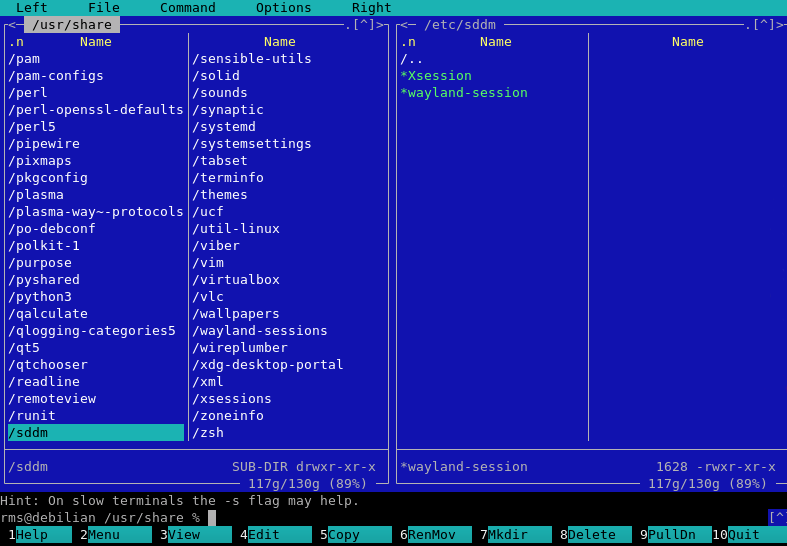
Here are some key points about Midnight Commander:
- Text-based Interface. While it operates in the console, it uses a TUI (Text User Interface) which makes it visually appealing and easier to navigate than traditional command-line operations.
- Dual-Pane Layout. One of its distinctive features is the two-pane interface, which allows users to view and manage files in two directories simultaneously, facilitating tasks like copying and moving files.
- Integrated File Viewer and Editor. MC comes with an integrated file viewer (mcview) and an editor (mcedit), allowing you to preview and edit files without leaving the application.
- Extensive Features. Beyond basic file management, MC supports operations like searching, viewing file content in hex mode, and even FTP/SFTP functionality, among others.
- Customizable Keybindings. Users can set custom keybindings, making operations even quicker once you’re familiar with the system.
- Cross-Platform. While it’s popular on Linux, Midnight Commander is available for a variety of Unix-like systems.
For users who spend a lot of time in the terminal and seek more than just basic command-line tools, Midnight Commander proves to be an invaluable asset. It greatly enhances productivity and simplifies file management tasks. In the next section, let’s take a look at how to install Midnight Commander.
Installing Midnight Commander on Ubuntu
Follow this guide to seamlessly install Midnight Commander, a powerful file manager, on your Ubuntu system. Here are the steps below:
#1 Update the Package List
Before installing any new software, it’s always a good idea to update your system’s package list to ensure you get the latest version.
sudo apt update
#2 Install Midnight Commander
Now, let’s install Midnight Commander using the apt package manager.
sudo apt install mc
Sample Output:
Reading package lists... Done Building dependency tree Reading state information... Done The following additional packages will be installed: mc-data ... Fetched 1,925 kB in 2s (823 kB/s) Selecting previously unselected package mc-data. (Reading database ... 160706 files and directories currently installed.) Preparing to unpack .../mc-data_3:4.8.24-2_all.deb ... Unpacking mc-data (3:4.8.24-2) ... Setting up mc-data (3:4.8.24-2) ... Processing triggers for man-db (2.9.1-1) ... Selecting previously unselected package mc. (Reading database ... 160771 files and directories currently installed.) Preparing to unpack .../mc_3:4.8.24-2_amd64.deb ... Unpacking mc (3:4.8.24-2) ... Setting up mc (3:4.8.24-2) ... Processing triggers for mime-support (3.64ubuntu1) ...
#3 Launch Midnight Commander
With Midnight Commander installed, you can launch it from the terminal.
mc
You’ll be presented with the Midnight Commander’s dual-pane interface, ready to manage files.
That’s it! Now, you’re equipped to use Midnight Commander. Keep in mind that the actual version numbers in the output might differ based on the current state of the Ubuntu repositories at the time of installation. Always ensure you’re using the latest stable version for optimal performance and security.
Conclusion
Want to run Ubuntu in a virtual environment? With Gcore Cloud, you can choose from Basic VM, Virtual Instances, or VPS/VDS suitable for Ubuntu:
- Gcore Basic VM offers shared virtual machines from €3.2 per month
- Virtual Instances are virtual machines with a variety of configurations and an application marketplace
- Virtual Dedicated Servers provide outstanding speed of 200+ Mbps in 20+ global locations







