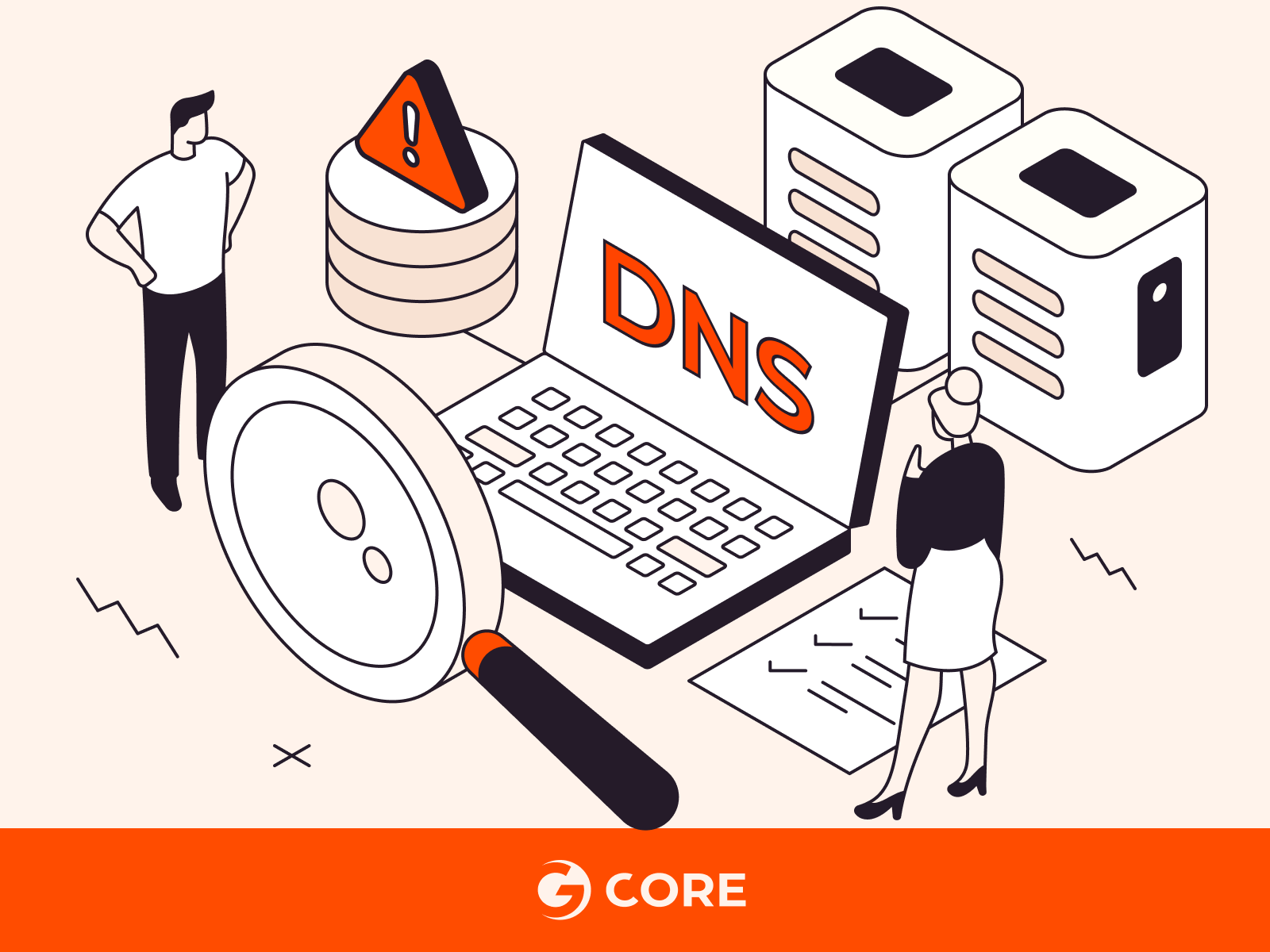
If you’re having trouble accessing websites or they’re loading slowly, the problem could be with your DNS. Our guide will help you diagnose and fix common DNS issues that can disrupt your online activities. We’ll walk you through the steps to identify and resolve these perplexing problems so you can get back to smooth sailing on the internet.
What Are the Common DNS Issues
Understanding common DNS issues is crucial for maintaining uninterrupted internet access and ensuring robust network security. This section explores the most frequent problems encountered with DNS, such as server response failures, lookup errors, and security threats, which collectively impact the reliability and safety of online activities. Below, we detail the typical DNS issues that users and administrators face:
- DNS Server Not Responding. This occurs when the user’s computer is unable to connect to the DNS server, possibly due to network issues, server unavailability, or incorrect DNS settings.
- DNS Lookup Failure. This issue happens when the DNS server cannot resolve a domain name to its corresponding IP address, leading to inability to access websites.
- Slow DNS Resolution. This is characterized by slow performance in translating domain names into IP addresses, resulting in delayed website loading times.
- DNS Cache Poisoning. Also known as DNS spoofing, this security vulnerability allows attackers to divert traffic from legitimate servers to fake ones, potentially leading to phishing or malware distribution.
- DNS Zone Transfer Attacks. This involves unauthorized individuals attempting to replicate the DNS database for a domain, which can be a part of a larger attack or used for gathering information about an internal network.
Addressing these issues often involves checking and configuring DNS settings, using alternative DNS servers, or implementing security measures to protect against attacks. In the next section, let’s take a closer look at how to troubleshoot DNS issues.
Process to Troubleshoot DNS Issues
Troubleshooting DNS issues can involve several steps, from verifying the problem to implementing a solution. Below is a step-by-step procedure, including commands (applicable for most Unix/Linux systems and Windows Command Prompt) and sample outputs for common troubleshooting actions:
#1 Verify Connectivity
Before delving into DNS-specific troubleshooting, ensure that your device is connected to the internet. A simple way to check connectivity is by pinging a well-known website like Google.
Command:
ping google.com
Sample Output:
PING google.com (172.217.16.206): 56 data bytes 64 bytes from 172.217.16.206: icmp_seq=0 ttl=117 time=22.897 ms
If you receive replies, your internet connection is active. No response might indicate a network connectivity problem, not necessarily a DNS issue.
#2 Check DNS Resolution
DNS resolution is the process of converting a domain name into its corresponding IP address. You can use nslookup to test if your DNS server is resolving domain names correctly.
Command:
nslookup google.com
Sample Output:
Server: UnKnown Address: 192.168.1.1 Non-authoritative answer: Name: google.com Addresses: 2607:f8b0:4009:815::200e 172.217.7.238
This output indicates that the DNS server is functioning correctly by resolving google.com to its IP addresses.
#3 Flush DNS Cache
Your computer caches DNS responses to speed up future requests to the same domain names. However, this cache can become outdated or corrupt, leading to DNS resolution issues. Flushing the DNS cache clears out these stored records and forces your computer to retrieve new information.
Command:
Windows:
ipconfig /flushdns
Linux:
sudo systemd-resolve --flush-caches
macOS:
sudo killall -HUP mDNSResponder
Sample Output (Windows):
Successfully flushed the DNS Resolver Cache.
This action clears the cache, potentially resolving DNS issues caused by outdated or corrupt entries.
#4 Change Your DNS Server
Sometimes, the issue may lie with your ISP’s DNS server being slow or temporarily down. Switching to a public DNS server like Google DNS or Cloudflare can help resolve these issues.
Instructions:
Navigate to your network settings and change the DNS server addresses.
Google DNS: 8.8.8.8 and 8.8.4.4
Cloudflare: 1.1.1.1 and 1.0.0.1
Command to Test:
- After changing DNS servers, use nslookup to verify that the new DNS server is being used.
- Windows/Linux/macOS:
nslookup google.com
Sample Output:
Server: dns.google Address: 8.8.8.8 Non-authoritative answer: Name: google.com Address: 142.250.64.110
This confirms that your DNS queries are now being handled by the new DNS server.
#5 Examine Network Configuration
Incorrect network settings can lead to DNS issues. Verify that your network configuration, especially your DNS settings, is correct. This includes checking for any manual DNS server settings that might be incorrect or outdated. To troubleshoot, review your network adapter settings to ensure that they are configured to obtain DNS server addresses automatically, unless you have a specific reason to use custom DNS settings.
#6 Contact Your ISP
If you’ve gone through all the previous steps and still face DNS issues, the problem might be outside your control. Your Internet Service Provider (ISP) may be experiencing DNS server problems or network outages. To troubleshoot, contact your ISP’s customer support with details of the troubleshooting steps you’ve taken. They can provide further assistance or inform you of any known issues on their end.
That’s it! This comprehensive guide aims to assist both novice and seasoned users in diagnosing and resolving common DNS issues through a series of detailed steps and solutions. Keep in mind, the specific commands and procedures may differ depending on your operating system and network setup.
Conclusion
Looking for reliable, high-performance DNS hosting? Choose Gcore DNS Hosting for fast and resilient DNS services:
- Global latency averaging 30 ms
- Anycast routing
- Multiple load balancing options, including Geobalancing
- Free-forever through enterprise-grade plans







