Configure an additional IP address on Debian/Ubuntu
1. Open the network configuration file in/etc/network/interfaces.
2. Add the following lines to the file:
Nwith the serial number of the interface (0 for the first one, 1 for the second, etc.)Х.Х.Х.Хwith the IP address you want to add255.255.255.255with the net mask. You can find it in your Control Panel. Go to the Virtual private servers or Dedicated servers tab, choose the server you need, and click the IP addresses button.
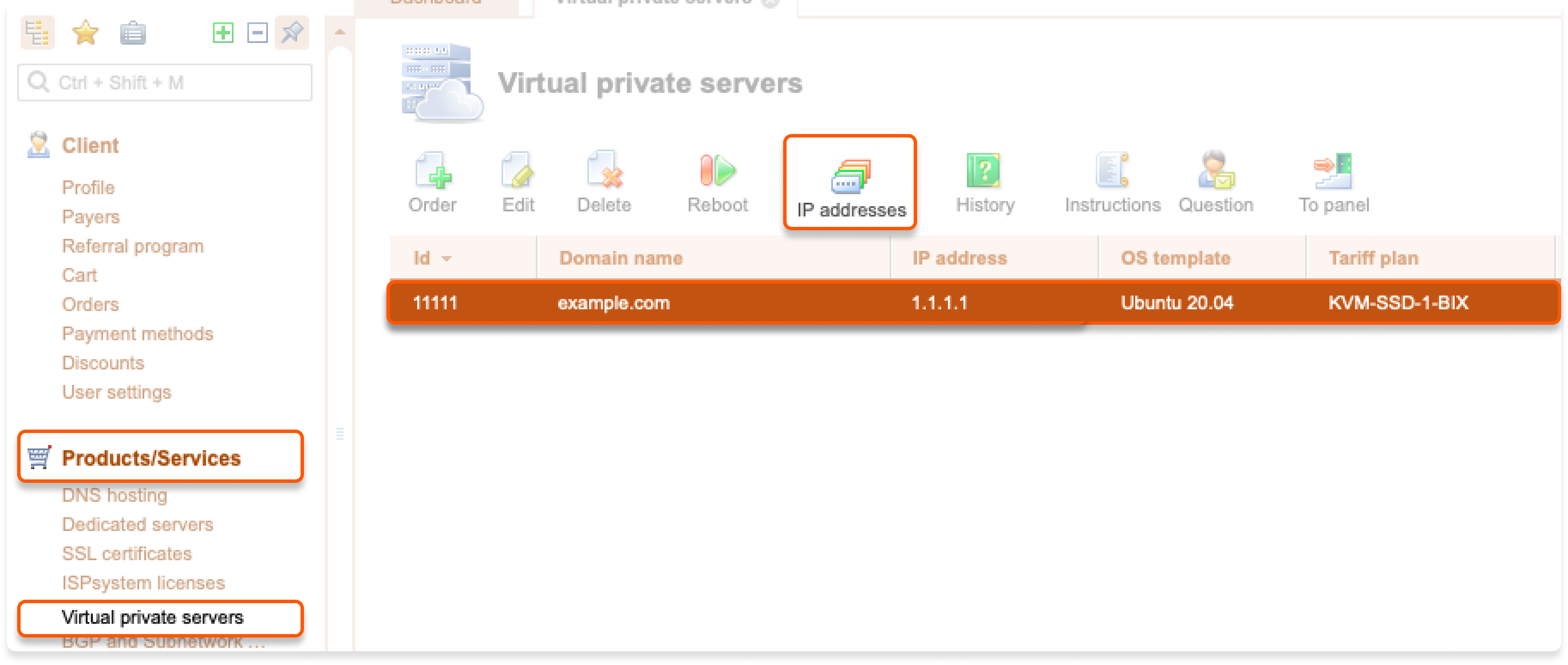
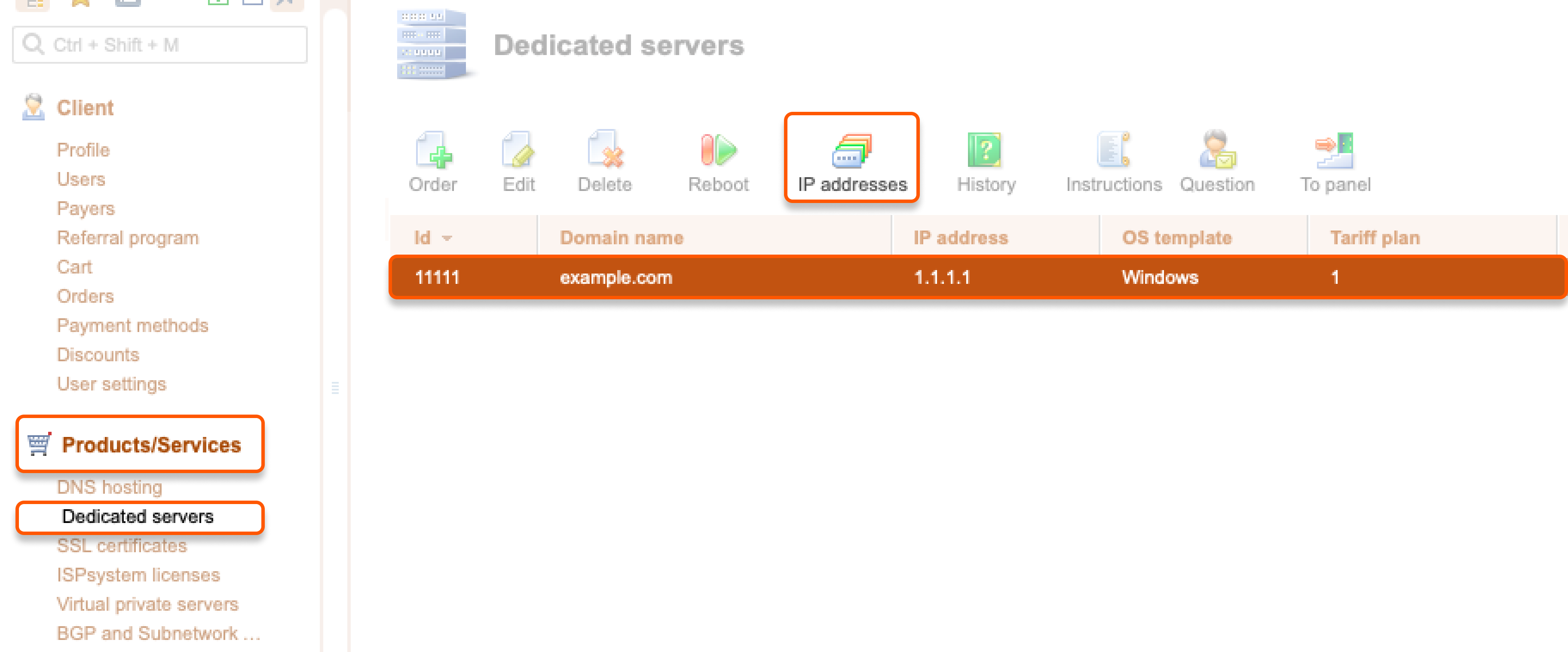
Configure an additional IP address on CentOS
1. Create the"ifcfg-eth0:N" file in the /etc/sysconfig/network-scripts/ directory.
2. Add the following lines to the file:
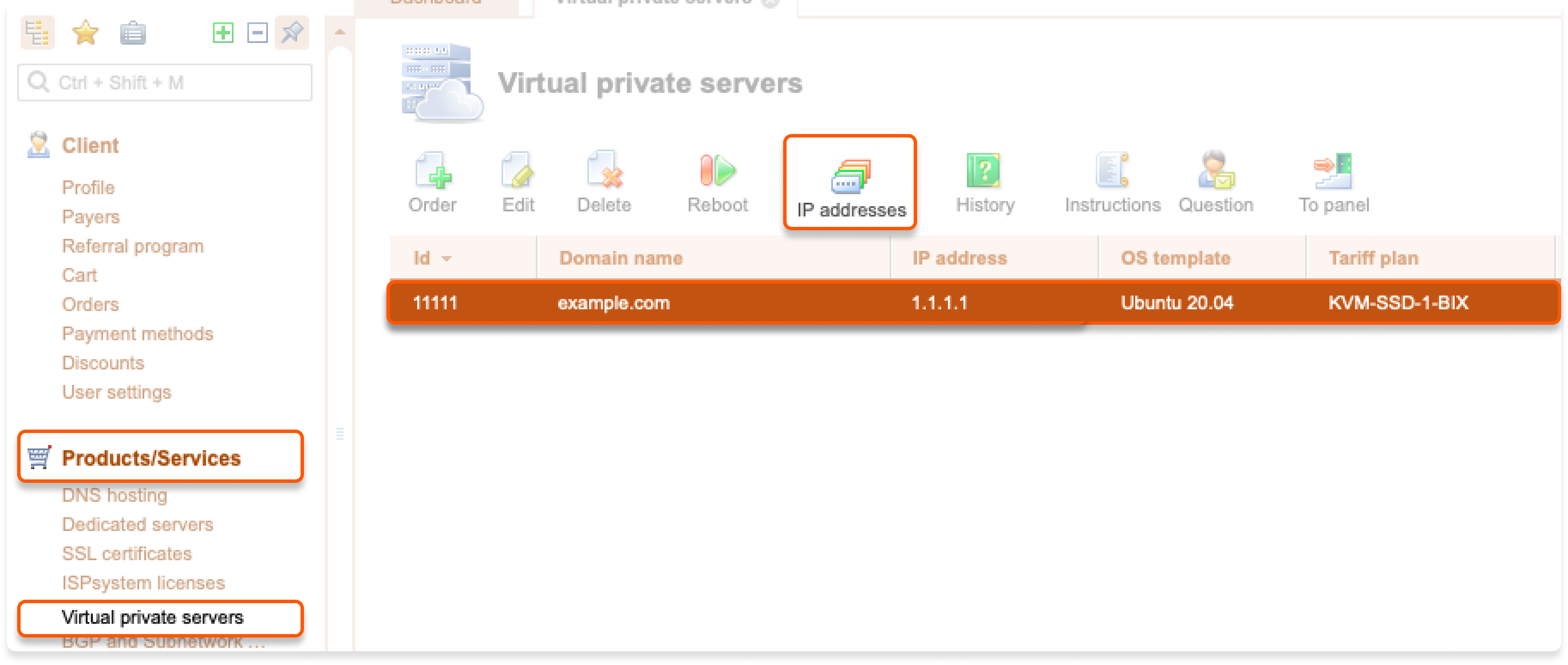
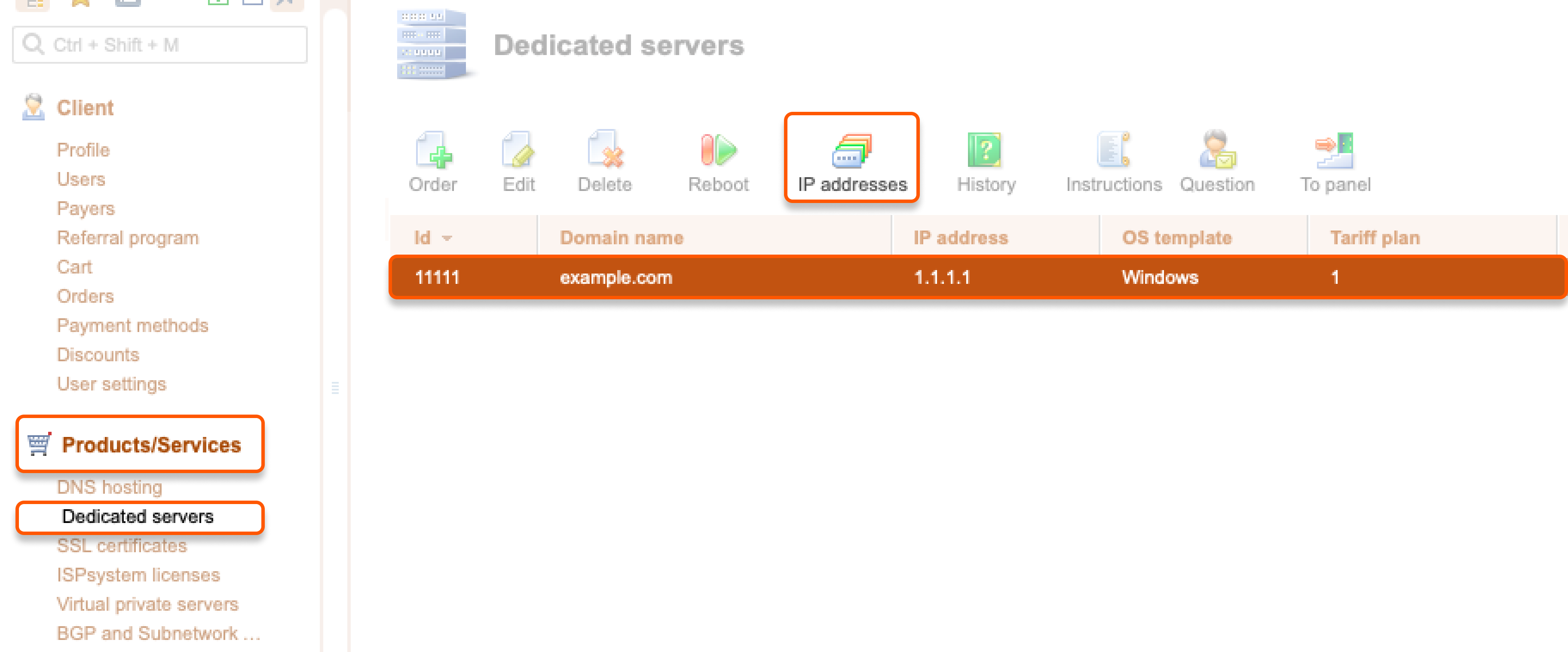
"2х01:Х:X:X::X/64" with the IP address you want to add.
3. Save the file.
4. Reboot the server or run the "service network restart" command.