
In the vast realm of Linux system administration, monitoring disk activity is crucial to diagnose performance bottlenecks, manage resources, and ensure optimal system operations. The iotop command emerges as a powerful tool in this endeavor, offering real-time insights into I/O utilization by processes. This guide will help you learn how to effectively harness the capabilities of iotop, and keep a vigilant eye on your Linux system’s disk activity.
Importance of Monitoring Disk Activity in Linux
Observing disk activity in Linux is crucial for a variety of reasons:
- Performance Optimization. By observing disk activity, administrators can identify and rectify performance bottlenecks. For instance, spotting processes or applications that are making excessive I/O operations can help in making necessary adjustments or optimizations.
- Resource Management. Efficient disk usage ensures that resources are not wasted. By monitoring, one can ensure that disk space is allocated effectively, and unnecessary files or logs aren’t consuming precious space.
- Predictive Analysis. Regular monitoring can help in predicting and preventing potential disk failures or performance issues. Patterns in disk activity, such as consistent high I/O operations, can be a precursor to larger issues, allowing for proactive measures.
- Security and Compliance. Unusual disk activity can sometimes be a sign of security breaches, like data exfiltration attempts or malware operations. Regularly monitoring can help in detecting such anomalies early, ensuring data protection and meeting compliance requirements.
By maintaining regular oversight of disk activity, Linux administrators can guarantee stable, safe, and optimized operations, enhancing the system’s lifespan. In the following section, we’ll explore how to track disk activity with the iotop command.
Process to Monitor Disk Activity Using iotop Command
Here’s a guide on how to monitor disk activity in Linux using the iotop command, complete with descriptions and potential outputs:
1. Installation. Before you can use iotop, it needs to be installed on your system.
sudo apt install iotop # For Debian/Ubuntu systems sudo yum install iotop # For RedHat/CentOS systems
Sample Output:
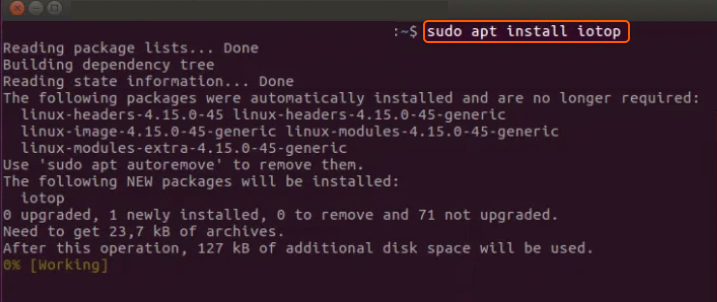
2. Basic Monitoring. To get a basic overview of disk I/O usage by each running process.
sudo iotop
Output will be a real-time interface will show a list of processes, their respective I/O usage, and other related statistics. This list updates every few seconds.
3. Monitor Only Processes Doing I/O. If you’re only interested in processes that are currently doing I/O operations, you can use the -o flag.
sudo iotop -o
The interface will now filter and display only those processes which are actively performing I/O operations.
4. Display I/O Data in Batch Mode. If you’d like to get I/O stats without the real-time UI, useful for scripts or logging, you can use the -b flag.
sudo iotop -b
A one-shot list of processes and their I/O stats will be displayed, suitable for piping to other commands or redirecting to a file.
5. Monitoring Specific Processes. To monitor specific processes, use the -p flag followed by the process ID (PID).
sudo iotop -p [PID]
The interface will focus on the I/O stats of the specified process.
Tips
iotoprequires root privileges for most of its functionalities. Hence, the use ofsudois often necessary.- Regularly monitoring disk activity can provide insights into system performance and potential bottlenecks.
- The
iotopcommand comes with other flags and functionalities; refer to its man page (man iotop) for more details.
Congratulations, now you’re able to monitor disk activity using the iotop command. By mastering and effectively utilizing iotop, you can obtain an in-depth perspective of disk activities, which aids in optimizing and safeguarding your Linux system.
Conclusion
Looking to deploy Linux in the cloud? With Gcore Cloud, you can choose from Basic VM, Virtual Instances, or VPS/VDS suitable for Linux:
- Gcore Basic VM offers shared virtual machines from €3.2 per month
- Virtual Instances are virtual machines with a variety of configurations and an application marketplace
- Virtual Dedicated Servers provide outstanding speed of 200+ Mbps in 20+ global locations







