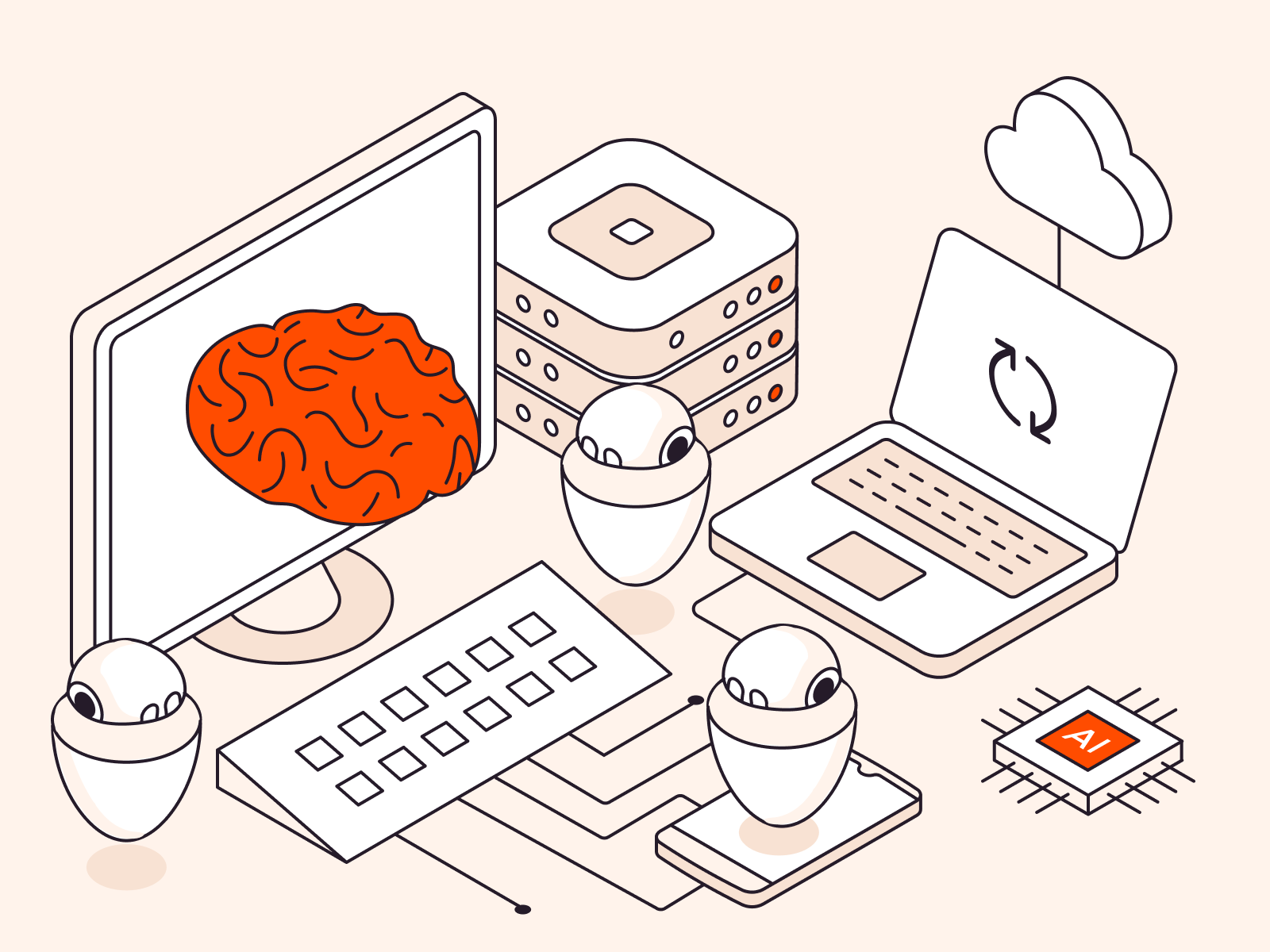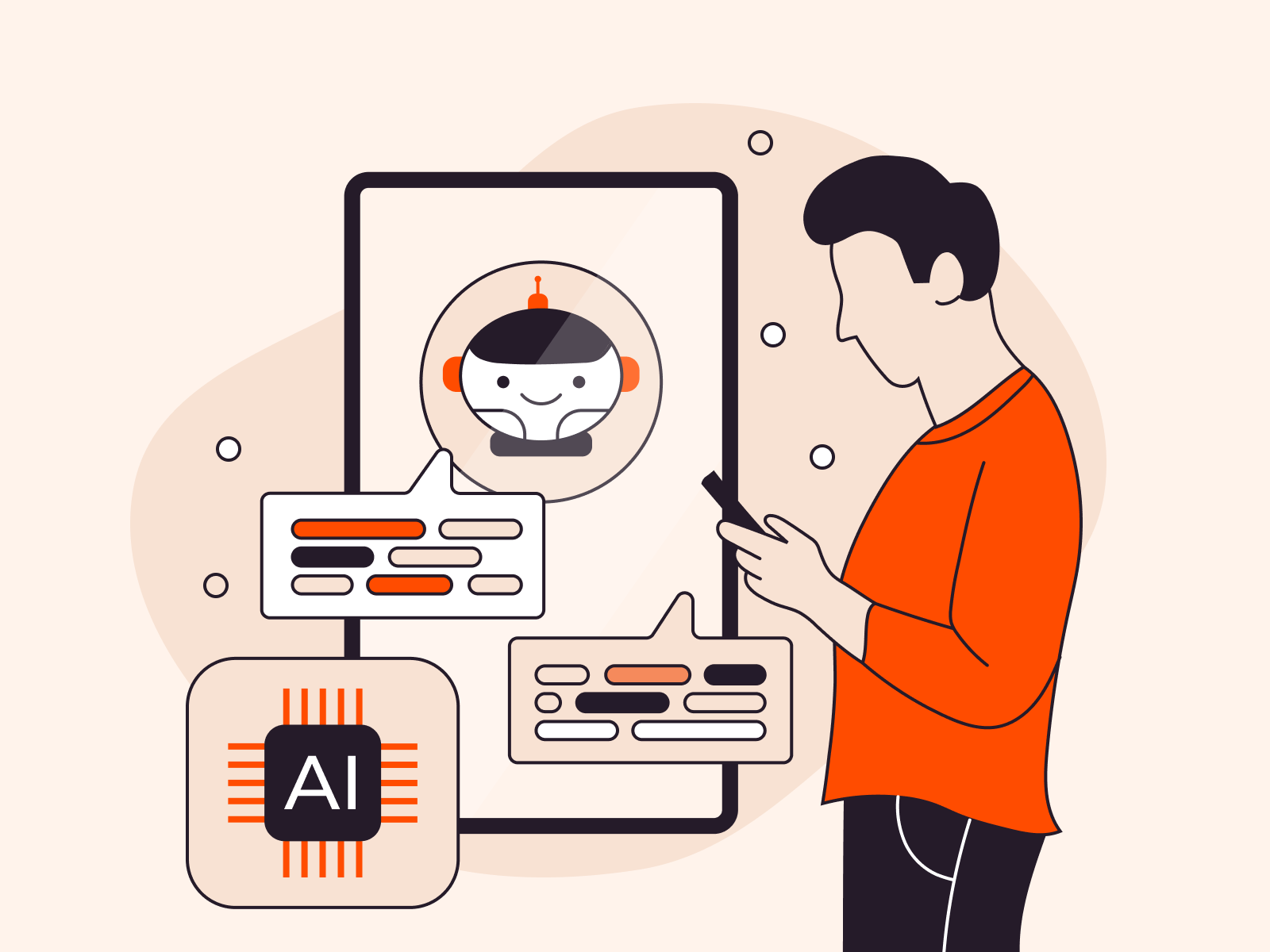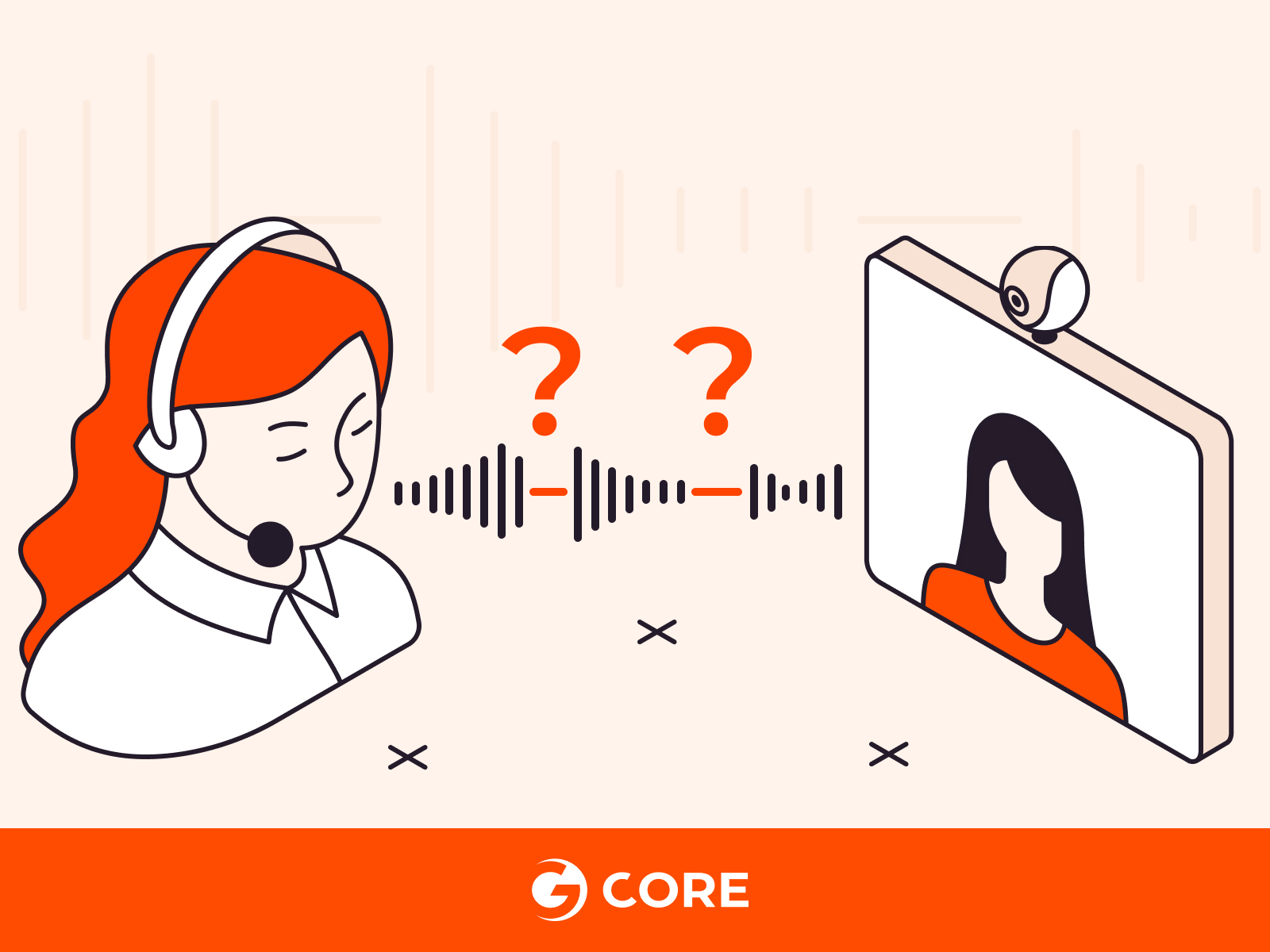
Bluetooth technology has become the go-to standard for wireless audio streaming across a range of devices, enabling seamless audio sharing. However, many users encounter frustrating hiccups in audio quality or face compatibility issues. This article demystifies the issue of Bluetooth audio poor quality and offers pragmatic troubleshooting tips like how to improve audio quality during conferencing to enhance your listening experience.
Why Does Audio Quality Deteriorate When Using Bluetooth Audio in Video Conferencing?
When you use a Bluetooth headset for video conferencing, your Bluetooth device must handle both audio input and output simultaneously. A2DP (Advanced Audio Distribution Profile) is a Bluetooth profile that supports high-quality codecs, but it’s not bidirectional, meaning it cannot handle both input and output simultaneously. For video conferencing, such functionality is necessary, so you can both speak and listen. If you enable your mic during a video call, Bluetooth is forced to switch to a different, bidirectional profile like HSP (Headset Profile) or HFP (Hands-Free Profile.) Since A2DP is the highest quality profile, you’ll experience a quality drop.
In other words, the problem is with Bluetooth’s limitations, not your own device or software. The simplest workaround is to use a wired headset or to use separate devices for audio input and output.
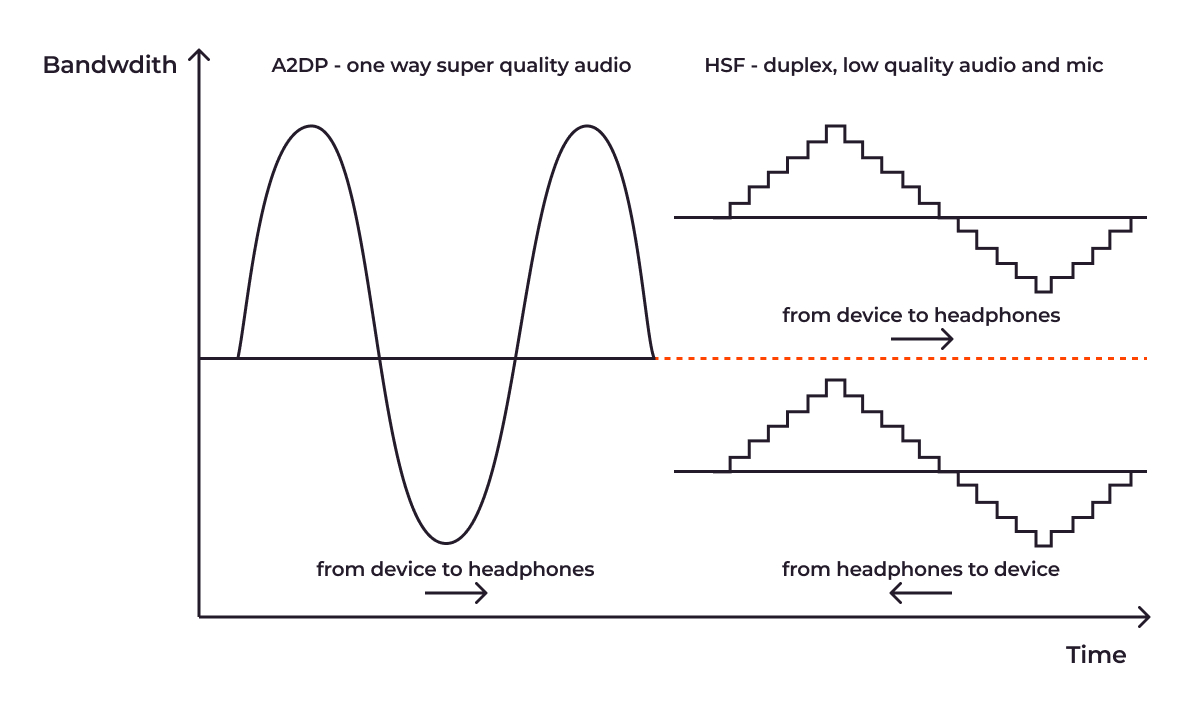
Why Hasn’t the Issue Been Fixed?
The Bluetooth Special Interest Group (SIG,) the organization overseeing Bluetooth technology, hasn’t made any updates yet to address the mentioned above, as Bluetooth was initially designed for wireless communication over short distances and was not necessarily optimized for high-fidelity audio conferencing.
Bluetooth technology is still growing, and the latest version—Bluetooth 5—doubles the maximum throughput of Bluetooth 4, enabling faster data transfer, which will become beneficial for applications like file transfers, audio streaming, and even video conferencing. Keep your eyes peeled—perhaps we’ll get an update to fix this audio issue soon!
General Tips to Improve Your Bluetooth Audio Quality
Here are some tips designed to improve your Bluetooth audio experience, whatever the cause might be:
- Change the audio input device to a built-in laptop mic.
- Use mSBC codec over the HFP profile if your OS supports it.
- Make sure your devices are adequately charged before use, since low battery levels on Bluetooth devices can adversely affect audio quality.
- Perform a test call before any important meetings to check your audio quality is sufficient.
- Update your Bluetooth devices and software to ensure you are using the latest profiles and codecs, potentially improving your audio experience.
- Use a wired headset for important meetings where high-quality audio is essential.
Conclusion
As we anticipate future enhancements in Bluetooth technology, being informed empowers you to make the most of what’s available today. Drops in Bluetooth audio quality during video conferencing can be frustrating but you’re now empowered to understand why it happens and take steps to prevent the problem. Understanding the intricacies of Bluetooth profiles, codecs, and device compatibility can vastly improve your Bluetooth audio experience. Learn exactly how Bluetooth audio works with our dedicated article, or get in-depth technical tips about maximizing your Bluetooth audio experience in video calls in our dedicated Product Docs article.